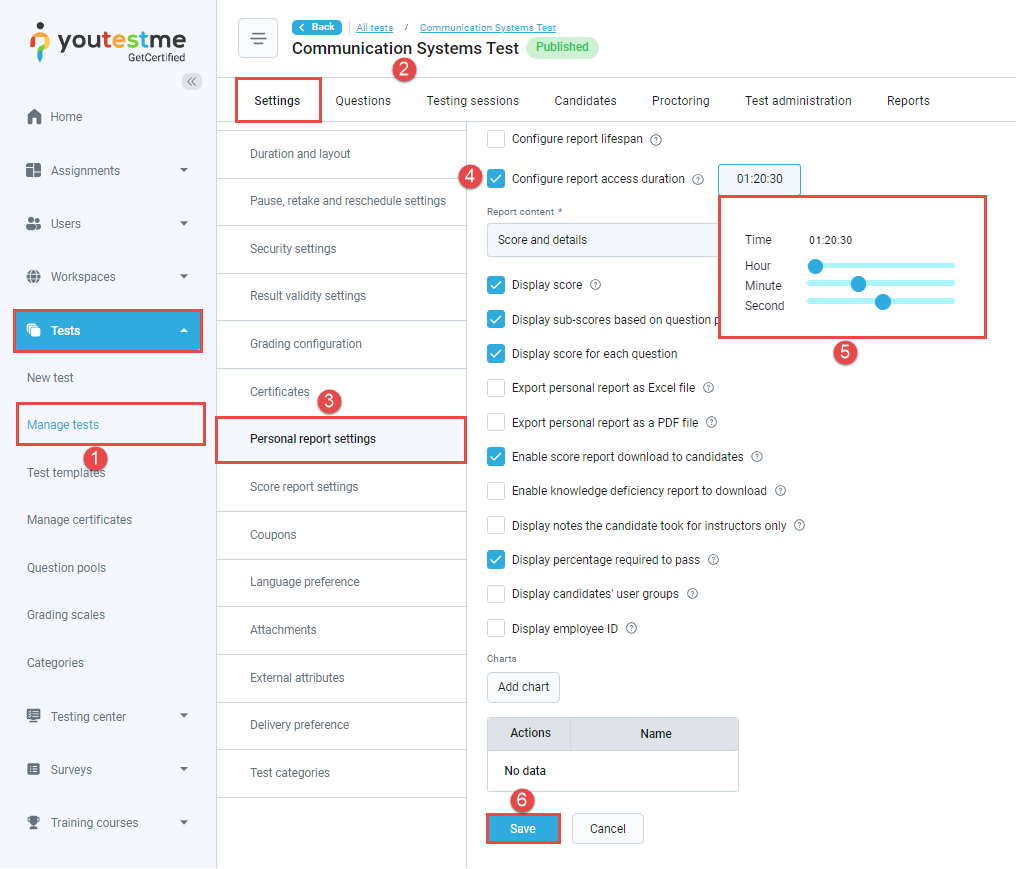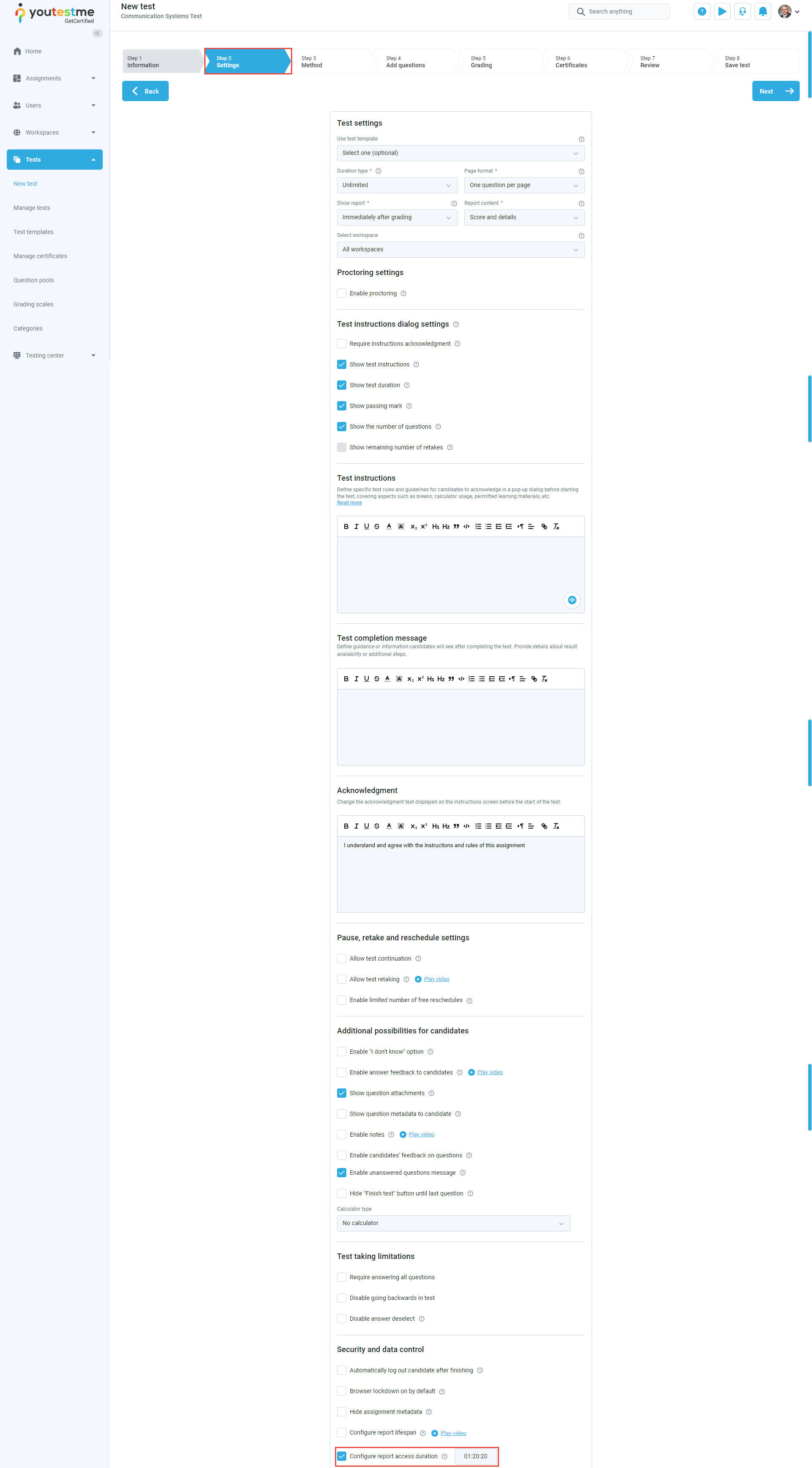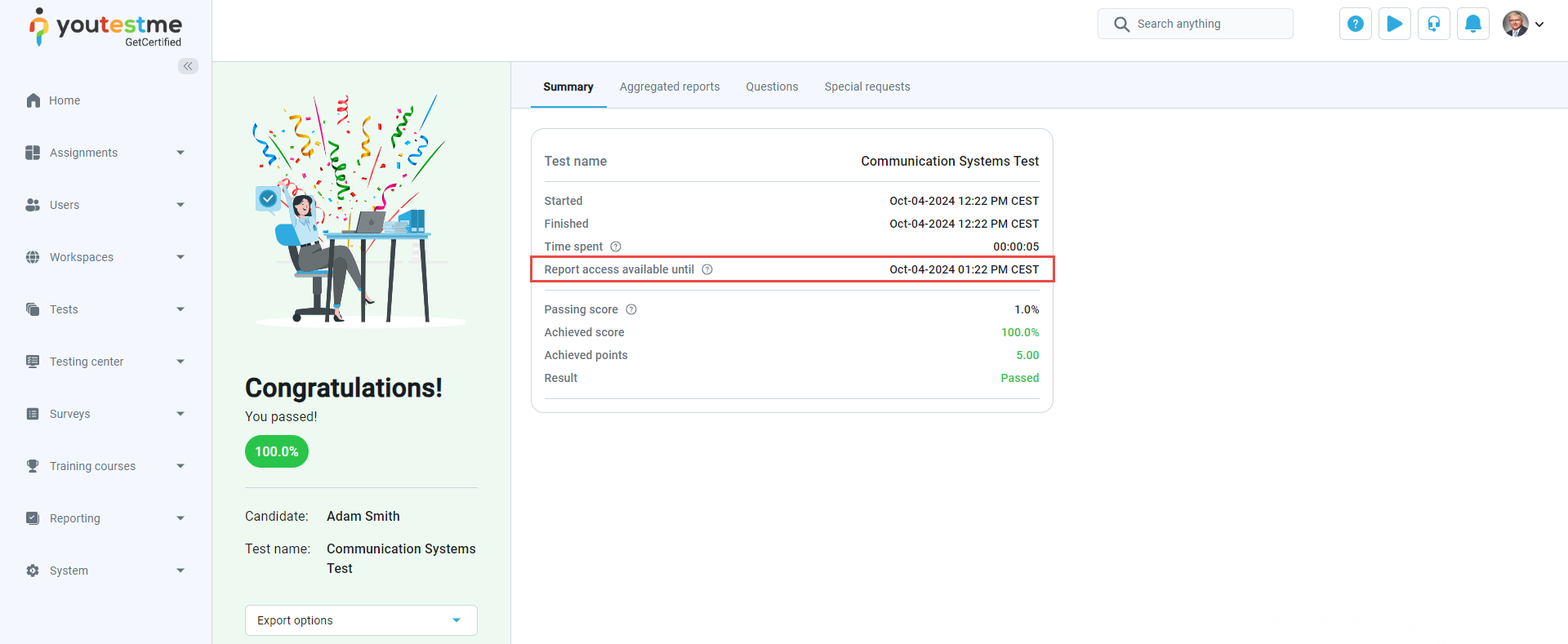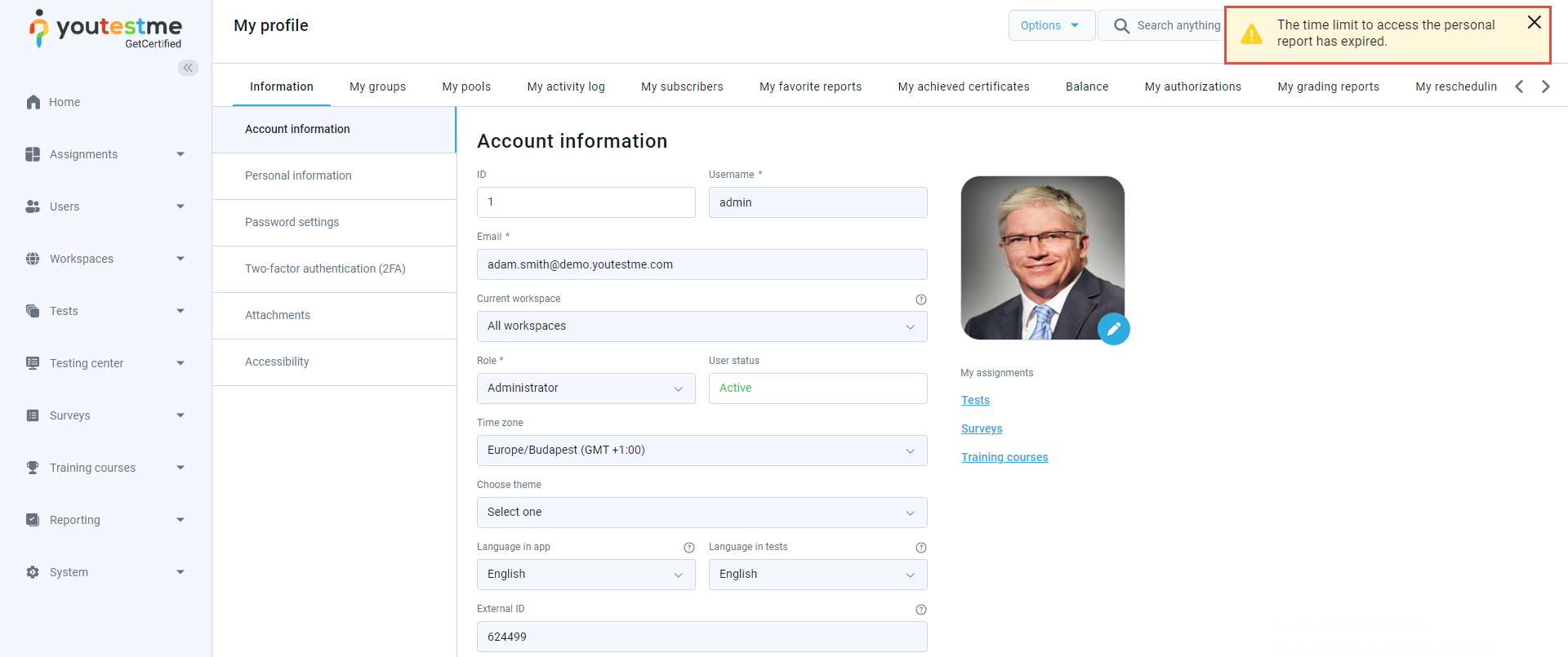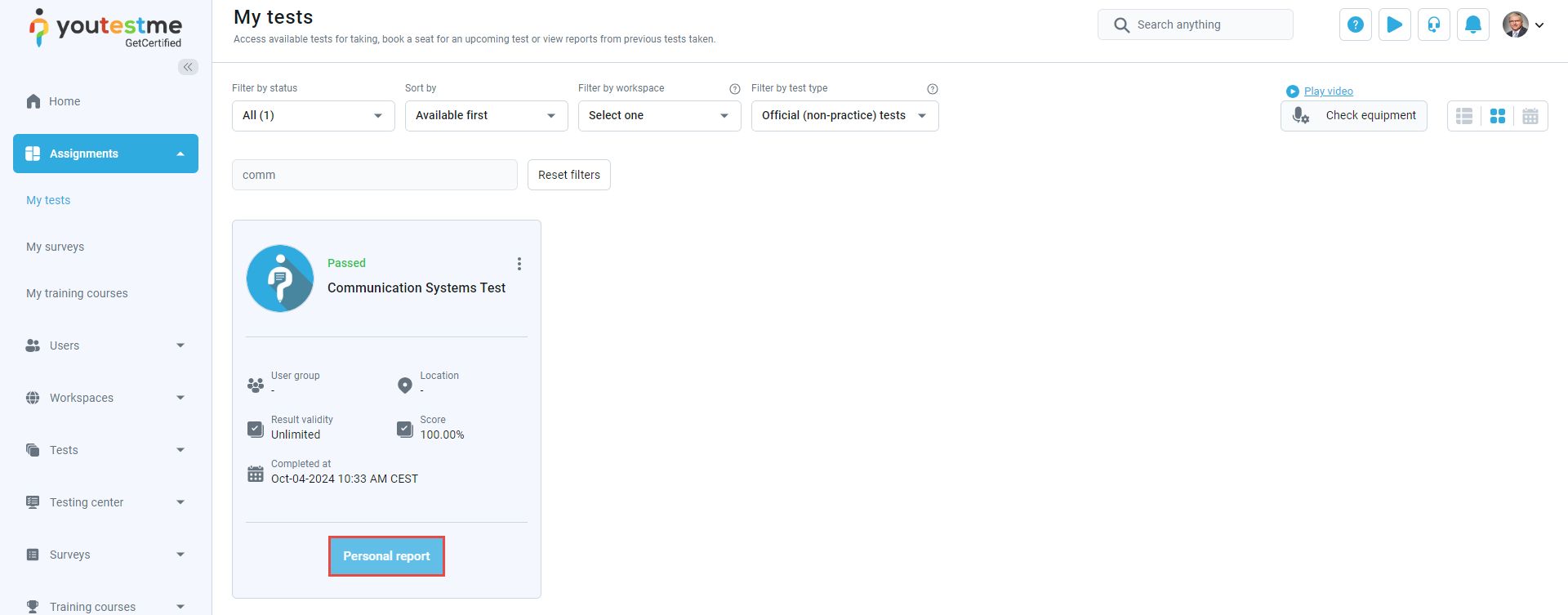Article verified for Release 12.6 on October 4, 2024.
This article explains how to set time limits on personal reports after candidates select the Finish test button, ensuring a smooth transition and effective management of test results.
Accessing the page
To set the time limit on the personal report, do the following:
- Select the Tests/Manage tests tabs.
- Select the desired test.
- Select he Settings/Personal report settings tab.
- Enable the Configure report access duration option. – Define how long candidates can view their report after test completion, regardless if whether they accessed it immediately or later.
- Add time in hours/minutes/seconds.
- Select the Save option to save the changes.
To enable this option in the Test creation wizard, go to the second step under the title Security and data control.
Candidates perspective
When the candidates finished the test, they will be provided with the time until the report is available.
If the time for report access has expired and the candidate is still on the Personal report page, they will be redirected to their account with a warning message.
If the time for report access has expired, the option for the personal report will be disabled on the My tests tab.