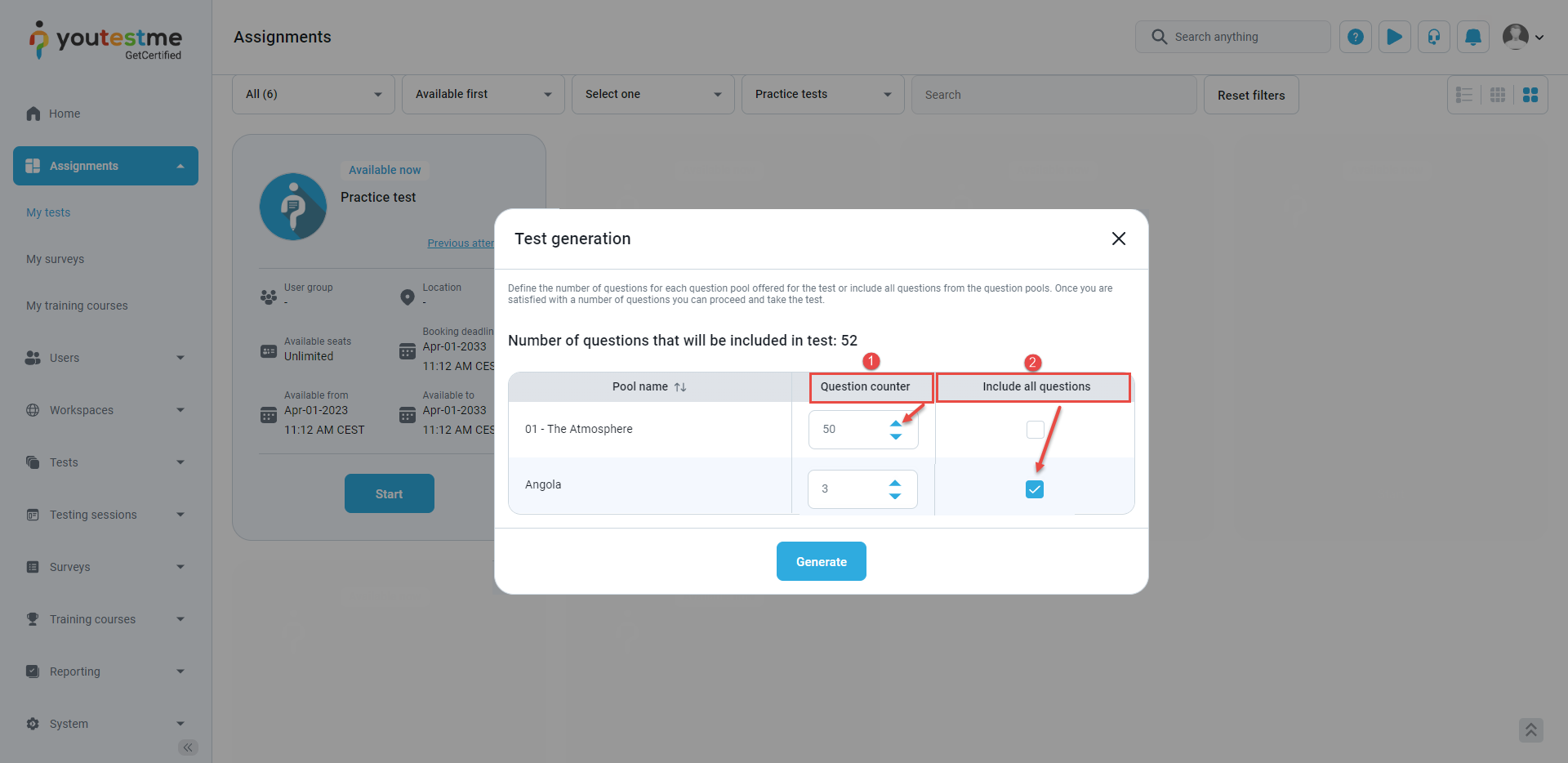This article provides a comprehensive guide on students’ self-creation of practice tests.
YouTestMe enables users to create personalizable practice tests, allowing candidates to select question pools and specify the desired number of questions for their test.
The test manager establishes a foundational test structure and chooses a question pool from which students can practice. Designating the test as a practice session grants all students the privilege to tailor their own versions of the practice test by selecting specific questions they wish to concentrate on. This flexibility allows students to take the practice test repeatedly, aiding them in better preparation for the official examination.
Creating configuration for practice test – Test manager’s perspective
To set the configuration for the practice test, follow the steps below:
- In the main menu, click the Tests module and select the Manage Tests sab-menu.
- Click the New test option.
- Start creating a generated test, and in the Settings step, click Show Advanced Settings.
- Navigate to the Pause, retake, and reschedule settings section and activate the options for Allow test retaking and Allow test continuation.
- In the Generator step, select the Practice Test option.
Note:
- The Retake option must be enabled. In this way, the students can do the practice test as often as they want.
- The test must be generated and not manually created. The method can be based on either question categories or question difficulty.
- Practice tests can be designed with or without sections. For more information on this topic, please refer to the following articles:
- The configuration of all steps before and after the Generator step remains the same and depends on the test manager’s preferences.
Configuring testing session
To enable students to take practice tests at any time without the need for the test manager to add them to a session manually, the testing session must be configured as follows:
- Click the Schedule button in the test Basic Information tab. You will be redirected to the Testing Center, where you can create the session.
- Click the New Testing Session button.
- Provide the session details, then select a date well into the future in the availability section to ensure the session remains accessible at all times.
- Enable the Allow Candidates to Self-enroll option. The Required Authorization option must be disabled.
Student perspective
Students can filter tests by type on the My Tests dashboard and only show practice tests.
Once the student clicks on the Start button, a pop-up window will appear, allowing them to create their own test version. The window will display all the question pools used to create the test.
To self-create their test version, the student can do the following:
- Use the question counter to include as many questions from each question pool as they want.
- Include all questions – If checked, all questions from the pool will be included in the test.
Conclusion
The ability to create personalized test versions empowers students to customize their practice according to their individual needs, providing them with the freedom to review and reinforce concepts without any limitations.