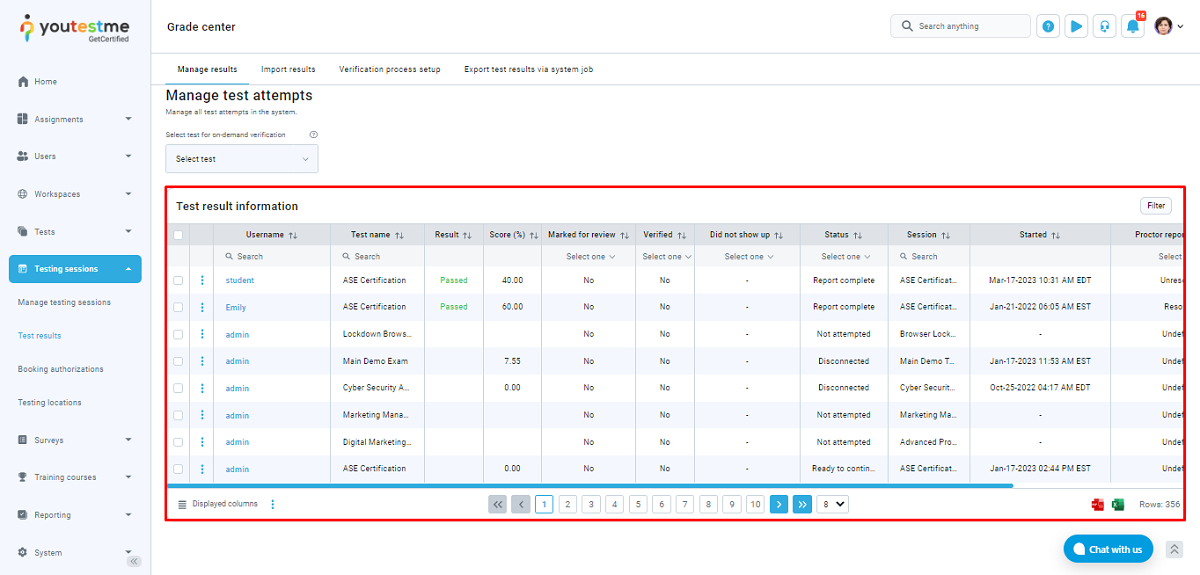This article will explain how to transfer test results from the YouTestMe system to an external system by verifying test attempts. The processing test results mechanism offers flexibility and control over the process, allowing you to decide when and under what conditions to release the test results.
Verification process setup
To setup the process:
- Navigate to the System page and choose Settings and customization.
- Go to the System preferences tab.
- Scroll down and click on the Verification process setup.
- Verification dashboard – On the verification dashboard, select the following:
-
Test type – Configure verification based on the delivery preference, whether online, paper-based, or other. You can also specify the preferred delivery method, such as online or paper-based.
-
Actions – By selecting Setup verification process next to your chosen test type, you can set the verification conditions.
-
Automatic verification process
On the verification dashboard, you can configure different setups for automatic verification for each delivery preference separately by clicking the Setup verification process in the Action column.
A pop-up window will appear, showing you the available automatic verification methods to choose from, as well as the available hold criteria.
Immediate verification by holding criteria after the test
If the Immediate verification by holding criteria after the test option is selected, all test attempts that meet the defined criteria (explained below) will be automatically verified and transferred to the external system once the job is executed.
To activate this verification method, do the following:
- Select the Immediate verification by holding criteria after the test option.
- Define the following hold criteria in the desired manner:
- Percent scored below – If the candidate’s score is below the specified percentage, their result will be held and not verified.
- Report needs grading – If this option is enabled, the results of the candidates whose report is not graded and not resolved by the proctor will be held and not verified.
- Not finished – If this option is enabled, the results of the candidates who did not finish the test will be held and not verified.
- Time used below – If the candidate finished the test below the specified time, their result would be held and not verified.
- Refused NDA – If the candidate refused to sign the Non-Disclosure Agreement, their result would be held and not verified.
- Did not show up – If the candidate did not take the test within the allotted time, their result would be held and not verified.
If a test attempt does not meet one or more of the defined hold criteria, it will not be held and instead be forwarded to the manager for additional processing. This ensures that any attempts that require further attention are reviewed manually before being sent to the external system.
On-demand verification by hold criteria
On-demand verification by hold criteria refers to test-level verification of test attempts that meet the defined criteria on the button click.
To activate this verification method, do the following:
- Select the On-demand verification by hold criteria option.
- Define the following hold criteria in the desired manner:
- Percent scored below – If the candidate’s score is below the specified percentage, their result will be held and not verified.
- Report needs grading – If this option is enabled, the results of the candidates whose report is not graded and not resolved by the proctor will be held and not verified.
- Not finished – If this option is enabled, the results of the candidates who did not finish the test will be held and not verified.
- Time used below – If the candidate finished the test below the specified time, their result would be held and not verified.
- Refused NDA – If the candidate refused to sign the Non-Disclosure Agreement, their result would be held and not verified.
- Did not show up – If the candidate did not take the test within the allotted time, their result would be held and not verified.
- Navigate to the Manage results tab, select test for on-demand verification, and click on the Run on-demand verification button.
If a test attempt does not meet one or more of the defined hold criteria, it will not be held and instead be forwarded to the manager for additional processing.
Manual verification process
If none of the methods for automatic verifications is selected, the manager will need to perform manual verification of test attempts.
To transfer test results manually, a manager needs to take the following steps:
- Verify the desired test attempts
- Execute the system job
Manage test results
Dashboard overview
The Manage Results dashboard displays a table with all test attempts within the system, providing detailed information about each attempt. This enables managers to quickly access and review information related to test attempts, such as scores, completion times, verification status, test attempt status, and other relevant details.
On the right-hand side, there is a filter that allows you to filter test attempts based on the following criteria:
- Finish time – Filter by the time range when the candidate finished the test.
- Session end time – Filter by the time range when the testing session ends.
- Import time – Filter by the time range when the candidate result was imported from the external system and processed.
- Delivery preference
Verification process
To verify a test attempt, a manager needs to do the following:
- Select the desired test attempt.
- Click on the Verify selected attempts button.
The recommended workflow for test result verification to save time is as follows:
- Use the filter to select the desired delivery preference.
- Apply the filter.
- Set the verification status to “No” – Only test attempts that are not yet verified will be displayed.
- Set the test attempt status to “Report complete” – Only test attempts for which all questions have been graded, and the ones that the proctor has reviewed and rated, will be displayed.
- Select all test attempts that meet the specified conditions by checking only the top checkbox – Individual checkboxes for test attempts will be automatically checked.
- Click on the Verify selected attempts button.
Export test results
The YouTestMe system provides the functionality to create jobs that can be configured to transfer verified test results from the YouTestMe system to the External system at set intervals (daily/hourly/minute). For more information about this feature, please refer to this article.
However, if you need to transfer the verified results immediately after verifying them and do not want to wait for the next scheduled job, the system also offers the option for manual job execution.
To manually execute a job for transferring verified test results, follow these steps:
- Go to the Export test results via the system job tab.
- Select the appropriate job for transferring grades from the drop-down menu.
- Click the Execute button.