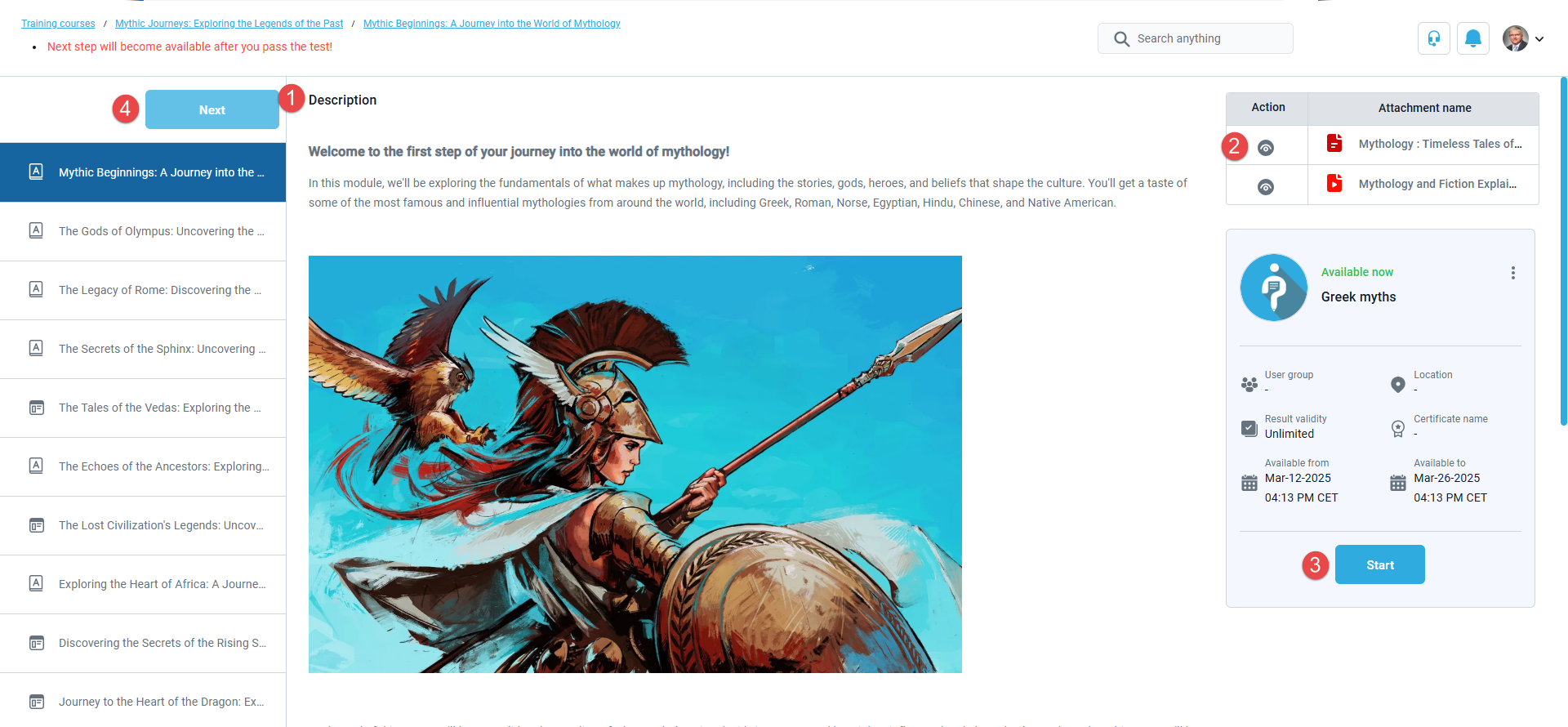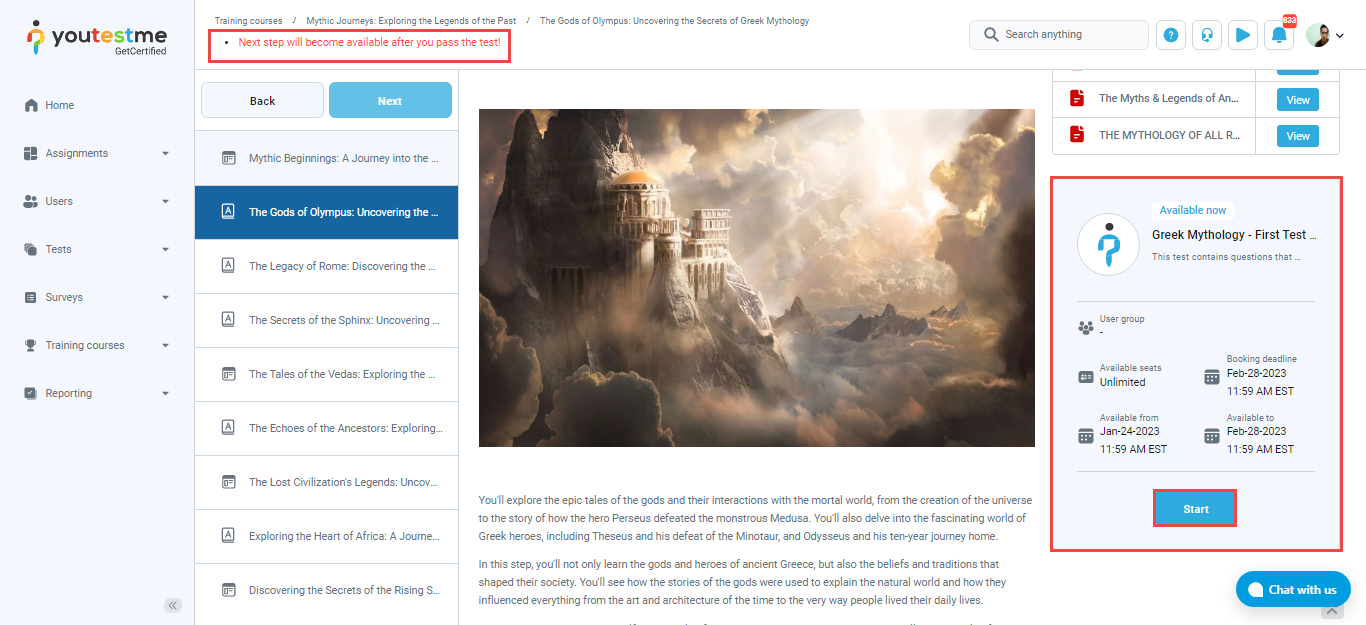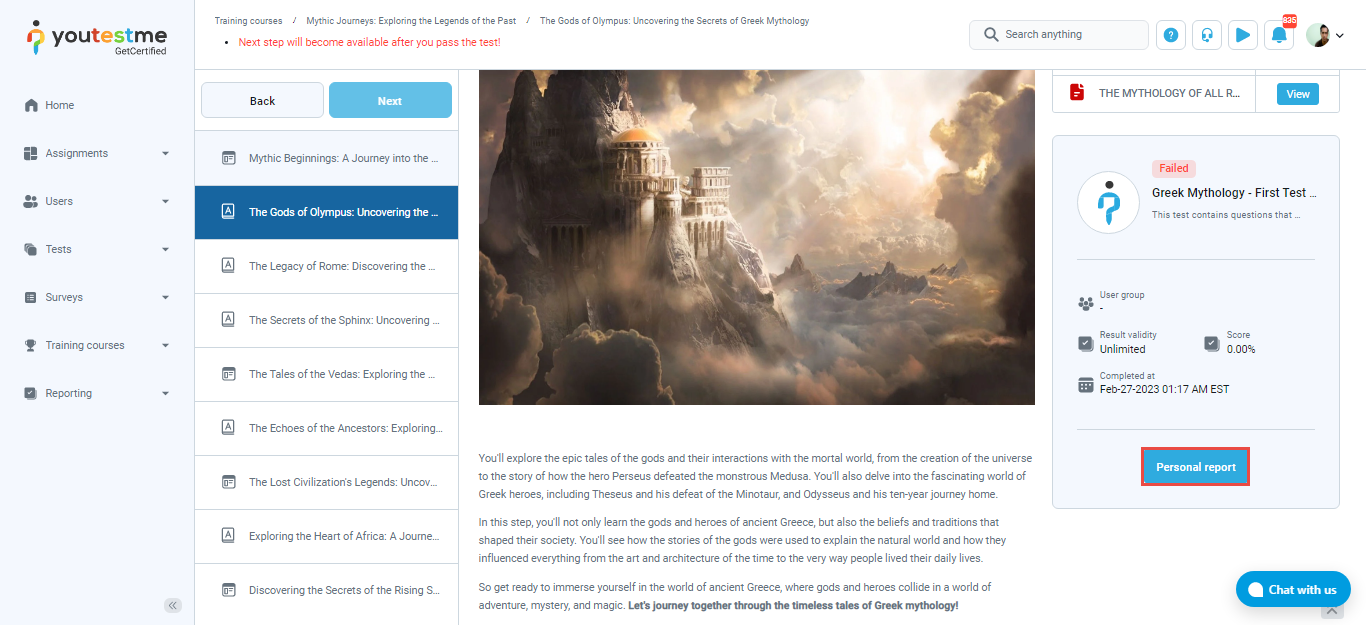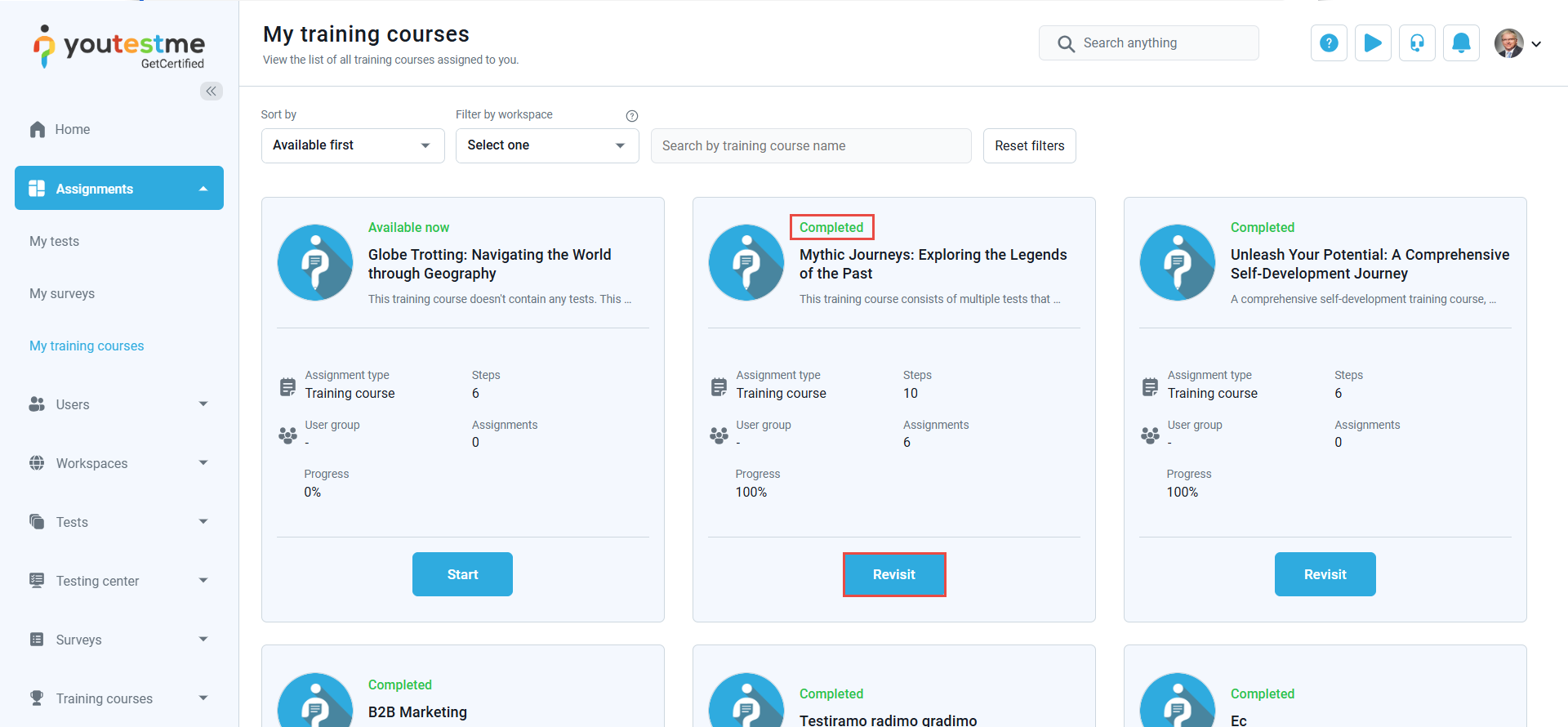The article was verified for Release 14.1 on March 13, 2025.
This article provides a simple guide on how to take a training course from the Assignments tab in the YouTestMe GetCertified application. As a student, you can access all your assigned training courses in one place. By following the steps below, you’ll be able to easily start and complete the training course assigned to you.
Steps to Take a Training Course:
-
Log in as a Student
-
Navigate to the My Assignments module, where you can access my training courses page.
-
Select a Training Course
-
Click the Start Button and you will start the take training process.
When you start a training course, you can progress step by step. If the “Unlock all steps at once” option is disabled, you must complete each step before moving to the next one. This means you cannot proceed until you have finished the test assigned to your current step.
Start a training course and then:
- Read the Step Description – Review the provided details for the current step.
- Open the Attachments – Access any attached materials related to the training.
- Start the Test – Begin the test assigned to this step.
- Click the “Next” Button – After completing the test, click “Next” to proceed to the next step.
After you finish the test, you will gain access to your personal report . Then, you can proceed to the next step. As mentioned, you will not be able to complete the training course until you have passed all the tests related to it, regardless of whether the “Unlock all steps at once” option is enabled or not.
Note: You can perform the same action for all the attachments added into the step.
Now move to the “Test” tab under the training course step. To start taking the test, click the “Start” button.
Note: You need to be assigned to the testing session to start taking the test assigned to a training course step.
After you finish the test and a test manager resolves your testing report, you can move to the training course’s next step. If you have passed the test, you can:
- Preview personal report.
- Click the Next button to move to the next step if you pass the test.
For a more detailed or comprehensive understanding of the Personal Report, please refer to this article.
Note that you can return to a previous step at any time by clicking the Back button.
After passing the test in this training course step, you can complete the course. Click the Complete Training Course button, then confirm by clicking Close in the pop-up window.
Now, navigate to the My Assignments tab again. You will see that the training course is completed. You can also perform the following action: Click the Revisit button to retake the training course.
If you need more details, please visit the following links: