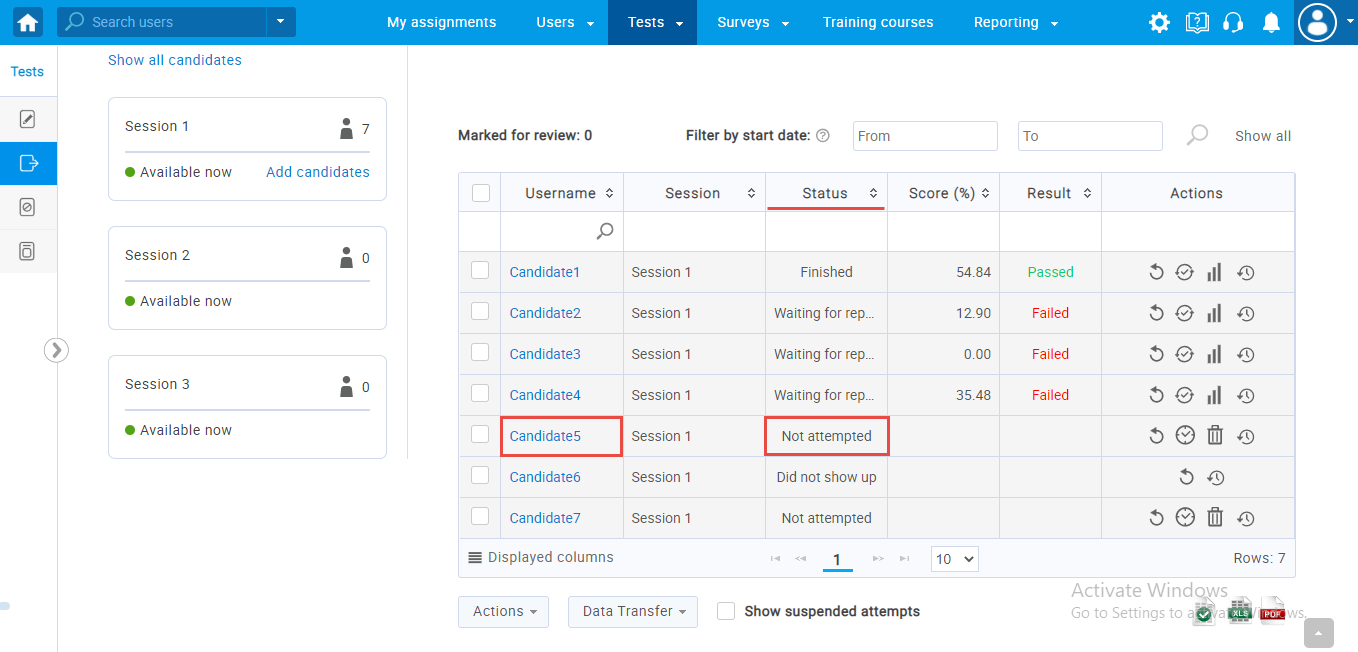This article explains how to set up the “Did not show up” status for the candidates. You can use this option if there some candidates do not show up to take the test in the allotted time.
Setting up “Did not show up” status.
To set up the “Did not show up” status, do the following:
- Hover over the “Test” in the main menu.
- Select “Manage tests.”
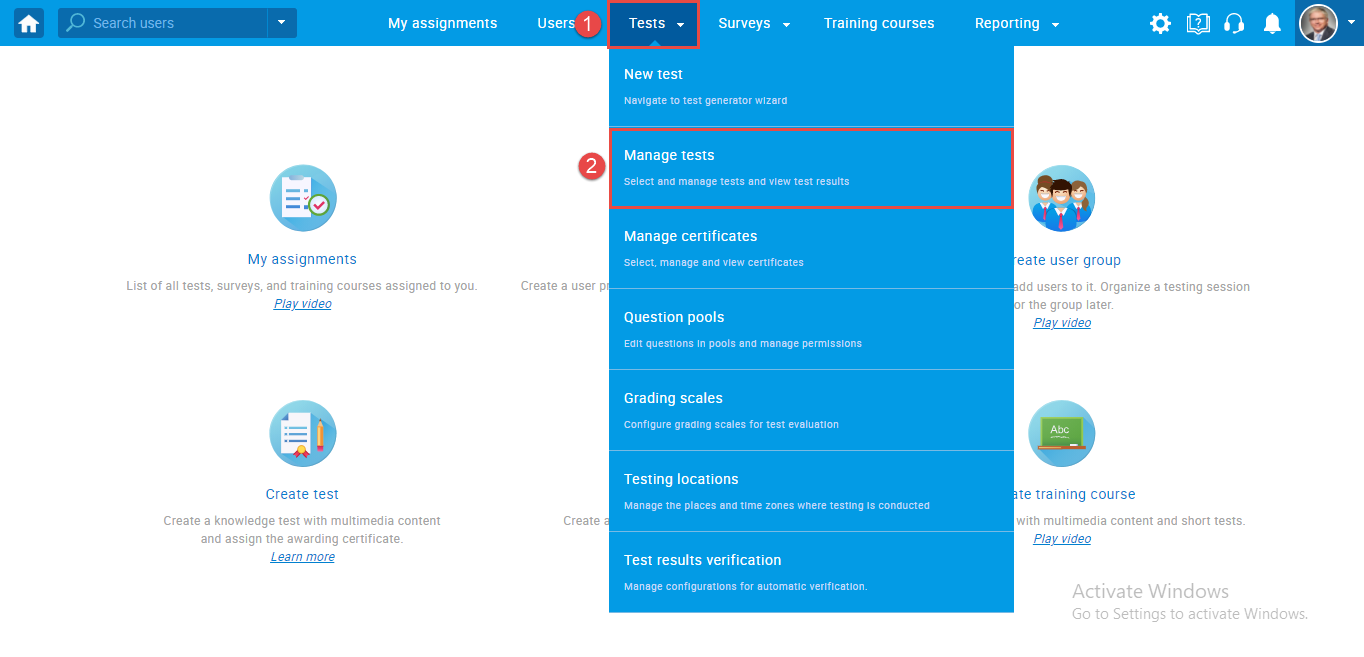
- Choose the desired test.
- Navigate to the “Candidates” tab.
- In the “All Candidates” table, select desired candidates for which you want to change the status.
Note: Only attempts with “Not attempted” status can be set to “Did not show up” status.
After you selected candidates, then:
- Click on the “Actions” button.
- From the dropdown menu, select the option – Set selected results as “Did not show up”.
After that, a confirmation dialogue will appear. Click the “Yes” button to confirm the status change.
Once you set the status “Did not show up”, the candidates will not be able to take the test, and their results can be verified.
In the “All candidate” table, the status for selected candidates will be updated and changed to “Did not show up.”
Candidate’s perspective
This is how it looks for the candidate who has the status “Did not show up”.
A candidate logs in to the application and chooses the test by clicking the “Start” button.
A candidate acknowledges the test instructions and clicks on the “Start” button again.
If a candidate did not show up on this test, a notification (displayed in the image below) will appear instructing them to contact the instructors.
Removing the “Did not show up” status
If you want to remove the candidate’s status “Did not show up”, follow these steps:
- Select the desired candidate in the Candidate’s table.
- Click on the “Actions” button.
- Choose an option – Remove the “Did not show up” status from selected candidates.
After that, a confirmation dialogue will appear. Click the “Yes” button to confirm the status change.
Once removed, the candidate’s status will become “Not attempted” again, and you can check that in the Candidate’s table.
Note: If you previously verified results to the candidate with the ” Did not show up” status, you can’t remove the “Did not show up” status for that candidate. Only the non-verified attempts can be reverted to the “Not attempted” status.
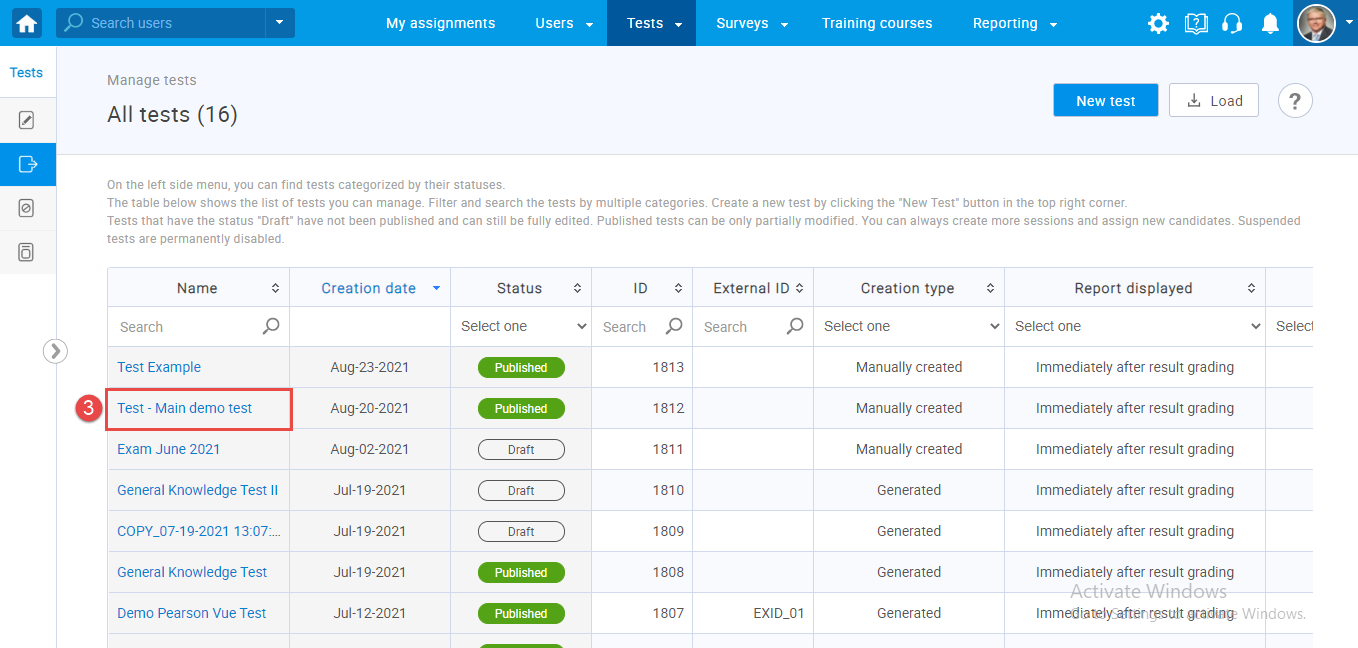
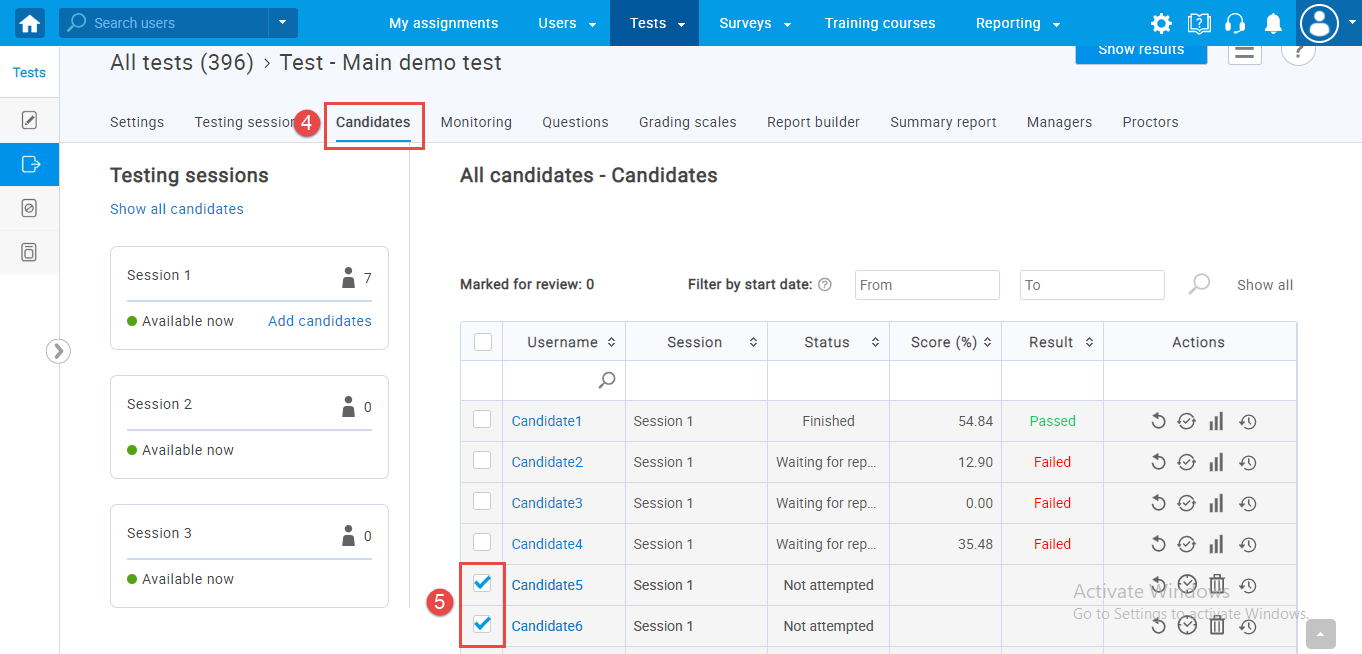

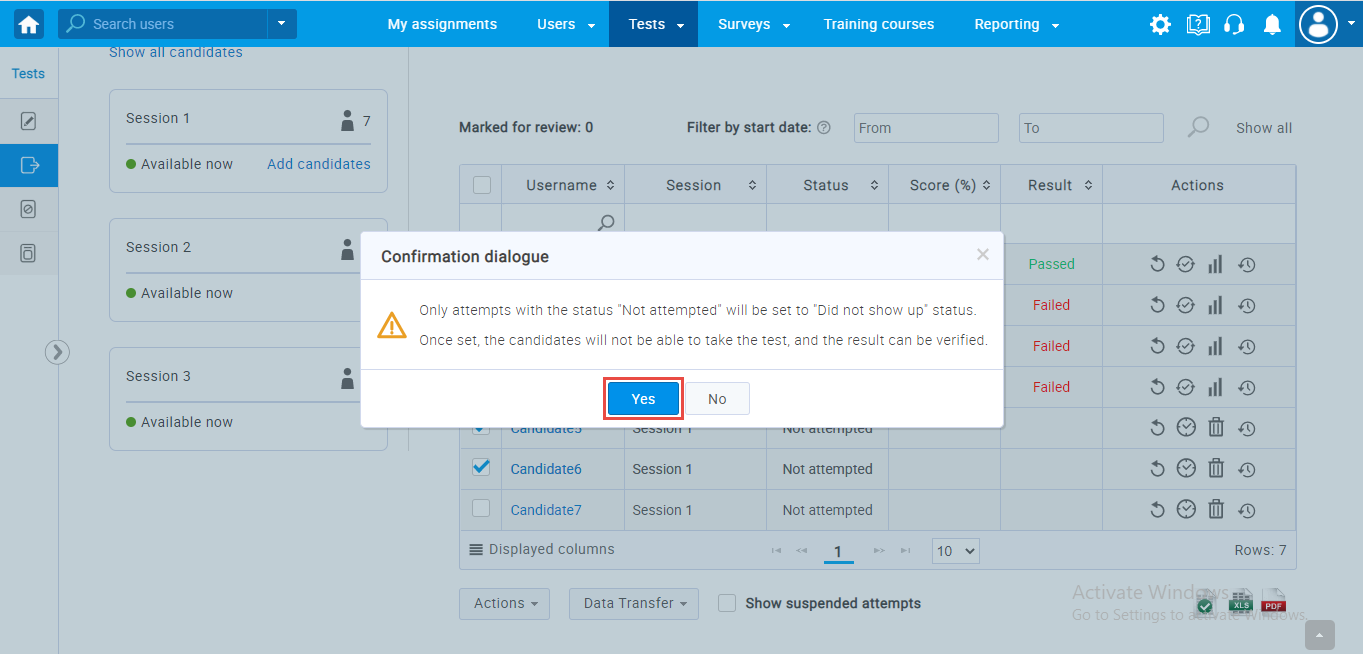

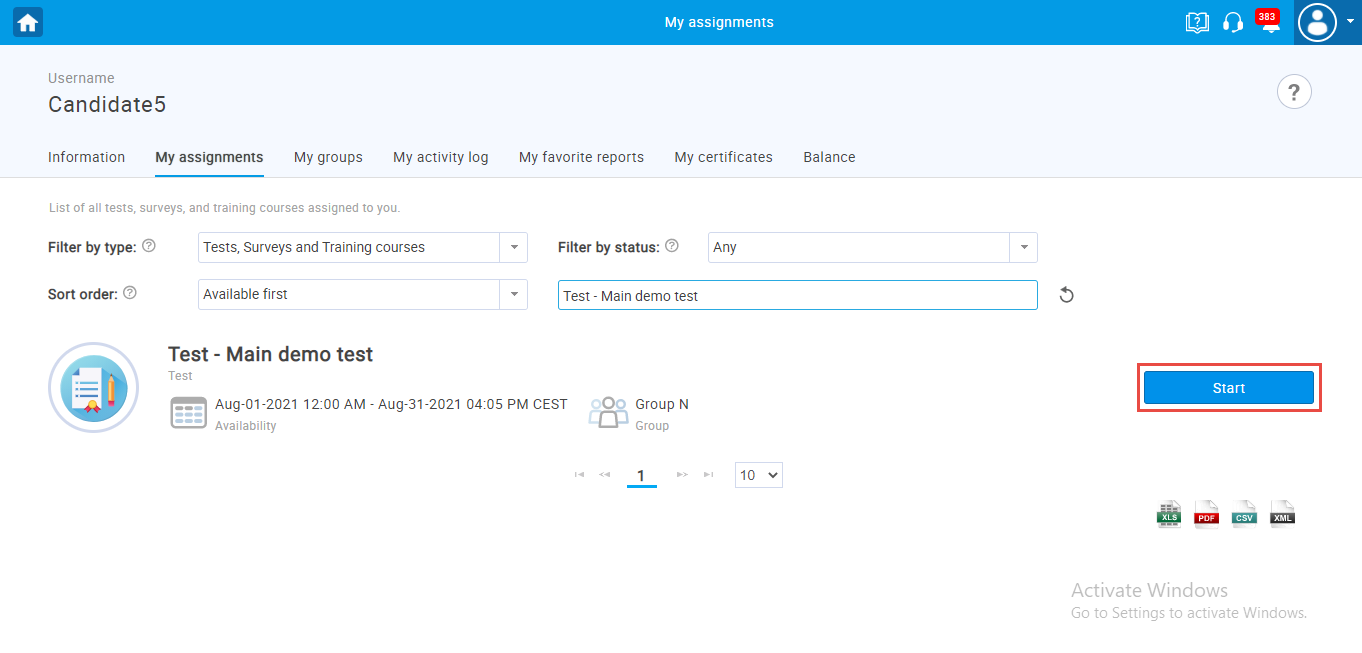
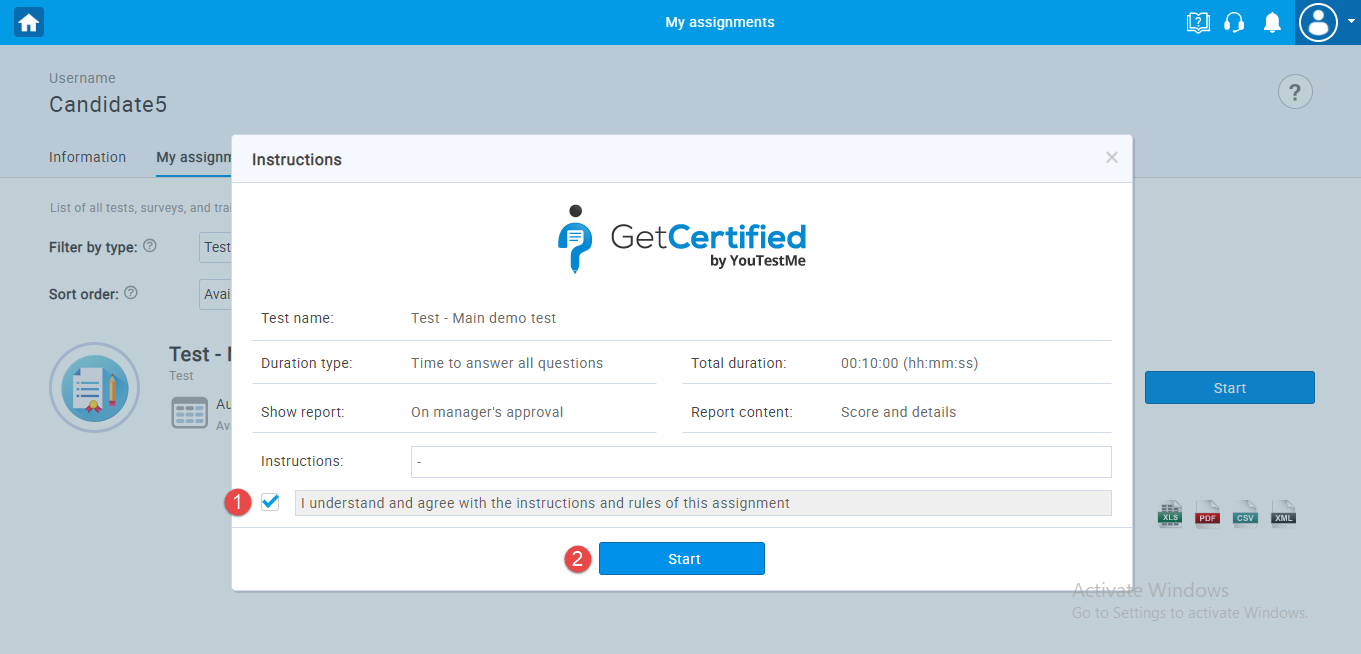

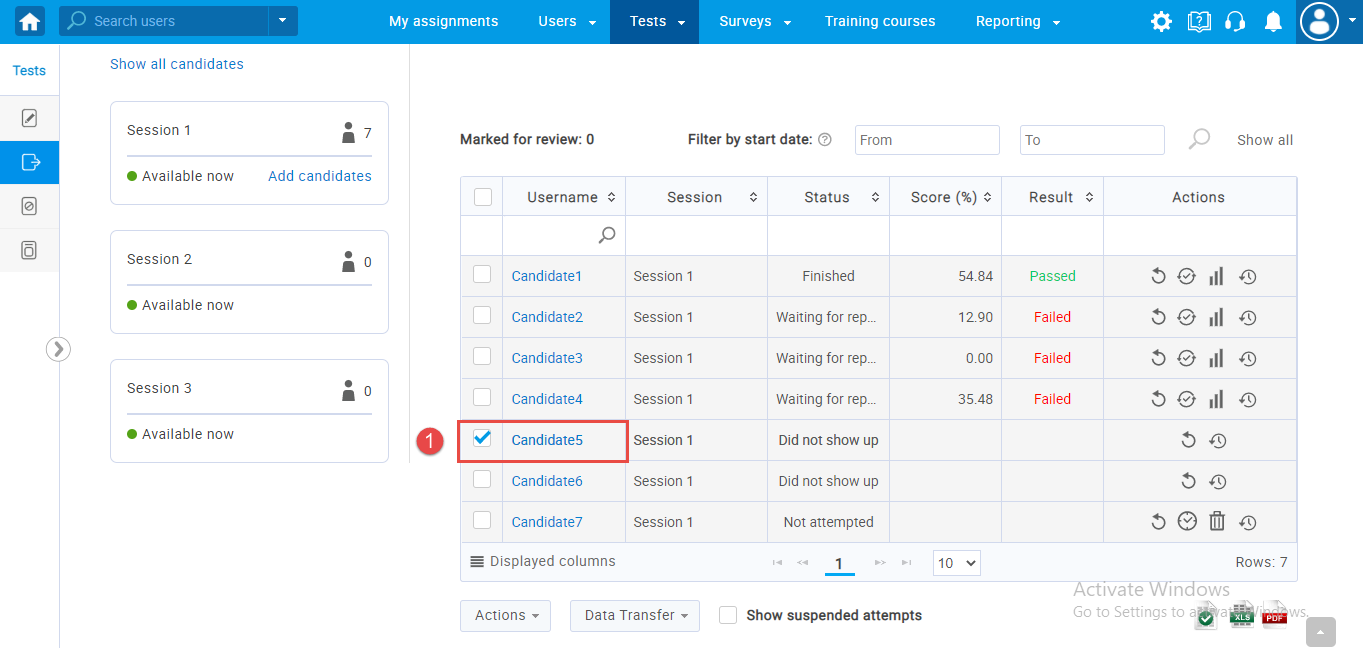
 After that, a confirmation dialogue will appear. Click the “Yes” button to confirm the status change.
After that, a confirmation dialogue will appear. Click the “Yes” button to confirm the status change.