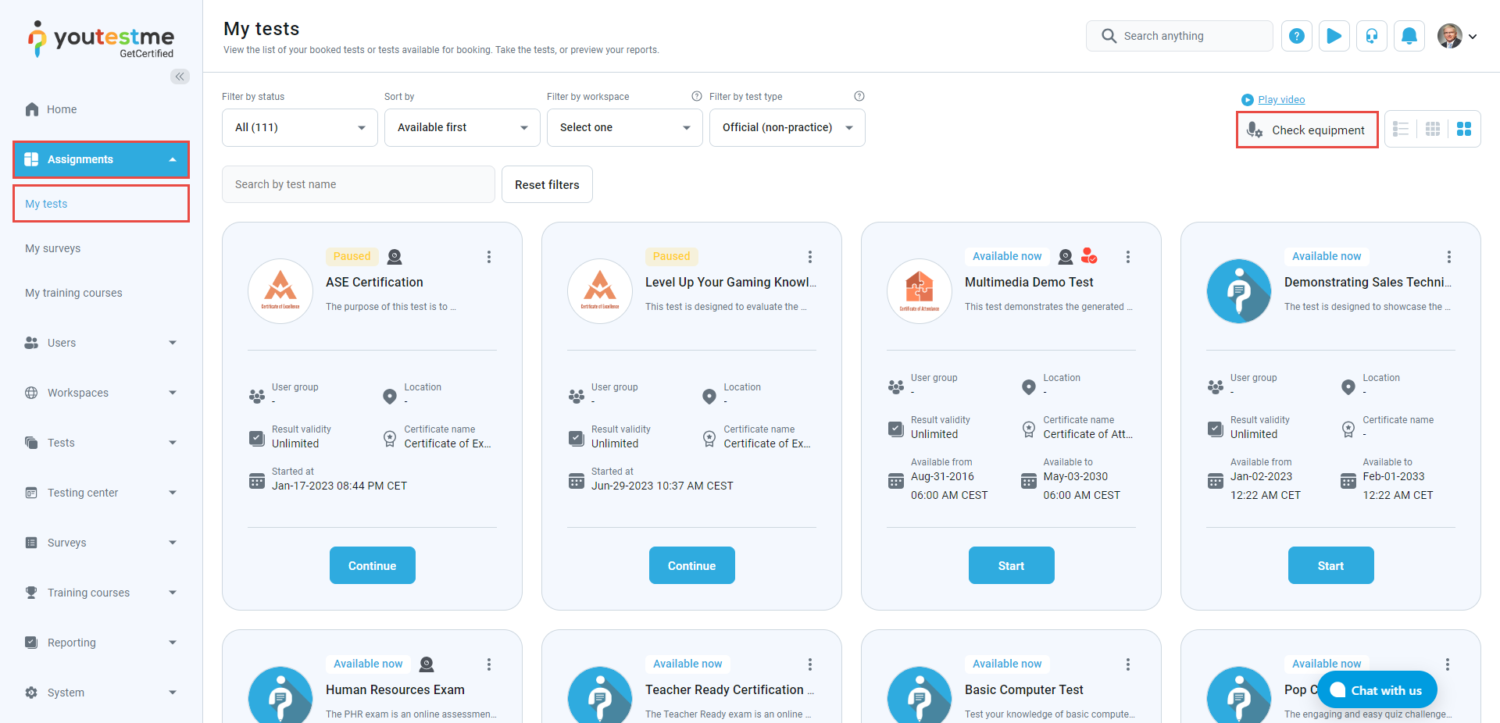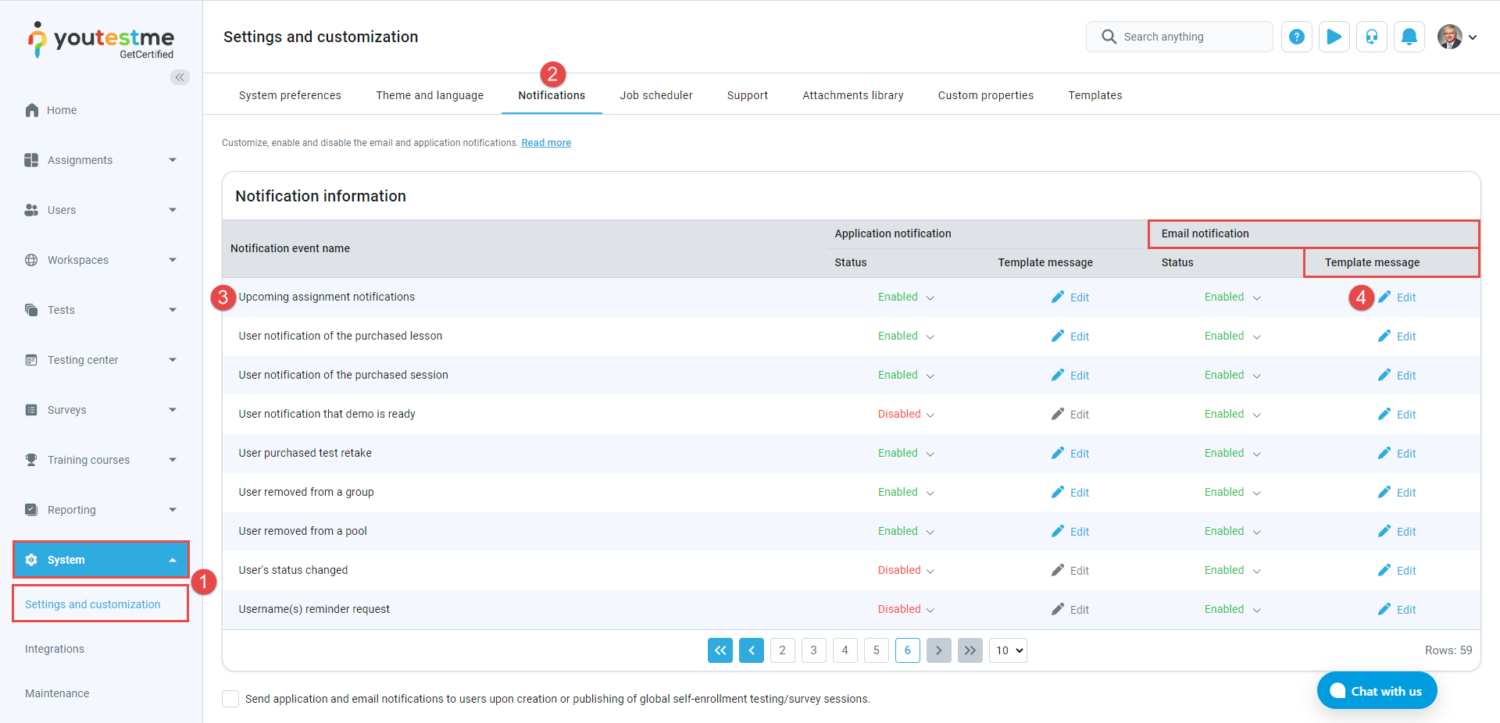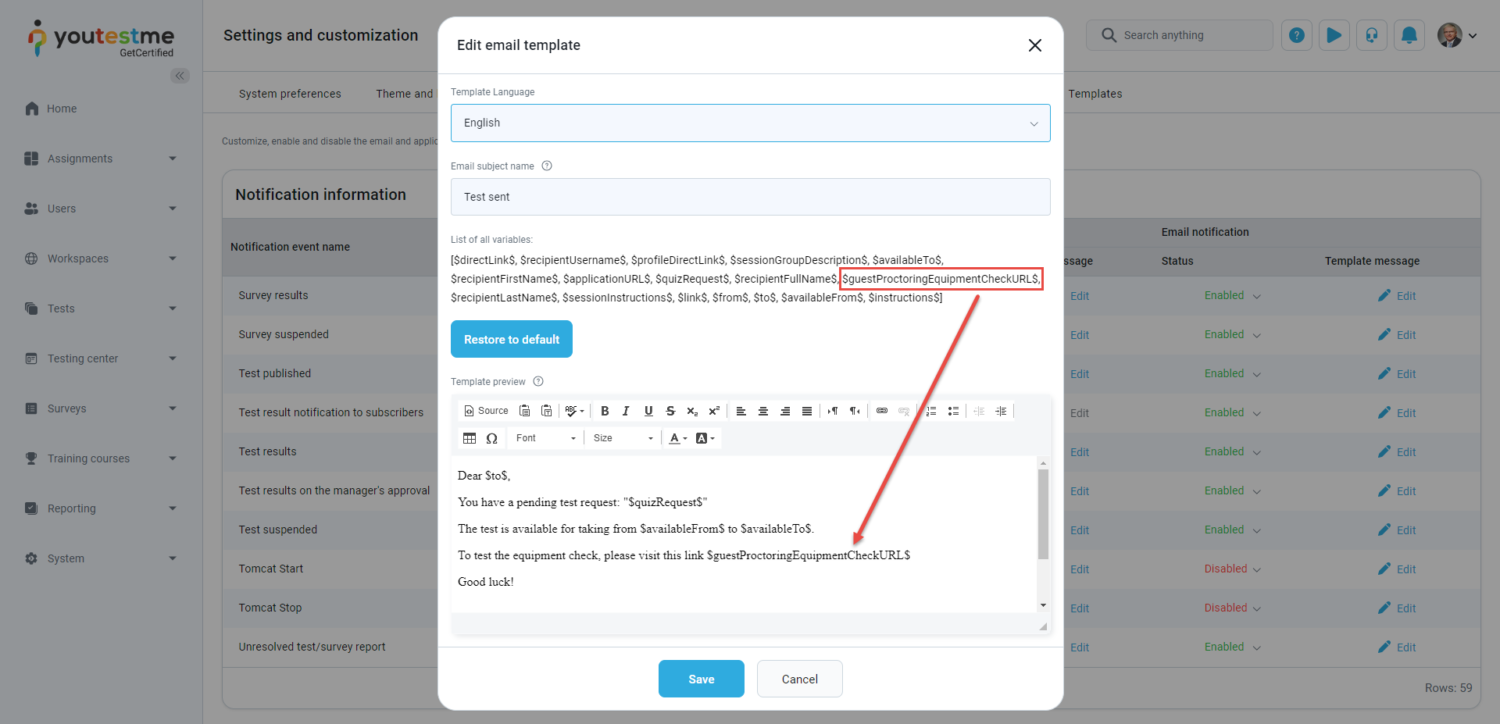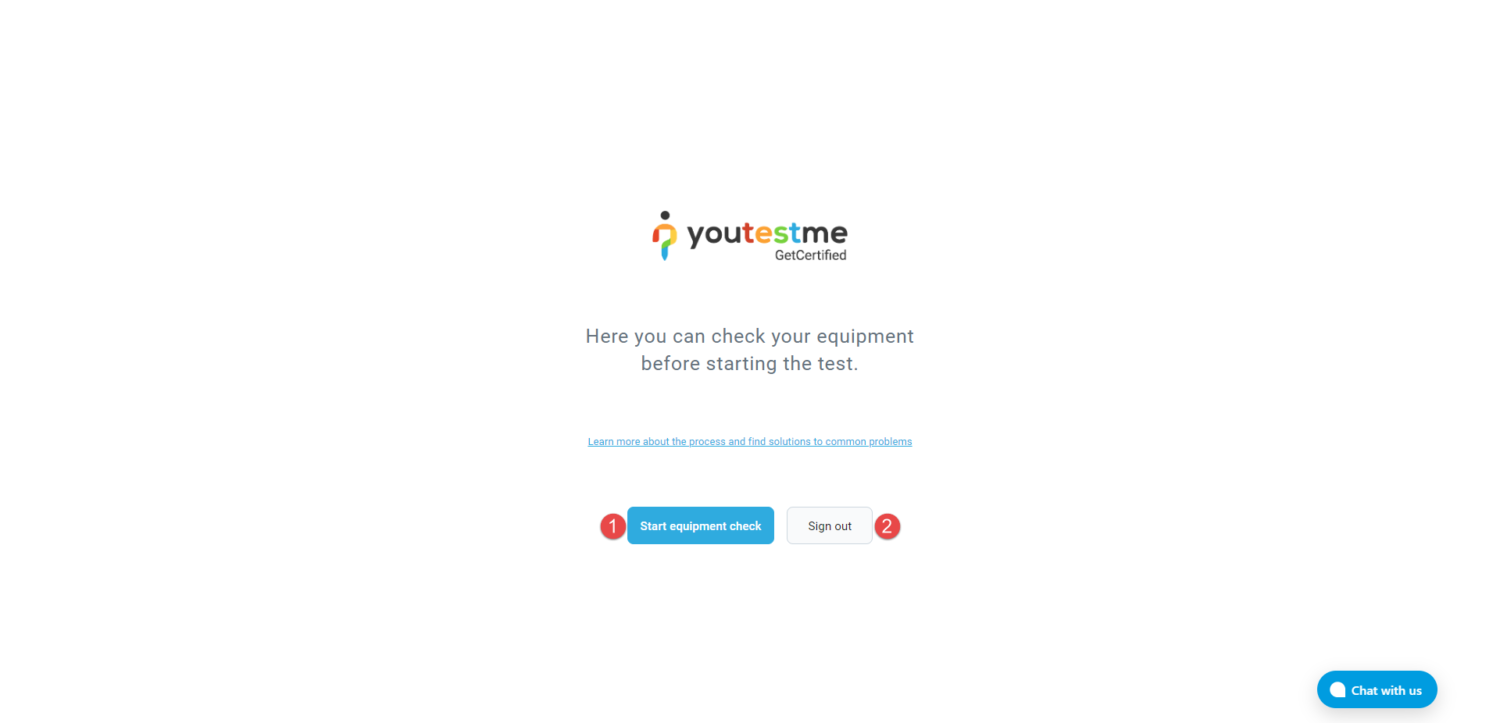This article explains how a candidate can perform an equipment check before starting the test-taking process to ensure that the equipment is suitable and will work for the official test. An equipment check can be performed an unlimited number of times.
Accessing the page
To access the equipment check links page, navigate to the System panel in the main menu and select the Integrations page.
On the Proctoring settings tab within the Server settings, you’ll encounter the following options:
- Enter the API address of your server to receive proctoring results for each test once it’s completed.
- Guest equipment check allows users to check their equipment for a proctored test without signing in to the system. The link is a parameter in the email notification and can be shared with users to verify their equipment before signing in.
- Equipment check URL – Users can check their equipment for a proctored test at this link, but it must be signed into the system.
Starting the Equipment Check from the Application
To start the equipment check before commencing the test, candidates should navigate to the Assignments panel and select the My tests page. On the right side of the screen, there is a link labeled Check equipment. Clicking on this link will redirect the candidate to the equipment check page
Once the candidate is redirected to the equipment check page, two options are available:
- Start equipment check.
- Go back to my tests page.
Setting the Link to the Equipment Check into the Email Notification (Guest Equipment Check URL)
To set the link to the equipment check into the email notification, follow these steps:
- Navigate to the System panel and select the Settings and customization page.
- Open the Notifications tab.
- Select the desired notification event.
- Click the Edit button for the template message in the Email notifications column.
The link will be visible by using the variable for the equipment check:
The candidate will get an email with the link redirecting to the equipment check without the test-taking process.
Clicking on the link, the candidate will be redirected to the page where there will be two buttons:
- Start equipment check.
- Sign out.
Clicking on the Start equipment check button, the candidate will be redirected to the page for equipment check.
For more related instructional materials, please visit: