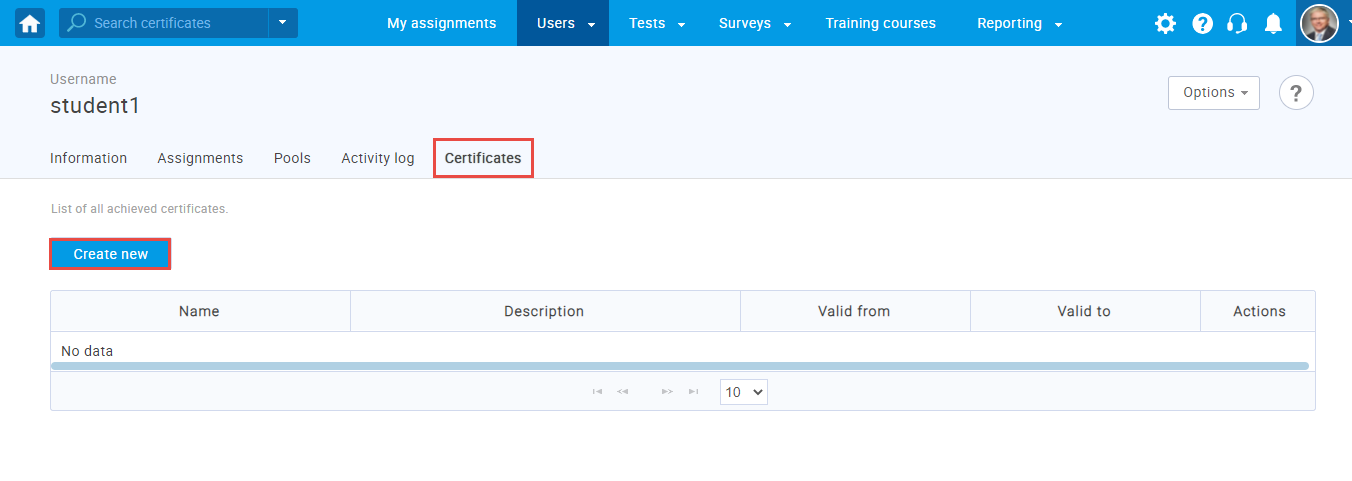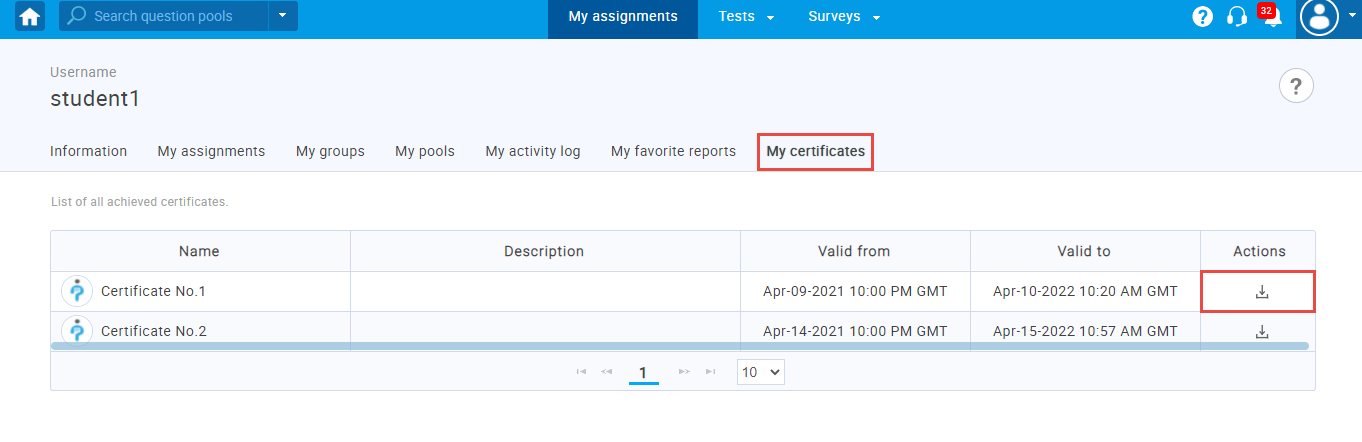This article explains how to manually assign the existing certificates to candidates.
Accessing the page
Hover over the “Users” in the main menu and select “User profiles”. The list of all users in the system will be displayed.
Use the search box to find the user to whom you want to assign the certificate. Click the username to open the user’s profile.
Assigning certificate to candidate manually
In the “Certificates” tab, click on the “Create new” button.
From the drop-down menu, select which certificate you want to assign to the candidate (for more information on how to create certificates, please read this article).
Enter the dates in the “Valid from” and “Valid to” fields, depending on how long you want the certificate to be valid for a particular candidate. To save the changes and assign the certificate, click the “Create” button.
When the certificate is awarded, the candidate can download those certificates in the “My Certificates” tab, by clicking on the “download” icon in the “Actions” column.
For more related instructional materials, please visit: