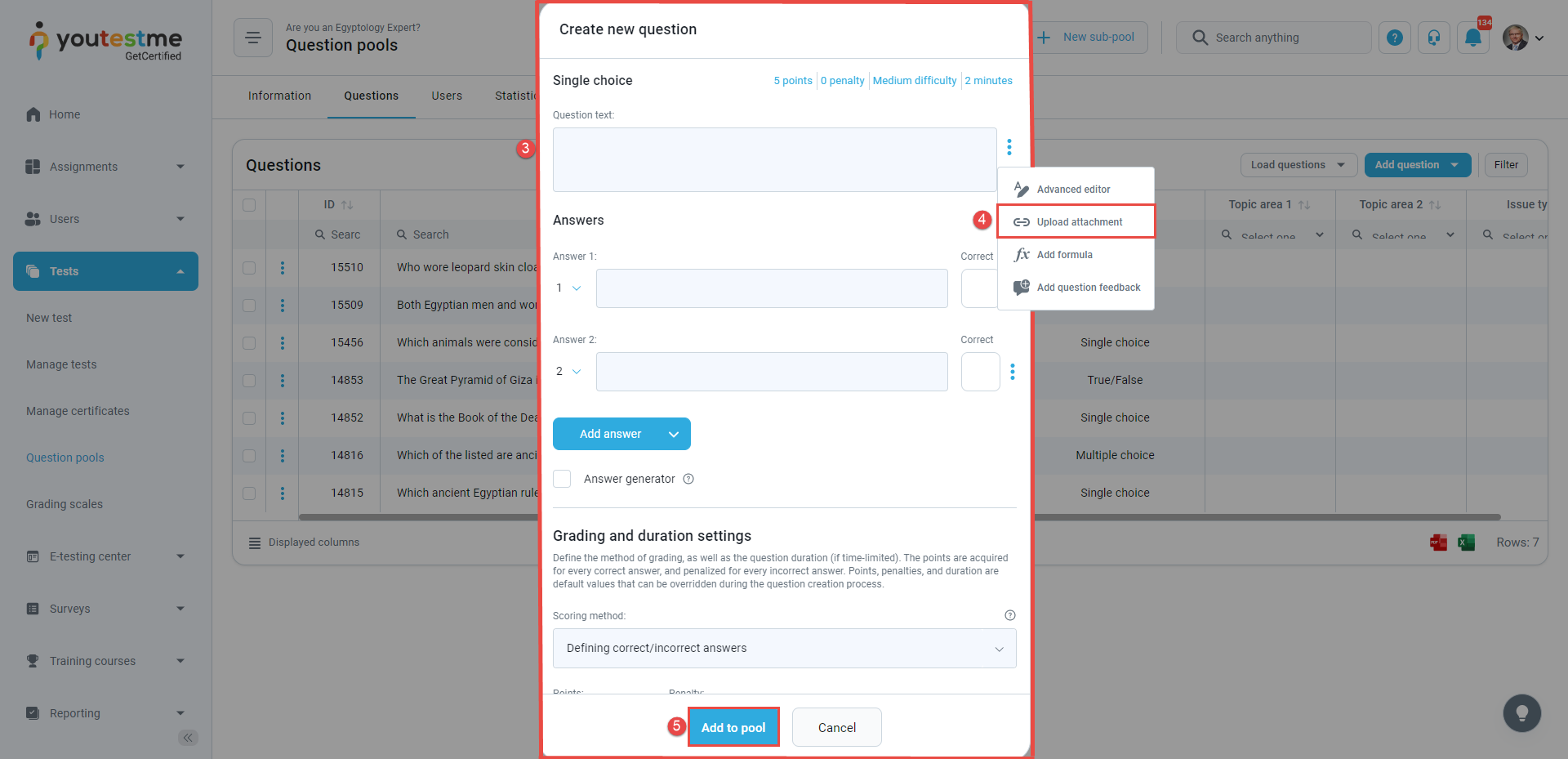This article will explain how to import an audio recording into the question.
Importing audio recordings of the question through question pools
To import the audio recording into the question:
- Choose the desired question pool or create a new one. (For more information on creating a question pool, please visit the How to create question pools article).
- Click the Add question button to create a new question and choose the desired question type. Or you can edit the existing question by clicking the Pencil icon.

- Fill in the desired question settings.
- Click the Upload attachment option next to the question text field and choose the desired audio file. The audio recording will be displayed below the question text.
- Save the question you create/edit by clicking the Add to pool button.
Note: Media files are not supported for the Hot Spot question type.
Importing audio recording of the question through the test wizard
To import the audio recording into the question through the test wizard:
- Choose the Pick questions from pools or create them on the spot option in the fourth step of the test wizard.
- Click the Add new question button and choose the desired question type.
- Fill in the desired question settings.
- Click the Upload attachment option next to the question text field and choose the desired audio file.
- Save the question you create by clicking the Add to test button.
You can click the Add new question button to add more questions or click the Next button to continue the test creation process.