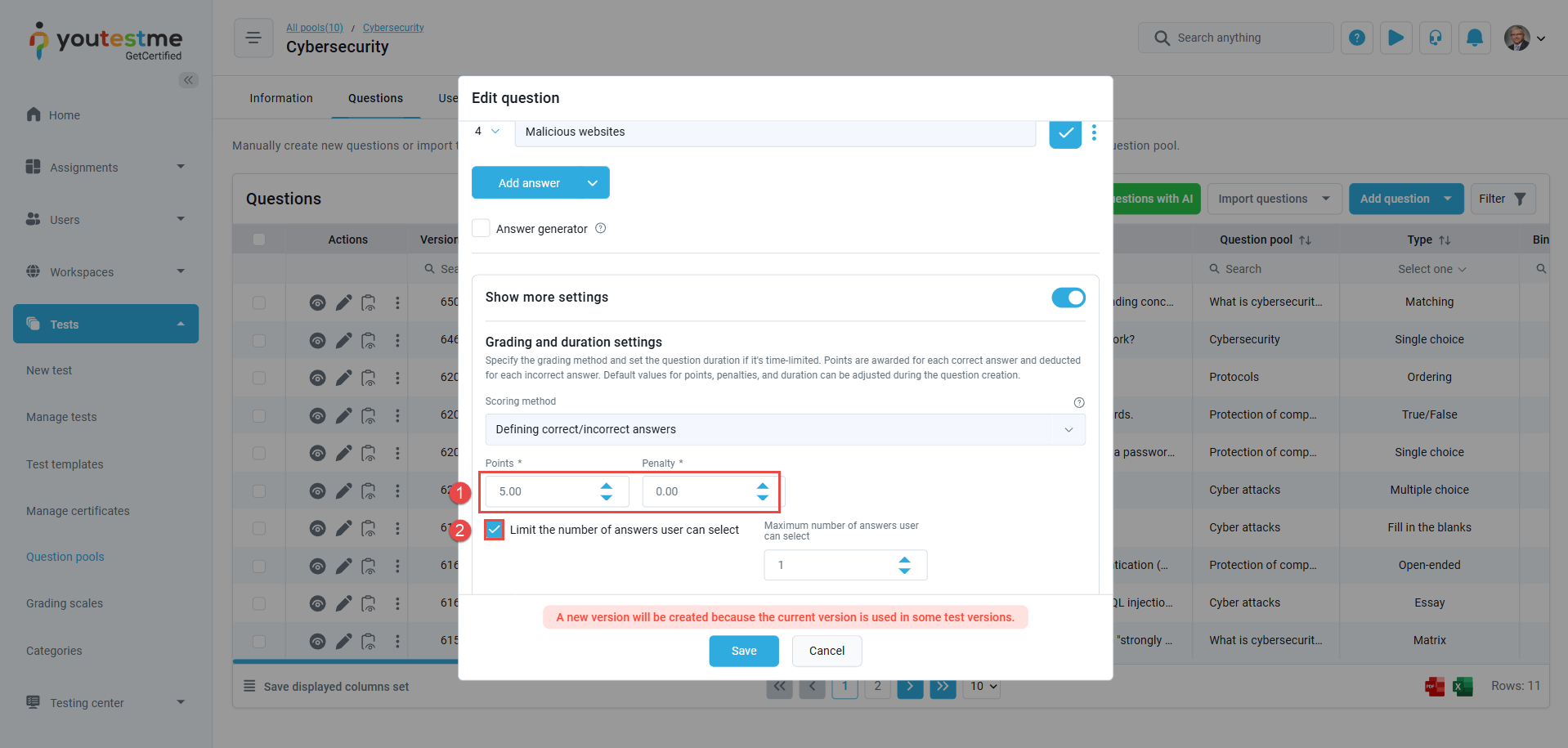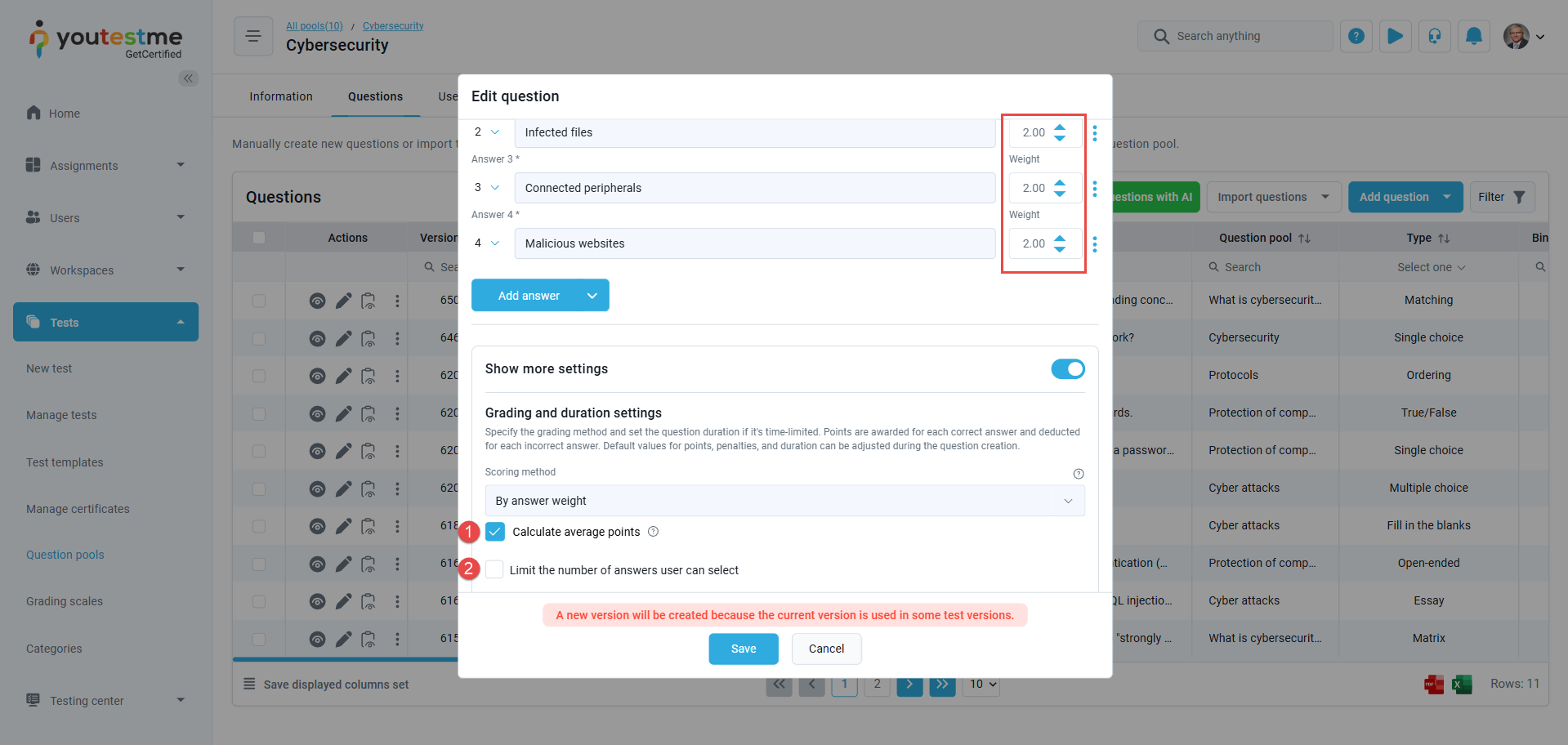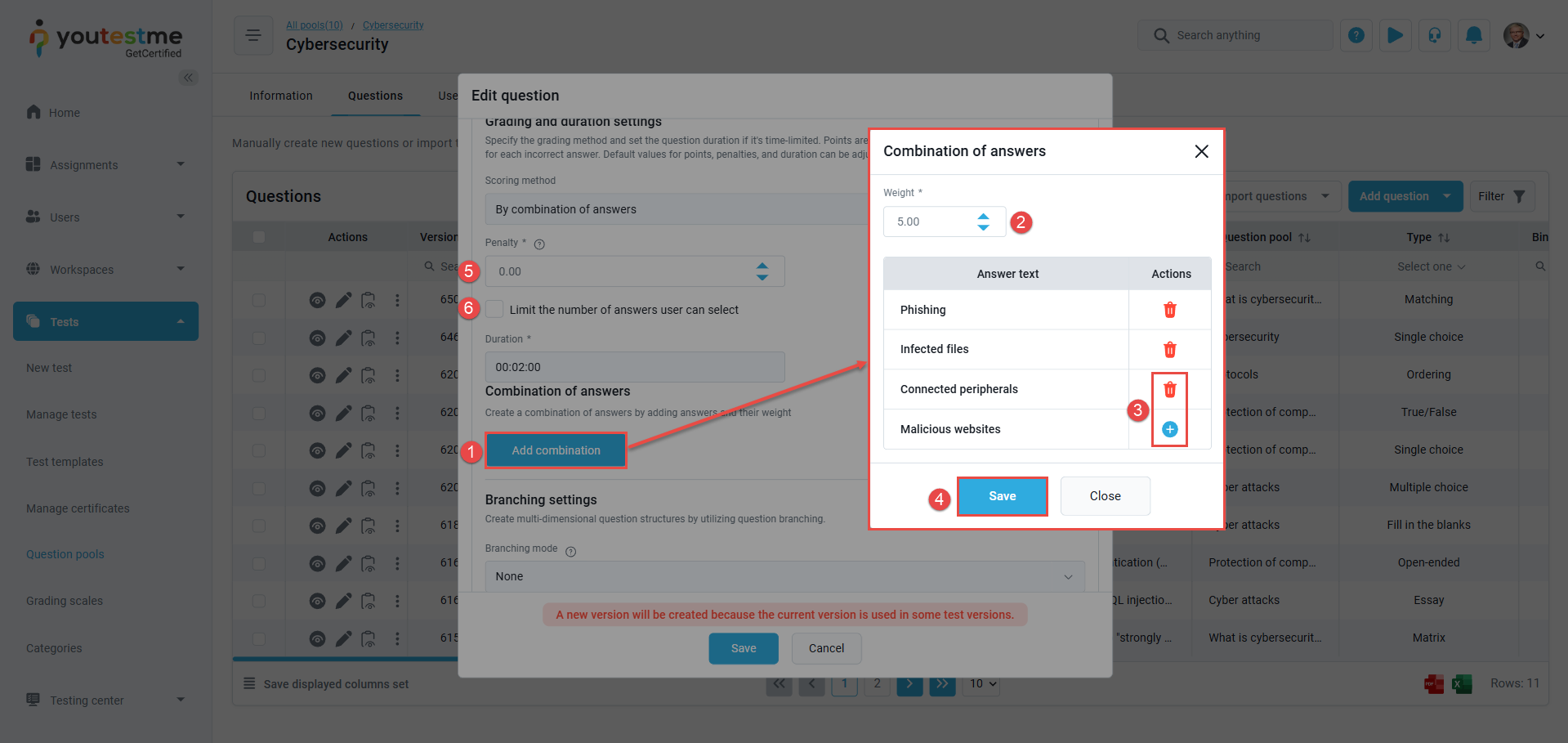This article explains the available ways both tests and individual questions can be graded within the platform. Since grading options vary between test-level configurations and question-level settings, understanding their scope and limitations is crucial—especially for users assigned the grader role. If you’re unfamiliar with what the grader role entails, you can learn more about it here.
Scoring methods (Question Level)
Each question can be configured with a scoring method, which defines how a candidate’s answer is evaluated and how points are awarded. The scoring method is selected during question creation or editing under the “Show more options” section in the question settings.
Note: Not all scoring methods are available for every question type. The options depend on the type of interaction the question requires (e.g., selecting one answer vs. writing an essay).
Below are the available scoring methods:
-
Defining Correct/Incorrect Answers
Select the correct answer(s) when creating the question. The candidate will receive points only if they select the correct answer. You will need to:
-
- Assign a point value to the question and specify any negative points for incorrect selections.
- Answer Selection Limit
You may optionally restrict the number of answers a candidate is allowed to select.
Note: This scoring method is available for all question types except Essay.
Tip: You can include demographic questions when using this scoring method. These allow you to collect data about the candidate without the answers affecting their final score. For more information, refer to this article.
-
By Answer Weight
Each possible answer can be assigned a specific point value. Candidates earn points based on the answers they select. Additionally, you can:
-
- Calculate Average Points
The total score for a question is calculated by summing the points of all selected answers and dividing by the number of selected answers. This provides an average score for the question. - Answer Selection Limit
You may optionally restrict the number of answers a candidate is allowed to select.
- Calculate Average Points
Note: This scoring method is available for Multiple-Choice, Fill-in-the-Blank, Matrix, True/False, and Single-Choice questions.
Tip: You can include demographic questions when using this scoring method. These allow you to collect data about the candidate without the answers affecting their final score. For more information, refer to this article.
-
By Combination of Answers
-
By clicking the Add combination button, define the exact combination of answers that constitutes the correct response.
-
Points will be awarded only when the candidate selects the correct combination.
-
Click the plus (+) button to add an answer to the combination or the bin button to remove it.
-
Save the combination.
Note: Once saved, the combination can still be edited or deleted. -
Specify any negative points for incorrect selections.
-
Answer Selection Limit
You may optionally restrict the number of answers a candidate is allowed to select.
-
Note: This scoring method is available for Multiple-Choice questions only.
-
Manual Grading
A test manager (grader) reviews and scores the answer manually.
-
-
The maximum score is determined by the number of points assigned to the question. The minimum score is defined by any penalties applied (if set).
-
Use a predefined grading template – Grade the question using a predefined grading template instead of manually assigning points to each answer. For details on how to create a grading template, refer to the following article.
-
Answer Selection Limit
You may optionally restrict the number of answers a candidate is allowed to select.
-
For more details on manually grading a test, please refer to this article.
Note: This scoring method is available for all question types.
-
By Grading Rules
Define rules to assign points based on how many sub-answers the candidate gets correct.
-
-
Add a grading rule – For example, if the candidate selects X correct answers, they receive Y points. If the number of correct answers selected doesn’t match any rule, the candidate receives 0 points.
-
Remove the last rule from the list.
-
Answer Selection Limit
You may optionally restrict the number of answers a candidate is allowed to select.
-
Note: This scoring method is available for Multiple-Choice, Fill-in-the-Blank, Matrix, Hot-spot, and Matching questions.
Predefined grading scales (Test Level)
Tests can be graded using a predefined grading scale, which allows you to assign specific point ranges to corresponding grades. These grades can be numerical or descriptive — for example, a failing result might be labeled as “Needs more work”.
If a test includes multiple question pools or is divided into sections, you can apply different grading scales to each pool or section individually. This enables more flexible and targeted evaluation across various parts of the test.
For detailed instructions on how to set up and configure grading scales, please refer to this article.
Real-Time Grading
Tests can also be graded in real-time, meaning candidates receive immediate scores after submitting each answer. This enhances the candidate’s experience by offering instant insight into their performance. This option is not supported if the scoring method is manual grading.
For more information, refer to this article.
Multiple Graders
There is also an option to assign multiple graders to a test. This allows more than one person to evaluate and score responses, which can be particularly useful for subjective or essay-based questions.
For more information, refer to this article.
For more instructional materials, please visit: