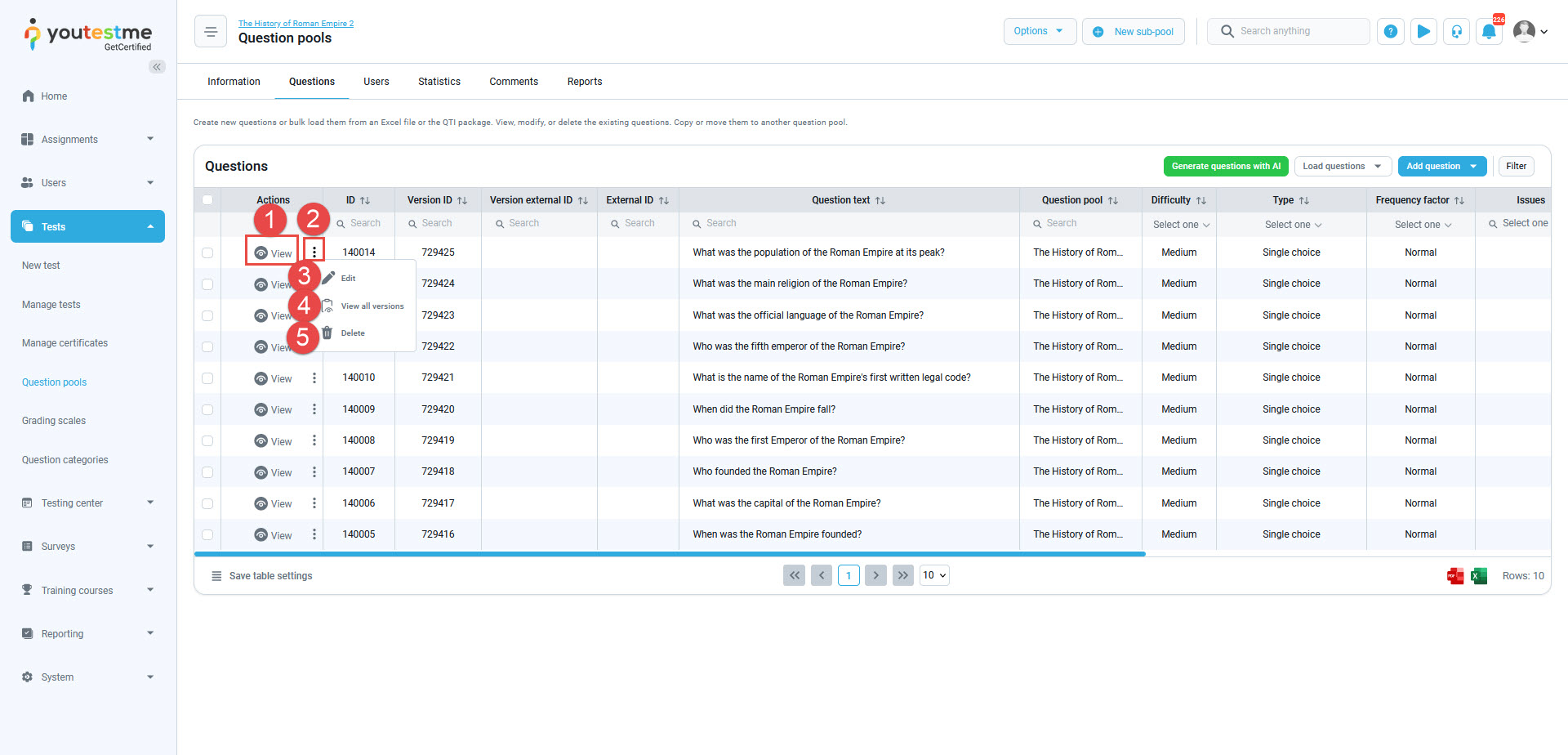Article verified for Release 14.1 on February 11, 2025.
This article explains how to easily generate questions in question pools with the assistance of ChatGPT. With proper guidance, ChatGPT significantly reduces the time required for this process.
There are two ways to generate questions using AI. The first one is used during the process of question pool creation, while the second one is within an existing question pool that is either empty or already has some questions.
Creating a Question Pool
You can find detailed instructions on how to create a question pool in the following article.
Generate Questions with AI using a Global Knowledge Base while Creating a Question Pool
During the process of question pool creation, when the pop-up appears, please do the following:
- Enter the name. The pool name must be unique.
- Optionally, add the description to provide more information about the pool.
- Optionally add the External ID. The external ID must be a unique identifier assigned to a question pool, which can be used to integrate it with other external systems.
- Assign the question category to a workspace. The category will be exclusively available in that workspace.
- Enable Generate questions with AI.
- You’ll be prompted to choose the resource for question generation. You can opt for the Global knowledge base or the Local library, which is integrated into the application. Select Global knowledge base.
- Choose the Question type. There are 7 supported question types: Single choice, Multiple choice, Ordering, Fill in the blanks, True/False, Matching, and Open-ended questions. Check these articles to learn more about question types.
- Define the Topic.
- Set the number of required questions.
- Click the Save button. It will take a couple of minutes before you see the previously defined question types.
Useful tip: Get creative with the Topic field! If you’re basing the questions on written content – instructions, book snippets, etc., you can copy the text in the field and prompt the generator to create questions based on it.
Generate Questions with AI using a Global knowledge base in the existing question pool
This way of generating questions with AI is possible within an existing question pool that is either empty or already has some questions.
First, you need to access the particular question pool to generate questions with AI within an existing question pool.
After accessing the question pool, follow these steps to generate questions:
- Go to the Questions tab.
- Click on the Generate questions with AI button.
- When the pop-up window appears, you’ll be prompted to choose the resource for question generation. You can opt for the Global knowledge base or the Local library, which is integrated into the application.
- Select the specific question type that aligns with your requirements.
- Write the topic or subject matter for which you want to generate questions. This helps the AI tailor the questions accordingly.
- Indicate the number of questions you wish to generate.
- Click the Generate button to initiate the question generation process. Your questions will be created based on your chosen parameters and topic.
Generate Questions with AI using a Local library while Creating a Question Pool
- Enter the name. The pool name must be unique.
- Optionally, add the description to provide more information about the pool.
- Optionally add the External ID. The external ID must be a unique identifier assigned to a question pool, which can be used to integrate it with other external systems.
- Assign the question category to a workspace. The category will be exclusively available in that workspace.
- Enable Generate questions with AI.
- You’ll be prompted to choose the resource for question generation. You can opt for the Global knowledge base or the Local library. Select Local library.
- To upload new files to your library, click the Library button. Clicking this button will open a new tab where you can upload your desired file.
- Select the library from which you want the questions to be generated.
- Choose the Question type. There are 6 supported question types: Single choice, Multiple choice, Ordering, True/False, Matching, and Open-ended questions. Check these articles to learn more about question types.
- Set the number of required questions.
- Click the Save button. It will take a couple of minutes before you see the previously defined question types.
Generate Questions with AI using a Local library in the existing question pool
This way of generating questions with AI is possible within an existing question pool that is either empty or already has some questions.
First, you need to access the particular question pool to generate questions with AI within an existing question pool.
After accessing the question pool, follow these steps to generate questions:
- Go to the Questions tab.
- Click on the Generate questions with AI button.
- When the pop-up window appears, you’ll be prompted to choose the resource for question generation. You can opt for the Global knowledge base or the Local library, which is integrated into the application. Select Local Library.
- Optionally, to add a new file from the library for question generation, click the Library button and upload the desired file.
- Select the file from which you would like the questions to be generated
- Select the specific question type that aligns with your requirements.
- Indicate the number of questions you wish to generate.
- Click the Generate button to initiate the question generation process. Your questions will be created based on your chosen parameters and topic.
Uploading a file to the Local Library
While using the option to generate questions using AI and selecting the Local Library option as the generating method, clicking on the “Library” button will open the new tab. While on this tab follow these instructions to upload the file.
- Enable the “Provide a new material for the Exam Generation” Slide Button by clicking on it.
- Drag and drop the file from your PC or upload it by using the “Browse files” button.
The supported file formats for upload are PDF and DOCX.
Reviewing the Generated Questions
Once the process is completed, you will see that your question pool now contains questions on the topic you gave to the AI. For each question you can:
- Check the preview.
- Click on the three dots icon to access more options.
- Edit the question.
- Review all versions of the question.
- Delete the question.
Conclusion
The possibility to create questions automatically, with the help of ChatGPT, makes the question creation process in YouTestMe GetCertified easy. Especially if we consider that it potentially saves hours of manual question creation.