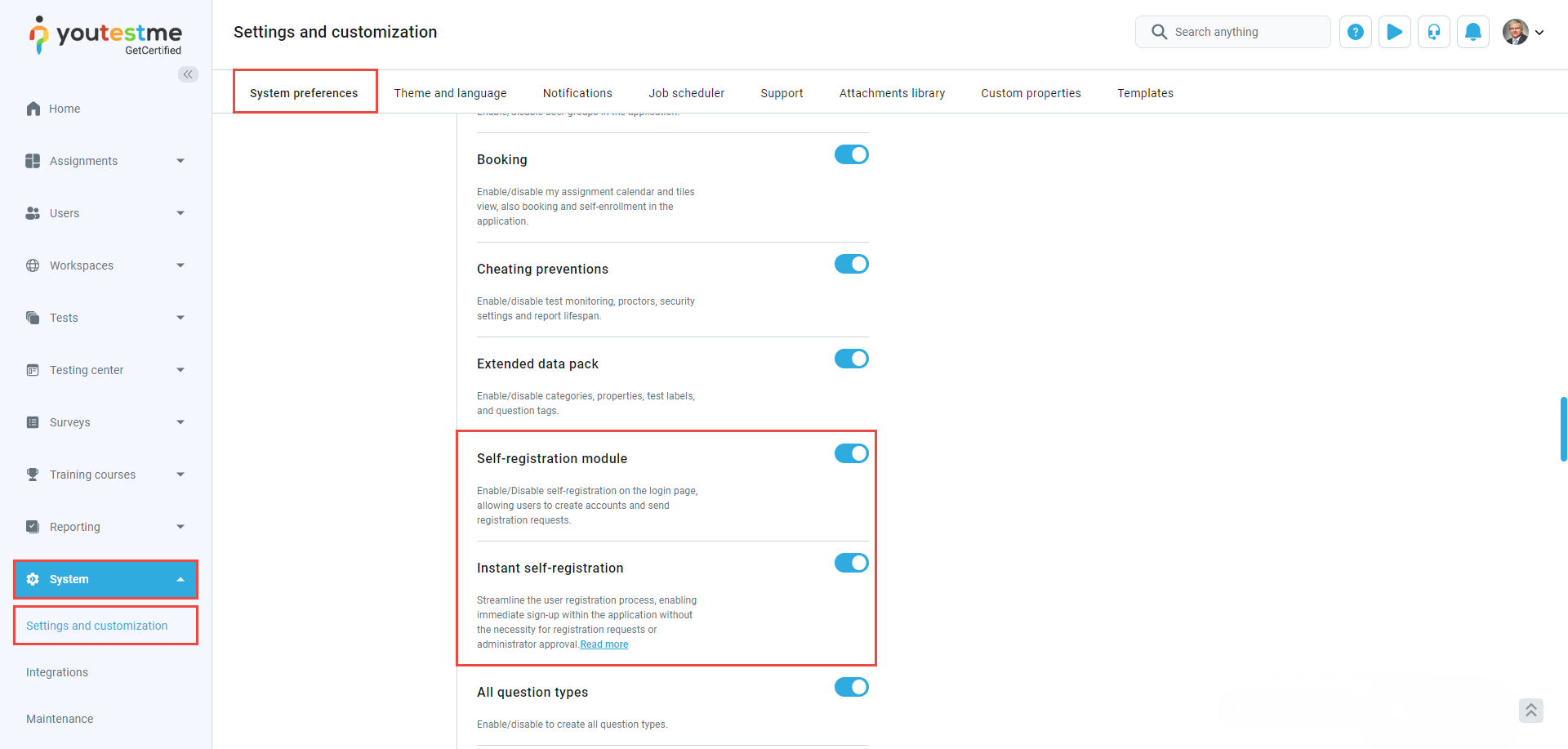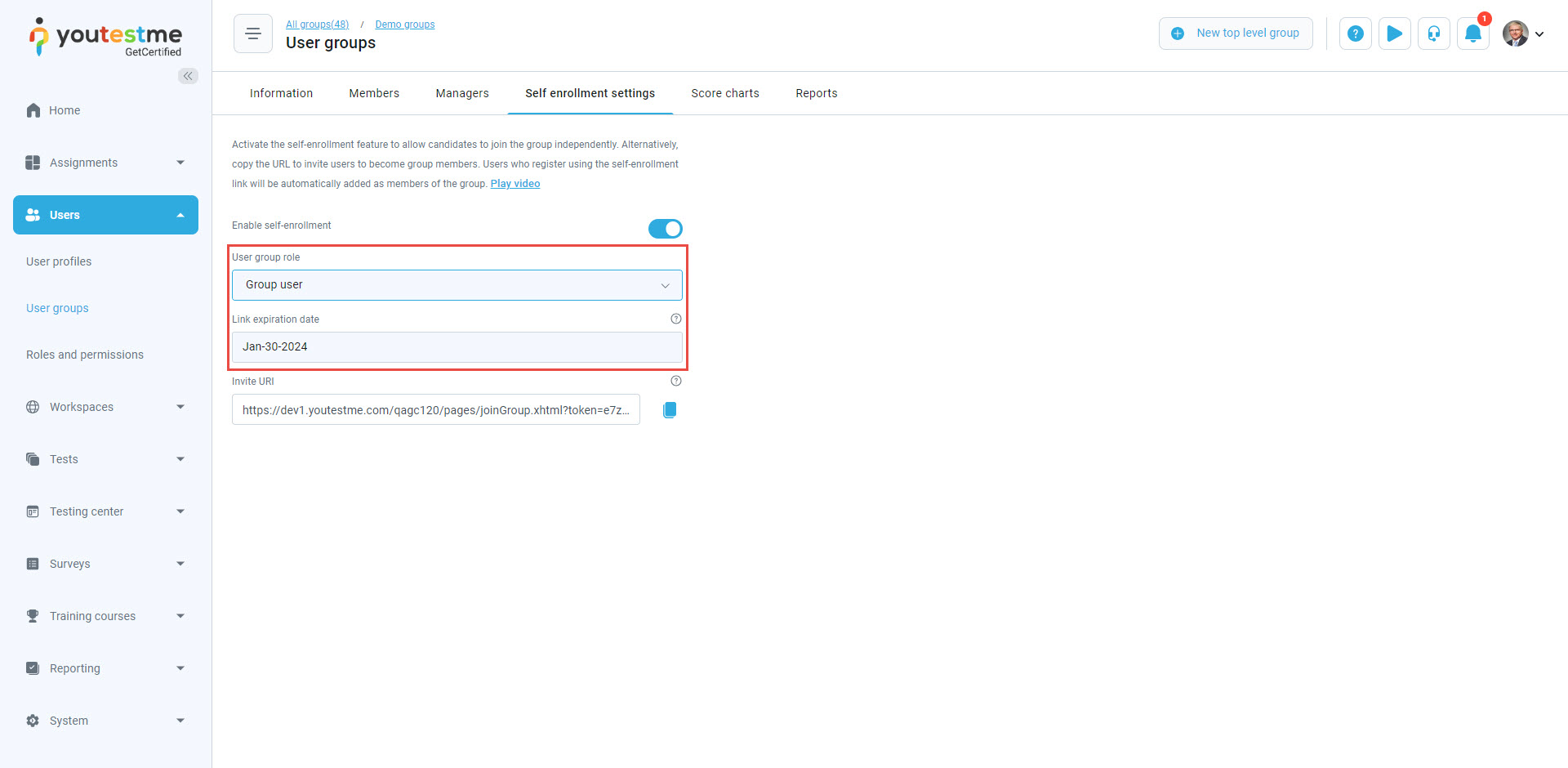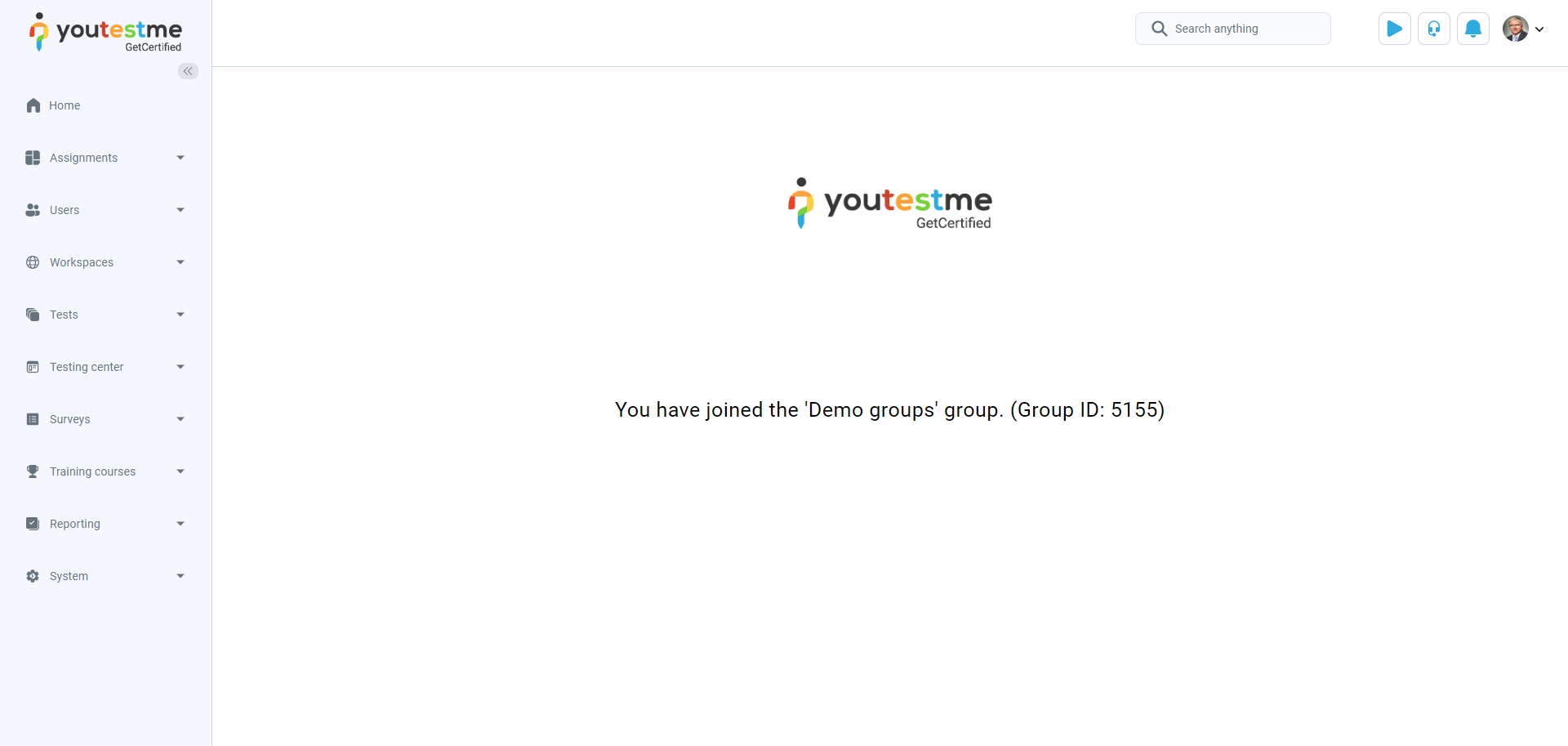This article explains how to generate the link that can be sent to candidates to assign to a group directly upon logging in or registration.
Enabling the Self-Registration option
To allow candidates to register without approval, activate the Self-registration module. Go to System/Settings and customization/System preferences/Additional modules setup, then enable the Self-registration module. This enables the Instant self-registration module for immediate sign-up without registration requests or administrator approval.
Creating User Group
To create a new user group, you should:
- Click the Users item on the left side menu and select User groups.
- Click the New top level group button.
- Enter the name of the group.
- Enable the Self-enrollment option.
- Click the Save button.
As soon as a group with the Self-enrollment option is created, the link for direct access will be generated, and you can copy it and send it to candidates.
Note: If you enable the Self-enrollment option in the Self enrollment settings tab, you can generate the link for all already created groups.
You can specify the user role granted automatically upon link activation and set the expiration time for link availability.
Once candidates receive a link by clicking on it, they will land on the login page.
- If candidates already have an account, they must enter their login credentials, and they will automatically become part of the group.
- If candidates don’t have an account, they can register and would automatically become part of the group.
For more instructional materials, please visit: