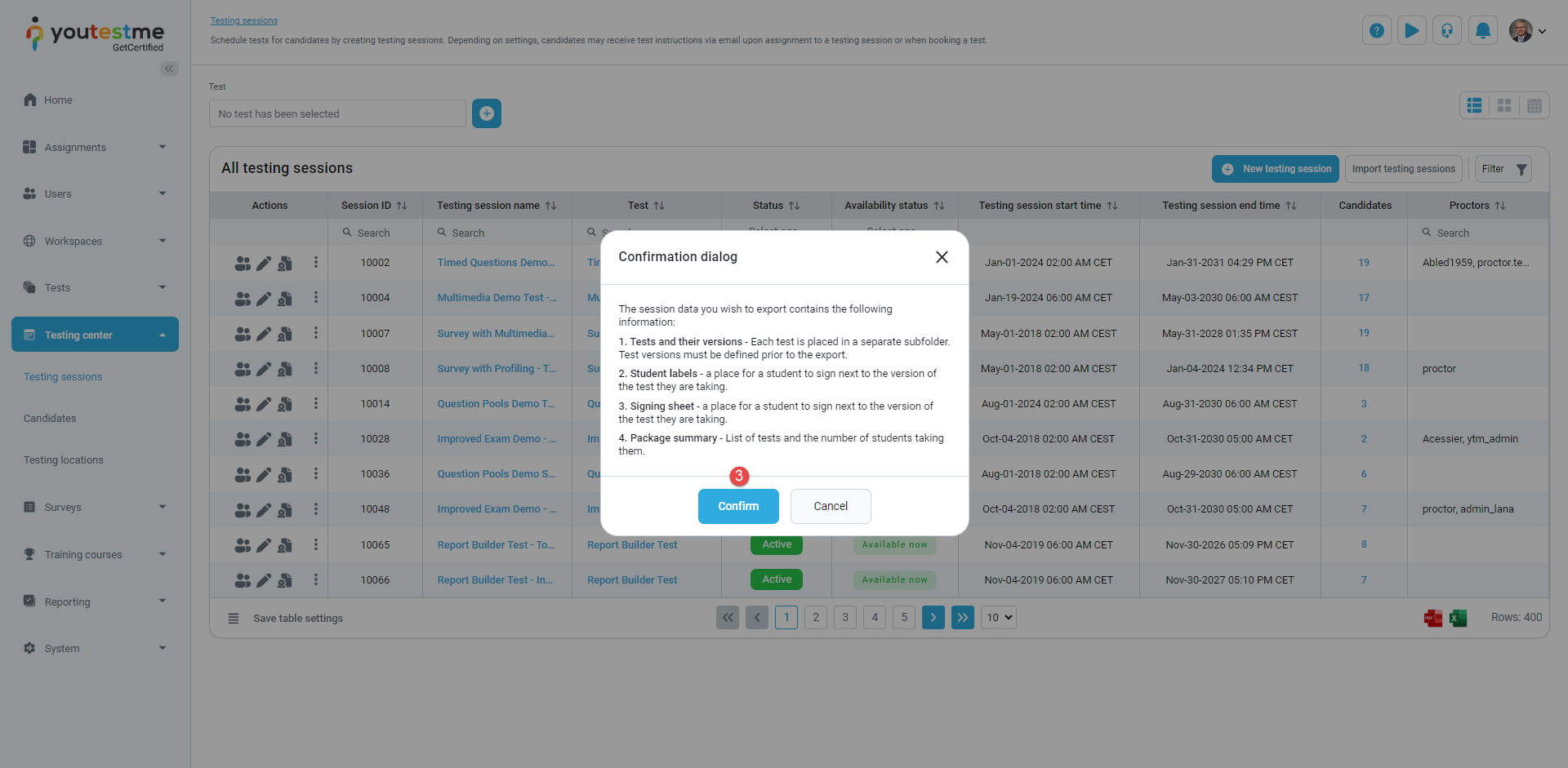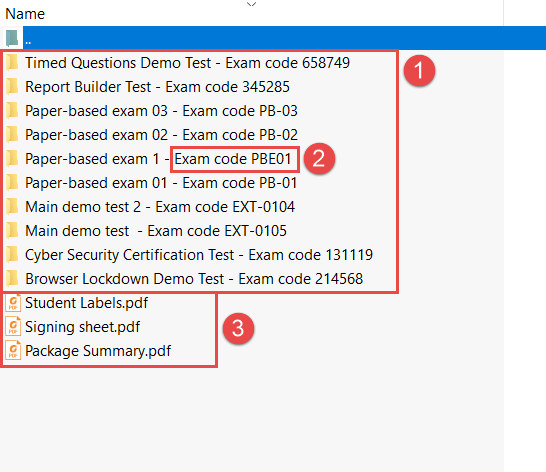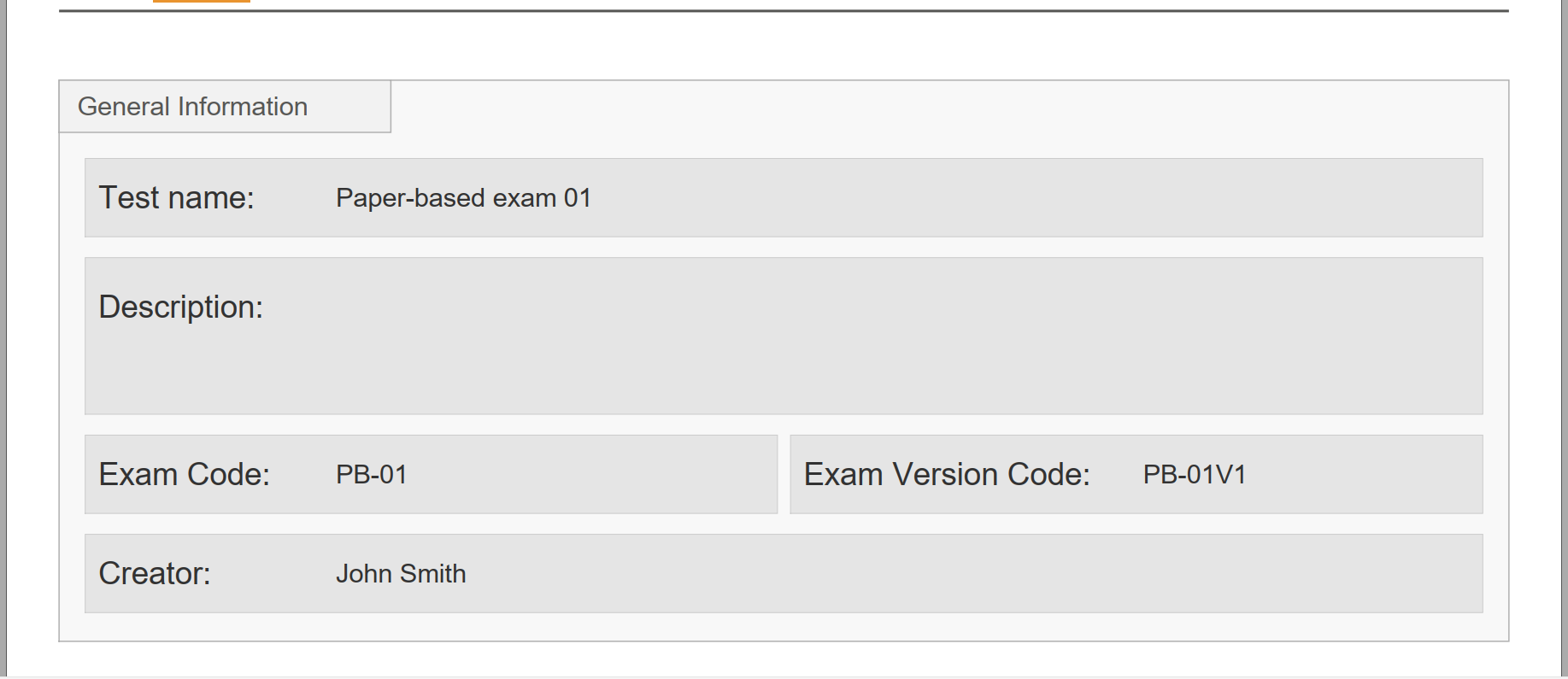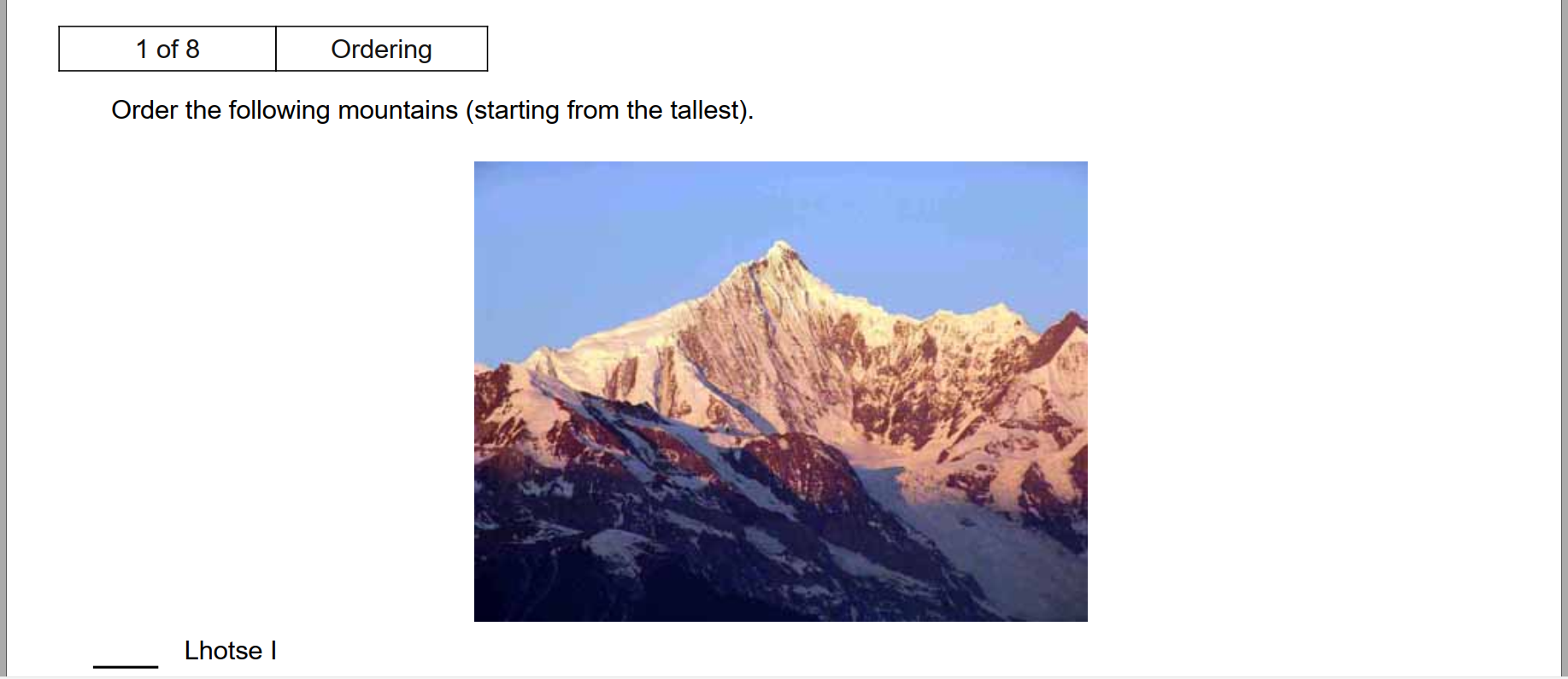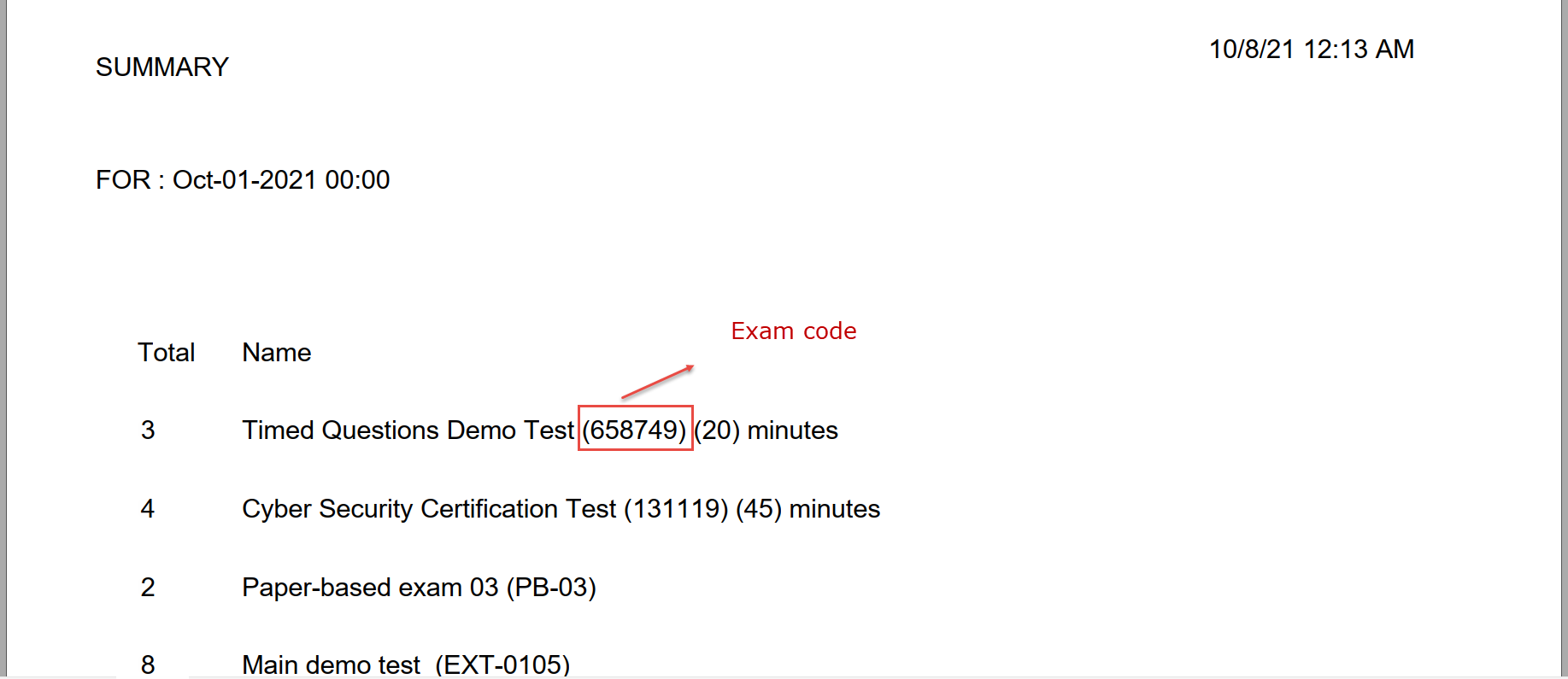This article represents a guide on how to export a paper-based exam package in the YouTestMe GetCertified platform.
Exporting the paper-based package
To export a paper-based package, please follow the next steps
- Select the Testing center/Testing sessions tab.
- Select the Share option and then the Export paper-based assignments package option for the desired session.
- In the pop-up confirmation dialog, click the Confirm button.
Details about exported package
The exported zip file will contain:
- Tests and their versions – Each test is in a separate folder. Test versions must be pre-created.
- Each folder will contain the “Exam code” in the name.
- Three PDFs with basic test and candidates information.
- Student labels.
- Signing sheet.
- Package summary.
Test folders
Each file contains the basic information about the test and questions contained in that version.
Student labels
Student labels will contain the papers that can be cut out and pasted on a paper exam assigned to the student.
Signing sheet
A signing sheet is a paper for students to sign next to the version of the test they are taking.
Package summary
Package summary – List of tests and number of students taking them.
Exporting the Answer Key
Follow these steps to export the test, along with its answer key, which contains both the questions and their correct answers:
- Click on the Test/Manage tests option.
- Select the desired test.
- Select the Options button and then the Export as PDF.
- Choose the export type Download the test as a PDF (with correct answers).
- Pick the desired test or section version.
- Click on the Export button.
You can view the questions and the correct answers when the test is exported.
For more related instructional materials, please visit: