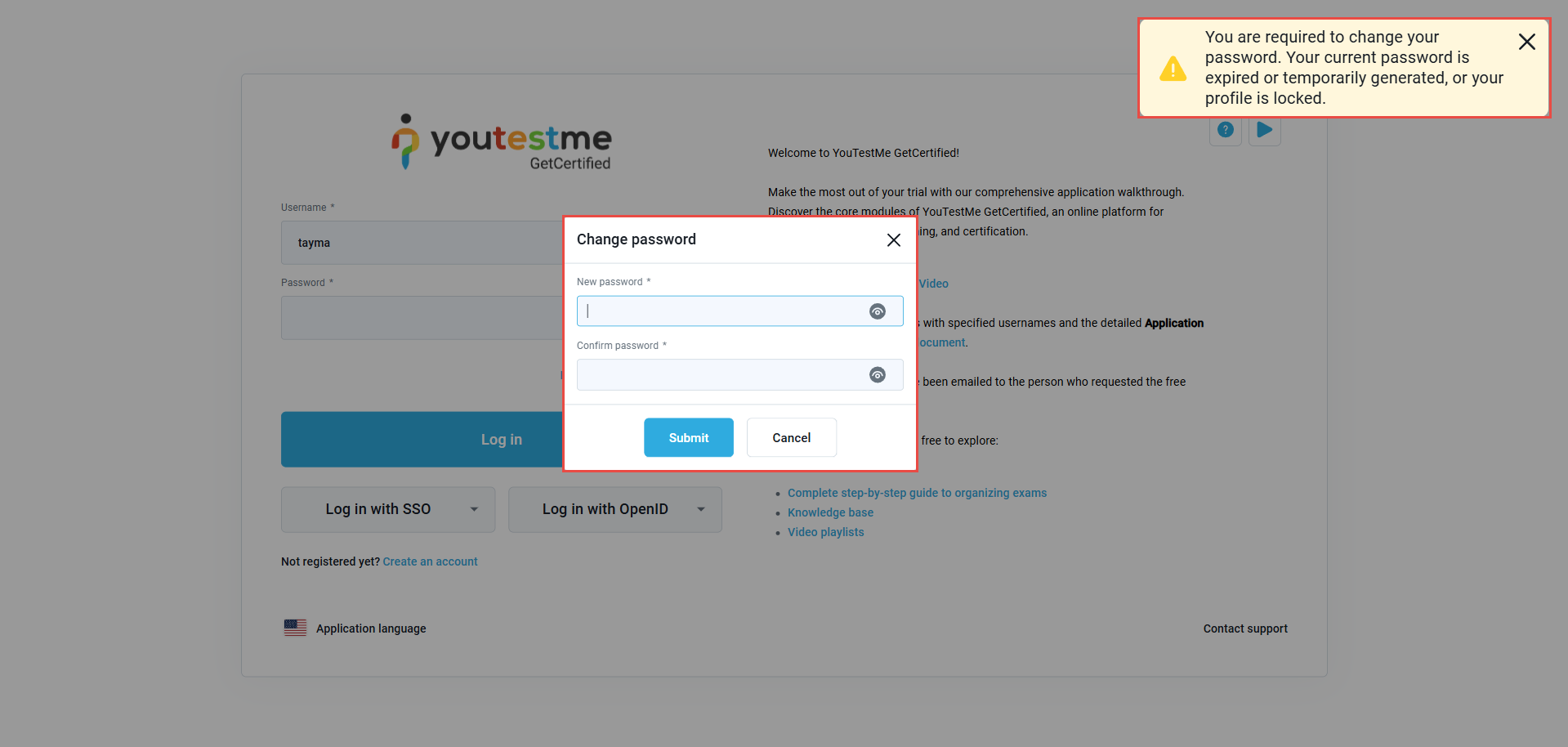This article is about how to ensure students change their passwords regularly and understand the importance of doing so for the security of their accounts. Periodic password updates are a critical step in maintaining account security and preventing unauthorized access. On the YouTestMe platform, there are two main cases in which a student is required to change their password: when their account is locked or when their password expires.
- Case 1: When the Student is Locked Out
If a student’s account is locked, they will receive an email notification informing them of the lock. To resolve this issue, the student should follow these steps:
- Navigate to the login page of the platform.
- Enter their old credentials (username and password).
- A pop-up message will appear, indicating that their account is locked or their password has expired.
- The student will be prompted to enter a new password and confirm it.
- After the password update, the student will have access to their account.
For administrators who need to manually change a user’s status refer to:How to change the users status .
- Case 2: When the Student’s Password Has Expired
When a student’s password expires, they will receive a similar pop-up notification when trying to log in. To proceed with updating their password:
- Navigate to the login page.
- Enter their old credentials (username and password).
- A warning message will appear, informing them that their password has expired and must be changed.
- The student will be prompted to enter a new password and confirm it.
- Once the password has been updated, the student will regain access to their account.
For more information on how to manage password changes and account security, please visit the following articles: