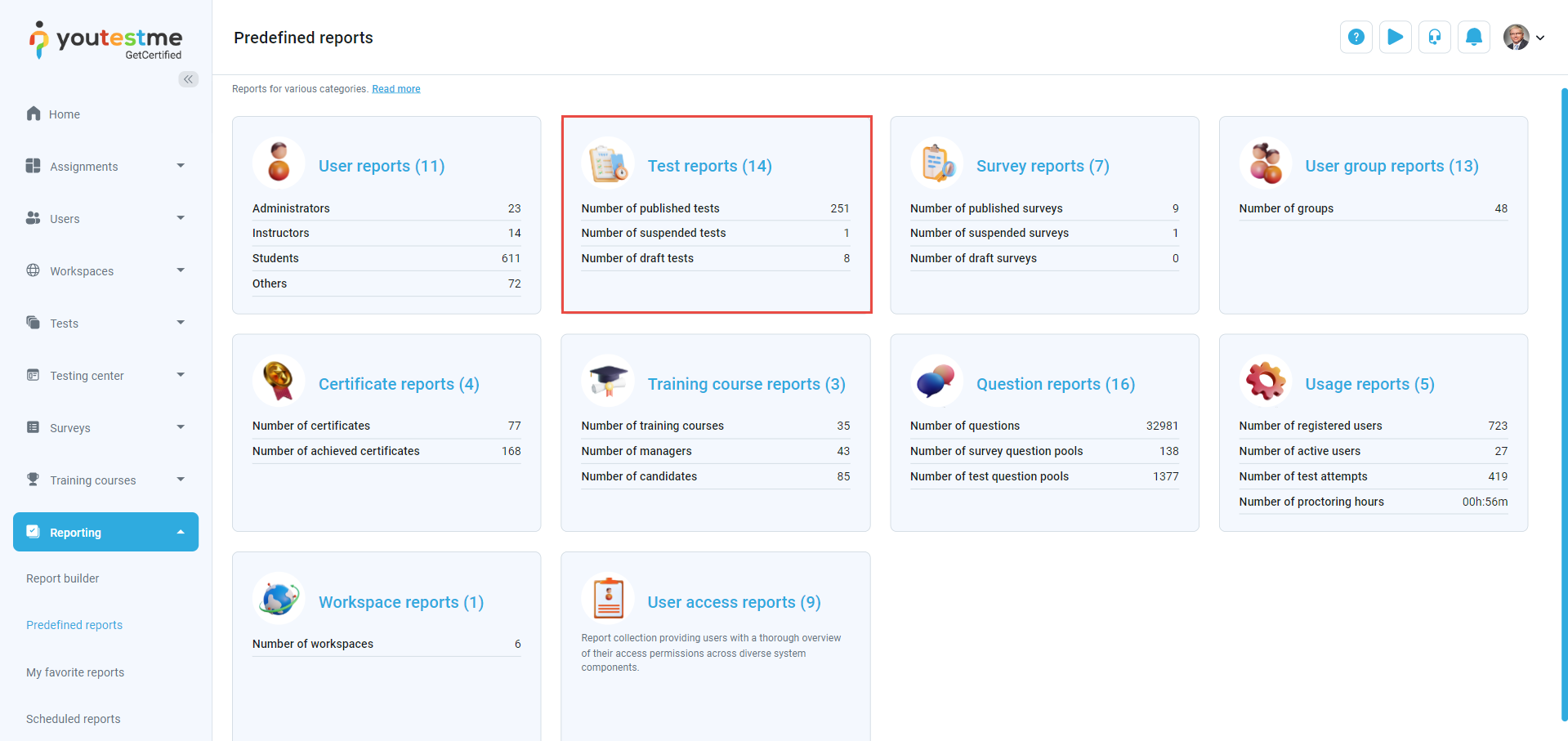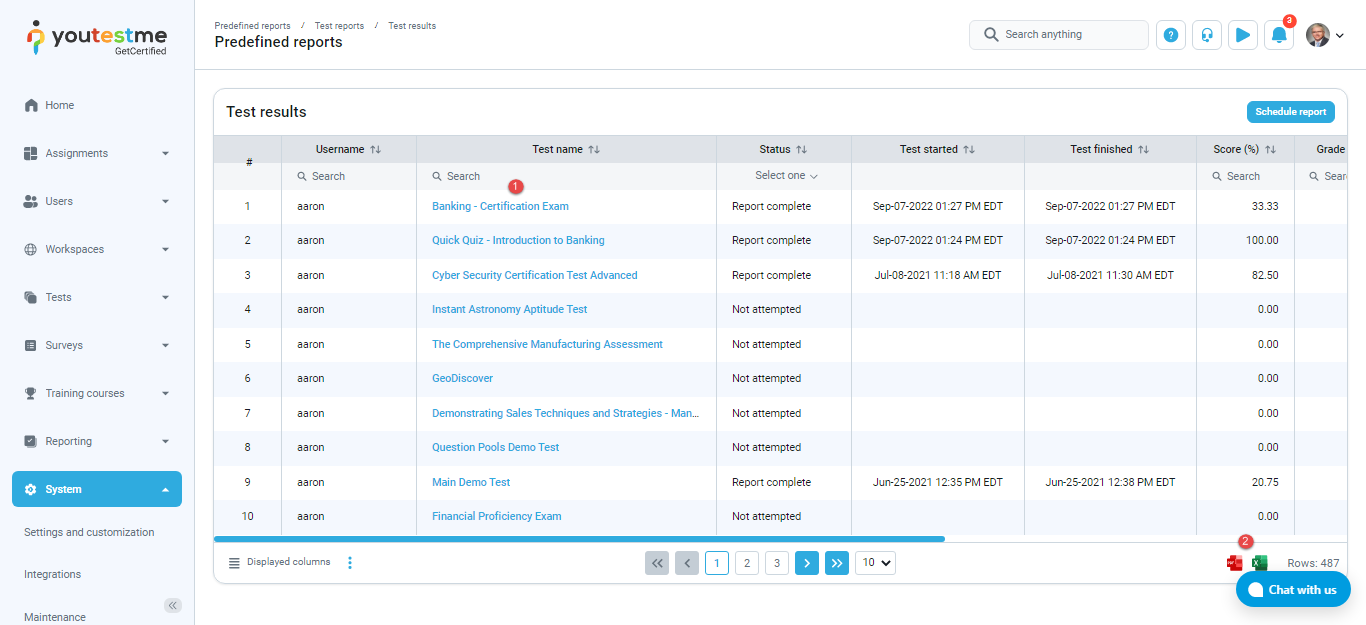This article explains how to access, navigate between, and examine predefined reports in the system.
YouTestMe GetCertified offers over 80 types of standard reports that aggregate and organize information on users, tests, surveys, questions, and training courses stored in the database. All reports are displayed in a tabular format, and some of them contain additional graphic representations). Any report can be exported as an Excel file.
Accessing the page
To access the predefined reports, hover over the Reporting section in the main menu and select Predefined reports.

The navigation page with ten report categories will appear. Each category contains multiple reports related to the specific application module:
-
User reports – information about users, including personal details, audit trail activities, test and survey results, achieved certificates, and participation in training courses.
-
Test reports – Details on tests, covering basic information, item reliability, test results, and more.
-
Pool reports – Insights into question statistics and feedback at a pool level.
-
Survey reports – Information about surveys, including basic details, grading scale labels, and their frequencies.
-
User group reports – In-depth insights into user details, encompassing basic information, group affiliations, and detailed breakdowns of survey and test attempts.
-
Training course reports – Comprehensive information about training courses, including basic details, participant information, and progress tracking.
-
Question reports – Details about questions used in tests and surveys, including categorization by difficulty, type, creation details, and the average duration of each test question with enabled Time per question option.
-
Usage reports – Essential metrics for monitoring application usage, including the number of active and concurrent users, spent proctoring minutes, and more.
-
Workspace reports – Insights into the number of entities per workspace, covering tests, surveys, training courses, user groups, question categories, and test and survey pools.
-
User access reports – Reports for key system modules, illustrating the criteria (such as user role, workspace role, entity manager, etc.) determining a user’s ability to access and manage each module.
You can access the list of reports by clicking on the category name or number in the round brackets (referring to the number of reports related to a specific category).
When you access one of the report categories, you will see a list of all reports in that category, with their names, descriptions, and the option to mark them as favorites. To open the desired report, click on its name.
For example, we accessed the Test results report. This report displays the list of candidates, tests, time of starting and finishing tests, score achieved by each candidate, outcome, etc.
On this page, you can:
- See test information by clicking the test name.
- Export all the reports as an Excel or PDF file by clicking the appropriate icon.
For more useful instructional materials, please see: