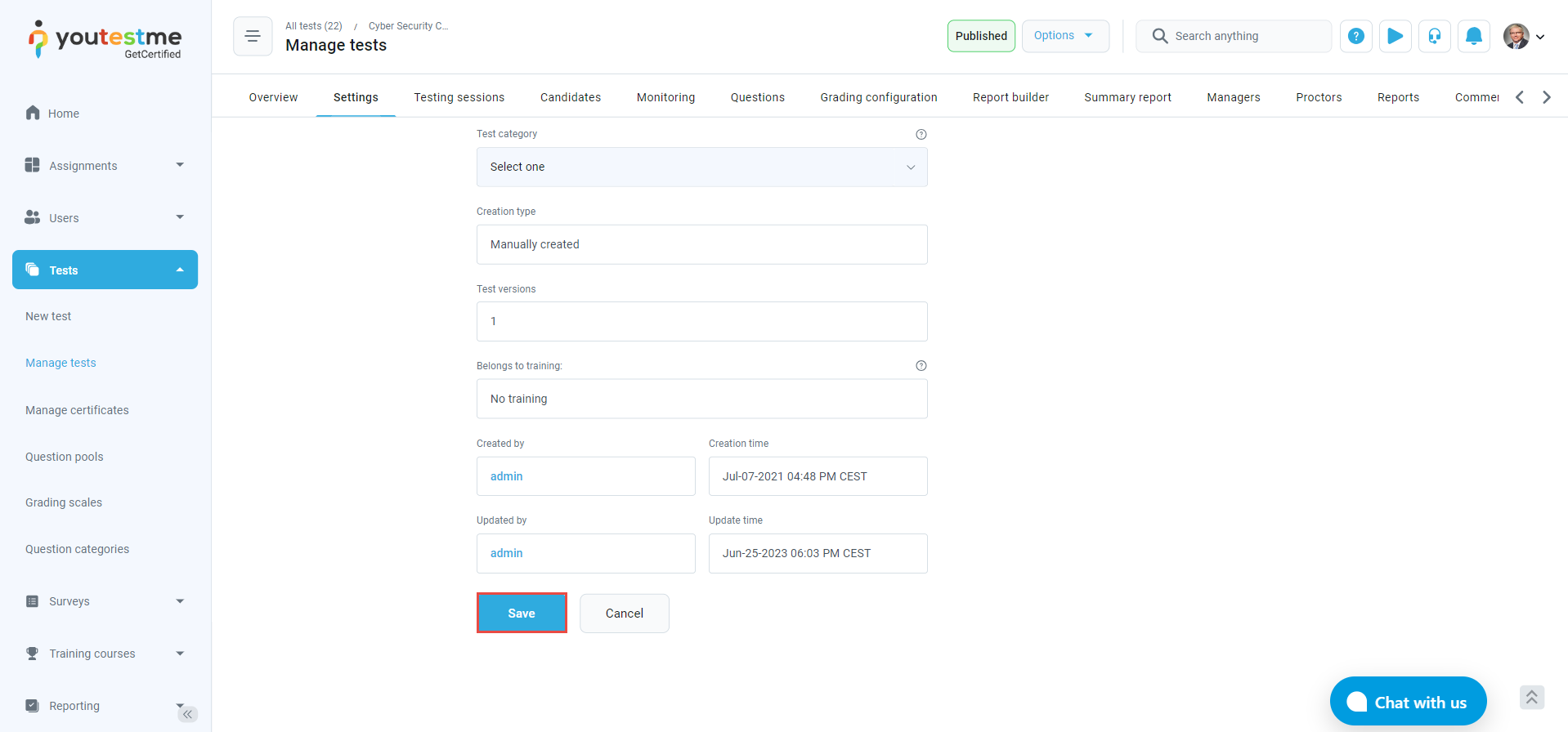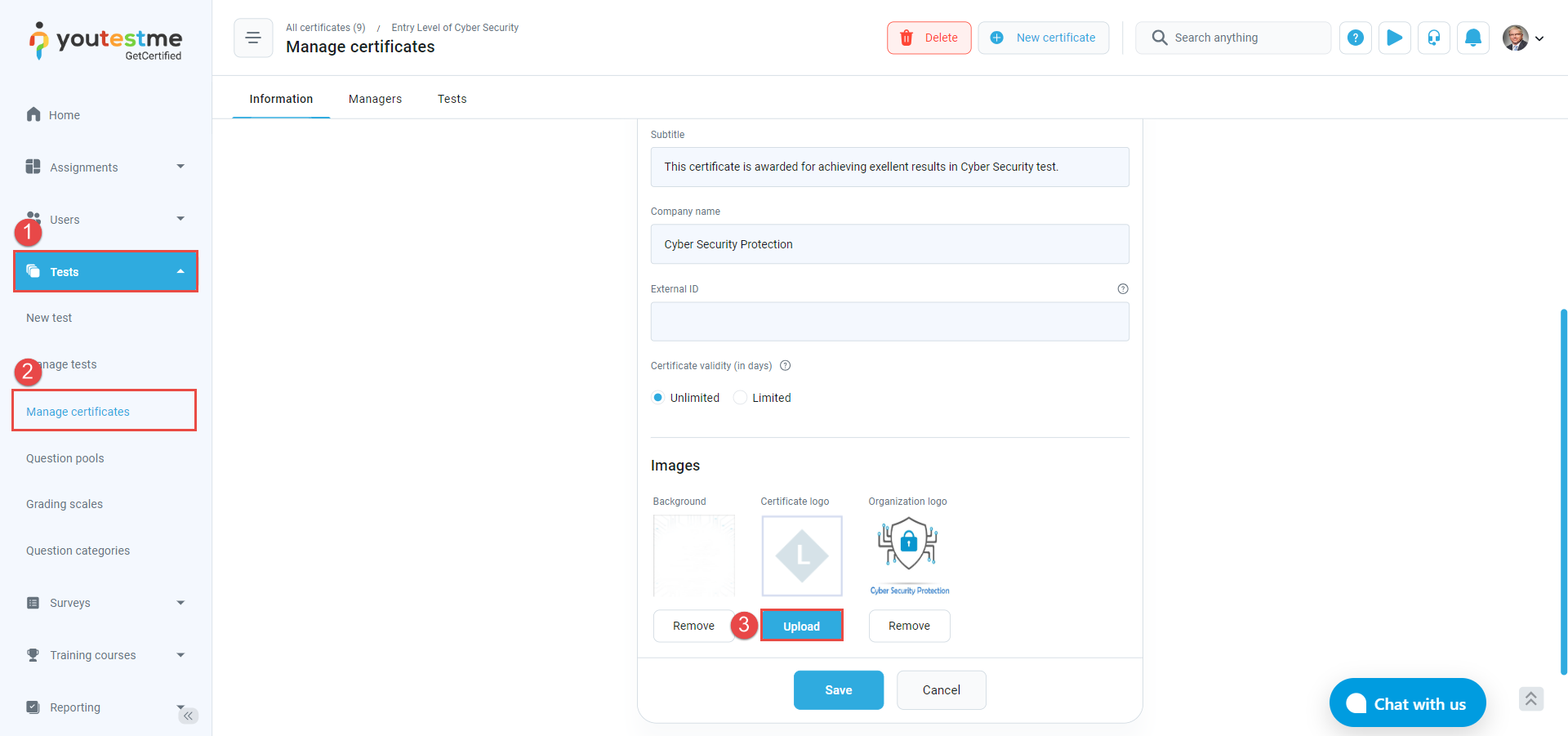Whether the test is certified or not, users can customize the test logo. This article explains the steps to change the test logo in three different ways:
- By editing the test during creation.
- By editing the test settings.
- By editing the test certificate.
How to customize the test logo from the test during creation:
The test logo can be set during the test creation process. To do so, follow these steps:
- From the main menu, click on “Tests”.
- Choose “New test”.
- During the first step, “Information,” click the “Upload” button and choose the new logo.

Note: The accepted formats are JPG, PNG, and BMP. The file size should not exceed 1MB.
How to customize the test logo from the test settings:
If you don’t set the test logo during test creation, the system will assign a default logo, which can be changed in the test settings.
Users can modify the default logo within the test settings by following these instructions:
- From the main menu, click on “Tests.”
- Choose “Manage tests.”
- Select the desired test.
- Choose “Settings.”
- Click on the edit icon below the test logo.
- Click on the “Upload” button and select the new logo.
Note: The accepted formats are JPG, PNG, and BMP. The file size should not exceed 1MB.
- Save the changes by clicking on the “Save” button.
How to customize the test logo by editing the test certificate:
The system automatically assigns the certificate’s logo to the test card. Users can manage the test logo through the certificate settings.
To change the certificate’s logo, please follow the steps below:
- From the main menu, click on “Tests.”
- Choose “Manage certificates” and select the test certificate.
- Click on the “Upload” button and select the new logo.
- Save the changes by clicking on the “Save” button.
Test logo from the candidate’s perspective:
The following picture shows how the test logo will be displayed from the candidate’s perspective.
Please examine the following links to access additional choices for customization: