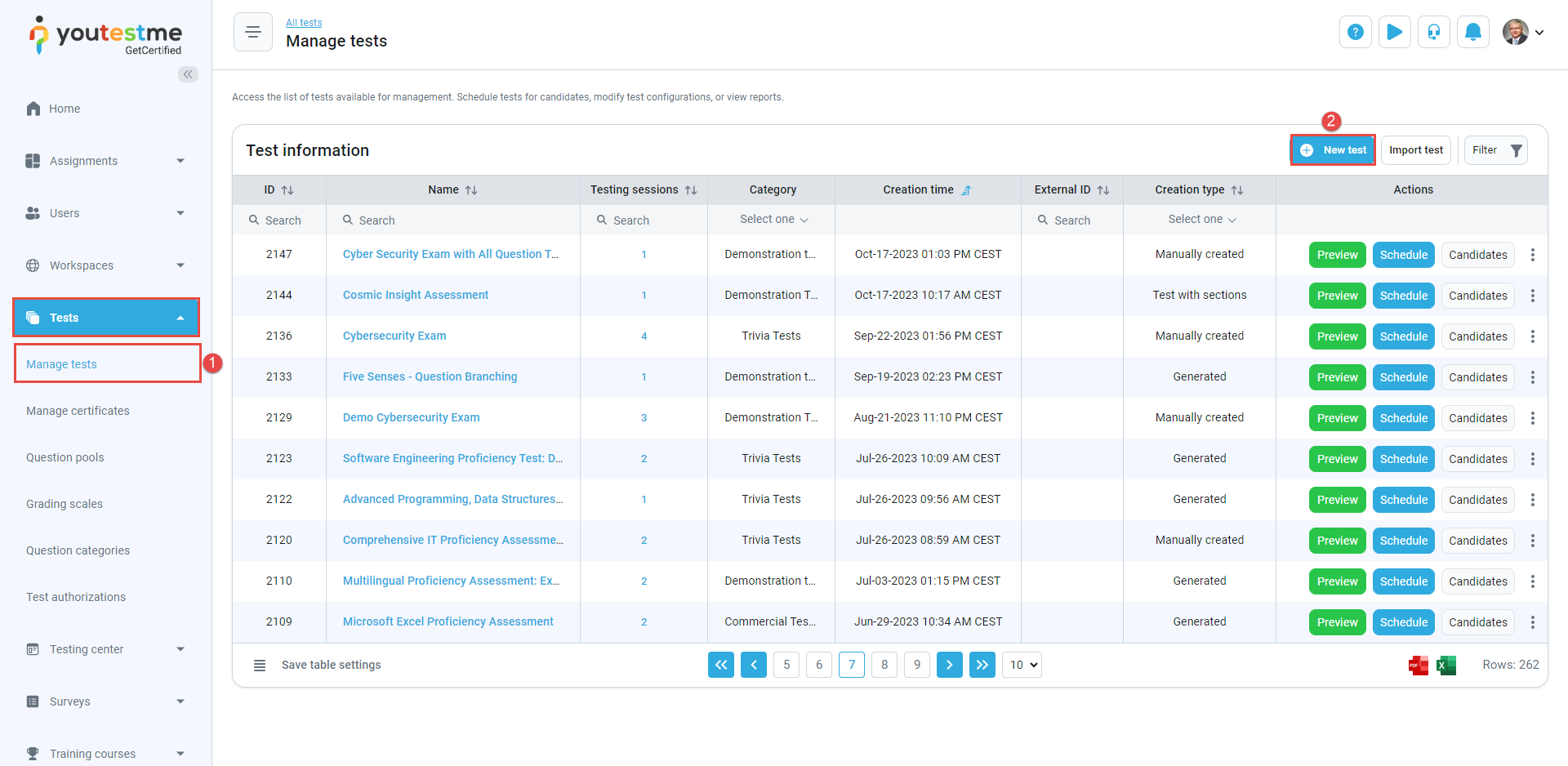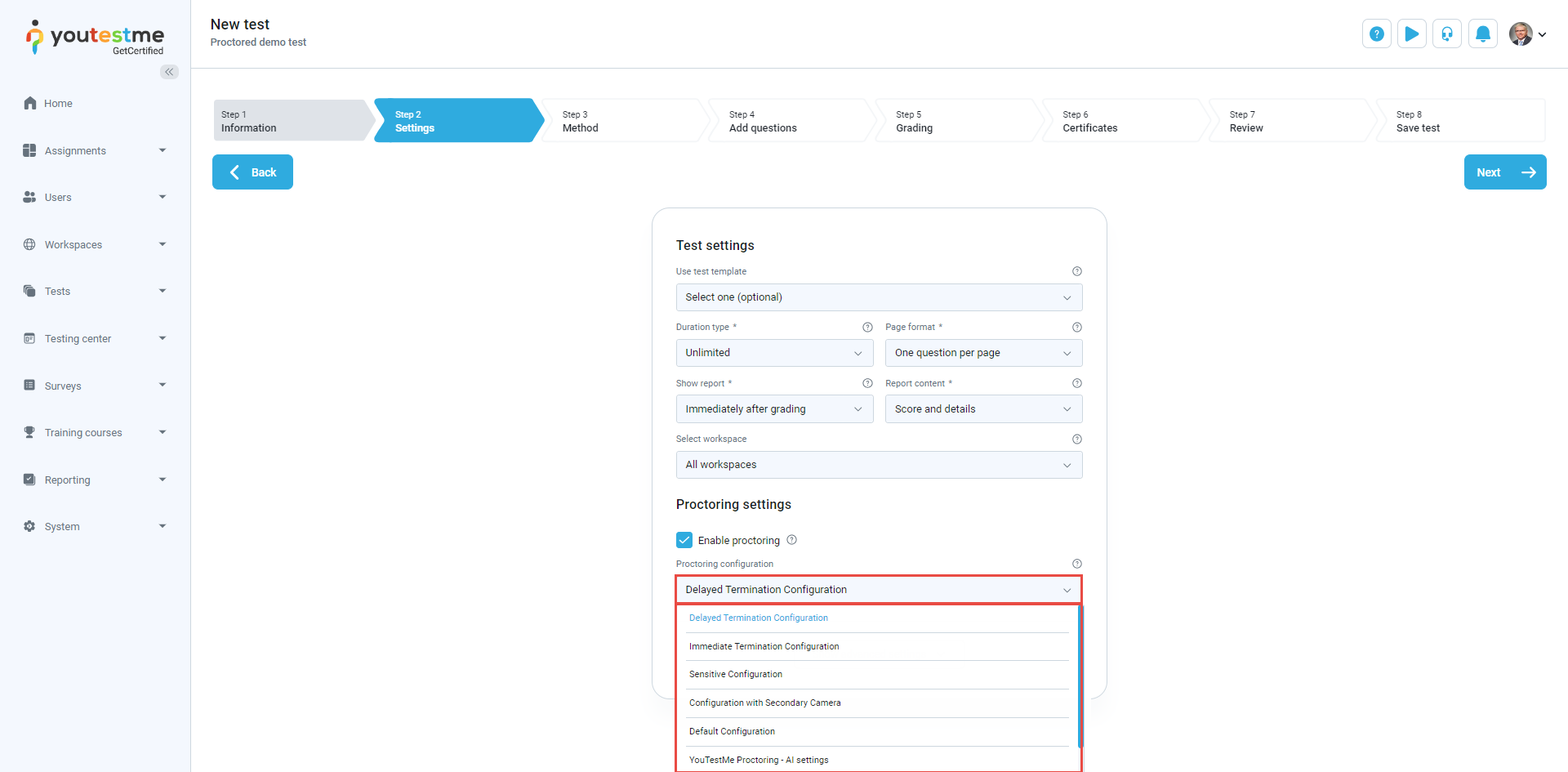This article explains how to monitor a live proctored test and examine the report.
Instructor – Creating a proctored test
These are two possible ways of creating a test:
- Select the Tests/Manage tests tab.
- Select the New test button.
After this, set up the test configuration in the Test creating wizard. Select the Enable proctoring checkbox to enable proctoring and choose the proctoring configuration. For more information on creating a test, please visit this article.
After the test is created, create a testing session and assign candidates to the testing session. For more information, please visit this article.
Student – Attempting a proctored test
Before starting the test, a student will go through the”Equipment check”.
- Browser check.
- Webcam check.
- Microphone check.
- Screen check.
- Network check
After the Equipment check, the student must go through the face ID and card ID verification process.
An example of face ID verification is shown in the picture below.
An example of card ID verification is shown in the picture below.
Instructor – Monitoring the test attempt in real-time
Please visit this article for more information on live monitoring test attempts.
Proctoring report
To create a Proctoring report, click the PDF button in the upper right corner.
The proctoring report will be downloaded in PDF format as shown below: