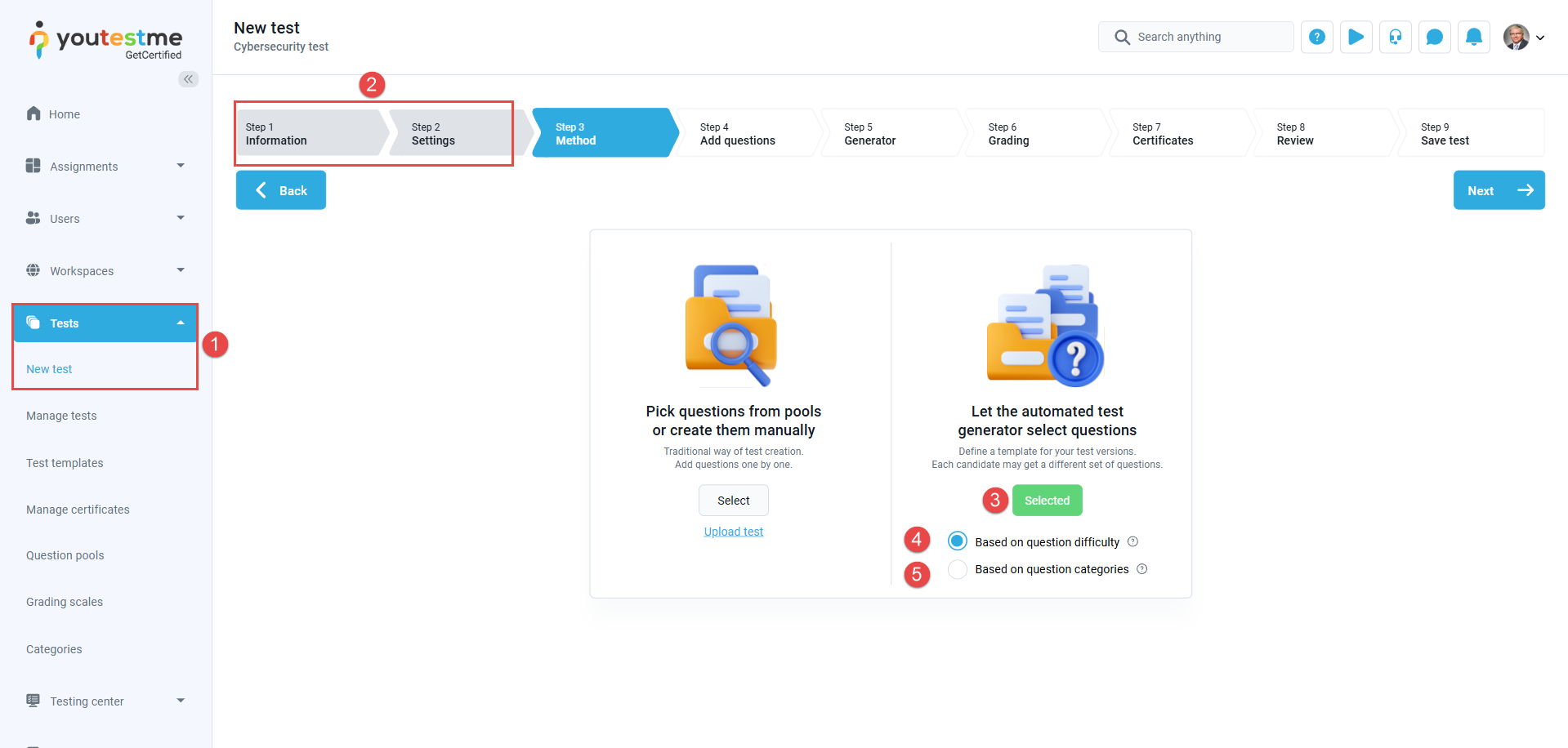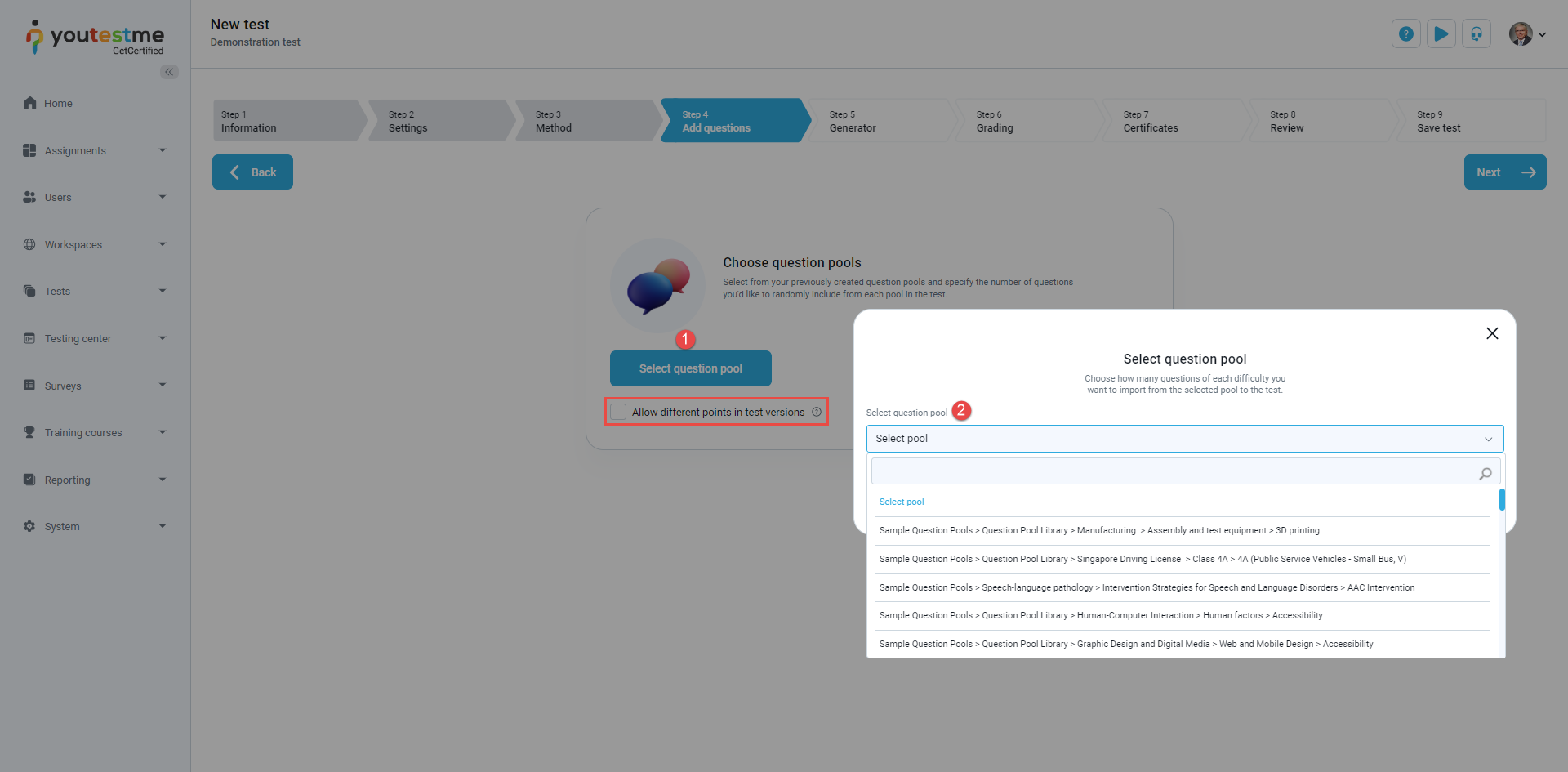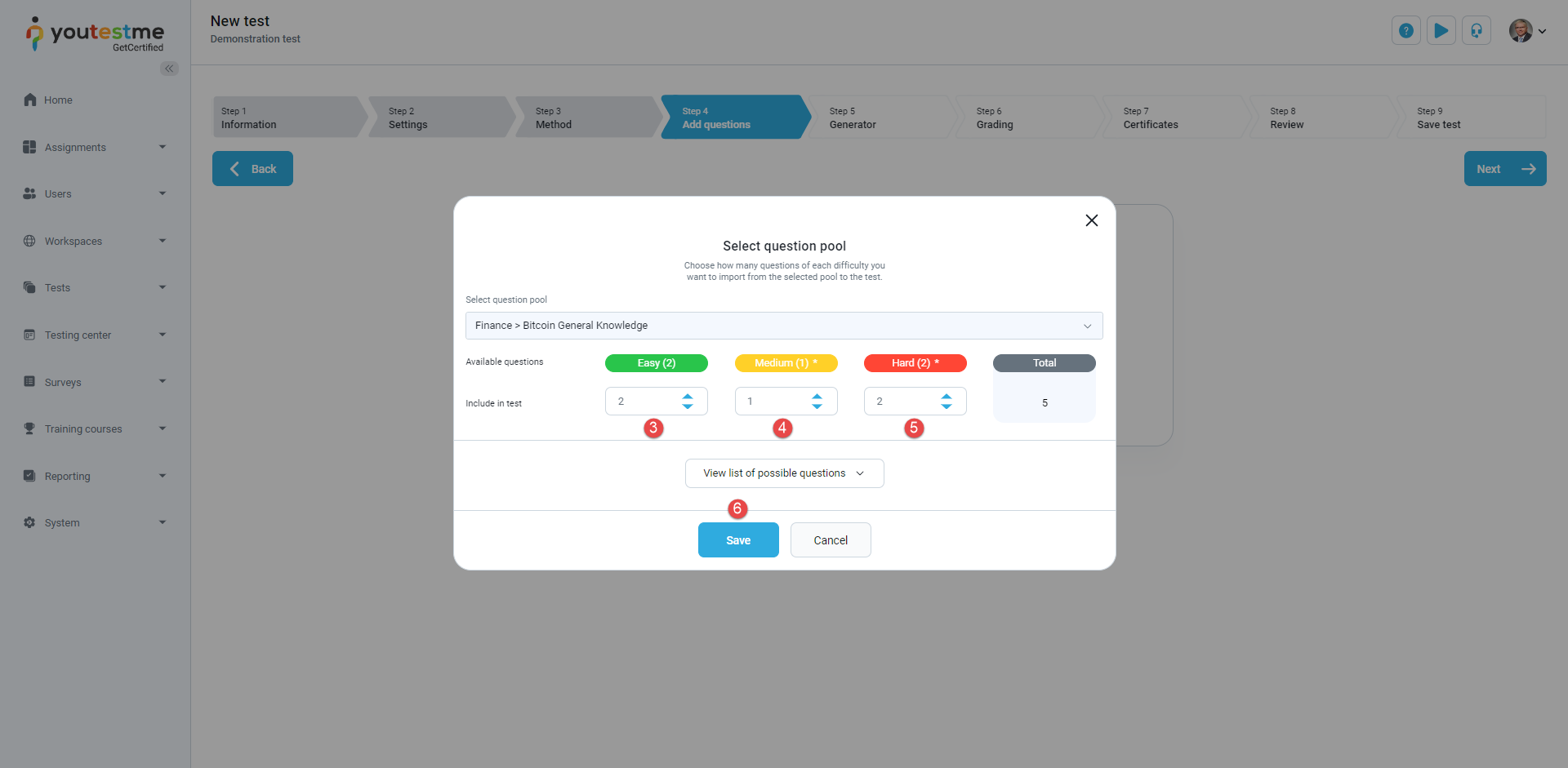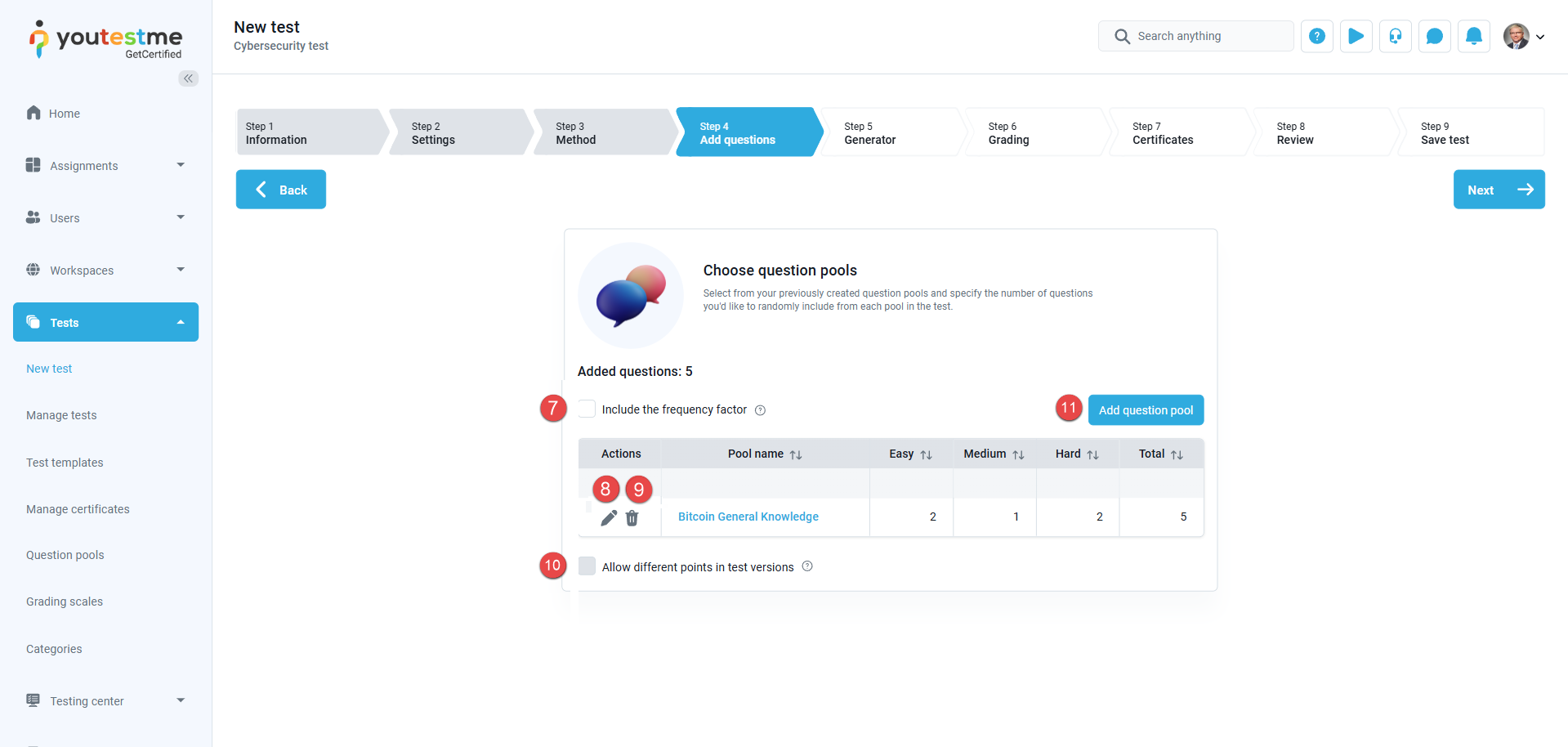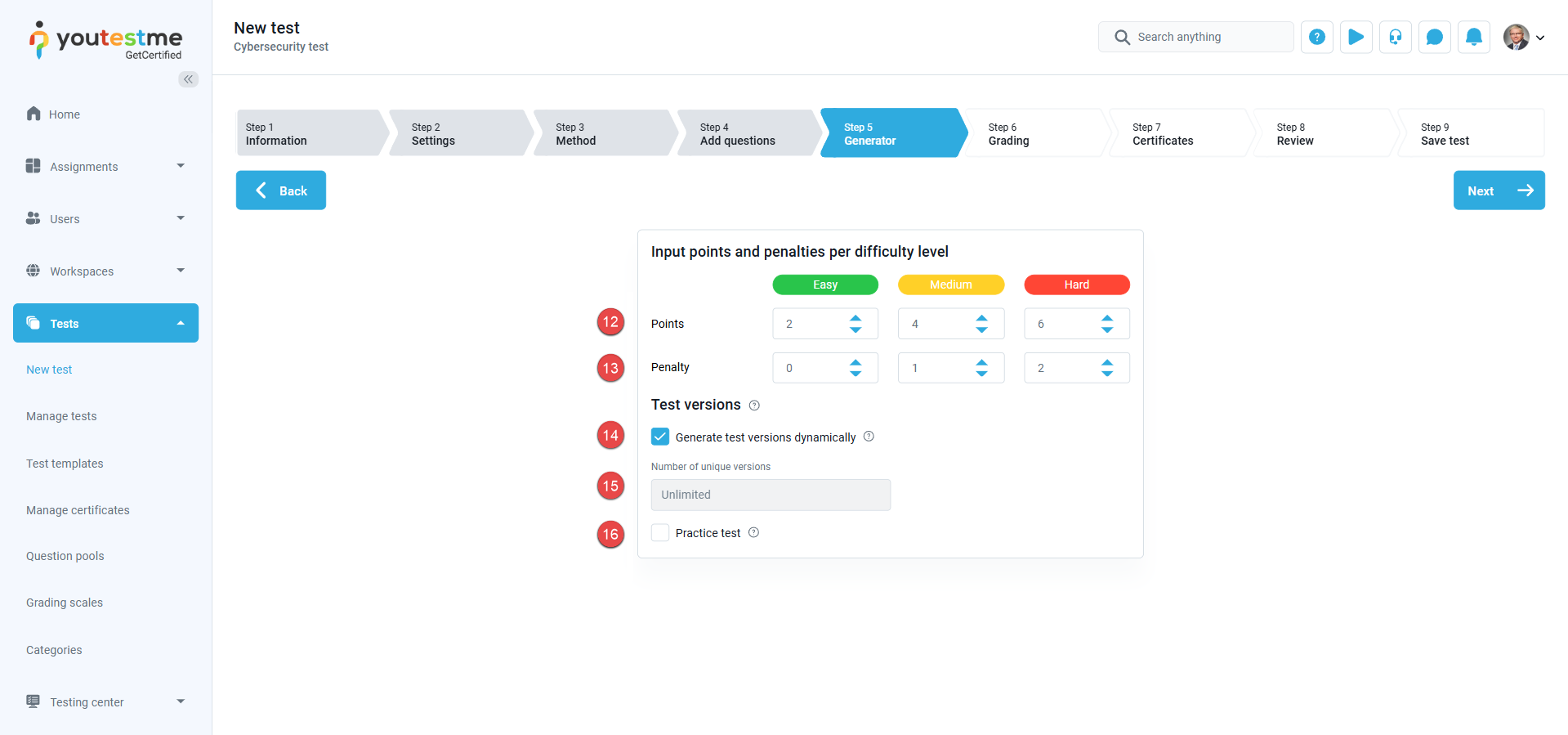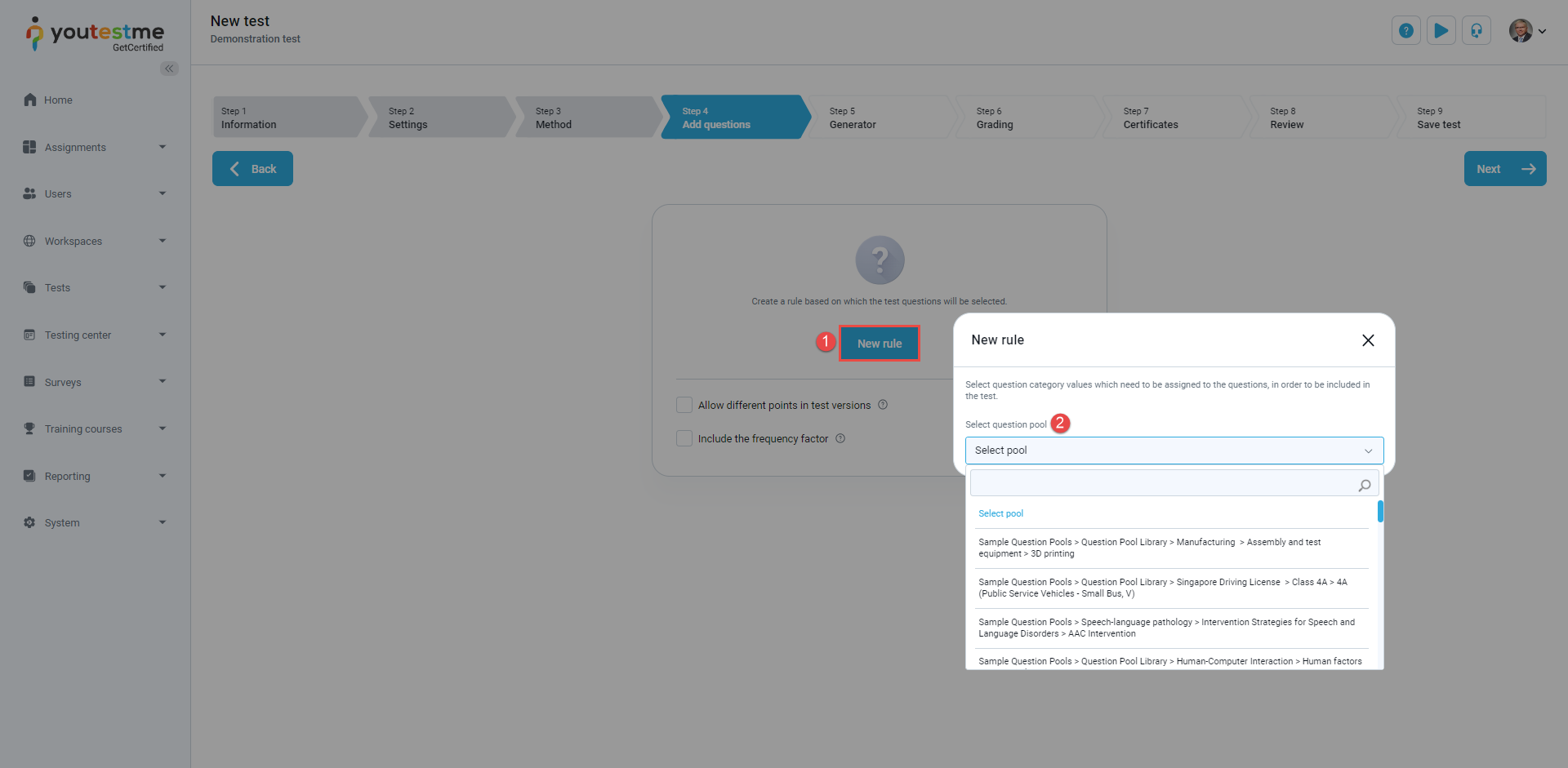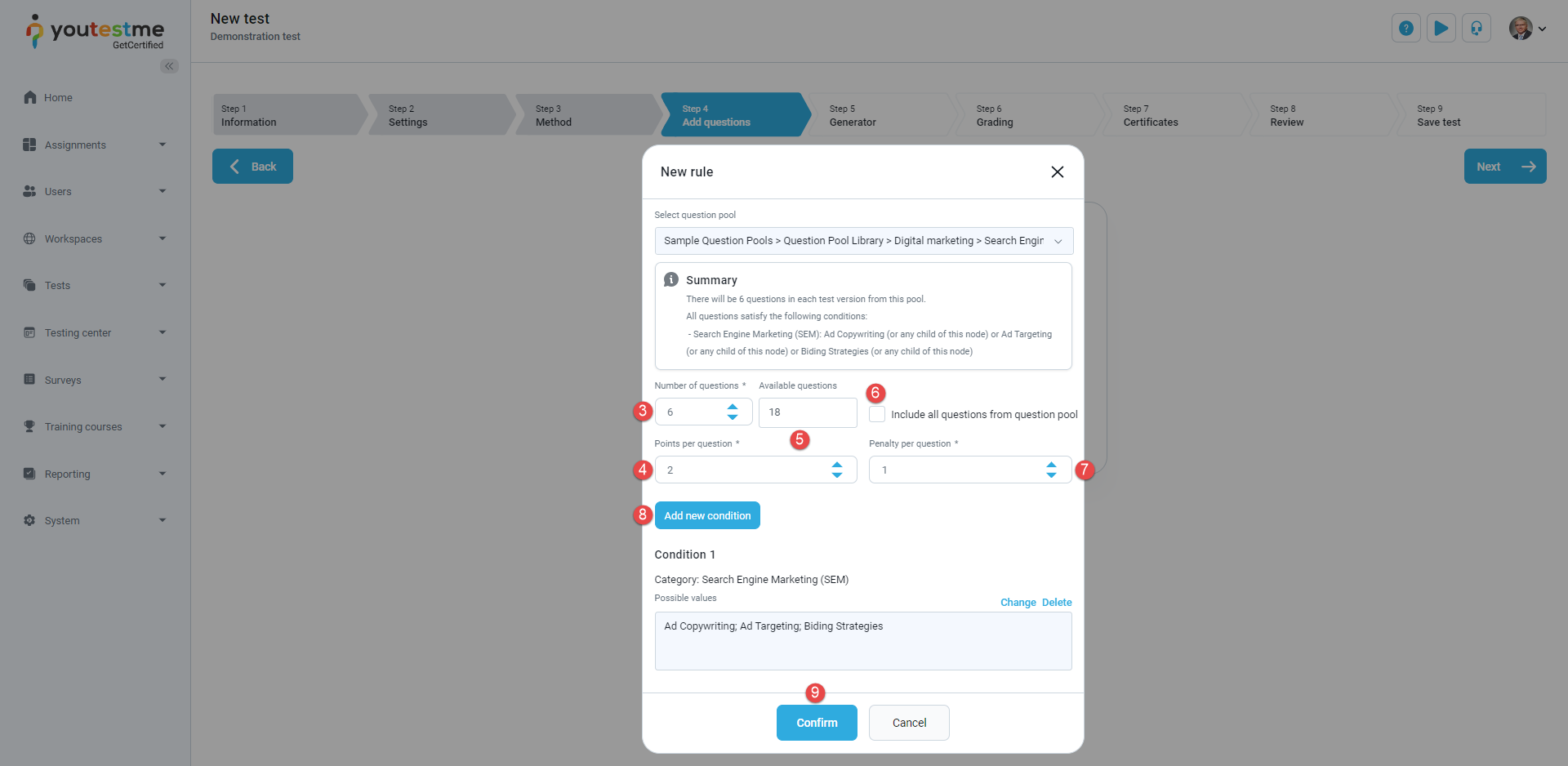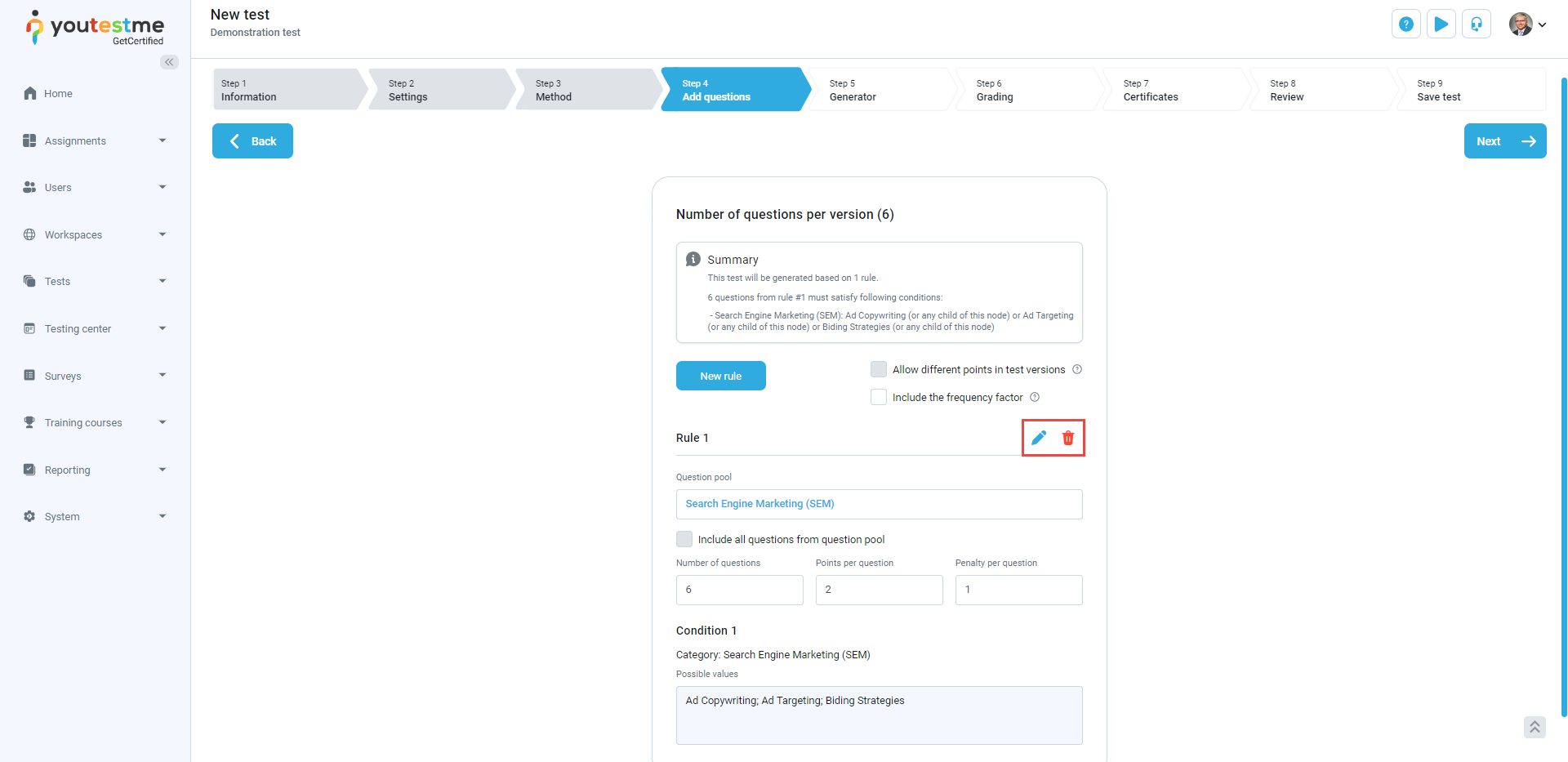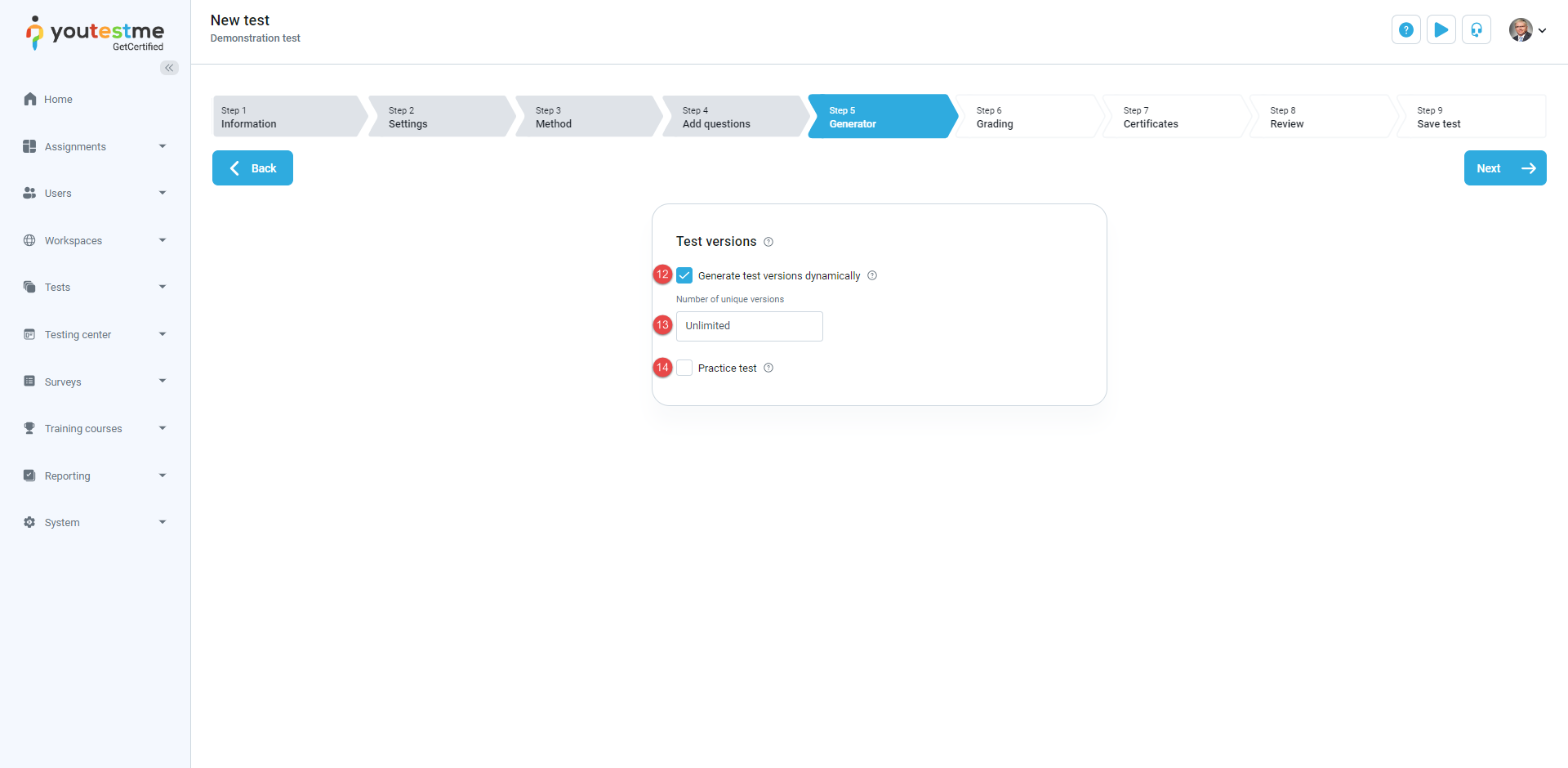Article verified for Release 14.1 on March 28, 2025.
This article explains creating a generated test with unlimited or limited versions.
The test generator creates unique question sets for each student by using customizable rules. You can organize questions into pools based on knowledge areas and specify the proportion of questions drawn from each pool.
Creating a Generated Test
To create a generated test, follow these steps:
- Navigate to Tests > New test.
- Complete the first two steps of the test wizard: For detailed instructions on filling out these steps, please refer to the following article.
- In the third step of the test wizard: Select “Let the automated test generator select questions.”
- Select this option if you want the test to be generated based on question difficulty.
- Select this option if you want the test to be generated based on the question categories.
Generate test based on question difficulty
Once this method is selected, proceed by following the next steps:
- Click the Select question pool button to include questions from as many question pools as you wish. The system will use questions from selected pools to generate different test versions. You can also Allow different points in test versions. The point and penalty of each question will be pulled from the configuration of the question itself instead of making it uniform for all questions. By enabling this option, you can include branching questions and questions with the scoring method By answers weight in test versions as well.
- Click on the drop-down menu to view all available pools in the system and select the desired question pool.
- Select the number of easy questions that will be imported from the selected pool to the test. If no questions are labeled as Easy, you won’t be able to add them.
- Select the number of medium questions that will be imported from the selected pool to the test. If no questions are labeled as Medium, you won’t be able to add them.
- Select the number of hard questions that will be imported from the selected pool to the test. If no questions are labeled as Hard, you won’t be able to add them.
- Click the Save button.
- Include the frequency factor when generating test versions. The system will take into account the frequency factor defined for each question and determine how often it will appear in the test versions.
- Edit the question pool by clicking the pencil icon.
- Delete the added question pool by clicking the trash icon.
- Enable Allow different points in test versions option. By default, branching questions and questions with the scoring method By answer weight are not included when generating test versions. Enabling this option includes them in test versions. Additionally, it allows the point and penalty of each question to be pulled from the configuration of the question itself instead of being uniform for all questions.
Note: This option can only be selected before adding the question pools. - You can add more question pools if desired.
- Define the number of points per question difficulty category – Points a candidate will achieve for answering correctly easy, medium, and hard questions.
- Define the number of penalty points per question difficulty category – Points a candidate will achieve for answering incorrectly easy, medium, and hard questions.
- Dynamically generate an unlimited number of test versions.
- Define the number of different test versions that will be created.
- When starting the test, allow candidates to specify the desired number of questions from each question pool that the test will contain.
Generate test based on question categories
Once this method is selected, proceed by following the next steps:
- Click the New rule button to include questions from as many question pools as possible. The system will use questions from selected pools to generate different test versions.
- Click on the drop-down menu to view all available pools in the system and select the desired question pool.
- Choose the number of questions that will be imported from the selected pool to the test.
- Set the number of points for each question.
- Check the number of available questions.
- Include all questions from the question pool with the desired condition.
- Set the penalty for each question.
- Click the Add new condition button to set values for a question category that will be used for filtering in the test generation process.
- Click the Confirm button.
- Edit the settings by clicking the pencil icon.
- Delete the added rule by clicking the trash icon.
- Generate a dynamically unlimited number of test versions.
- Define the number of different test versions that will be created.
- When starting the test, allow candidates to specify the desired number of questions from each question pool that the test will contain.
For detailed instructions on filling out the remaining steps, please refer to the following article.
Frequency Factor
In addition to existing rules for generating questions, this article explains how to set frequency factor rules, which determine the frequency at which certain questions are selected for inclusion in a test, allowing key questions to always be included while outdated or irrelevant questions can be excluded from tests entirely.