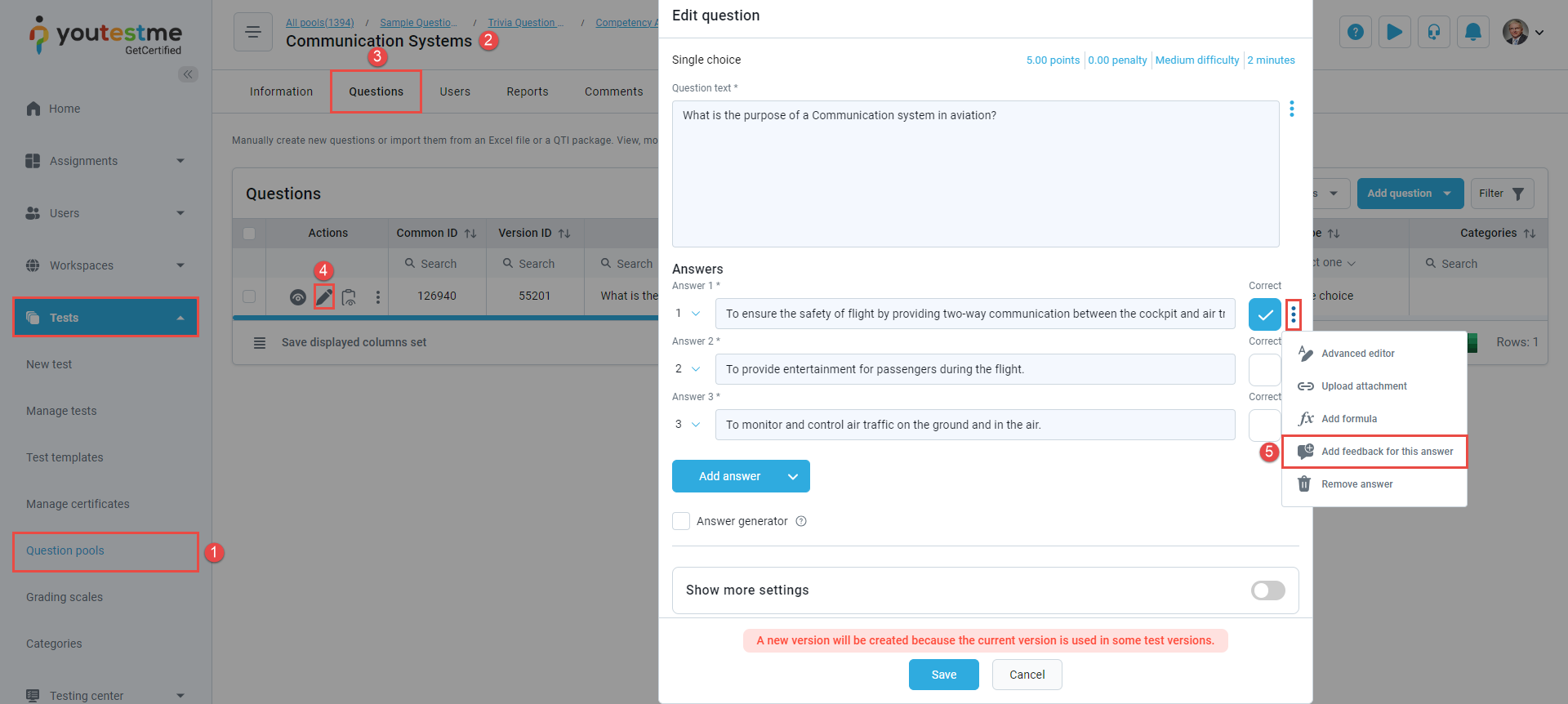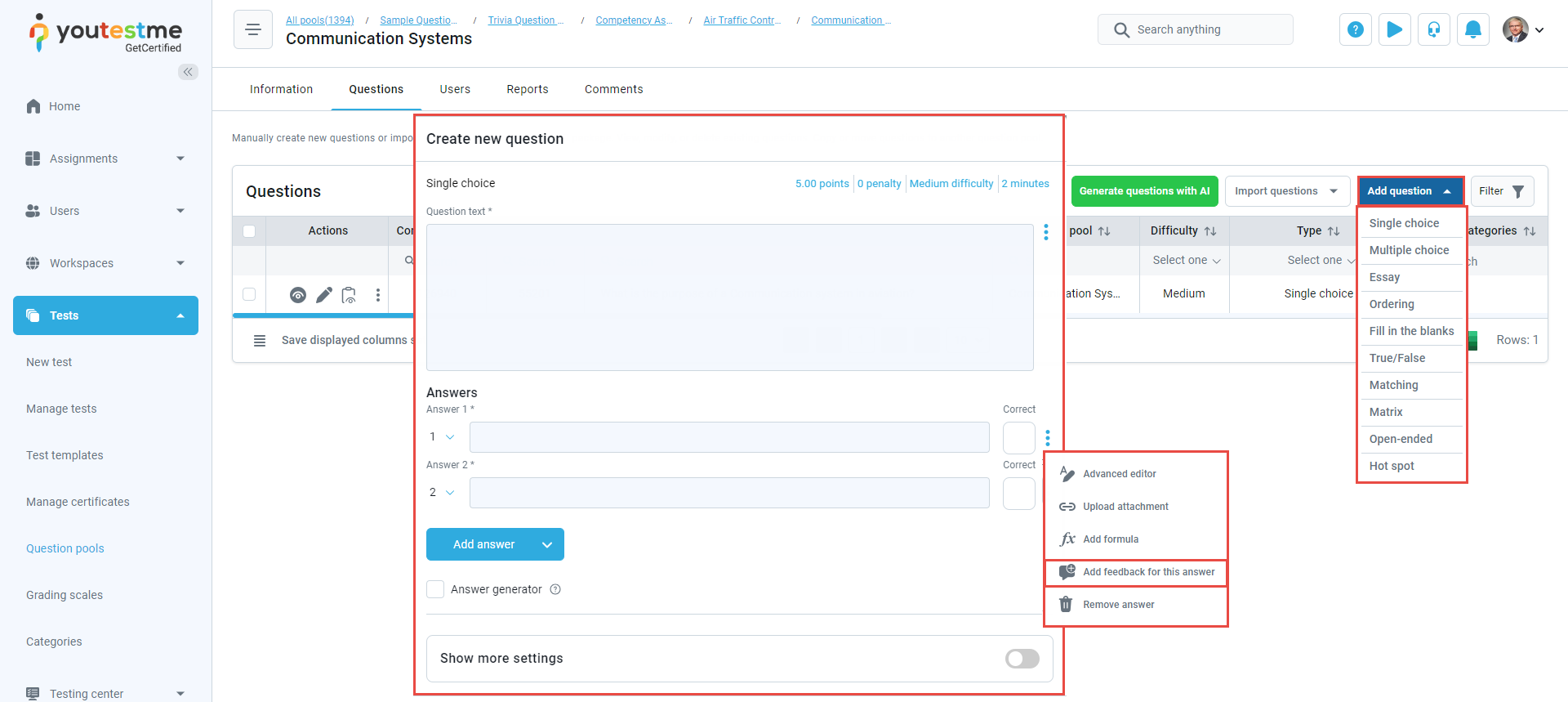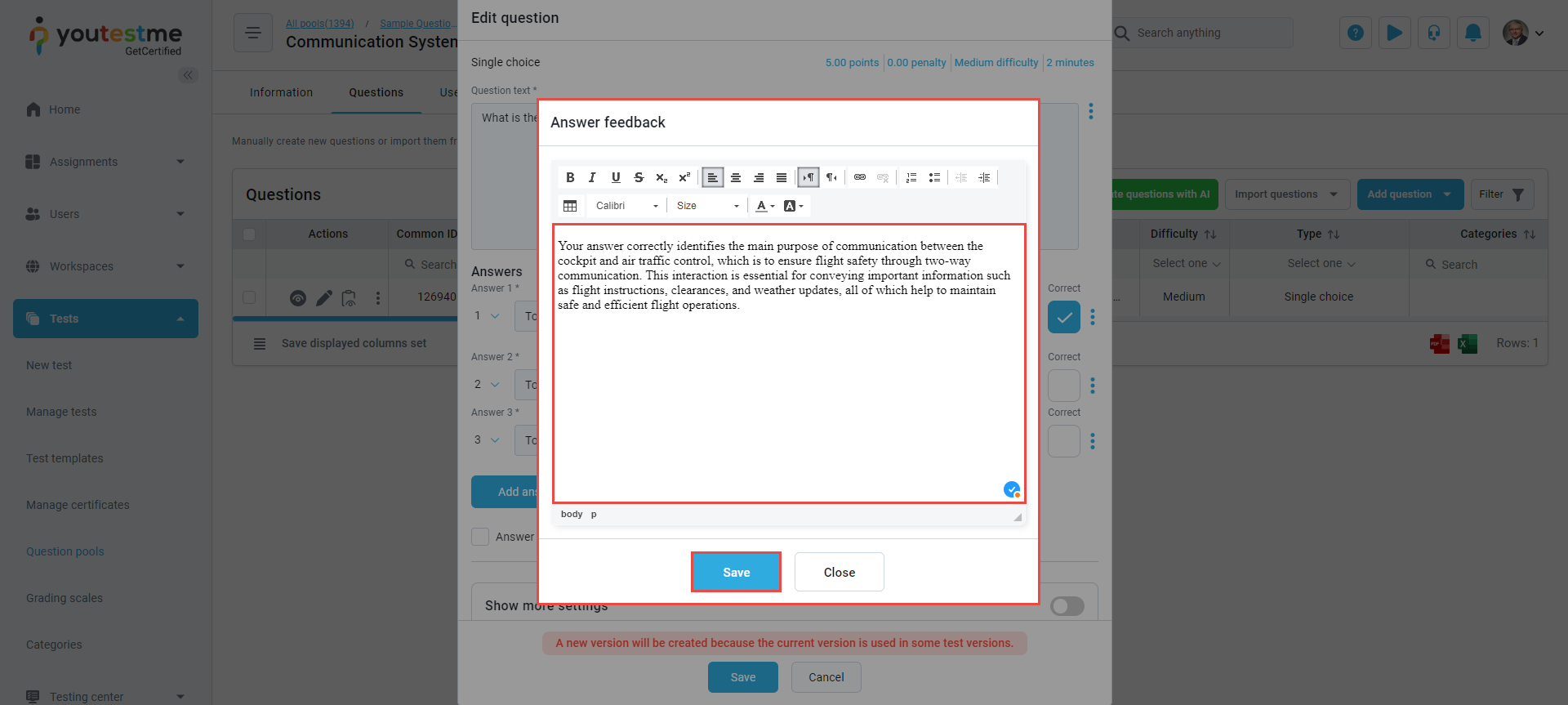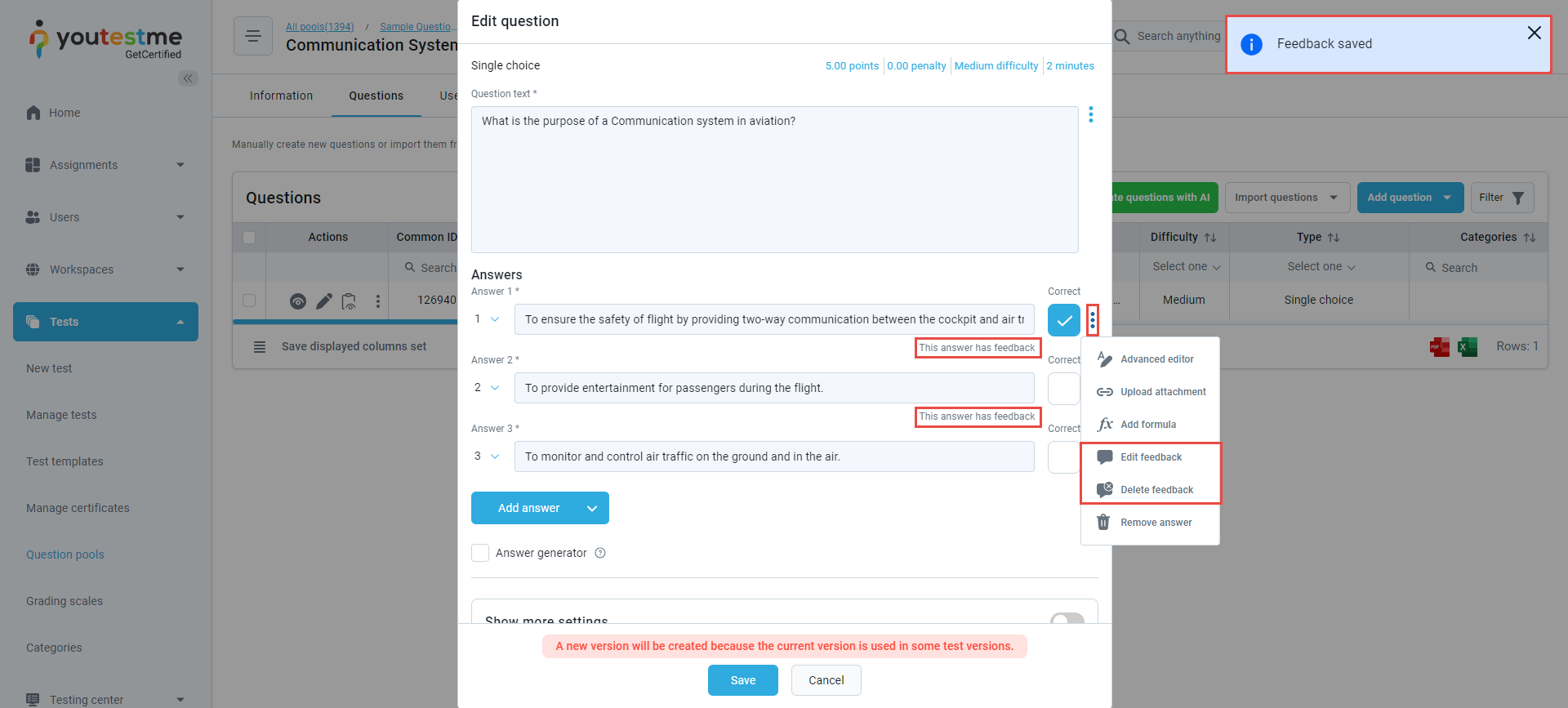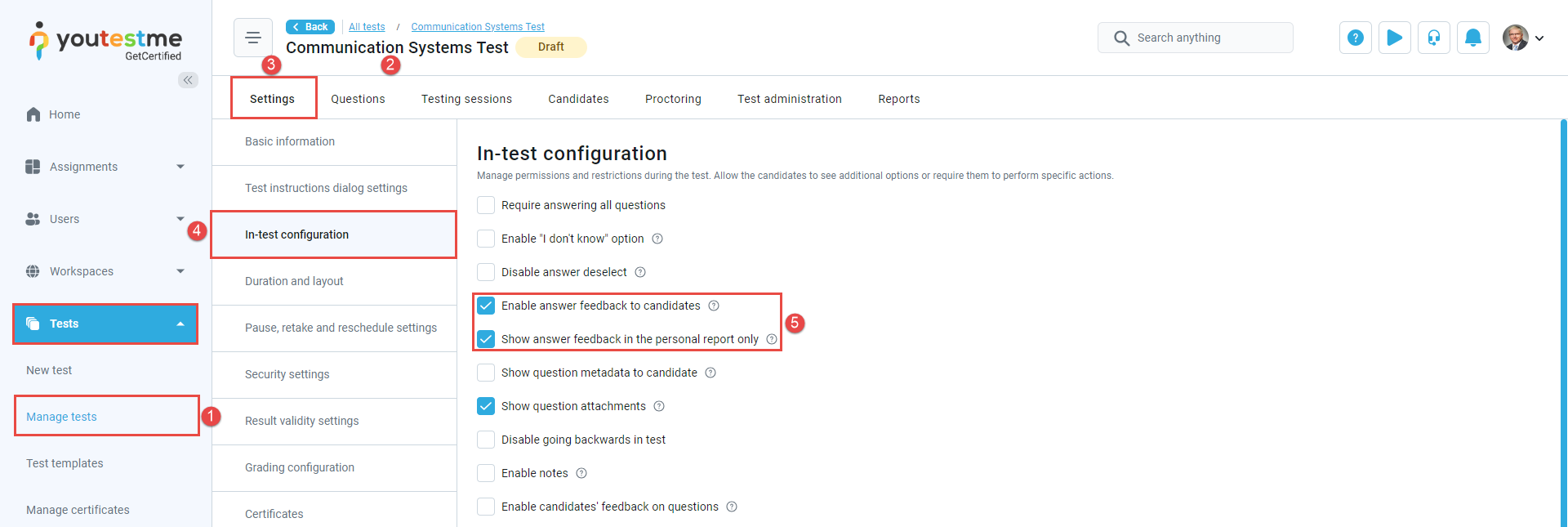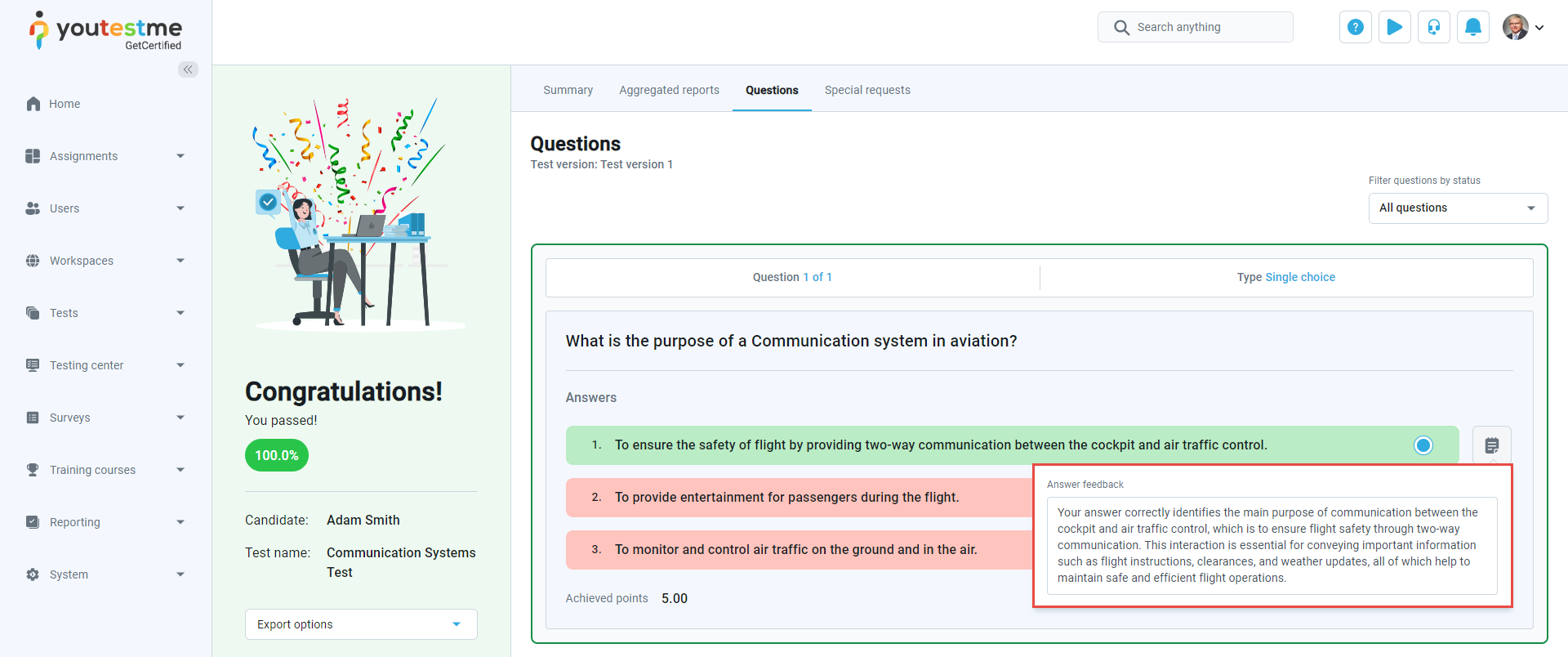Article verified for Release 12.6 on October 4, 2024.
This article explains how to create answer feedback that will be displayed to candidates in the test-taking process or the personal report. Answer feedback can be added to existing or new questions independently of the question’s type.
Accessing the page
To create an answer feedback, do the following:
- Select the Tests/Question pools tab.
- Select the desired pool.
- Select the Questions option.
- You can select the edit option to add the answer feedback to existing questions.
- Select the actions option (three dots) and select the Add feedback for this answer option.
You can also select the Add questions and the desired question type to add answer feedback to the newly created questions.
Adding and editing question feedback
In the Answer feedback dialog, enter the feedback test and select the Save button to add the feedback to the question answer.
When feedback is added to a question answer, you will receive an application notification. Answers with feedback will be highlighted. To edit or delete an answer with feedback, select the actions option (three dots) next to the answer.
Enabling answer feedback to test
To enable the answer feedback within the Test creation wizard for the candidate to see, you should:
- To show feedback during the test, select the Enable answer feedback to candidates option. Feedback will be displayed when candidates choose an answer that includes it.
- To limit feedback visibility to the personal report only, select the Show answer feedback in the personal report only option. Feedback won’t appear during the test but will be shown in the personal report afterward.
To enable answer feedback for an existing test, you should:
- Select the Tests/Manage tests tab.
- Select the desired test.
- Select the Settings/In-test configuration.
- Select the options to display feedback during the test and/or limit it to the personal report only. Afterward, select the Save button to save the changes.
Candidates perspective
When only the Enable answer feedback to candidates option is enabled, feedback will be visible during the test and in the personal report.
When the Show answer feedback in the personal report only option is enabled, feedback will be visible exclusively in the personal report.