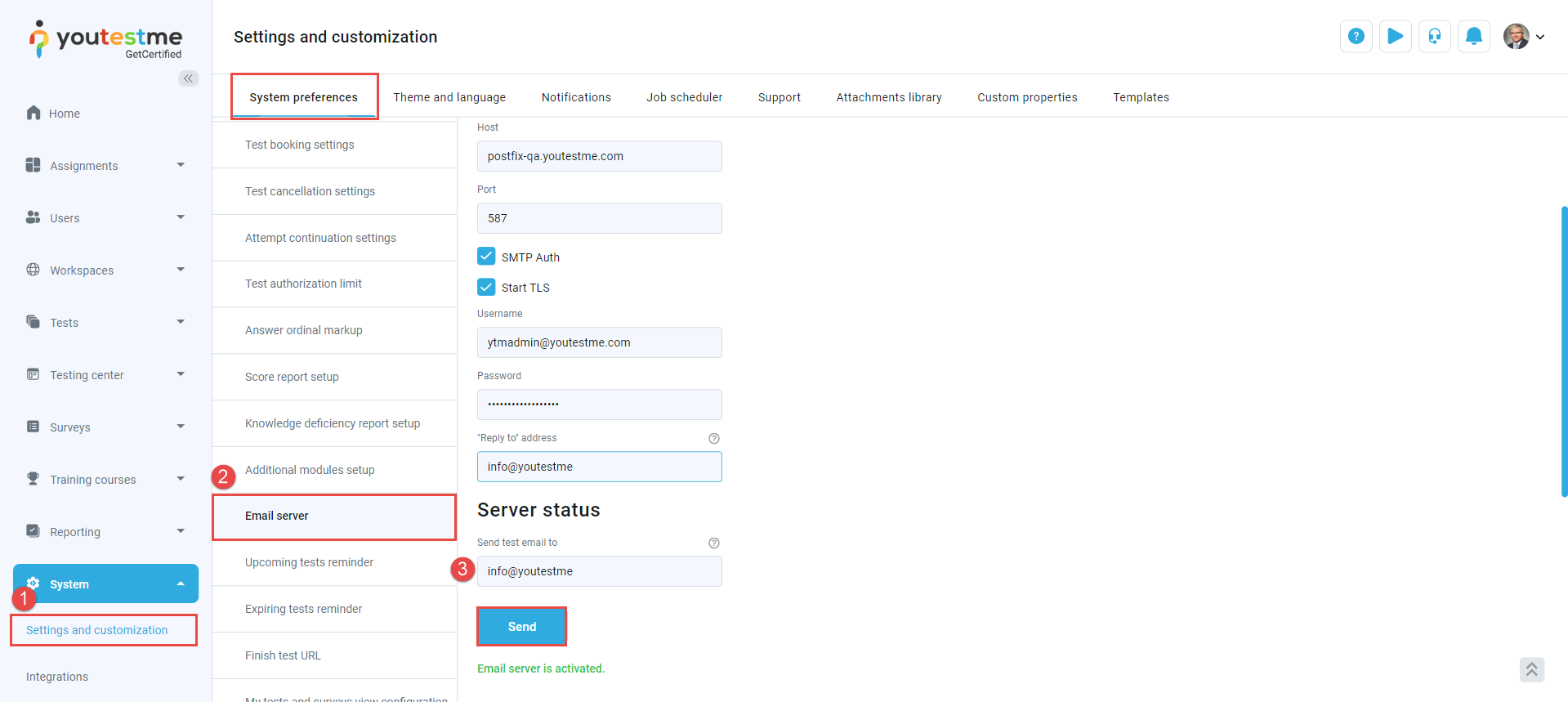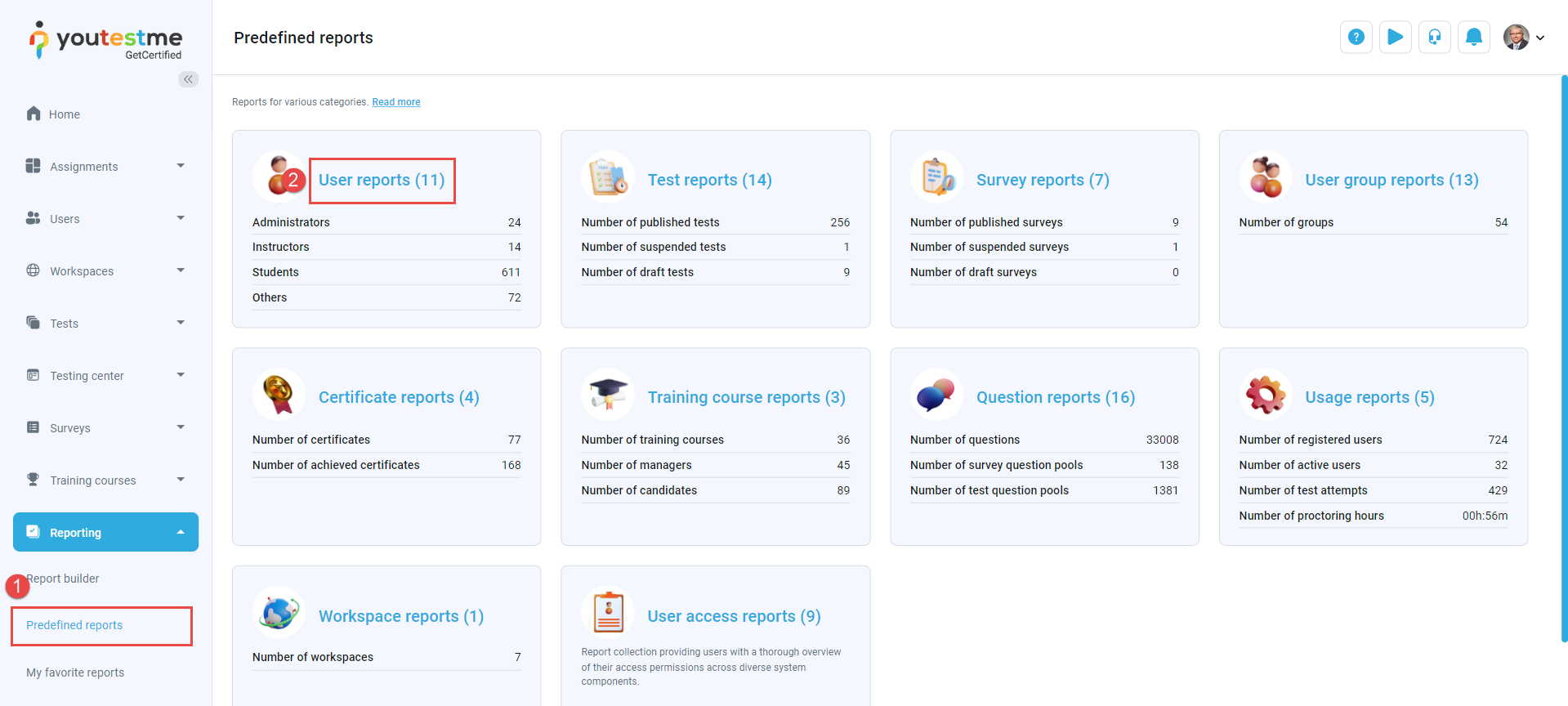Article verified for Release 14.1 on February 5, 2025.
This article explains how to verify whether application email notifications are being sent through the Mail server.
Testing the Email Server configuration
- Select System from the main menu and choose Settings and Customization.
- In the System Preferences panel, choose the Email Server option.
- Ensure the mail server is Activated, enter an email address, and click the Send button.
Checking sent emails
One of the predefined reports generated by the system allows users to review the emails sent by the system. To check the sent emails, follow the steps below:
- Select Reporting from the main menu and choose the Predefined Reports sub-menu.
- Choose User Reports.
- Click the Sent emails report in the Report name column.
- Search for the email with the subject Test email and check if its status is Sent successfully. If you cannot find these emails or the status is something other than Sent successfully, contact our support team.
- Sort the emails using the Date column from the earliest to the latest to check the last sent emails by the system.
Using Filters in the Sent Emails Report
The Sent Emails report includes filtering options that allow you to sort and search for specific emails:
- Filter by date – Sort emails from the earliest to the latest to see recent activity.
- Filter by status – View only emails that were sent successfully, failed, or are still pending.
- Filter by Error: Filter emails based on specific errors encountered during sending (e.g., failed due to invalid address, server timeout).
- Filter by sent to: View emails sent to a specific recipient or email address.
- Search by subject – Locate a specific email by searching for its subject (e.g., “Test Email”).
- Filter by Email host: Sort emails based on the email host (e.g., Gmail, Yahoo, Outlook).
- Filter by Email Username: Search for emails sent from or to specific email usernames.
Using these filters will help you quickly identify any issues with email delivery.
Understanding Email Statuses
In the Sent Emails report, emails can have different statuses that indicate their delivery state:
- Scheduled for sending : The email is queued and will be sent soon.
- Sending : The email is in the process of being sent.
- Sent successfully : The email has been sent and delivered successfully.
- Failed to send: The system failed to send the email due to an issue (e.g., network problem, server failure).
- Invalid : The recipient’s email address is incorrect or does not exist.
Below is an example of the email statuses displayed in the system:

What to Do If the System Fails to Send an Email
-
Check the Email Server Settings:
First, ensure that the email server is properly configured. Check the following:- The mail server is activated.
- Correct email credentials (username and password) are entered.
- The server settings (e.g., SMTP server, port) are correct.
For step-by-step instructions on how to configure the email server, please visit:
-
Contact Support:
If you’ve checked the email server settings and the issue persists, please contact support. Provide them with the error message displayed next to the failed email in the Sent Emails report. This will help support diagnose and resolve the issue faster.