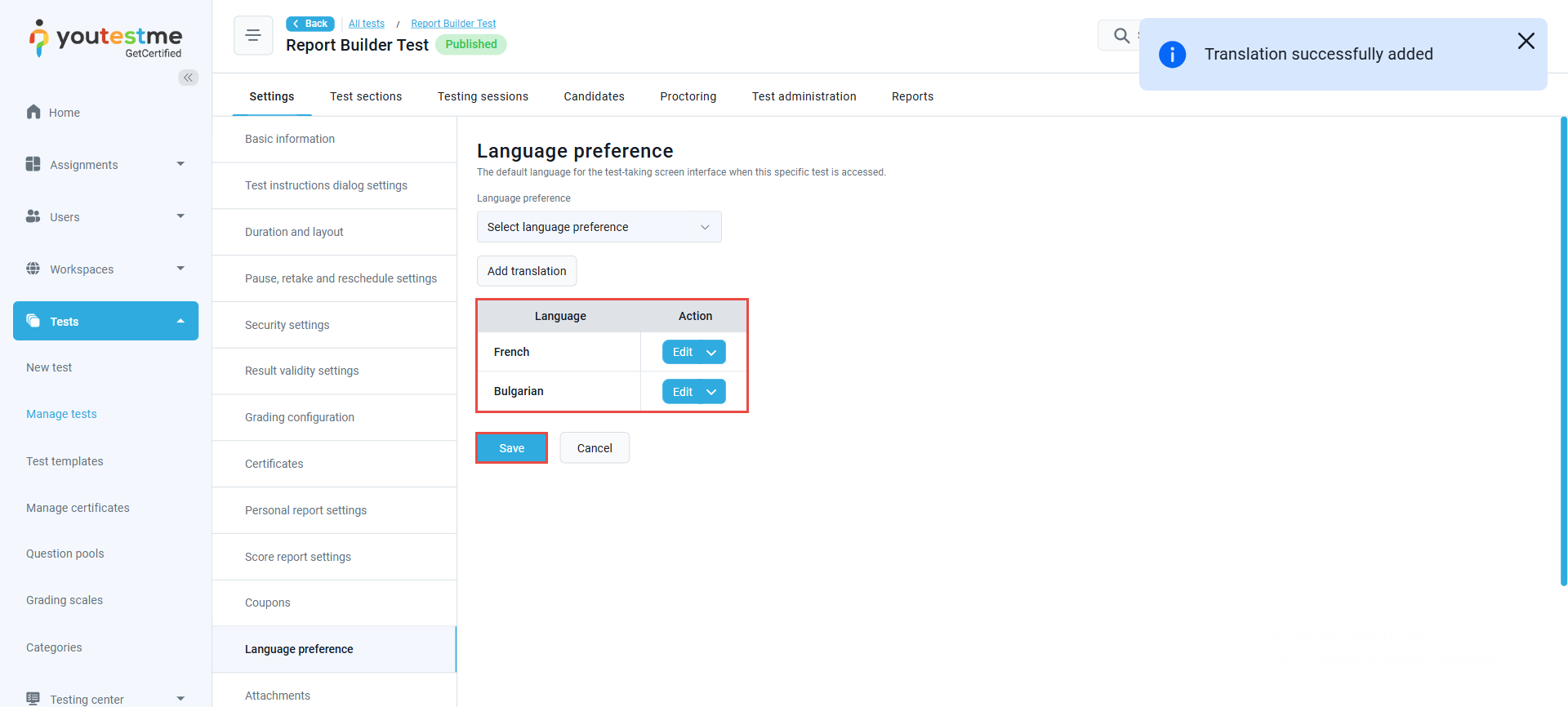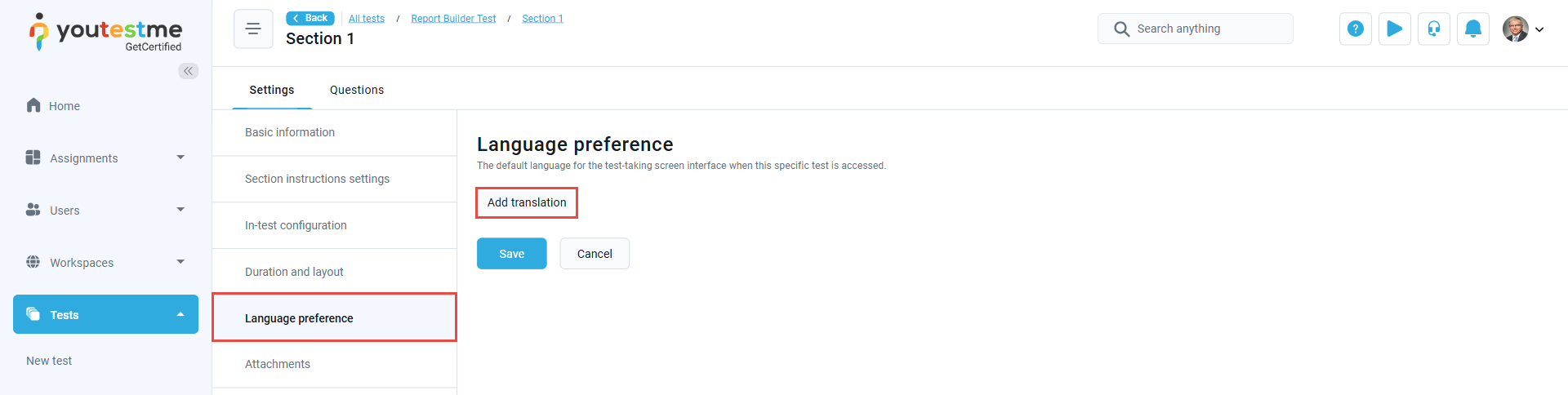This article explains how to update dynamic text in the Test and Section Instructions dialogs. Adjusting these elements lets you customize instructions to meet your test’s specific needs.
Accessing the page
To access the page:
- Select the Tests/Manage tests tab.
- Select the desired test.
- Select the test settings.
Adding translations
Select the Language preference tab to add the translation to test instructions, then:
- Select the Add language button.
- In the pop-up dialog, choose the language.
- Add the test name in the preferred language.
- Add the test description in the preferred language.
- Select the Save button to save the changes.
Note: You can add as many languages as needed.
After adding the languages, select the Save button to save the changes,
If the test has sections, the same settings apply. Select the desired section, select the Language preference tab, and add the required language.
Candidates perspective
Note: The language displayed in the start test dialog for the test/section name and instructions will match the language set in the user’s profile in the “ field.