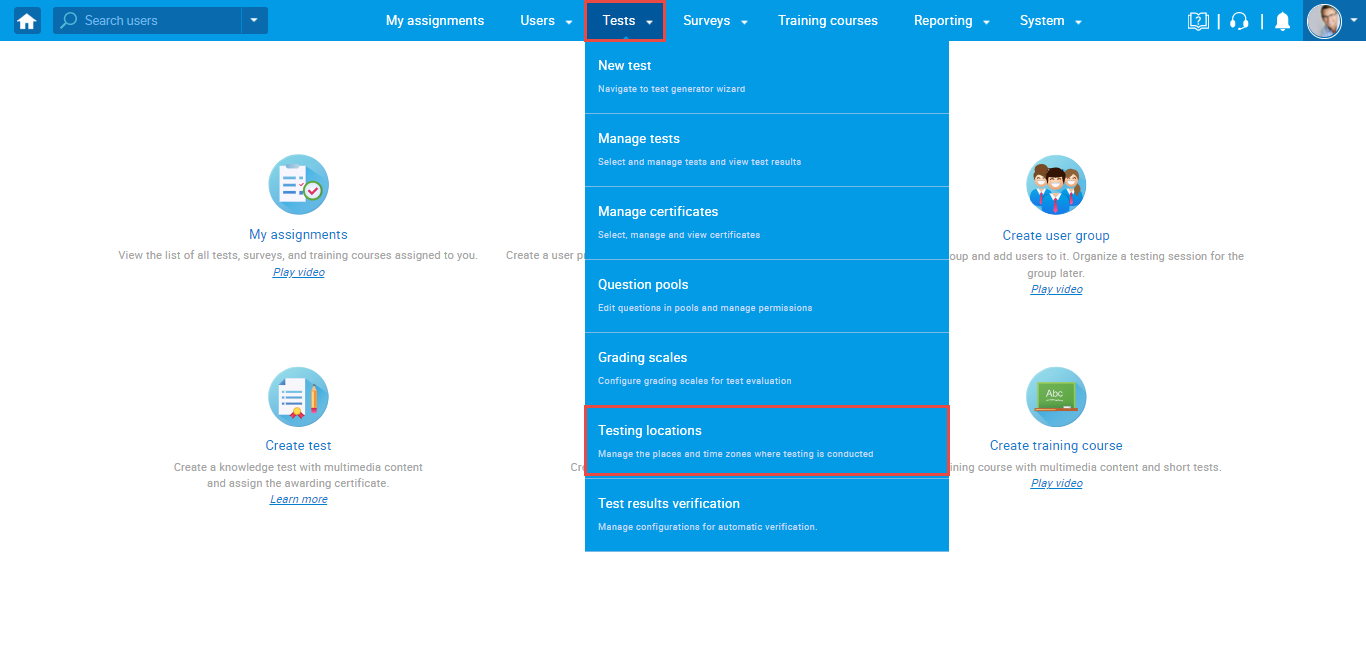This guide applies to an older version of YouTestMe and may not reflect the current product experience.
This article explains how to create, edit and delete room and add it to a common session without entering the same information several times.
Accessing the page
To create a new room, navigate to the “Test” in the main menu and click on the “Testing locations”.
Creating a new location room
To create a new room on the specific location, click on the “Open location rooms” icon.
Rooms window will open, where you can:
- Add new room
- Edit already existing room
- Delete a room
When you click on the “Add room” button, the “Create new room” window will apear, where you should enter:
- Room number – mandatory field
- Room information – optional field
- Click the “Save” button.
Once you create room for a specific location, you will be able to select created room from the drop-down menu when creating common sessions on that location
For more related instructional materials, please visit: