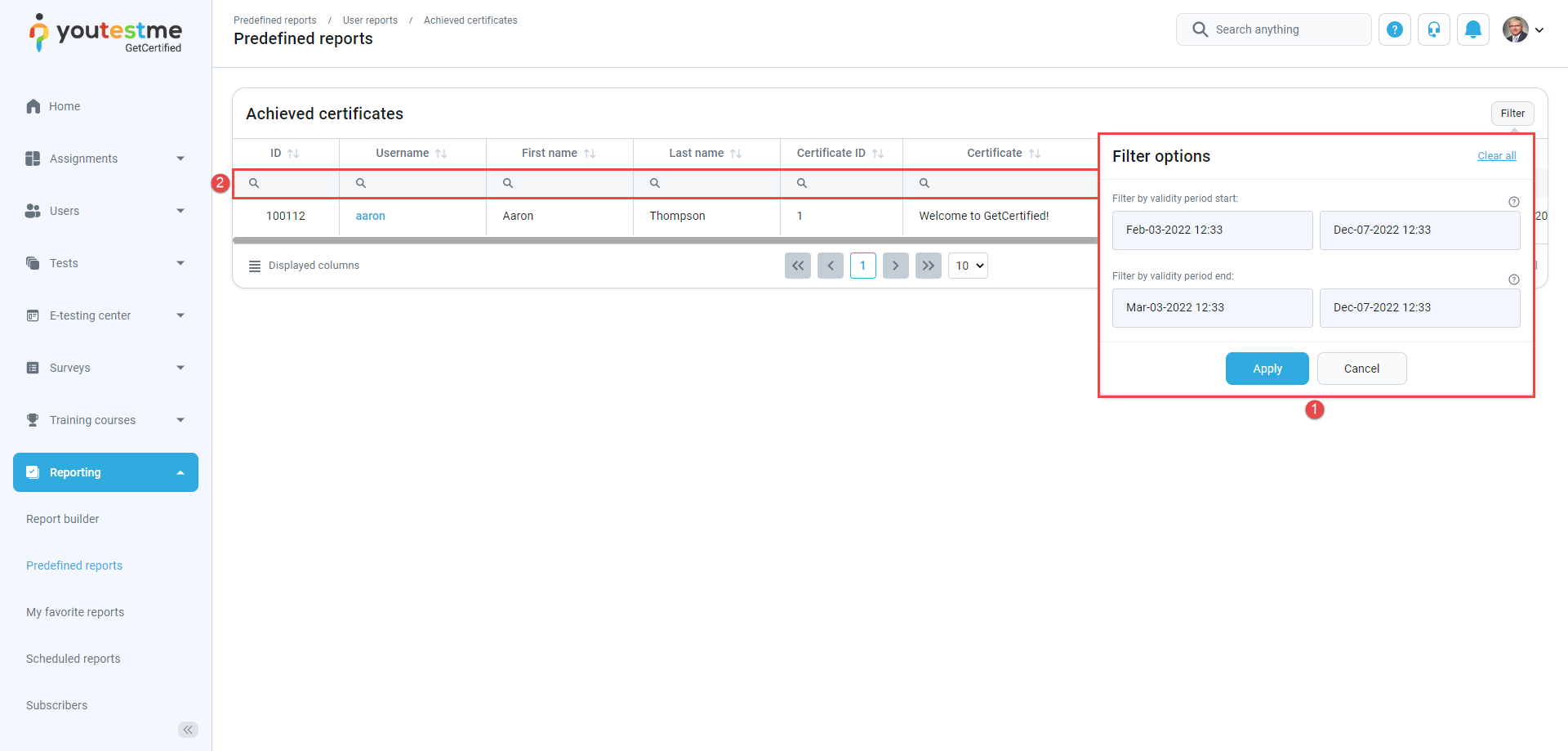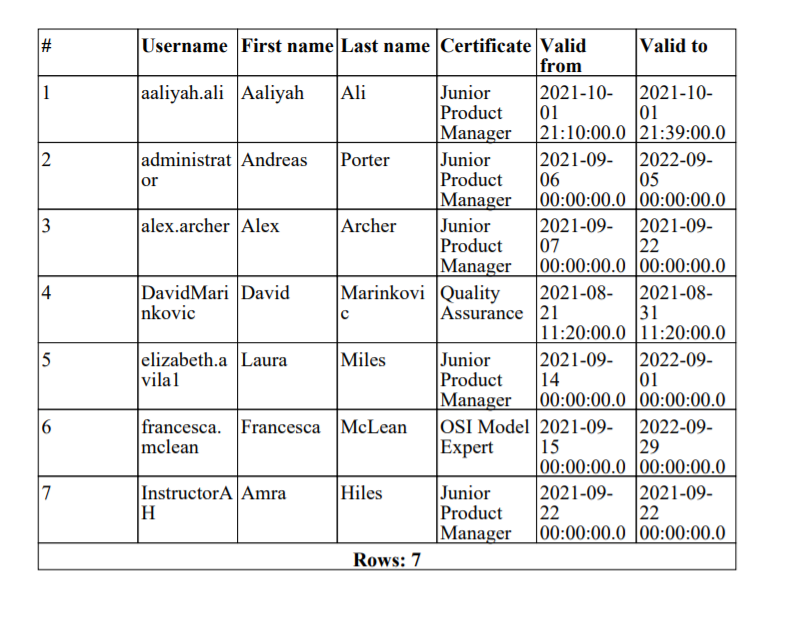This article explains accessing and exporting the predefined report for achieved certificates as a PDF/Excel file.
Accessing the Predefined reports
To access the predefined report, you should select the Reporting tab in the left-side menu and select the Predefined reports tab in the drop-down menu.
Once you open the Predefined reports page, select the User reports report category.
The table with all reports related to the user divided by different topics will be presented. Choose number 6. — Achieved certificate.
The table with archived certificates will be presented. The reports contain information about the achieved certificates, as shown in the image below. You can:
- Filter the report by validity period.
- Search textual and numerical data by typing wanted values in the right search bar.
- Export the report as Excel.
- Export the report as a PDF.
Preview of the exported file
Note: The exported reports will contain all columns but only filtered rows.
The image below shows an Excel file’s predefined report for achieved certificates.
The image below shows the predefined report for achieved certificates in a PDF file.
You can find more detailed information on how to access and use the predefined reports by watching this video or reading this article.