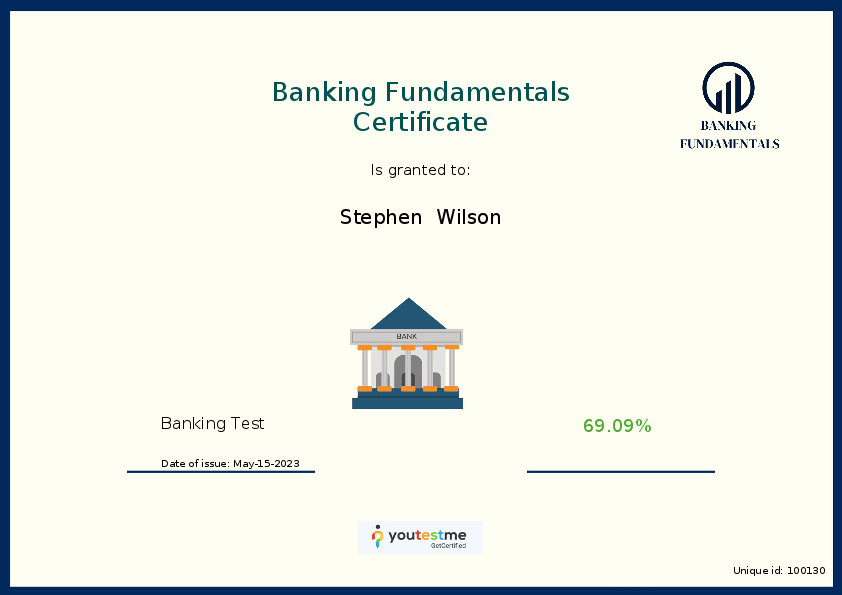This article offers a comprehensive guide to online certification, providing a detailed, step-by-step approach to the processes of registration, payment, training, and testing.
Note: In order to begin the exam, you will need to access it through our website. We recommend embedding our login page onto your website to make this process easier. This will allow you to securely log in and begin the exam without any extra steps or complications.
How to register using the Self-registration option
Users can register their accounts without needing the administrator’s approval if the Self-registration option is enabled.
On the login page, click the Create account option.
- Enter your first name.
- Enter your last name.
- Enter the username you are going to use in YouTestMe GetCertified.
- Enter your email address.
- Retype the security code.
- Click the Register button to register as a YouTestMe GetCertified user.
The registration process is finished.
You will receive an email confirmation with the generic password. Changing the password after you log in for the first time is recommended.
Accessing the My training courses page
To access the My training courses page, select the Assignments drop-down menu on the left side of the screen and then the My training courses tab.
Purchasing a training course
To purchase a training course, click on the Purchase button.
After clicking on the Purchase button, a new page will appear that will have the following information:
Click on the Purchase button again and fill in the pop-up window with valid information:
- Card number.
- Date until which the card is valid.
- CVC number.
Click the Pay button after filling in all the mandatory fields.
Starting a purchased training course
After successfully purchasing a training course, a new window will appear where the word Completed will be displayed. If the purchase was completed, the To my assignments button will, after clicking on it, lead to the My training courses page.
After clicking the Start button, the user can enter and do the training course successfully.
Starting the test
To take the certification test, click the Start button on the right side of the screen.
Follow the prompts to complete the test. After finishing the test, you will be presented with the button Personal report. Clicking on it, you will be redirected to the test results.
If you pass the test, you’ll receive your certificate. To download it, select the Export certificate button.
The certificate can be exported as a PDF file or image.