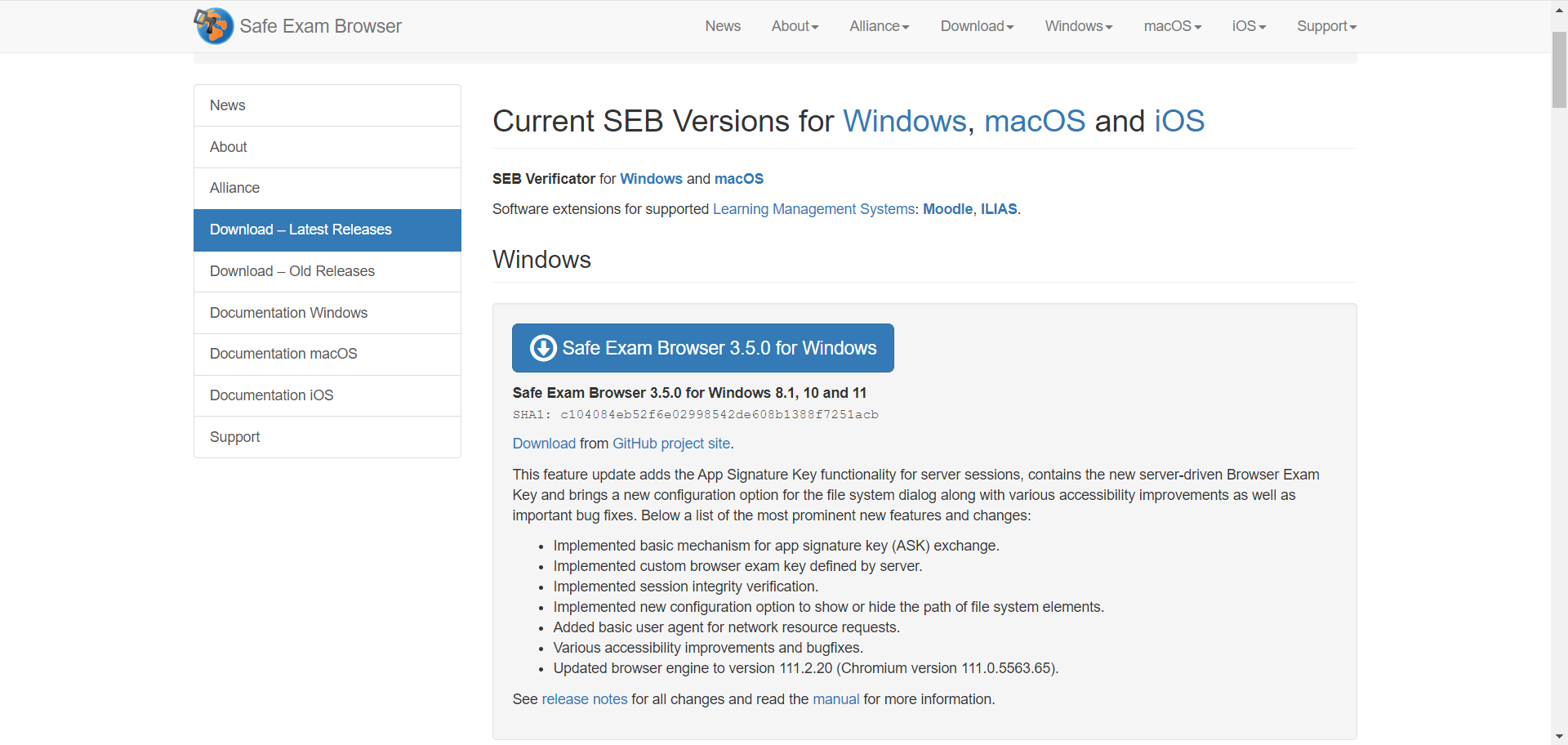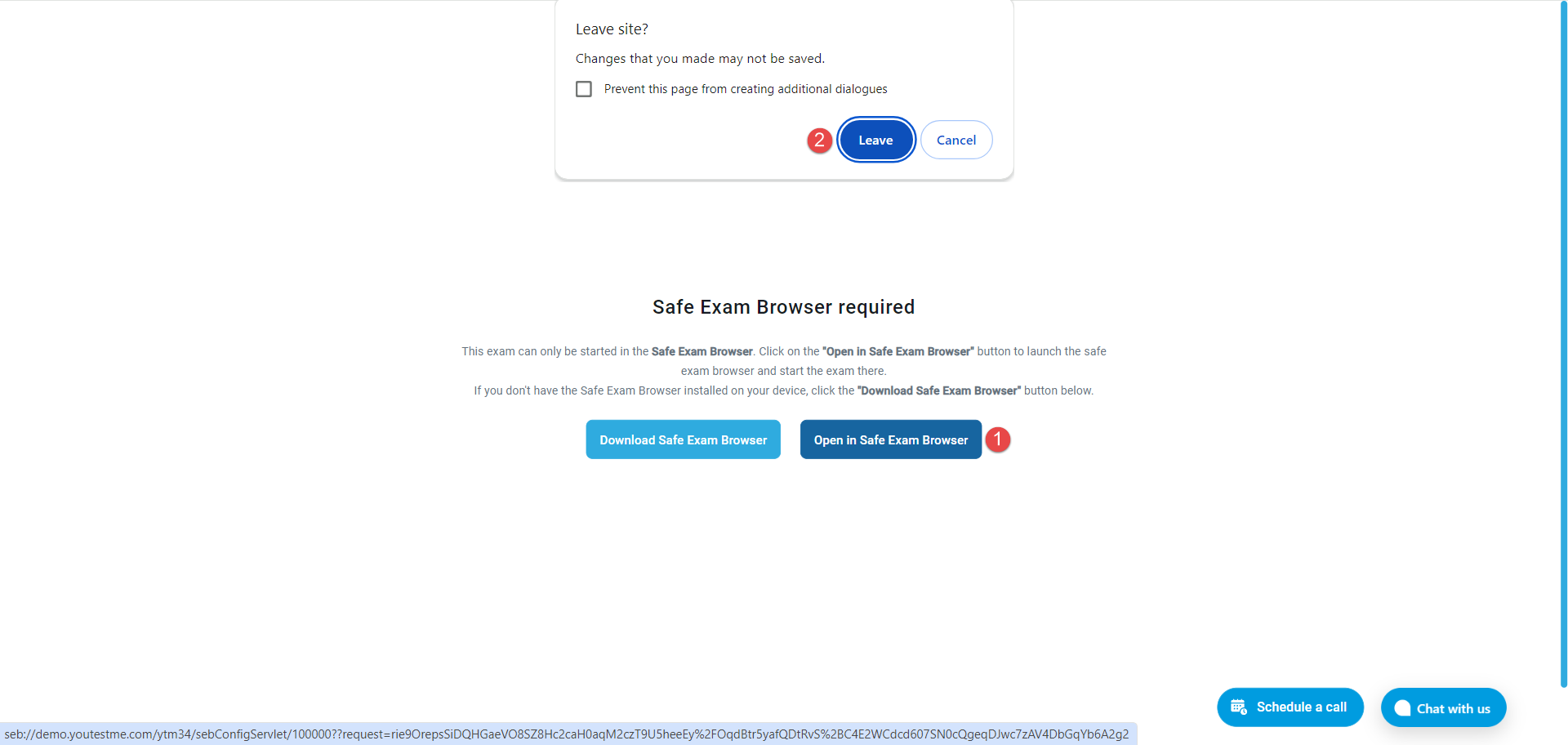This article serves as a comprehensive guide to exploring proctoring with Safe Exam Browser (SEB) within your own personalized demo environment.
In your demo environment, we have already prepared a test and assigned a candidate, making it easy for you to experience the functionalities firsthand.
Accessing the Test
Log in to your demo environment using the following credentials:
- Username: student
- Password: Password for student account provided by YouTestMe
After logging in, you will be automatically redirected to the My tests page, where you can use the search bar to find the “The Common Law Fundamentals Assessment” exam and then click the Start button.
Launching Safe Exam Browser
A new window will appear, indicating that the Safe Exam Browser is required for this exam.
- If you do not have a Safe Exam Browser installed, click the Download Safe Exam Browser button.
- If you already have Safe Exam Browser installed, click Open in Safe Exam Browser.
Downloading Safe Exam Browser
If SEB is not yet installed, selecting the Download Safe Exam Browser button will redirect you to the download page. Once the download is complete, proceed with the installation steps.
Opening Exam in Safe Exam Browser
Once the Safe Exam Browser is installed, you should:
- Click Open in Safe Exam Browser button.
- A popup message will appear, notifying you that you will leave the current site. Confirm by clicking Leave.
Another popup will ask if you want to open Safe Exam Browser. Confirm by clicking Open Safe Exam Browser.
The Safe Exam Browser will initiate a notification that the running applications will be notified. It is crucial to save all your work before proceeding.
You must disconnect any second monitor, as Safe Exam Browser does not allow you to start the exam using multiple monitors.
Technical Requirements For SEB
Bandwidth: A stable internet connection with a speed of at least 256 kbps (in both directions).
Operating systems:
- Windows: 8.1 or higher (no virtual machines permitted)
- macOS: macOS 13 Sonoma, macOS 13 Ventura, macOS 12 Monterey, macOS 11 Big Sur, macOS 10.15 Catalina, macOS 10.14 Mojave, macOS 10.13 High Sierra, macOS 10.12 Sierra.
Processors: Intel/AMD/ARM
Note: There is no minimum requirement for free RAM. Students can use a hotspot if necessary, but it must have a minimum bandwidth of at least 256 kbps.
Tips and Techniques for Candidates:
- Use a personal computer instead of a work computer, as security configurations on work devices might hinder the process.
- Disconnect from any active VPN connections.
- Disable all firewall and antivirus software temporarily.
- Clear your browser/cache memory for all time.
For more information on how to set up a completely secure test, please see: