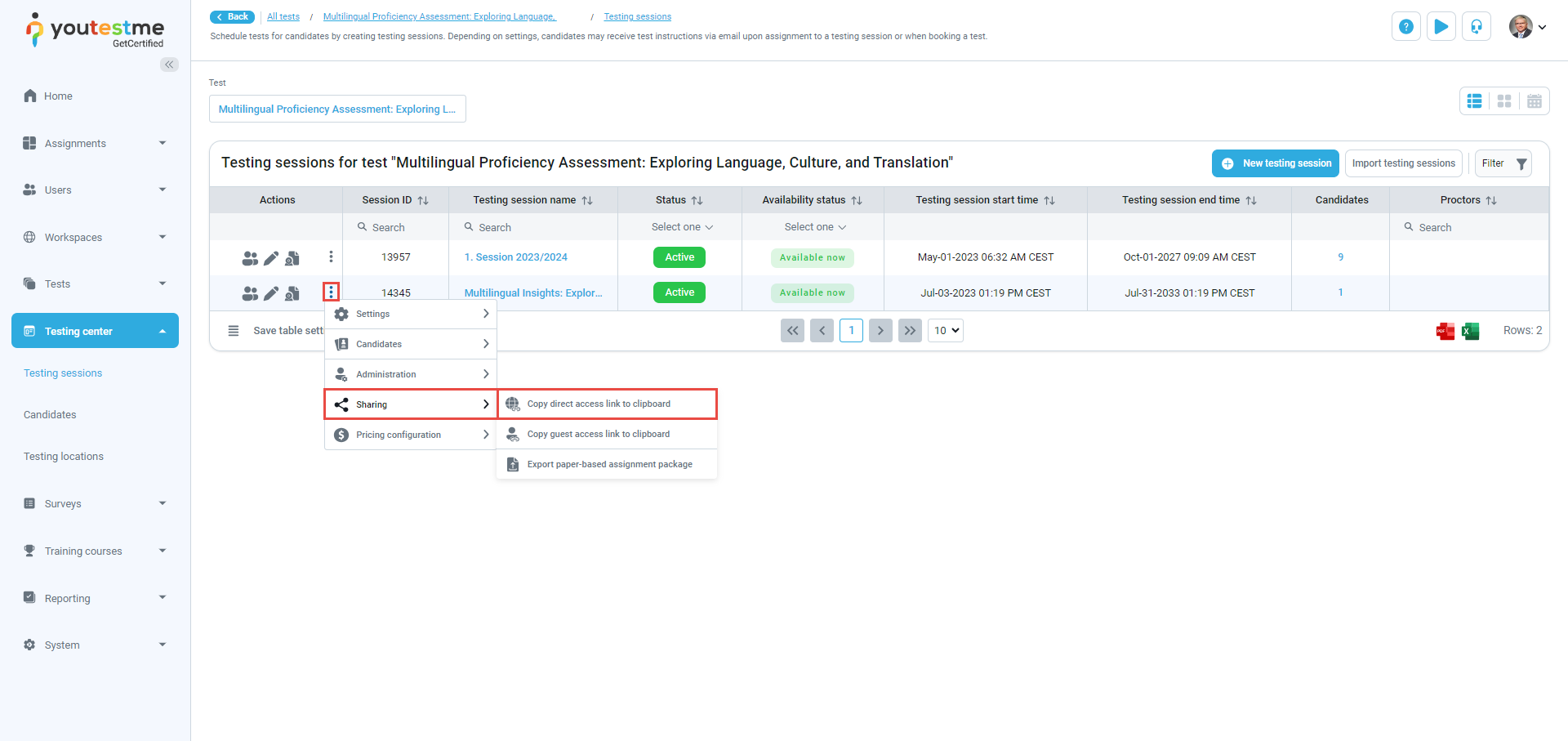This article explains how to generate links that give direct access to a testing session for candidates and guest users.
Creating a Session Link #
To select the desired test, follow these steps:
- Select the Tests/Manage tests tab.
- Select the desired test.
- Select the Schedule button.
Select the New Testing Session button to create a new session.
For more information on how to schedule a testing session, please visit this link.
Copying the link to the testing session #
To generate a link for an available session, click on the Actions option and select the Sharing/Copy direct access link to clipboard option.
The link can be emailed to students to enter the testing session.
Candidate’s perspective #
Depending on the exam settings, when using the received link, the candidate will either be redirected to the exam instructions or invited to update their profile information after registering or logging in to start the exam.
Additional useful material: