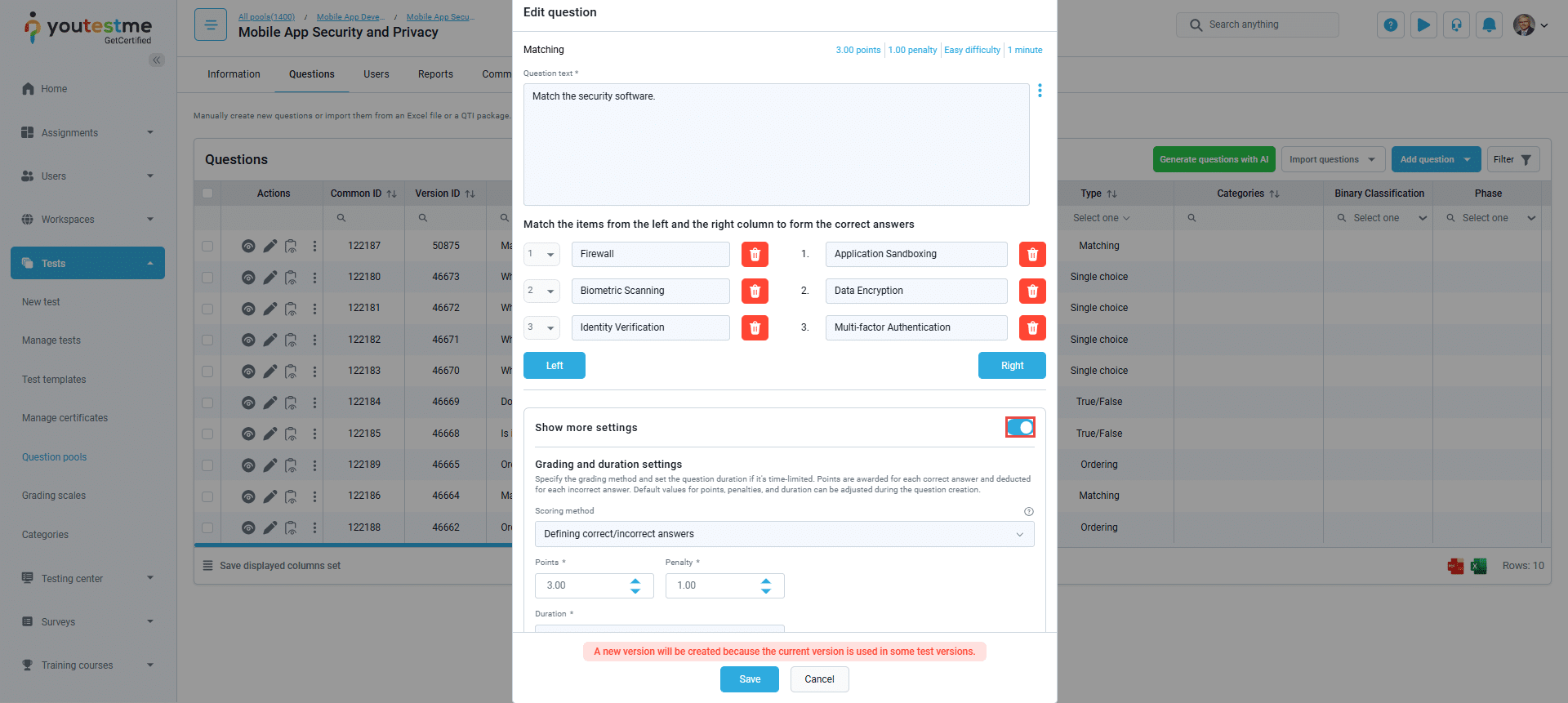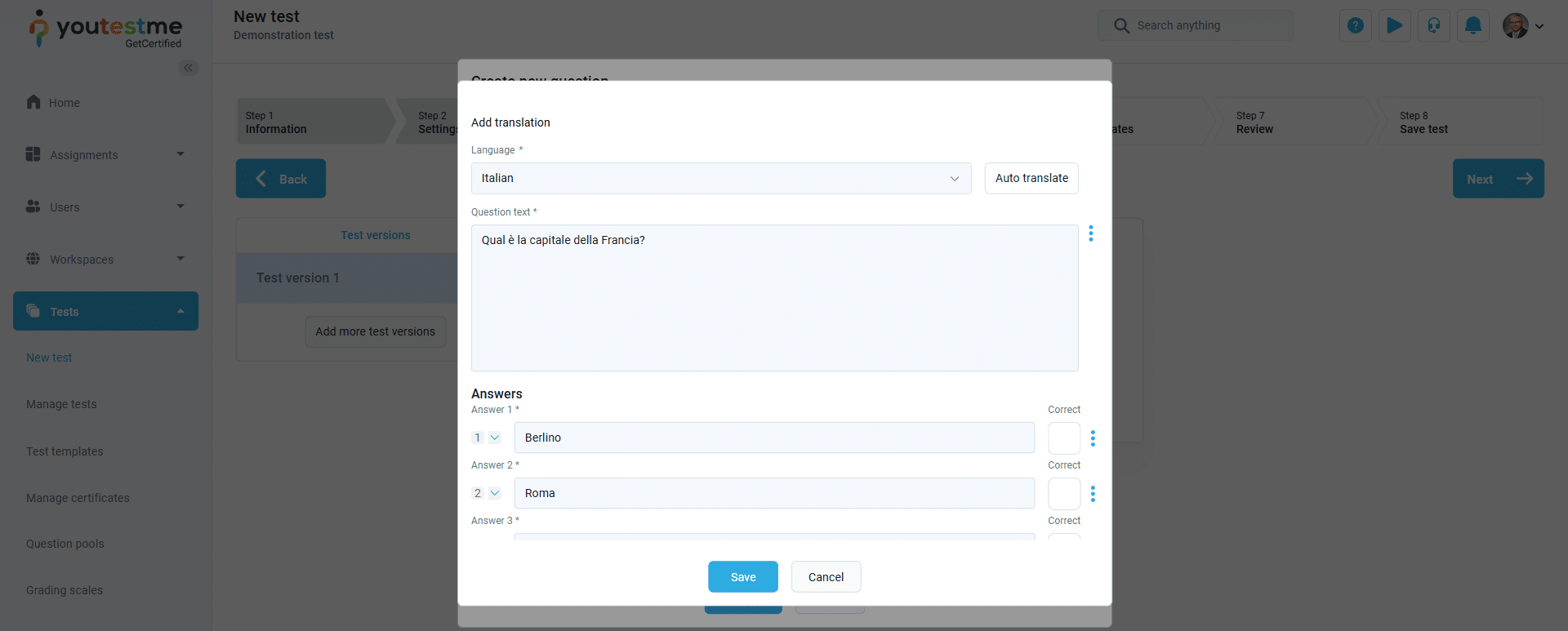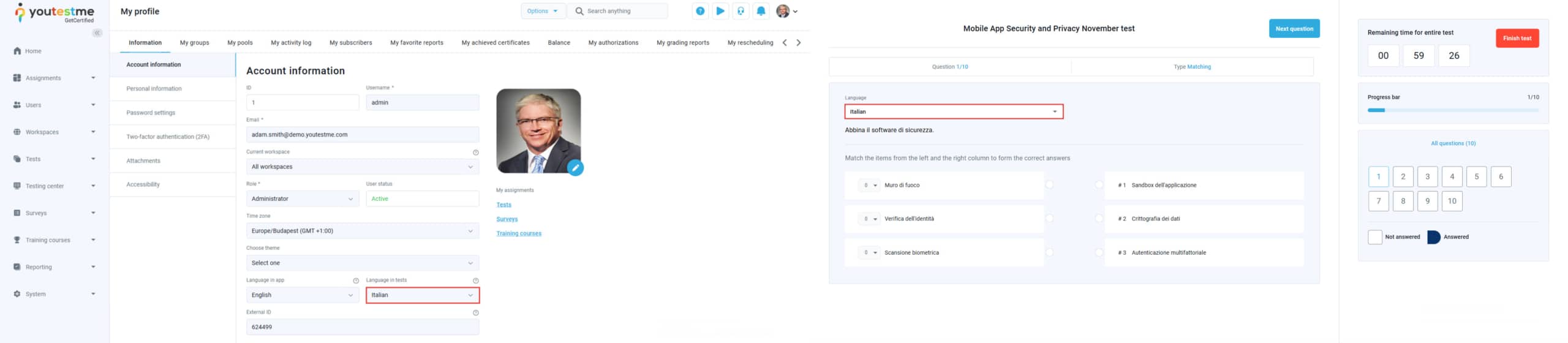This article explains how to add translation to already existing or newly created questions.
Accessing the page #
To add the translation to the question:
- Select the Tests/Question pools tab.
- Select the desired question pool.
- Select the Questions tab.
To add translations to questions, follow these steps:
- Edit an Existing Question: Select the Edit option next to the question you wish to modify. This allows you to update the content and settings and add translations if available.
- Add a New Question: Click the Add Question button and select the desired question type. After creating the question, look for an option to add translations to ensure its accessible in multiple languages.
To add translation, select the Show more settings option.
Scroll down to the Translate option and select the Add translation button. To add translations to questions, you have two options:
- Manual Translation:
- Auto-Translate Option:
- To enable auto-translation, go to System > System and customization > Theme and language > Translation settings.
- Enter your API key in the Translation settings section and save the changes.
-
Once the API key is set, select the desired language and choose the Auto-Translate option. The application will automatically translate the questions to the selected language and notify you that the existing text will be overwritten.
- Finally, save the translation by clicking Save. If you are creating a new question, select Create; if editing an existing question, select Save to apply the changes.
Note: The question translation can be added from the Test creation wizard as well.
For more information on how to create a test, please visit this article.
Candidates perspective #
Depending on the language set in the user’s profile under the Language in app field, the user will see the question presented in the selected language translation. If the language translation for the selected language on the users profile is not available, the question will be displayed in the default language (English).
Note: The language in which a question is submitted will be applied to the personal report. For example, if a candidate submits one question in Italian, the second in French, and the third in Spanish, the questions will appear in those respective languages in the personal report. This will not depend on the language set in the user’s profile.