This article provides instructions on how to create unique direct test links for each candidate and include these links in emails to grant candidates direct access to the test.
Export Individual Direct Test Links for Assigned Candidates #
Note: Candidates must be assigned to the session with the direct access link enabled.
To export individual direct testing links, go to the Candidates tab and:
- Select the desired session.
- Click on the Data Transfer option.
- Choose the Export direct testing links option.
An Excel file containing the generated direct links for each candidate will be downloaded.
Add the Direct Test Link to Email Notifications #
Note: Direct access link must be enabled for the session.
To configure email notification:
- Select System from the main menu and choose Settings and Customization.
- Navigate to the Notifications panel.
- Find the desired notification and click on the Edit option in the e-mail notification column.
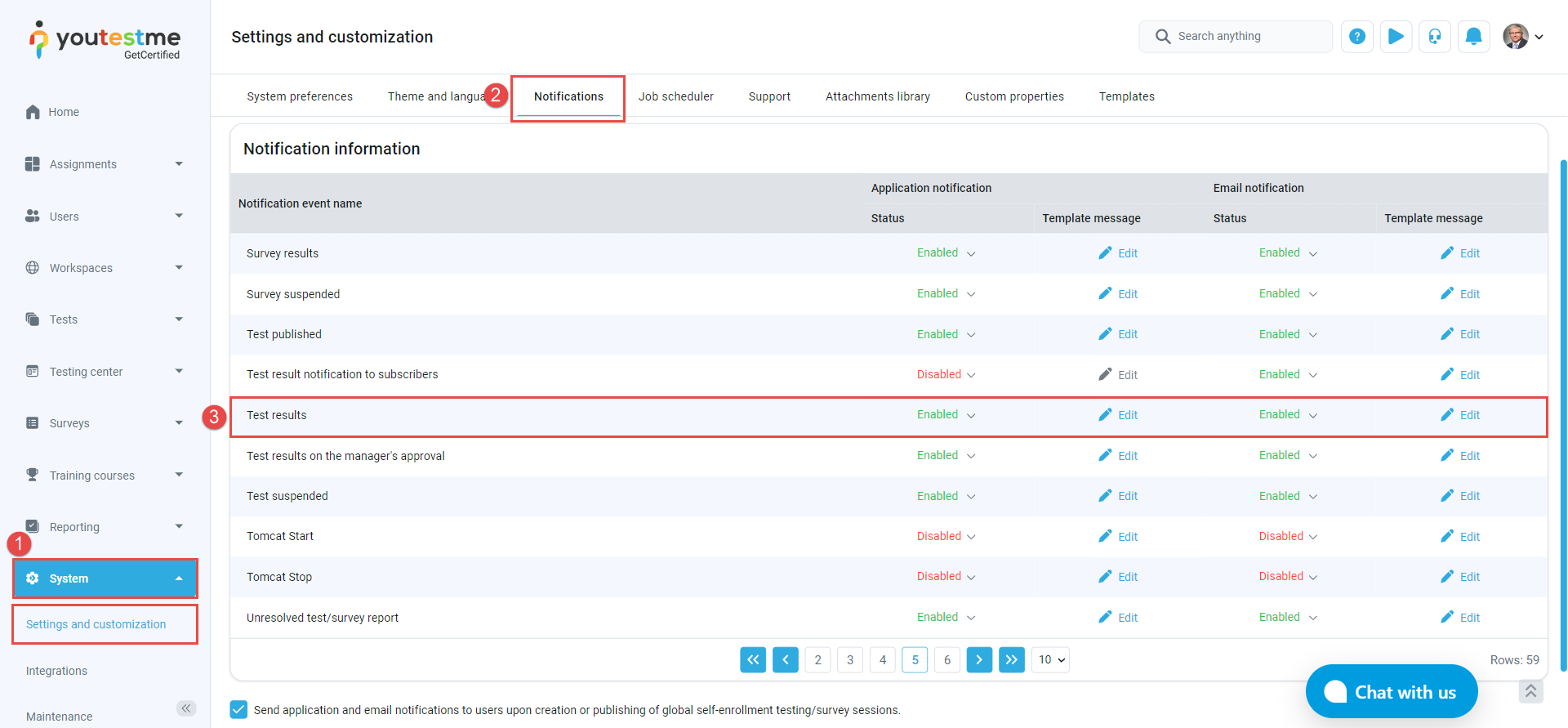
Include the $directLink$ variable in the email notification template, make the necessary adjustments, and then click the Sav button to save the modifications.

Make sure the email notification is Enabled.
Candidates perspective #
Upon receiving the email, candidates will be provided with a direct link, giving them immediate access to their test without the need to log into their accounts.










