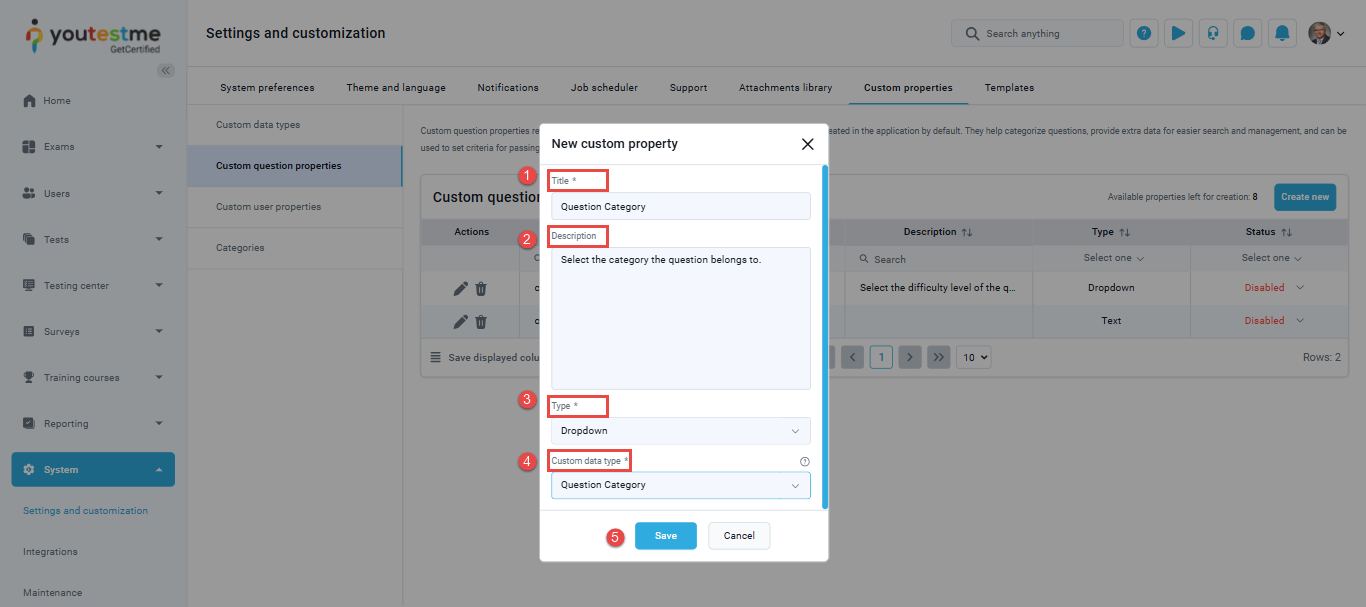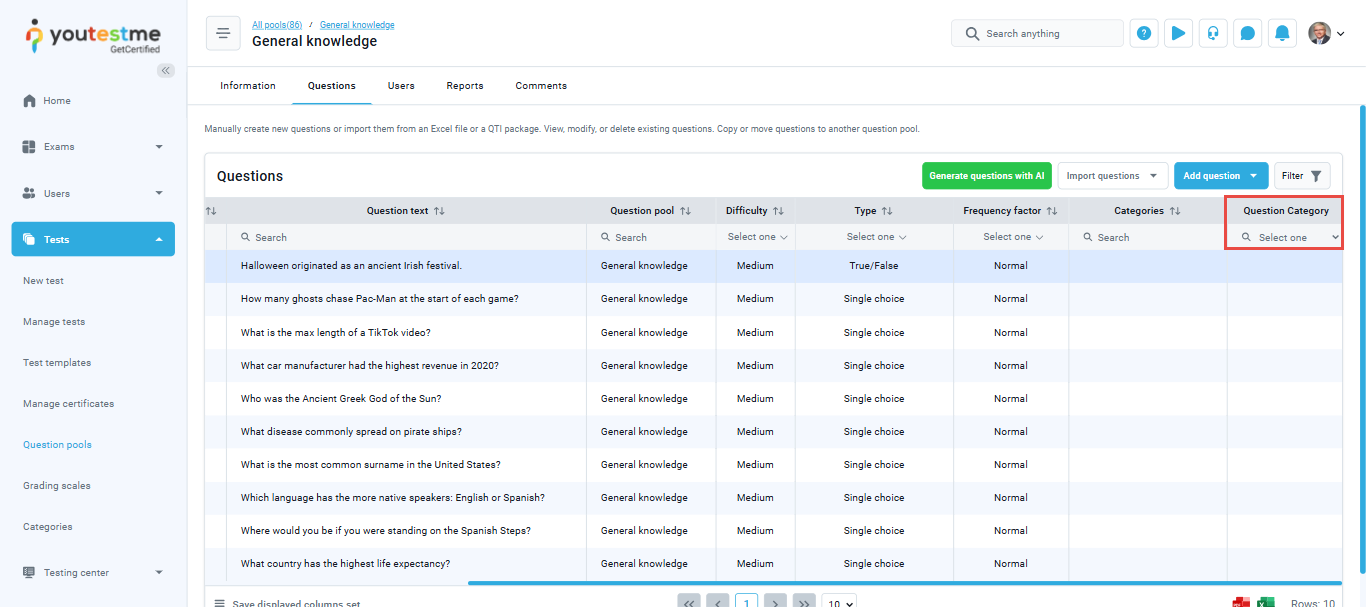This article explains how to create custom question properties, which can be manually added to enhance question creation. These properties are not part of the default application fields but can be configured to appear when creating questions, allowing for improved searchability and sorting.
Types of custom question properties:
- Yes/No – in the field will be possible to choose two values from the dropdown menu – Yes or No.
- Text – in the field will be possible to enter any text.
- Date – in the field will be possible to enter the date.
- Timestamp – in the field will be possible to enter the date and time.
- Number – in the field will be possible to enter a numerical value.
- Dropdown – in the field will be possible to select previously created values from the dropdown menu.
Accessing the page
To access the Custom Properties, select the System/Settings and Customization tab and then select the Custom Properties tab.
Creating a custom type
To create a custom type for a dropdown menu:
- Navigate to the Custom data type tab under Custom Properties.
- Click the Create new button to create values for the dropdown type of custom property.
The new window will appear where you should:
- Enter the name of the custom type. The name must be unique.
- Insert description (optional).
- Click Save to create a custom type.
Once you create a custom type, you should add new values. To do so:
- Click the Details option to add new values for the desired custom type.
- Click the Add new value button.
- Enter a value name.
- Enter a description (optionally).
- Click the Save button.
Note: There’s no limit to the number of values you can add, allowing flexibility to meet your specific data needs
Creating a custom property
To create a custom question property:
Select the Custom Question Properties tab and click the Create new button.
The new window will appear where you should:
- Enter the title of a dropdown property.
- Optionally add a description.
- Choose a property type from the drop-down menu.
Yes/No – in the field will be possible to choose two values from the dropdown menu – Yes or No.
Text – in the field will be possible to enter any text.
Date – in the field will be possible to enter the date.
Timestamp – in the field will be possible to enter the date and time.
Number – in the field will be possible to enter a numerical value.
Dropdown – custom data type. - If you selected the Dropdown option, select the previously created custom data type.
- Click the Save button.
Editing and deleting a custom question type
When saved, the new custom property will appear in the table, where you can:
- set its status to either ‘Enabled‘ or ‘Disabled.’ This allows you to control the visibility and use of the property within your system.
- You can edit the existing custom property by clicking on the Pen icon.
- You can delete the existing property by clicking the Trash can icon.
Custom Question Properties overview
When manually creating a question in the Question Pool, the Custom Question Properties fields are displayed under the Additional Settings section. This feature allows users to assign the desired properties to the question efficiently.
The entered question property will appear as a new column in the questions table. This column will include filters, enabling users to sort and filter questions based on the custom properties created.
For more useful instructional materials, please visit: