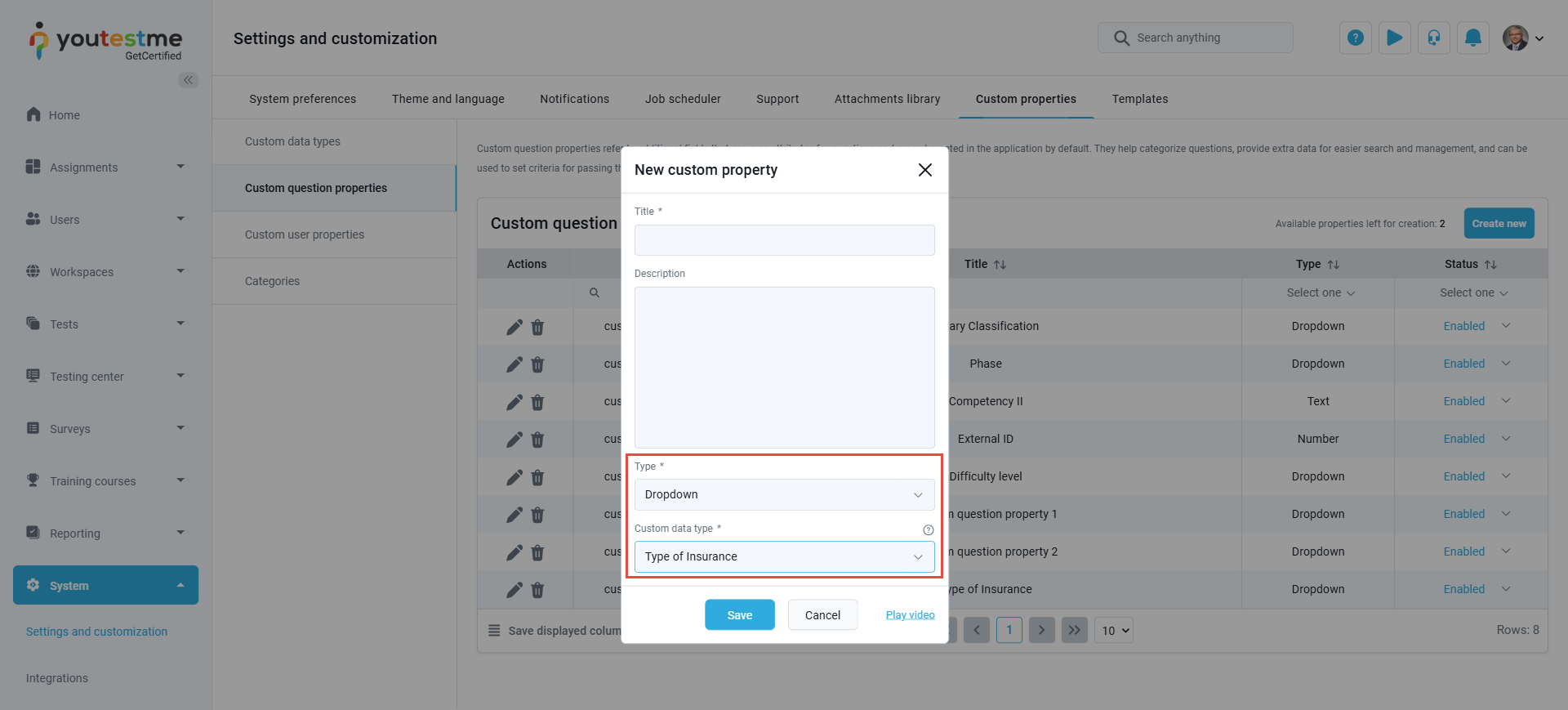YouTestMe enables the addition of custom fields to label questions, providing users with flexibility beyond the default question labels.
This Custom Question Properties feature is available to administrators or any role with the necessary permissions. It allows users to create and assign custom labels to questions, offering enhanced organization and efficient question management.
Creating custom question properties
To create a new custom question property, follow the steps below:
- Navigate to the System tab in the left-side menu and select Settings and Customization.
- Click on the Custom Properties tab.
- Click on the Custom Question Properties tab.
- Click the Create New button to create a new question property.
In the New Custom Property dialog:
- Enter the Title:
- Specify the title for the custom property.
- This title will appear as a column header in the question list within the Question Pool, in reports, and as the custom field label when creating questions.
- Add a Description (Optional):
- Provide a description to clarify the purpose of the custom property. This step is optional but can be helpful for users to understand its intended use.
- Select the Custom Property Type:
- Choose the type of the custom property from the drop-down menu. The following options are available:
- Text: Accepts free text input.
- Yes/No: A simple toggle for binary choices.
- Dropdown: A predefined list of selectable options.
- Timestamp: Records date and time.
- File: Allows uploading of a file.
- Number: Accepts numeric input.
- Date: Captures a specific date.
- Choose the type of the custom property from the drop-down menu. The following options are available:
- Click the Save button to add the new question property.
Note: For the dropdown custom question property type, a predefined list of selectable options should be created in the Custom Data Type tab and assigned to the dropdown menu.