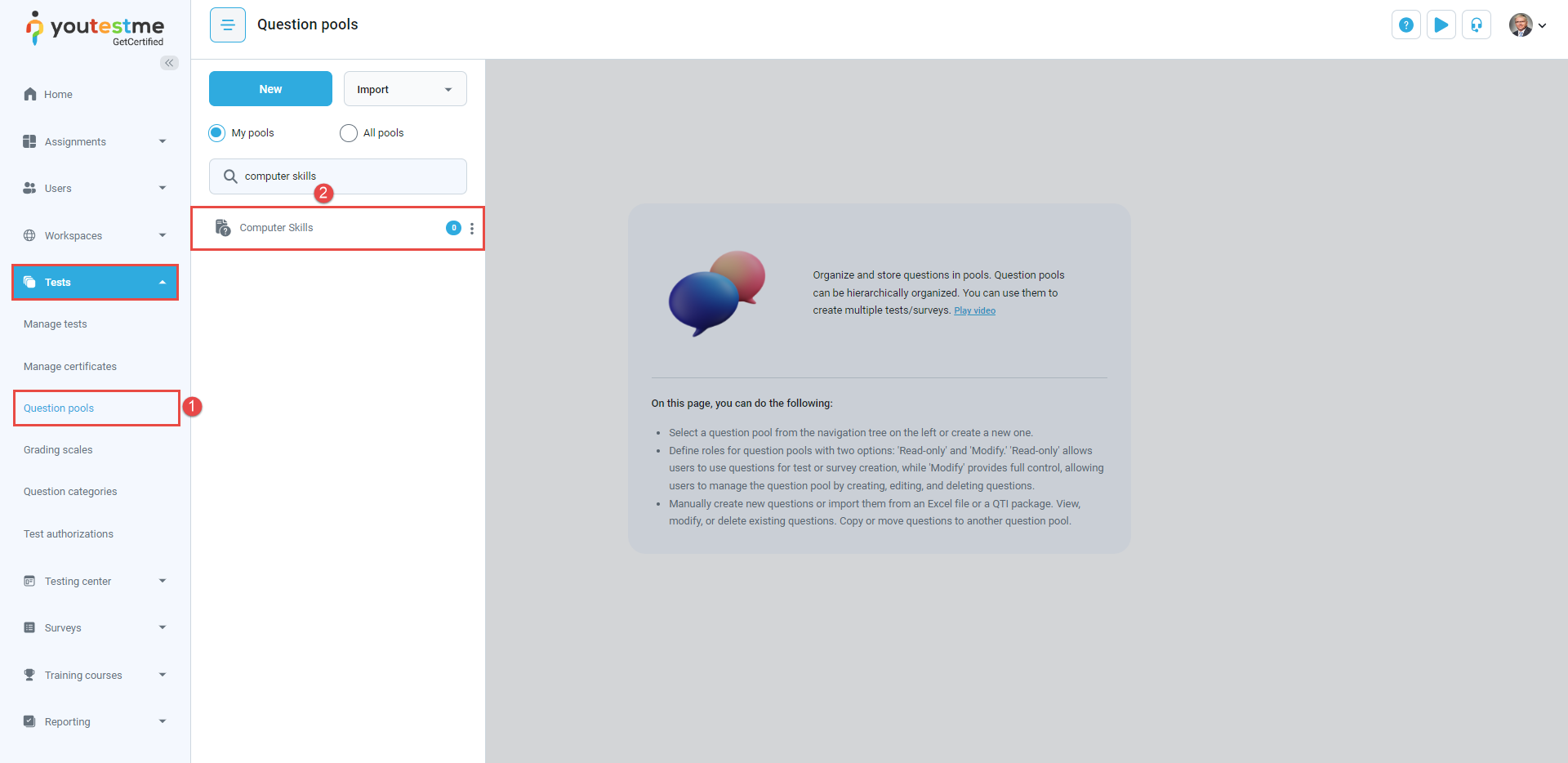In this article, you will see how to perform bulk edits on questions within the question pool. The step-by-step instructions will walk you through efficiently managing and editing multiple questions simultaneously.
Accessing the page #
To access the page:
- Select the Tests/Question pools tab.
- Select the desired question pool.
Bulk editing questions #
To bulk edit questions, do the following:
- Select as many questions as needed.
- Select the Actions button and then the Edit selected questions.
Within the pop-up dialog, you’ll encounter a selection of question options. Here, you can choose multiple options, facilitating simultaneous editing of selected items.
The options for the questions you can edit are:
- Points, penalty points, and duration – Set the scoring parameters for each question.
- Question difficulty – Adjust the difficulty level of the questions.
- Frequency factor – Adjust how the questions appear.
- Add existing tags – Assign keywords for easy organization and identification of questions.
- Create new tags – Create new tags for the selected questions.
- Remove tags – Input the tags to remove, and it will be excluded from the selected questions.
- Add category – Add custom question categories to the selected questions. Optionally, you can change or remove the question categories by selecting the Change or Remove options.
- Remove categories – Remove custom question categories from the selected questions.
- Additional question properties –
- Select the Save button to save the changes.
If the Integrity check for generated tests option is enabled, trying to modify or remove questions associated with specific difficulty levels or categories will result in an error. This protects the integrity of tests tied to these parameters. For more information, please visit this article.