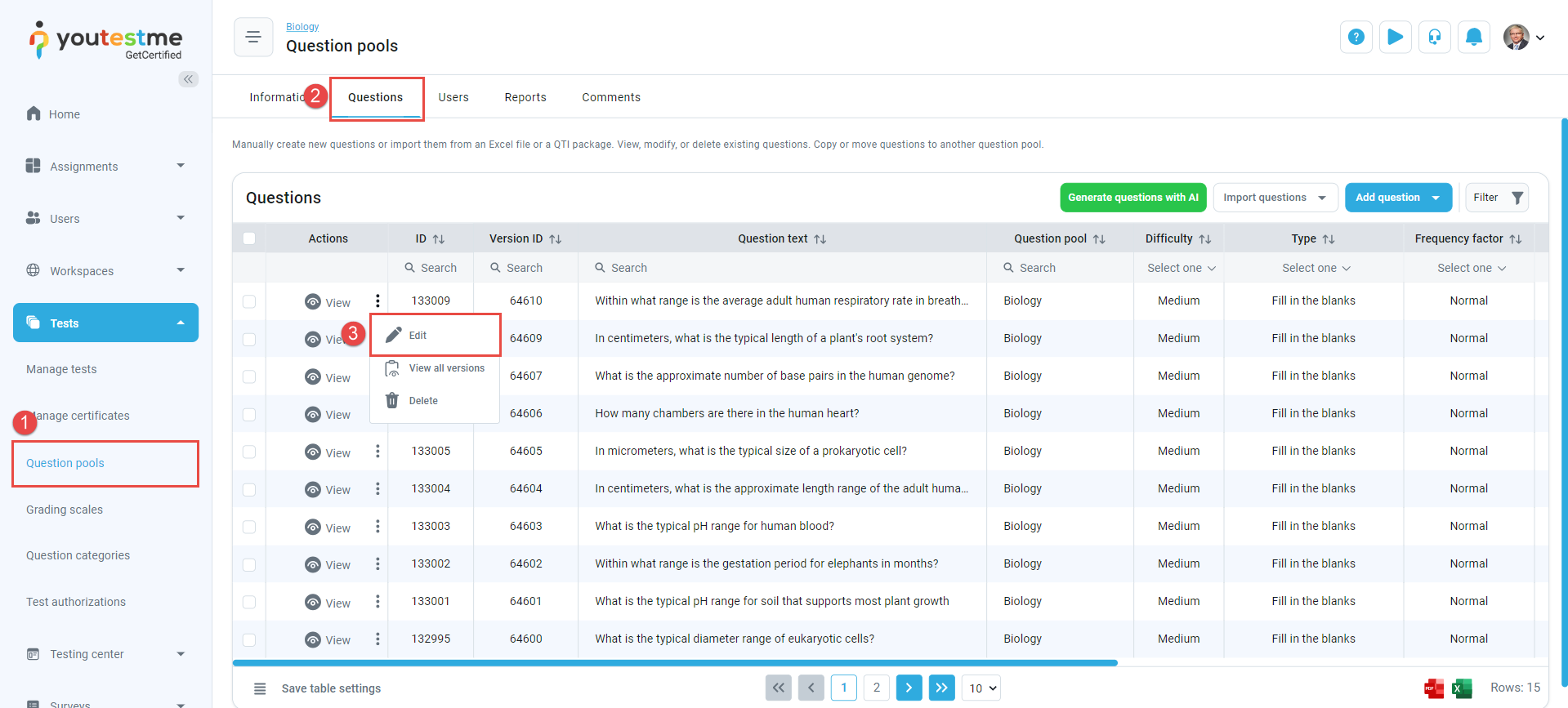This article elucidates the process of disabling or deactivating questions within the question pool, irrespective of their prior usage in tests. Deactivation entails rendering a question unavailable for test generation while retaining its data within the question pool.
Enabling the Include the Frequency Factor in the Questions tab #
To omit questions from the test, you must initially activate the Include the frequency factor setting in the Questions tab of your test. This setting instructs the generator to consider the frequency factor of each question during the test generation process.
Here’s how to enable the Include the frequency factor option:
- Navigate to the Manage Tests sub-menu.
- Choose the desired test and navigate to the Questions tab.
- Enable the Include the frequency factor option in the Randomization settings.
- Click on the Save button to save the changes.

Changing the Frequency Factor of questions in the question pool #
Once you have enabled the Include the frequency factor option, you can change the frequency factor of any questions in your question pool. The frequency factor determines how often a question will appear in a generated test.
Here’s how to change the frequency factor of a question:
- Navigate to the Question Pools sub-menu and select the Question pool used to generate the test.
- Navigate to the Questions tab.
- Find the question you want to deactivate, click on the three dots in the Actions column, and choose Edit.
In the Edit Question dialogue, click the Show more settings and scroll down to the Advanced question setup. From the frequency factor dropdown menu, select Never and save. By selecting this frequency factor, you are effectively deactivating the question. It will no longer appear in future test attempts, but its data will remain in the question pool.
If you want to reactivate the question, change its frequency factor to one of the other options (Rarely, Normal, Often, or Always).
NOTE: All prior reports remain unaffected, but all subsequent attempts will be impacted by this change.
For more useful instructional materials, please visit: