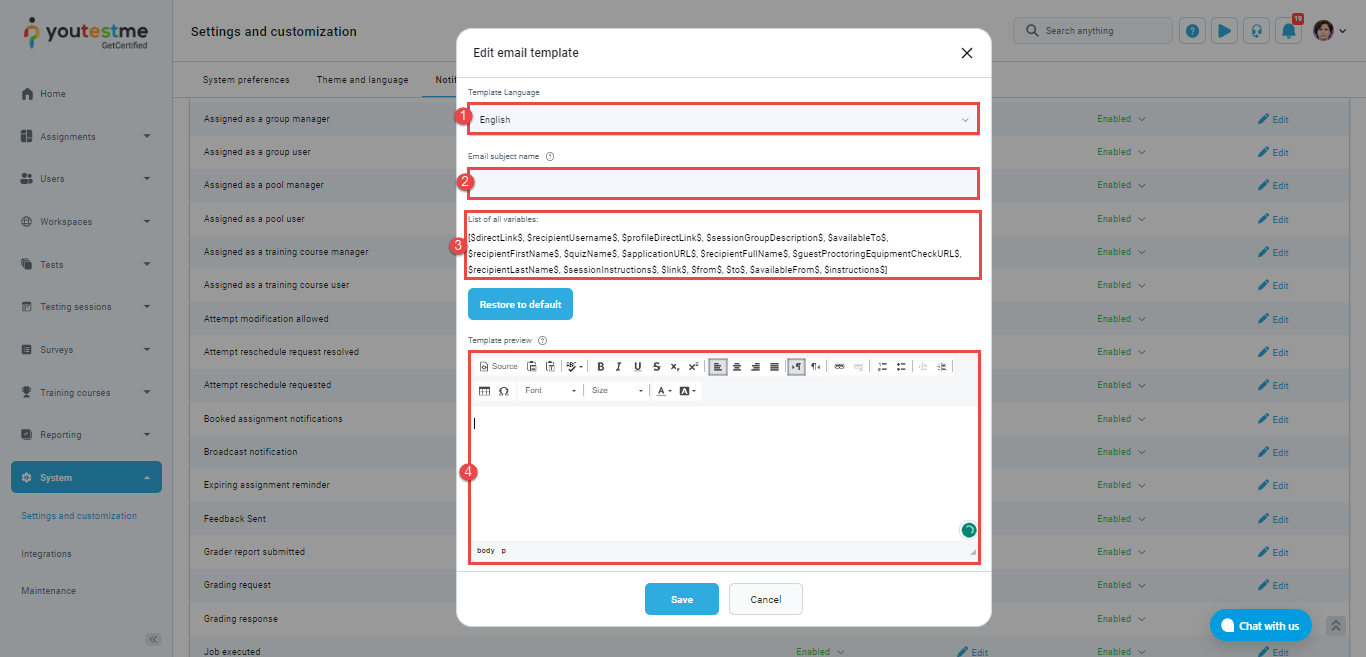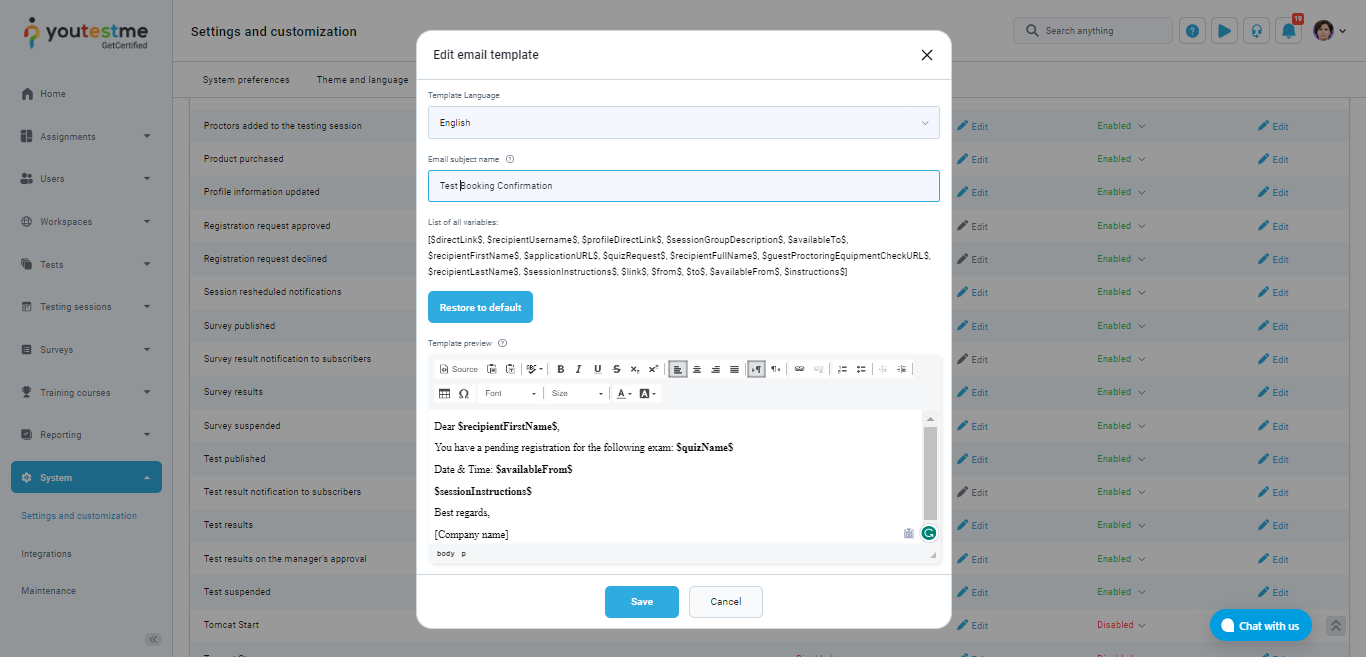This article explains how to customize email notifications, with examples for each of the following:
- Booked Assignment Notification – This email notification is sent to candidates when they book a seat for a testing session for a selected test. This notification confirms that the candidate’s seat has been reserved for the specified session.
- Test Published Notification – This email notification is sent to candidates when the test organizer assigns them to a specific testing session for a selected test. Instead of allowing candidates to book the session themselves, the test organizer assigns them to the session, and this notification confirms the assigned session details.
- Canceled Attempt Notification – This email notification is sent to candidates when they cancel a previously booked testing session.
- Upcoming Assignment Notification – Upcoming Test Reminder – This email notification is sent to candidates before the start of their assigned testing session. The time period for the reminder (x) is set in the system settings and can be configured to remind candidates x days, hours, or minutes before the session start time. This notification serves as a reminder of the upcoming test and provides candidates with the details of the testing session, including the date, time, and location.
These timely notifications help candidates stay informed, resulting in a smoother and less stressful exam experience.
Editing email notifications #
To customize email notifications:
- Navigate to System page and select the Settings and customization.
- Click on the Notifications tab.
- On this page, locate the desired notification, go to the Email notification section, and ensure that it is Enabled.
- Click the Edit option.
A pop-up window will appear where you need to define the following:
- Template Language – Email notifications can be created in several different languages. The candidate will receive email notifications in the language set as preferable on their profile.
- Email Subject – Set the desirable subject of email notifications that candidates will receive.
- List of All Variables – Since all users receive the same email notifications, the YouTestMe system has the option to personalize email notifications for each candidate. This is done using available variables. For example:
- Variables such as $recipientUsername$, $recipientFirstName$, $recipientFullName$, and $recipientLastName$ allow you to address the user appropriately.
- The $quizName$ variable allows each candidate to receive the name of their test, while $availableFrom$ and $availableTo$ provide the specific session time for the test the candidate has scheduled.
- The $sessionInstructions$ variable provides instructions specific to the test session the candidate will take. For more information, please read this article.
- Template preview – Here, you can enter free-form text and use available variables to personalize the email notification.
Examples #
Booked assignment notification #
An example of the booking assignment email notification can be found in the image below:
Test published email notification #
As mentioned in the introduction, both the Test Published and Booking Assignment email notifications serve the same purpose. The only difference is that the Test Published notification is triggered when a manager manually assigns a candidate to a session for a selected test, whereas the Booking Assignment notification is triggered when a candidate themselves books a session for the chosen test. Therefore, it is recommended to set up both notifications in a similar way.
An example of the test published email notification can be found in the image below:
Canceled attempt email confirmation #
An example of the canceled attempt email notification can be found in the image below:
An upcoming exam email notification #
An example of an upcoming email notification can be found in the image below:
For more information on how to configure upcoming test sessions reminder, please read this article.
Conclusion #
With automated email notifications, test organizers can save time and resources while keeping candidates informed. The system triggers notifications, avoiding manual follow-ups and reducing missed exams.
Additionally, notifications can be customized for language preferences, enhancing communication and providing necessary exam preparation information.
Overall, email notifications are critical for a stress-free exam experience. By providing timely and relevant updates, they improve attendance rates, increase satisfaction, and streamline communication for both organizers and candidates.
You can also watch our YouTube video that covers this topic.