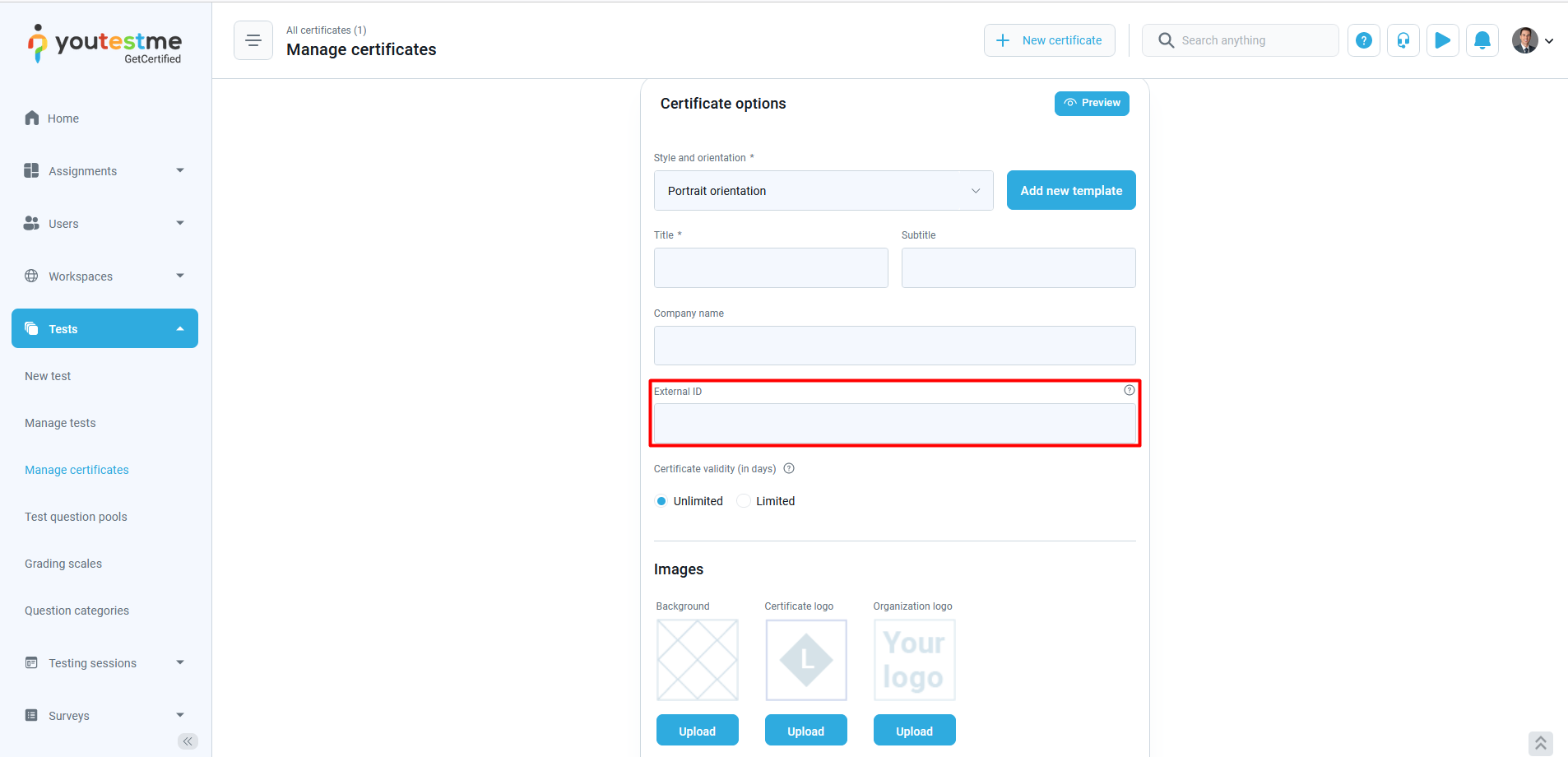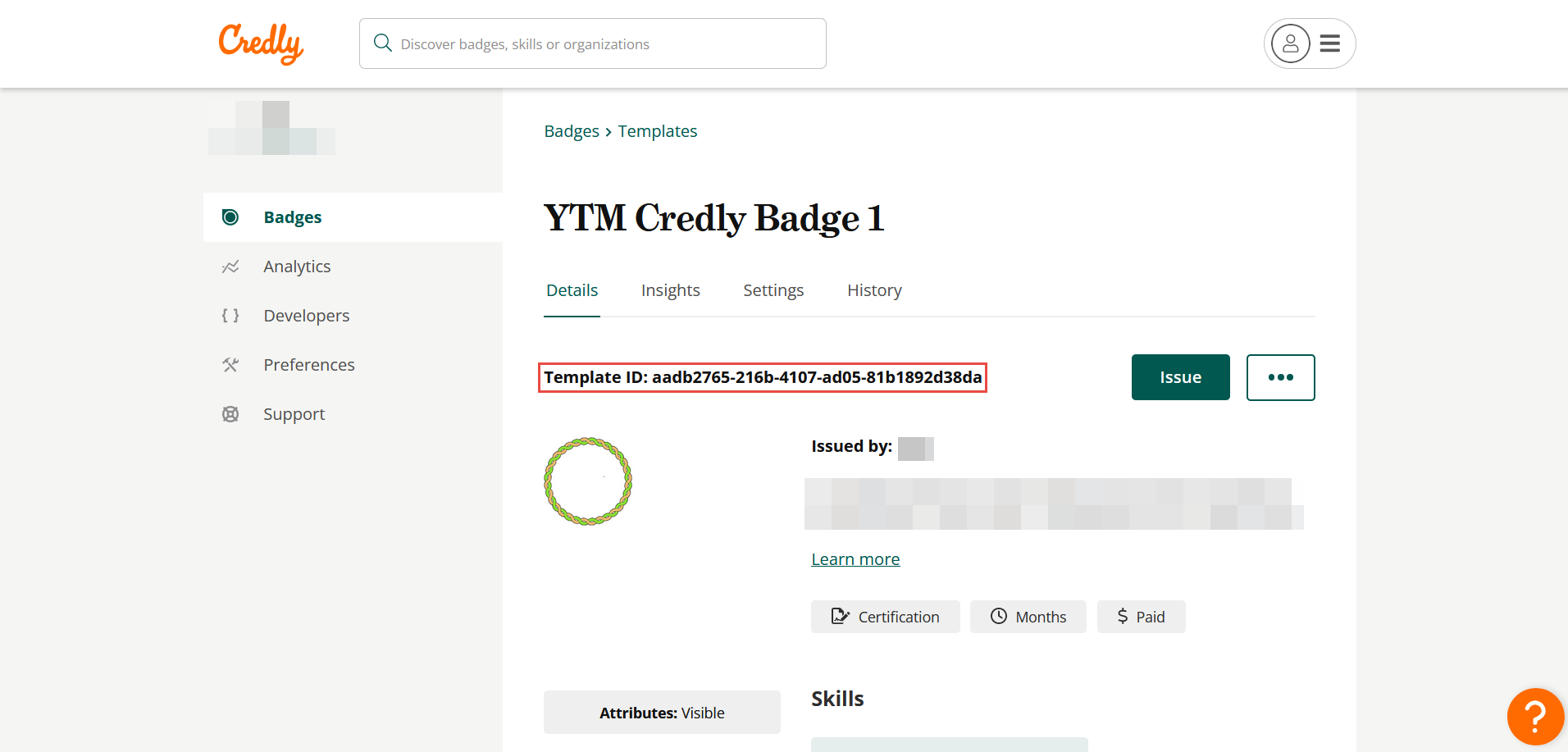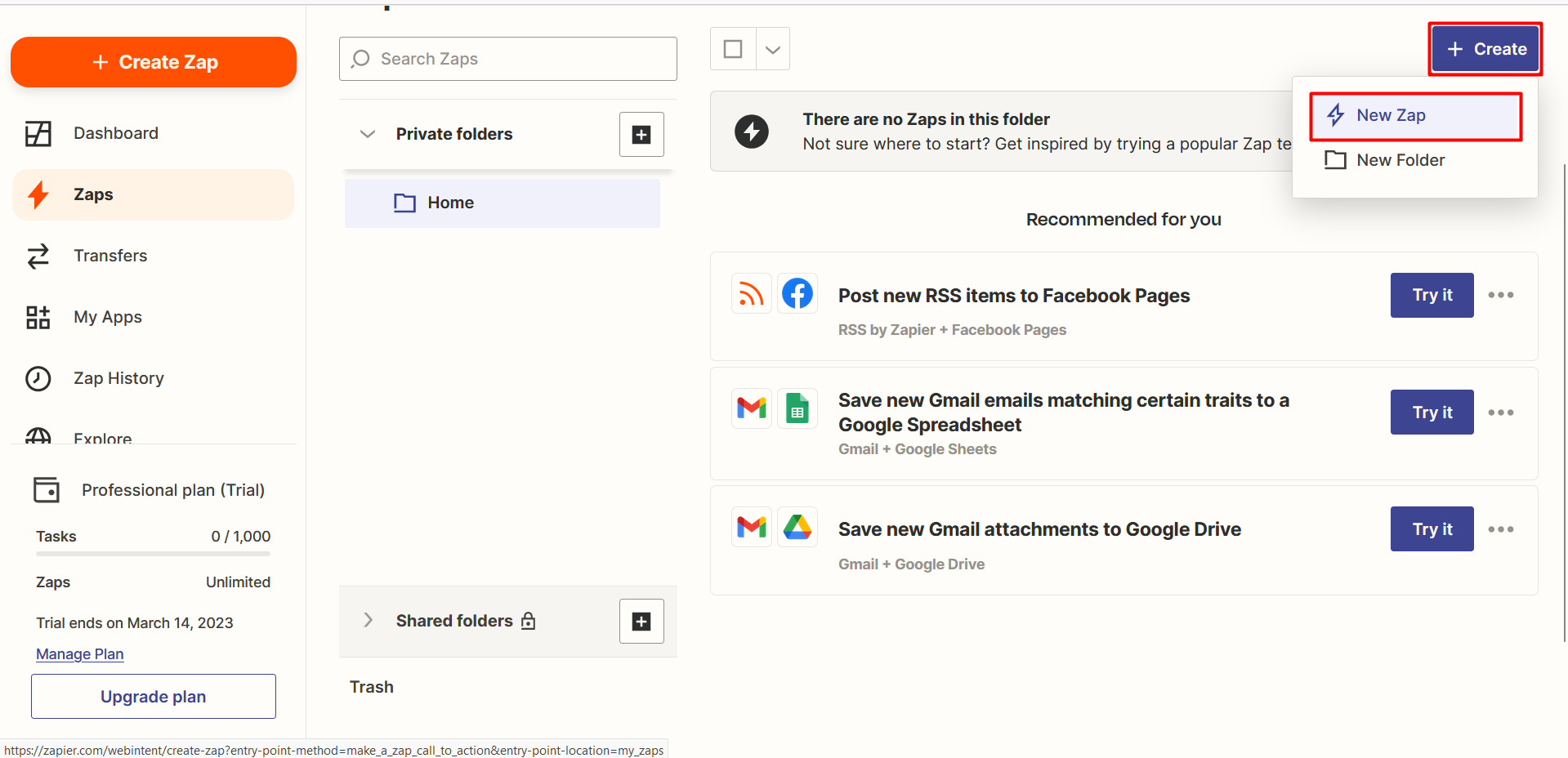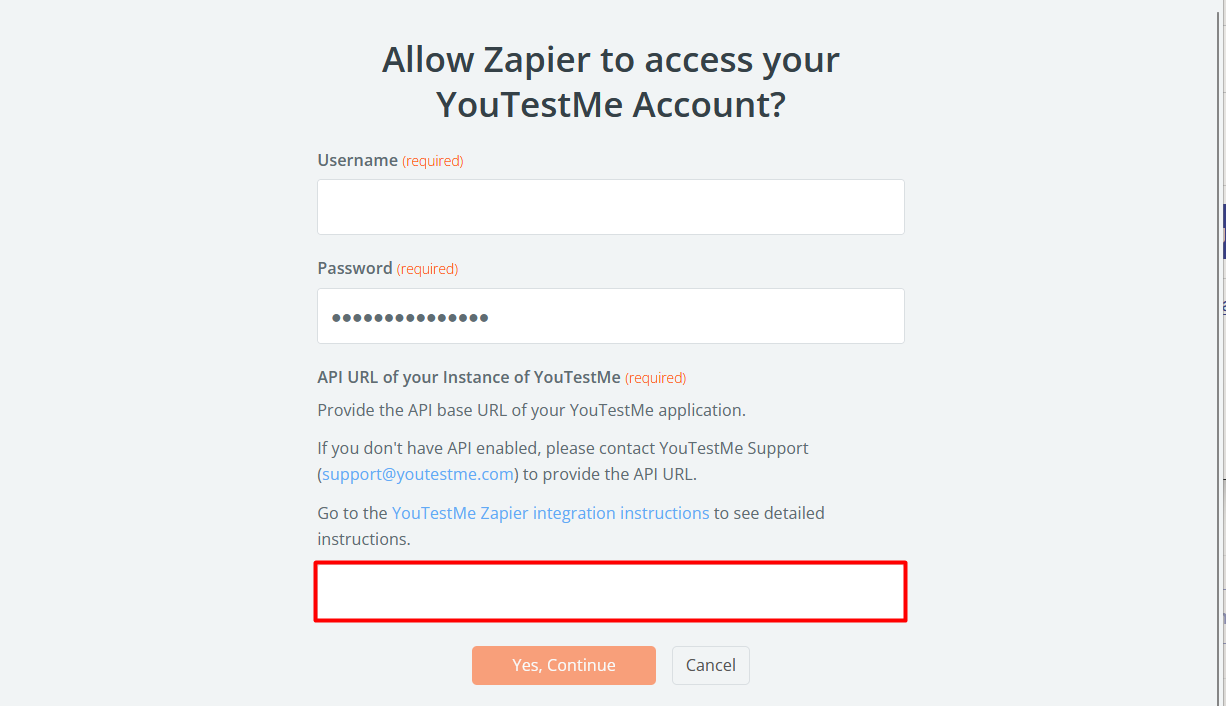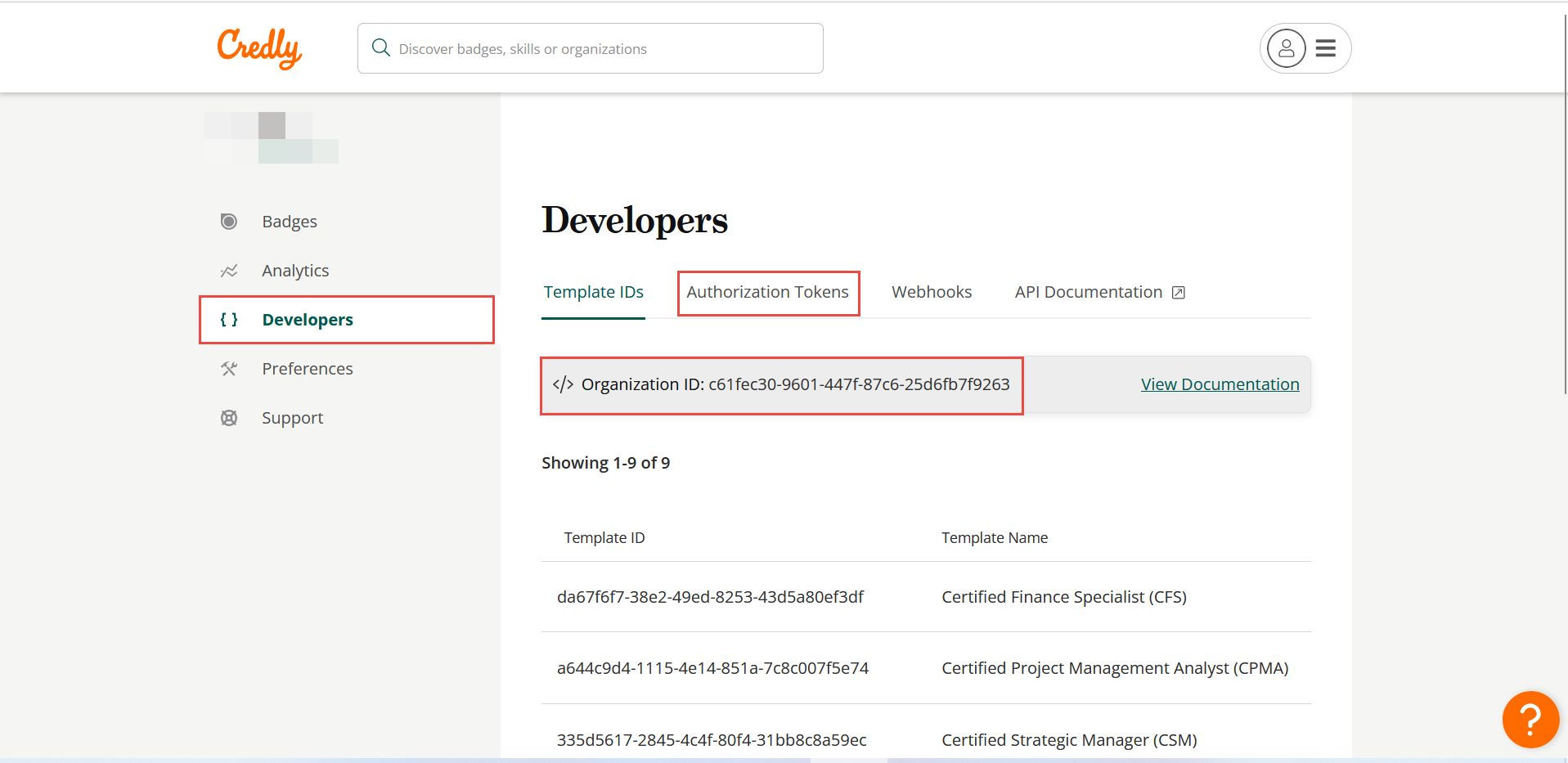To connect YouTestMe with Credly via Zapier and earn Credly badges, please follow these instructions:
- Log in to your YouTestMe account and create a certificate for the badge that you want to earn through Credly.
- Use these instructions to create a certificate and add it to a test. During the certificate creation process, pay attention to the External ID field:
- Paste the Template ID of the Credly badge in the External ID field of the YouTestMe certificate wizard.
- Sign up for a Zapier account if you haven’t already.
- Create a new Zap and select YouTestMe as the trigger app.
- Choose the trigger event as “User Achieved Certificate” and connect your YouTestMe account to Zapier.
- Sign in to your YouTestMe account by entering the Username and Password. Note: YouTestMe will provide you with the API URL of your instance required.
- Test the trigger to make sure it’s working correctly.
- Select Credly as the action app.
- Choose the action event as “Issue Badge” and connect your Credly account to Zapier.
Note: To connect to your Credly account, enter the Organization ID and the Authentication Token located in the Developers section of the application:
- Map the relevant certificate information from YouTestMe to the corresponding badge fields in Credly.
- Test the action to make sure it’s working correctly.
- Turn on the Zap to start automatically creating Credly badges when you earn YouTestMe certificates.
You have successfully set up Zapier to earn Credly badges from YouTestMe certificates! Now, whenever you earn a new certificate on YouTestMe, Zapier will automatically create a Credly badge for you.