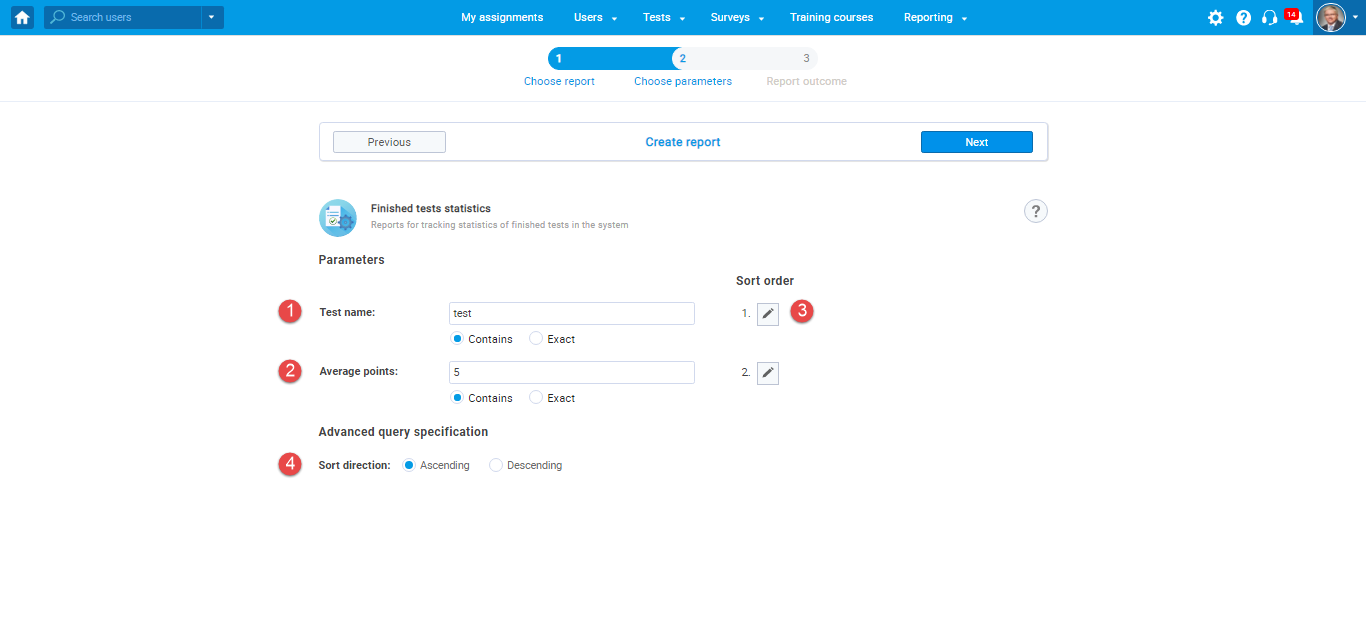This article explains how to create unique statistic reports containing general information about all the predefined reports categories.
You can create one general report for each of the categories. The available categories are Finished tests statistics, User success on tests, User outcome on surveys, General user statistics, Certificates, Question Pools, and Groups. To create the “Overall statistics” report, click on “Create unique statistics reports with statistics report builder.”
When you click the mentioned option, a report builder wizard will open. Move from step to step to complete the report creating.
- The first step, “Choose report”– Select one of the listed report categories.
- The second step, “Choose parameters” – Select the given parameters.
-
- For example, to create a report “Finished tests statistics”, select parameters:
-
- The third step, “Report outcome” – Preview the report outcome and download the report