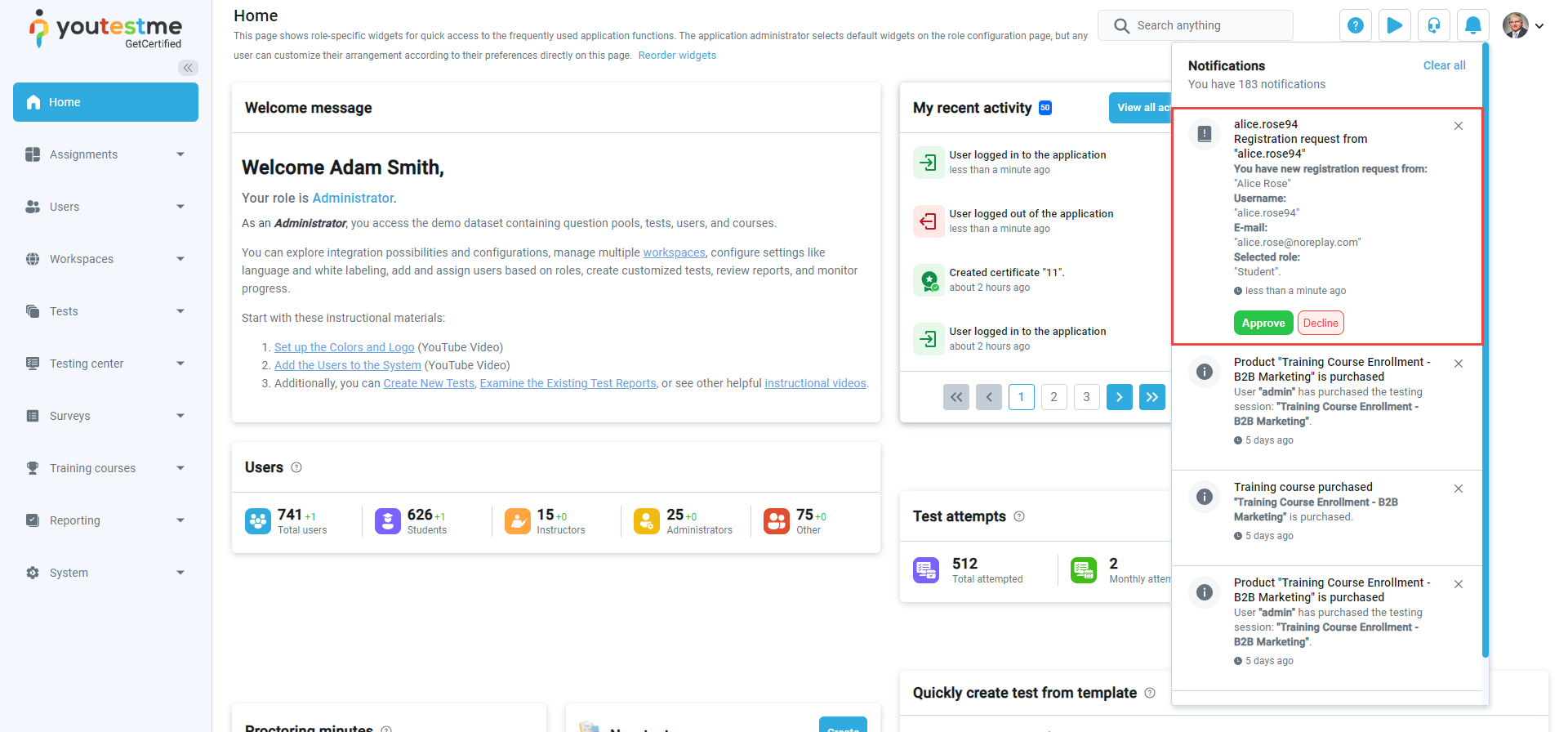This article explains how to enable or disable the instant self-registration module that allows new students to register without waiting for the administrator’s approval.
Enabling Self-Registration Module #
To enable the self-registration module, click the System on the left side menu, select the Settings and customization option, navigate to the Additional Modules tab, and activate self-registration by clicking the toggle button. To disable the self-registration, click the toggle button again.
Approving registration requests if Self-Registration is disabled #
Administrators must manually approve or decline new registration requests if you disable the self-registration module.
Click the Users on the left-side menu, select User profiles, and select the Registration requests tab.
To approve or decline registration requests:
- Tick the box next to the student’s username.
- Approve – to approve the registration request and permit the user to become a student
- Decline – to decline the registration request and prevent the user from becoming a student.
A student will consequently receive an email notification containing a generated password. To learn how to configure these notifications, please read the How to configure email and application notifications article.
The other way to approve or decline the registration request is through the notifications panel.
Note: When an administrator approves the request, the registration process for that student is finished.
For more related instructional material, please visit: