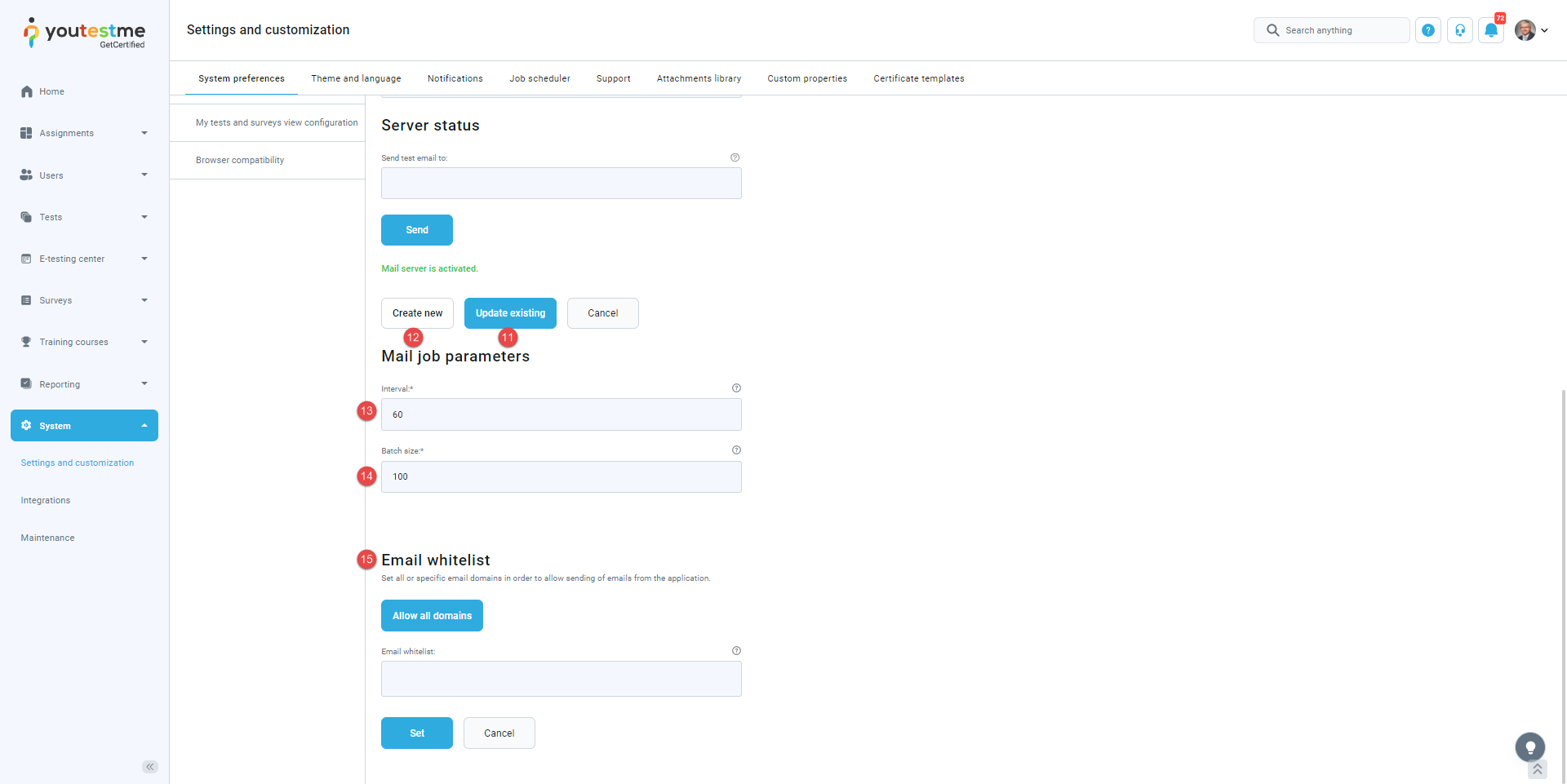Article verified for Release 14.1 on January 24, 2025.
This article explains how to configure the mail server in the System settings on the Mail server tab.
Configuring mail server settings
The Mail server tab sets parameters for a mail server that will send email notifications to administrators and users. There is no limit regarding the number of mail servers that can be set.
To configure the mail server, you need to set up the following:
- The drop-down list determines the mail server from which the parameters are displayed.
- Enter the SMTP hostname of the mail server.
- Enter the SMTP port number of the mail server.
Note: For security reasons, platforms like Azure block outbound port 25 by default. To avoid connection timeouts and ensure smooth email delivery, use alternative ports such as 587 or 465. Contact your email service provider if you are unsure which port to use.
- Enable SMTP authentication.
- Enable starting TLS protocol.
- Enter the username of the mail server.
- Enter the password for the mail server.
- Enter the email address a recipient will see as the sender’s address.
- You can test if the mail server works by sending an email to the address you specify in the Send a test email field.
- Click the Send button to send the test email.
- By clicking the Update existing button, the entered parameters will be applied to the selected mail server.
- You will create a new mail server with the entered parameters by clicking on the Create new button.
- Interval – enter the number of seconds between two successive executions of the mail job.
- Batch size – enter the maximal number of emails sent during one execution of the mail job.
- Set up Email whitelist – Set all or specific email domains to allow sending of emails from the application.
Note: Only one mail server can be active at a time. Inactive mail servers can be deleted by clicking on the Delete button in the form of the inactive mail server.