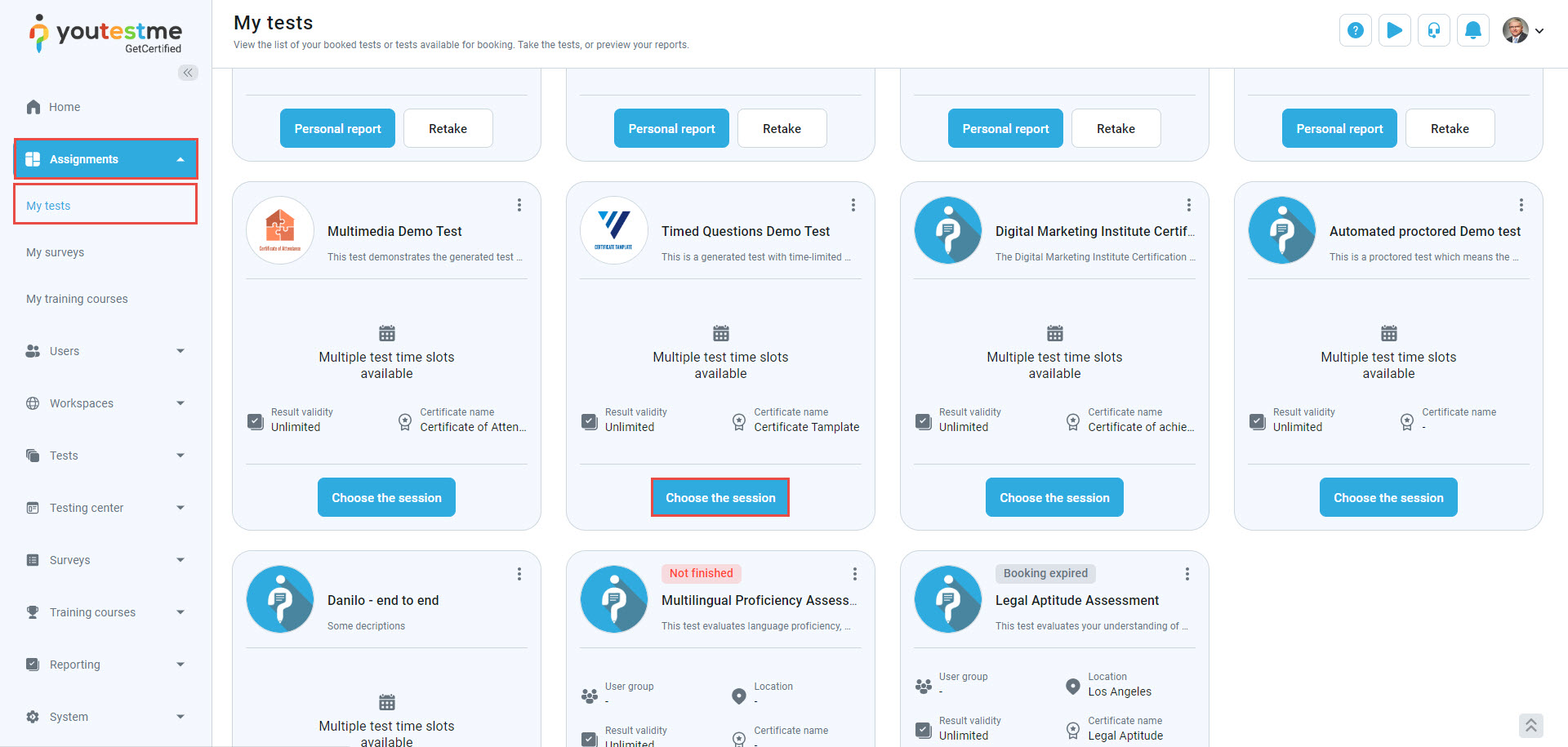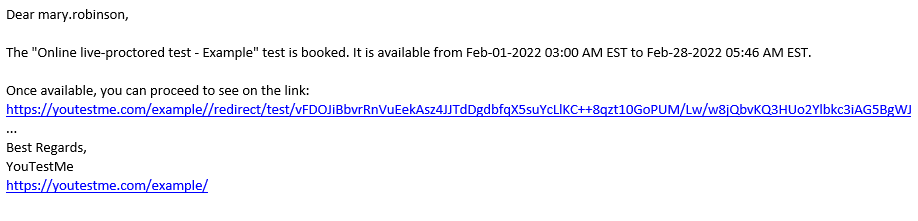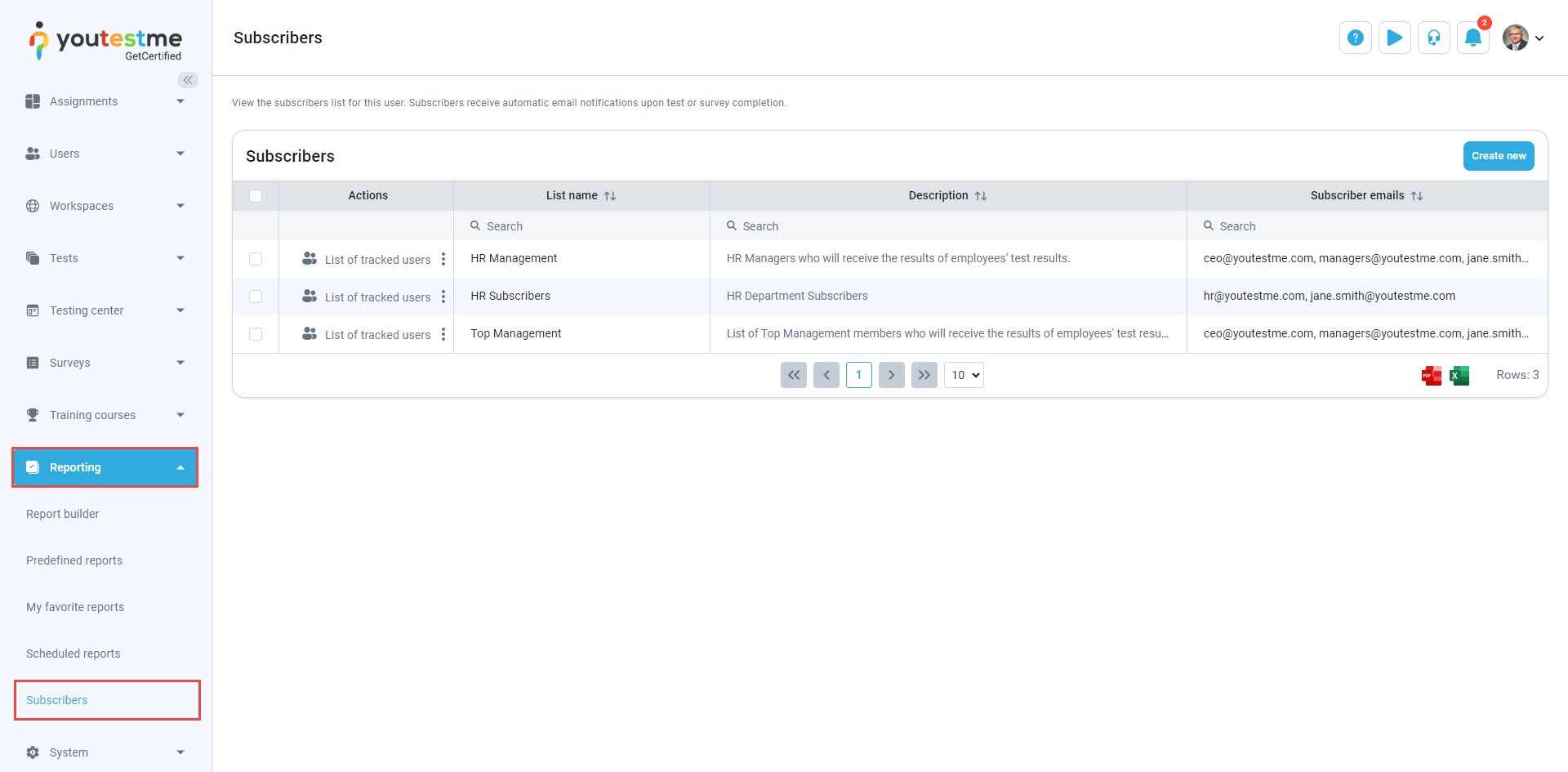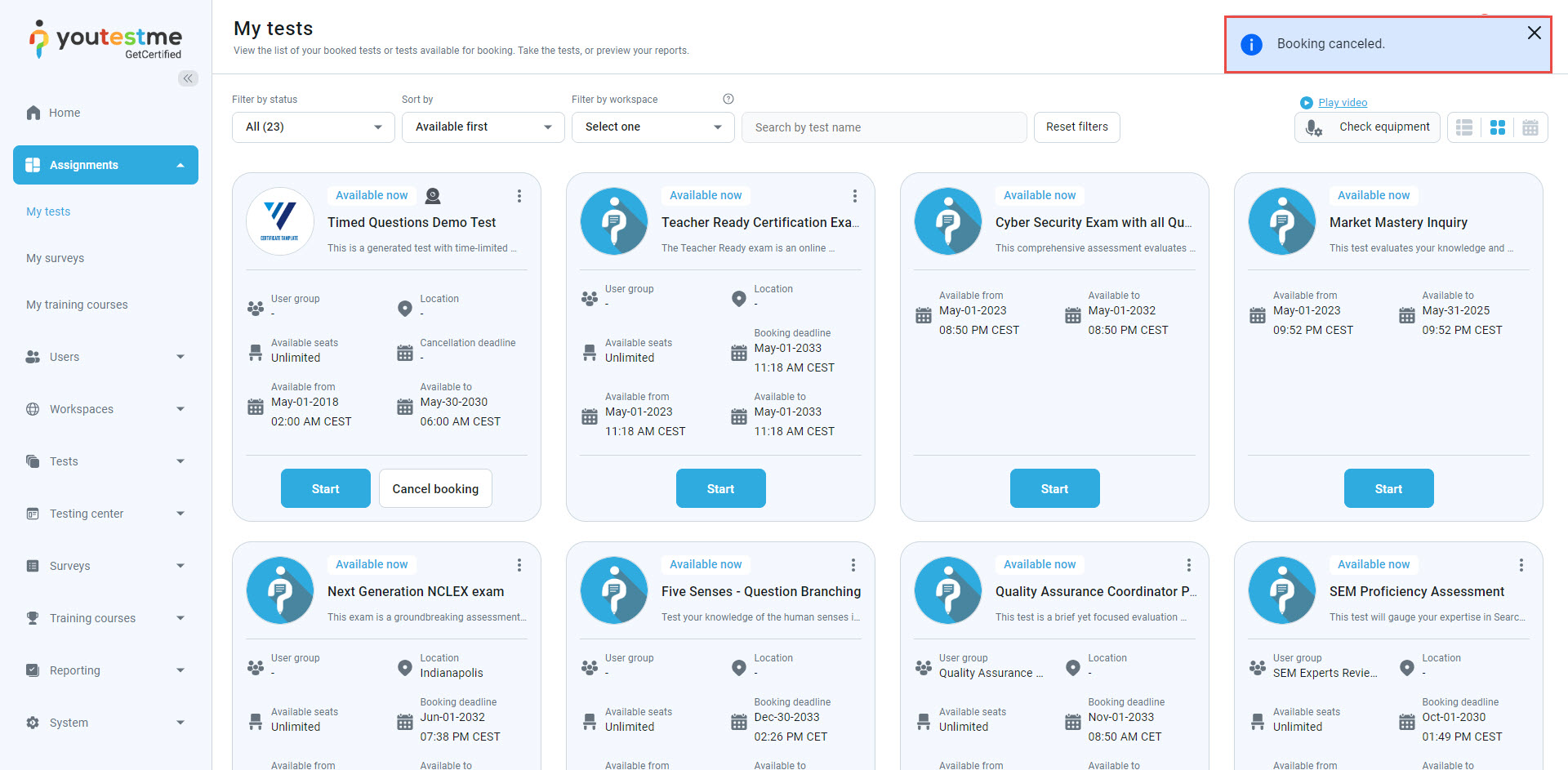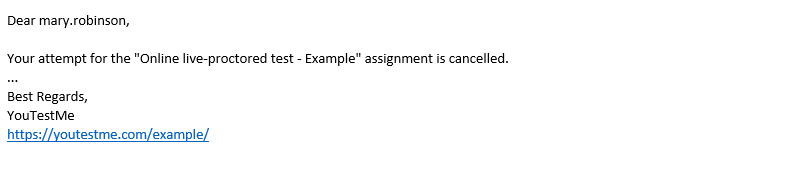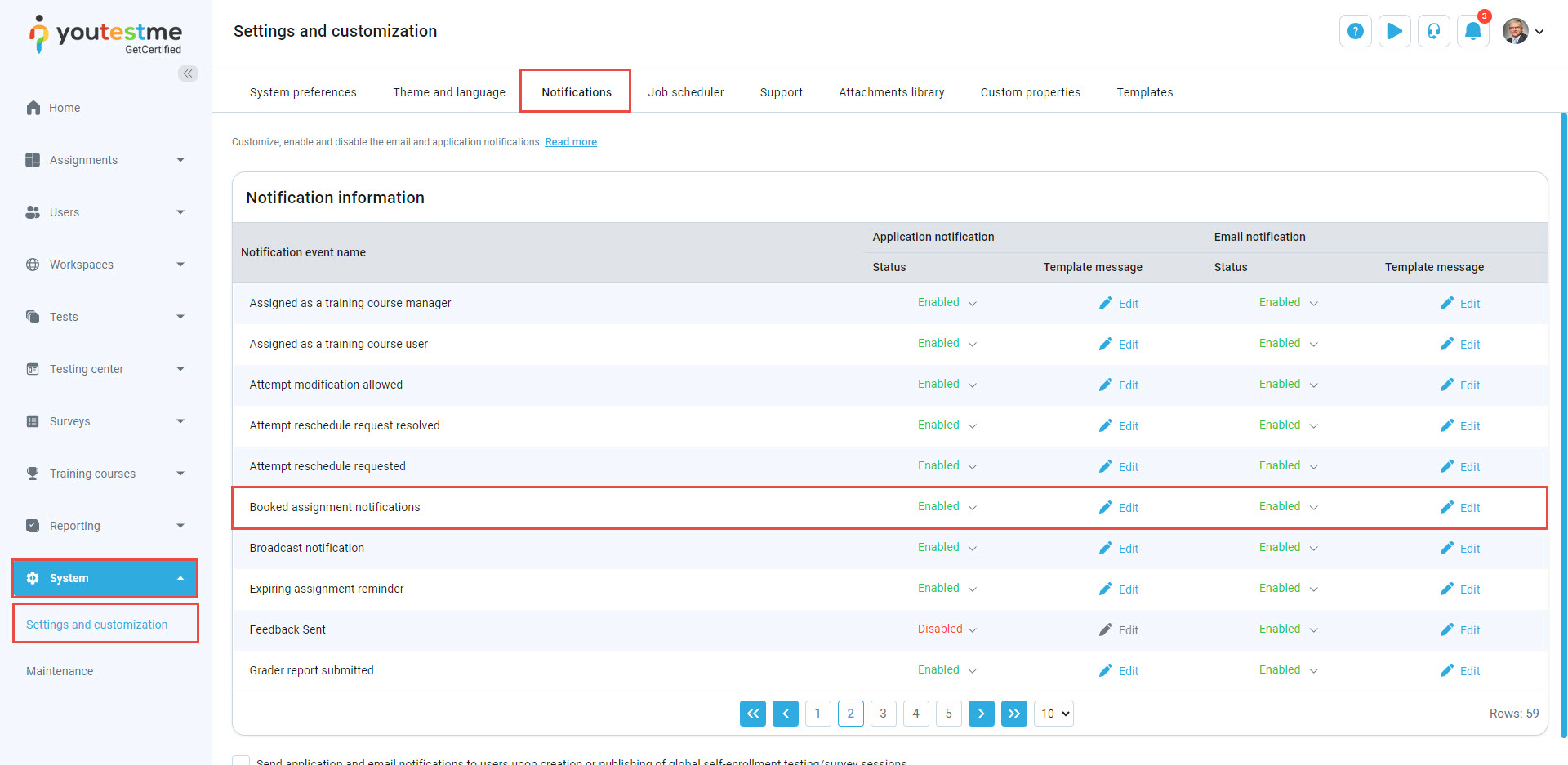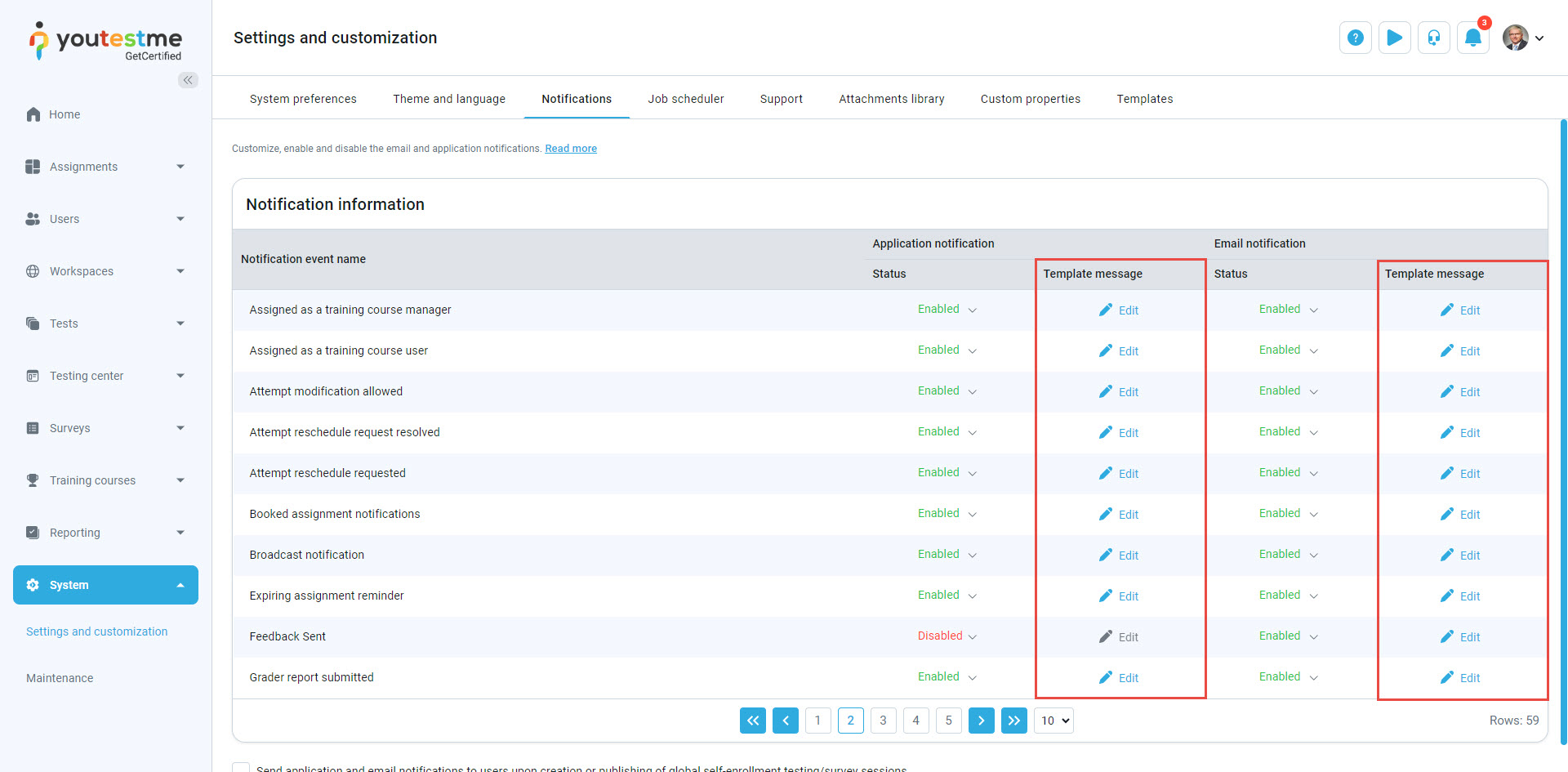This article details how a student will receive email notifications for booking and cancellation confirmations through the application and email.
Booking confirmation
The student can book available sessions in the Assignments/My Tests tab by clicking the Choose the session button.
Note: If only one session is available, the student will see the Book button directly without the Choose the session button.
Once the student books the test, he will receive the booking confirmation notification:
Notification for canceled booking
Note: If the Cancellation deadline is defined, the student can cancel the booked attempt within that time frame.
Note: Cancellation of previously booked attempts past the booking deadline requires a user with test management permission. Following the cancellation, the student will receive a confirmation notification.
Editing default booking and cancellation confirmation notification
To edit the notification displayed in the application and email, click Edit in the Application notifications and/or Email notifications columns.
For more related instructional materials, please visit: