This article explains how you can reduce the display of test information on the “My Assignments” page.
Reducing test information on the “My Assignments” page #
For each test, you can decide whether or not to display metadata fields on the “My Assignments” page – previous test attempts, logo, assignment type, user group, location, certificate name, and result validity information.
First, you need to create a test (find more information on how to do that following this link).
When you finish the test wizard, choose “Duration and layout” under the “Settings” tab. Then:
- Check the “Hide assignment metadata” option.
- Click the “Save” button to confirm the change.
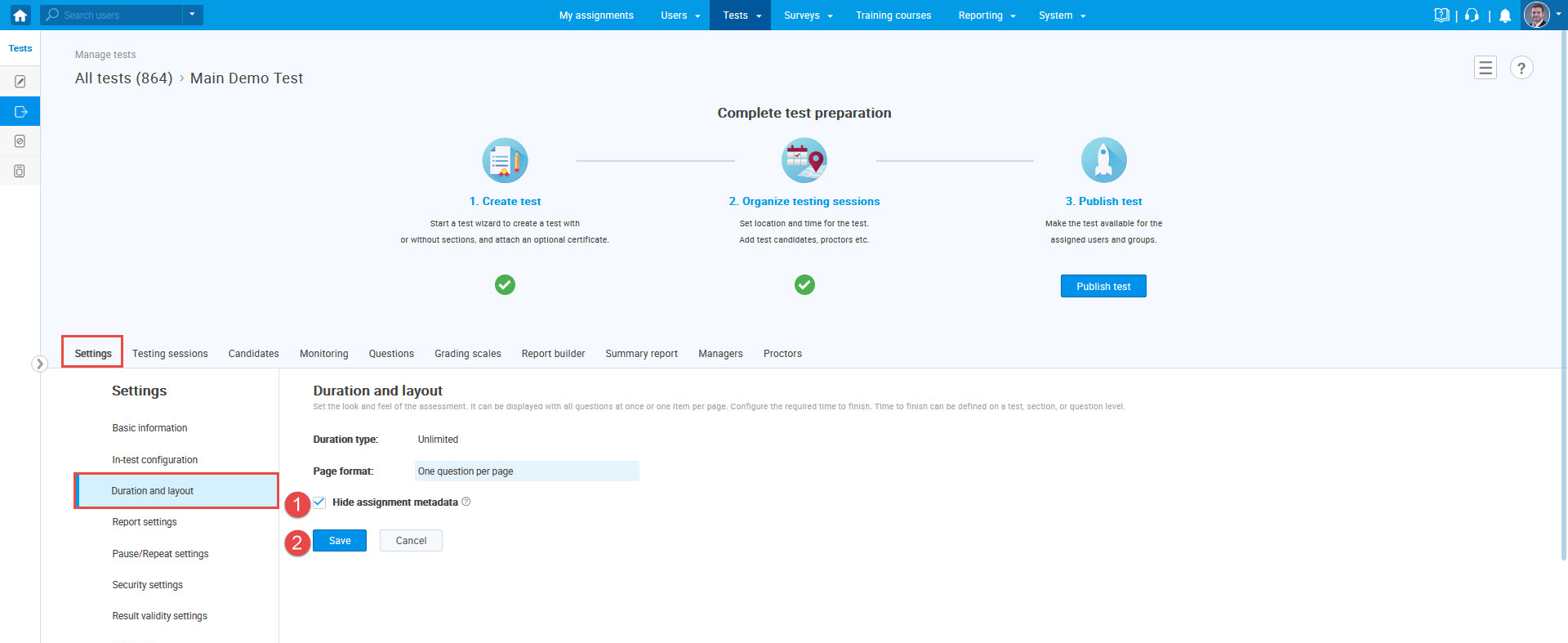
After this change is saved, the test can be published.
Note: Even in already published tests, you can change this option at any time in the same way.
Candidates perspective #
When a candidate logs in to the application, on the “My assignments” page, the candidate will see the test with the basic information:
- Test availability.
- Test name.
- The “Start” button to enter the test.
When the test is completed, the candidate will see:
- The date when they completed the test.
- Test status with personal report and certificate. Kindly note that the visibility of the test report and certificate (if there are any) depends on the settings when creating the test.
For more useful instructions materials, please check:








