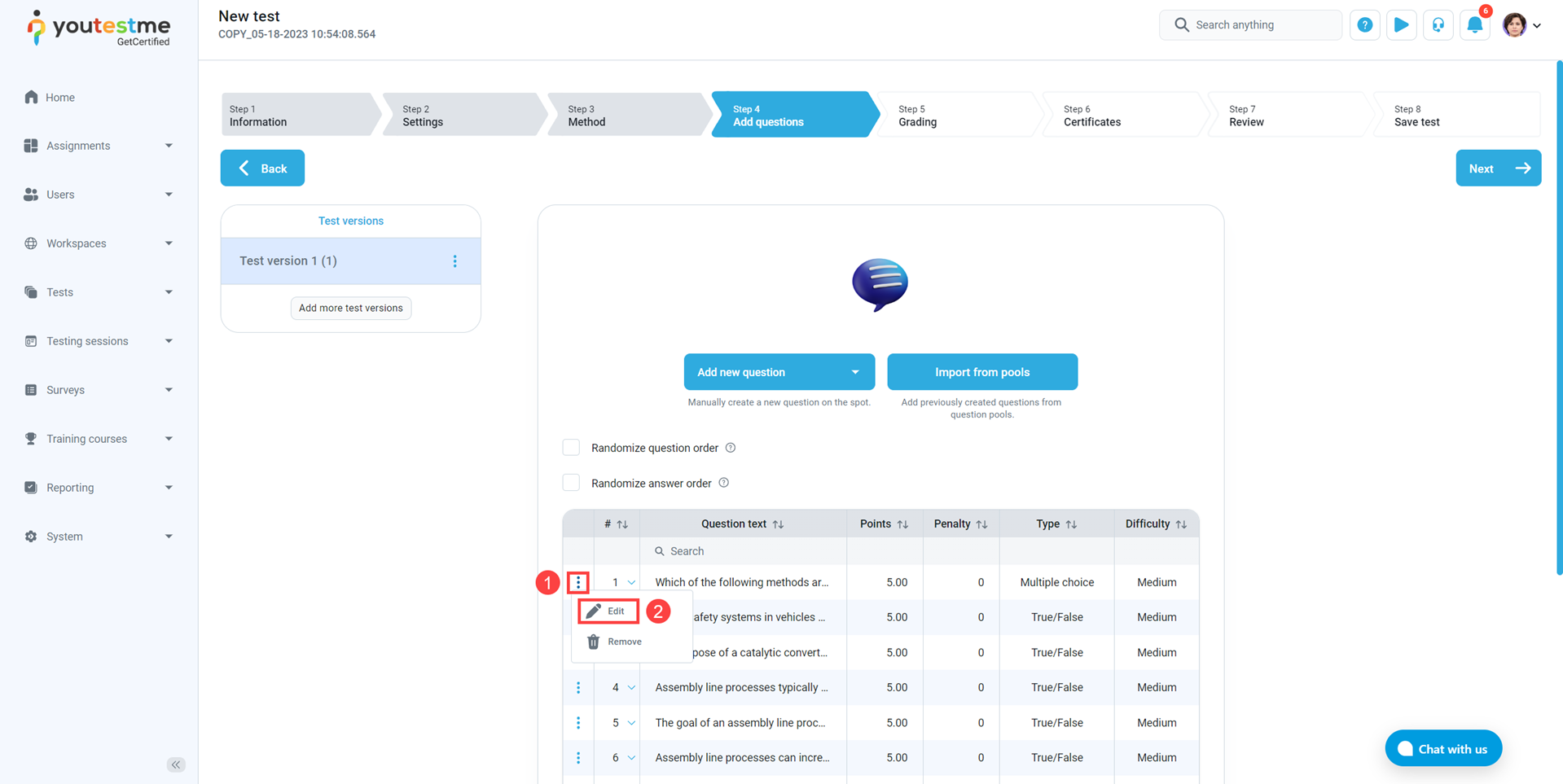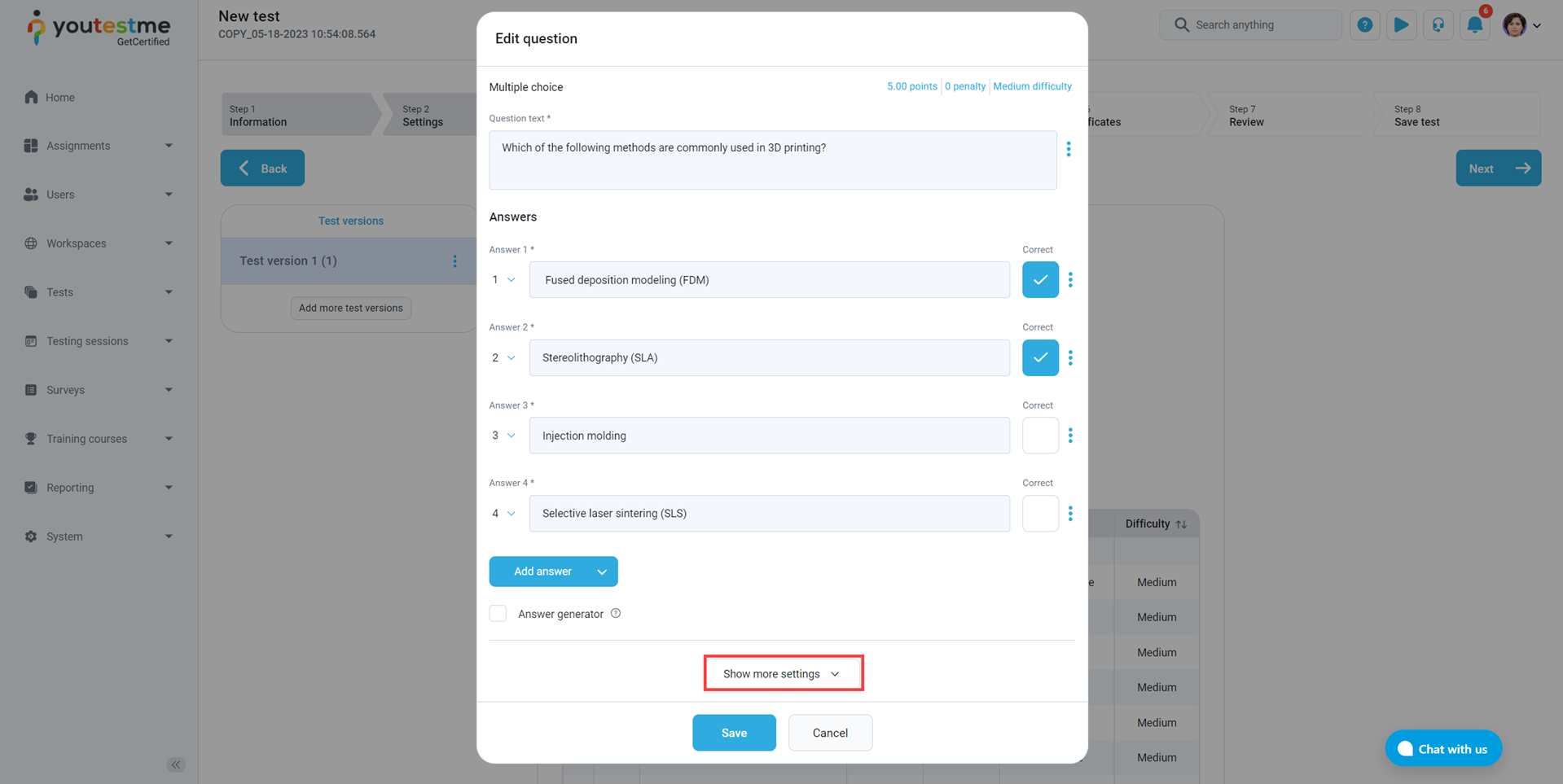Creating a question group #
Once you add the questions you want to be in the test via Add questions tab, you can assign an appropriate group to each of them. The question group allows you to organize multiple questions into a group and add its short description and multimedia (image, audio, video), displayed with each question within the group.
Note: Question groups, not the pool, can only be added to the test.
First, open the desired question in the fourth step of the test creation wizard by clicking the vertical three dots icon, and then click the Edit.
Next, click the Show more settings.
Now scroll down, and click the vertical three dots icon, and then New.

- Define the Group name
- Text that will be displayed above each of the questions within that group (optionally)
- Upload file that will be displayed above each of the questions within that group (optionally)
- Save new question group
- Close the pop-up window