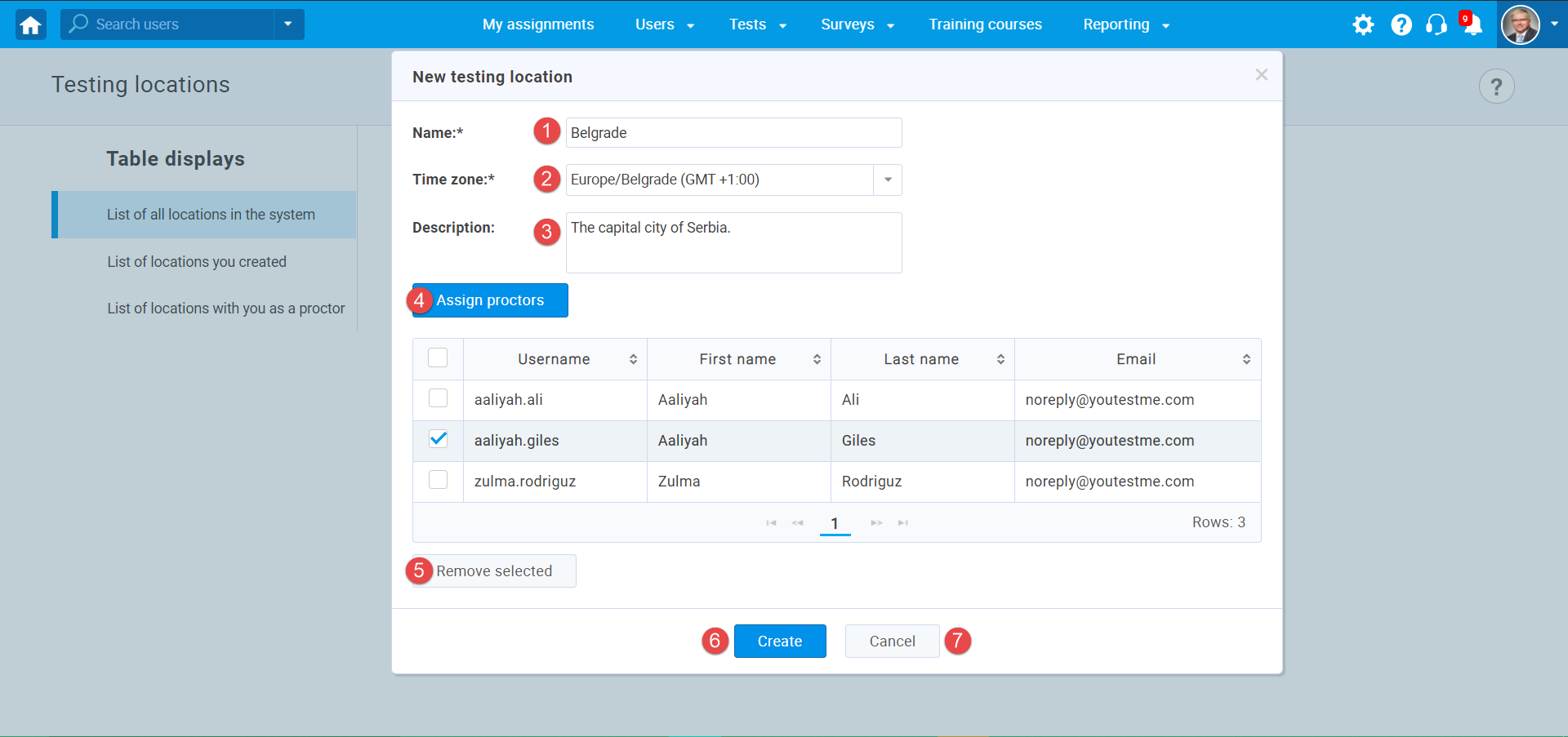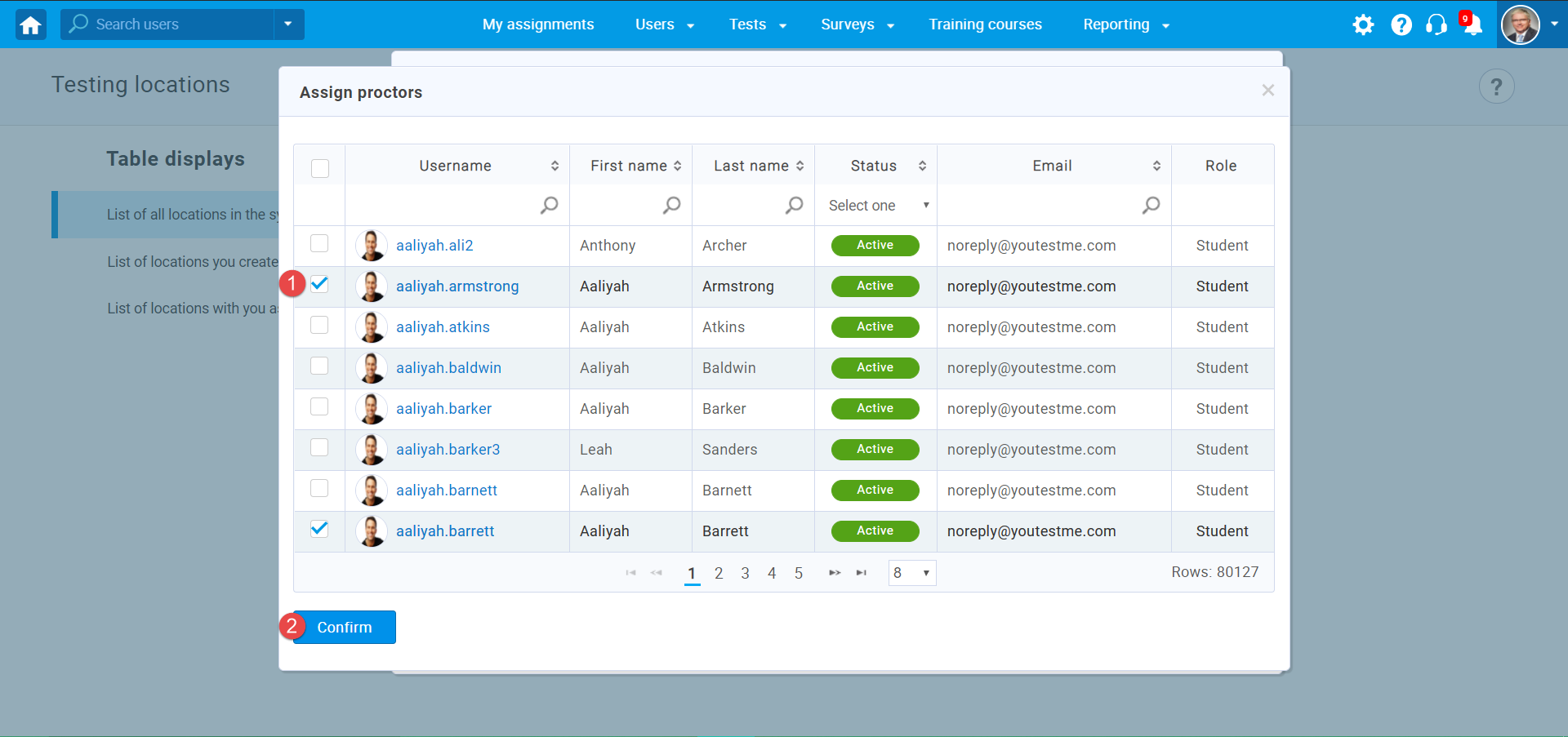This article explains how to create a testing location.
About testing locations #
Creating a testing location facilitates scheduling tests. Combined with the testing sessions feature, it allows the effective creation of tests for different user groups at different locations.
Each location can be a physical location or a virtual room. It has a predefined time zone and assigned proctors who supervise the test.
If you select the location when scheduling a testing session, note that all settings of testing location will be applied to the testing session, particularly:
- The proctors assigned to the location automatically become the proctors of that testing session.
- The time zone of the location automatically becomes the session time zone.
Accessing the page #
Hover over “Tests” in the main menu and select “Testing locations”.
Page layout #
On this page, you can:
- Preview a list of all locations in the system (created by you or other users).
- Preview a list of locations you created.
- Preview a list of locations where you are assigned as a proctor.
- Create a new testing location by clicking the “Create new” button.
- Edit the existing testing location by clicking the pencil icon in the Actions column.
- Delete the existing testing location by clicking the trash can icon in the Actions column.
- Download a list of testing locations by clicking the “Export as Excel” or “Export as PDF” button.
Creating a new testing location #
After clicking the “Create new” button, you should fill in the following fields in a pop-up window to create a new testing location:
- “Name” – enter the name of the testing location.
- “Time zone” – choose a time zone corresponding to the testing location.
- “Description” – enter the description to provide more information about the testing location.
- “Assign proctors” – assign the existing users as proctors for this location.
- “Remove selected” – select the users you want to remove as proctors and click the “Remove selected” button.
- “Create” – click the “Create” button to save the new testing location.
- “Cancel” – click the “Cancel” button to discard the testing location in the creation process.
Assigning proctors to a testing location #
To assign proctors to the testing location, click the “Assign proctors” button during creating or editing a location.
A pop-up window will appear, where you should:
- Select the users you want to assign as proctors.
- Click the “Confirm” button.
When a created location is assigned to a testing session, the proctors for that location will automatically become the session proctors as well.
For more related instructional materials, please visit: