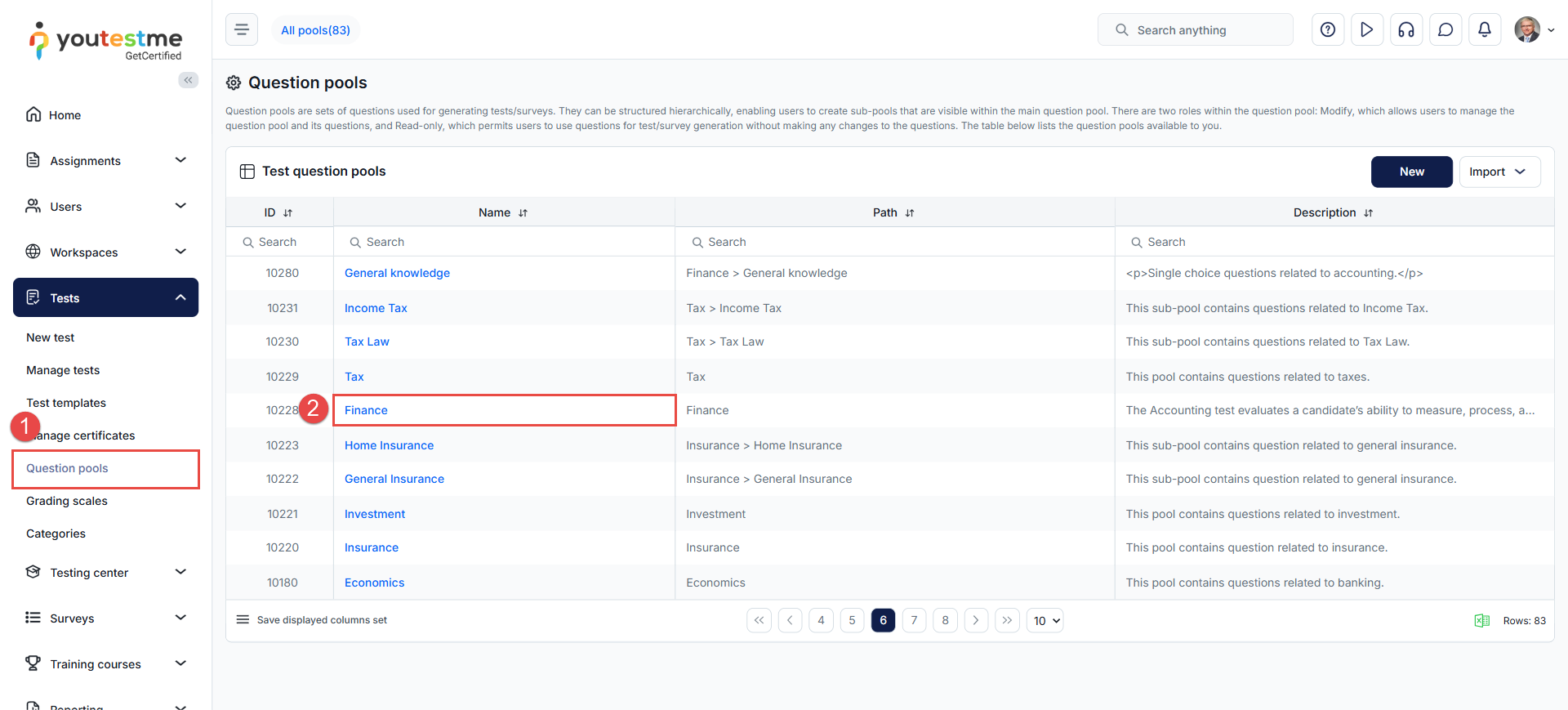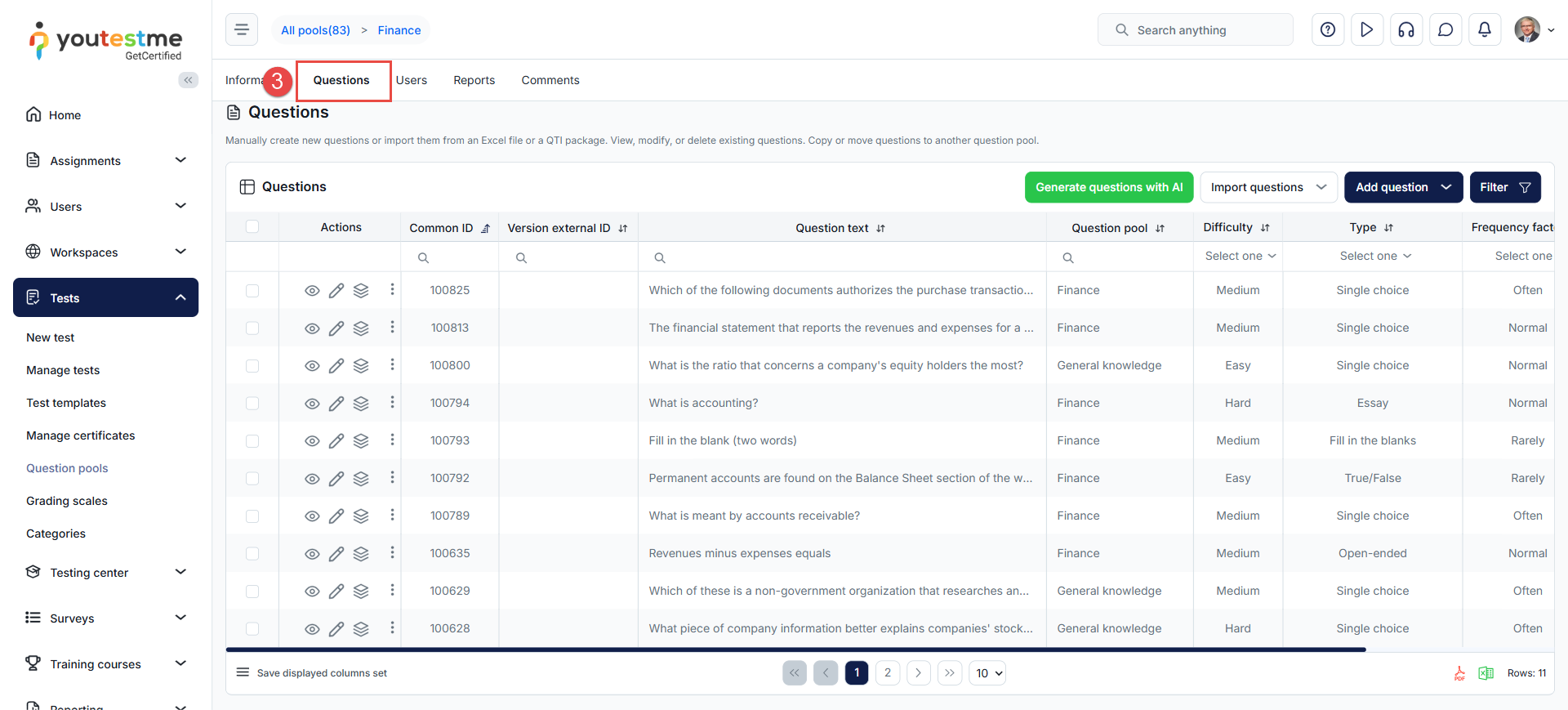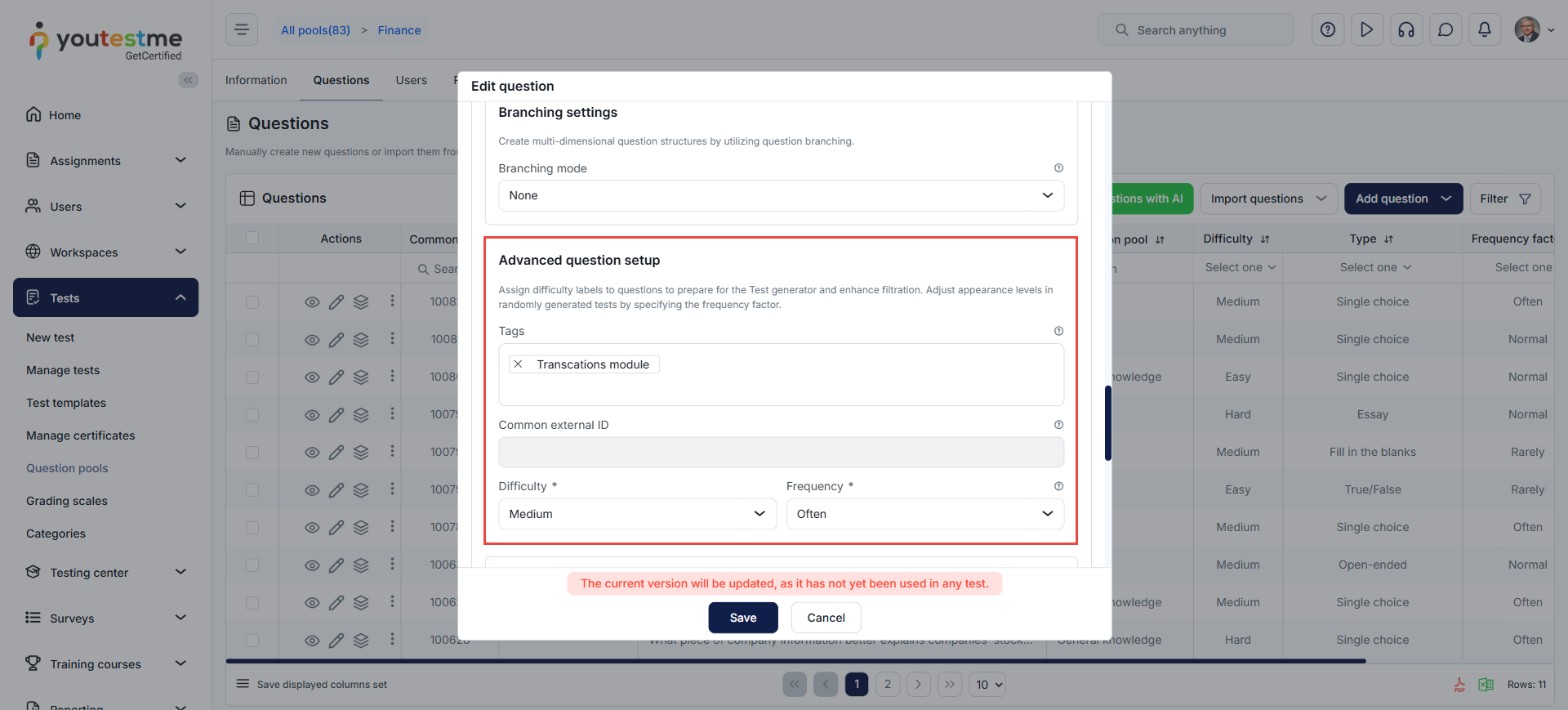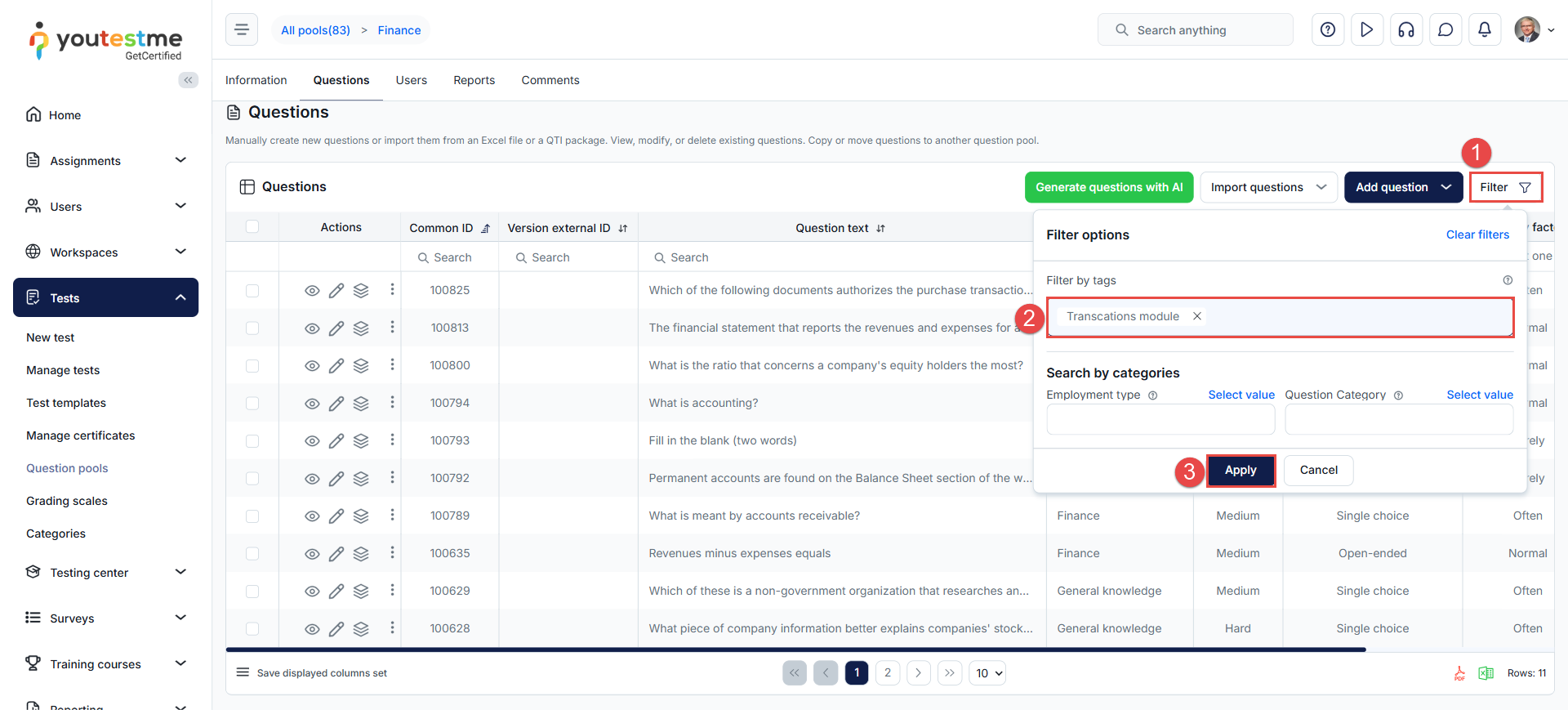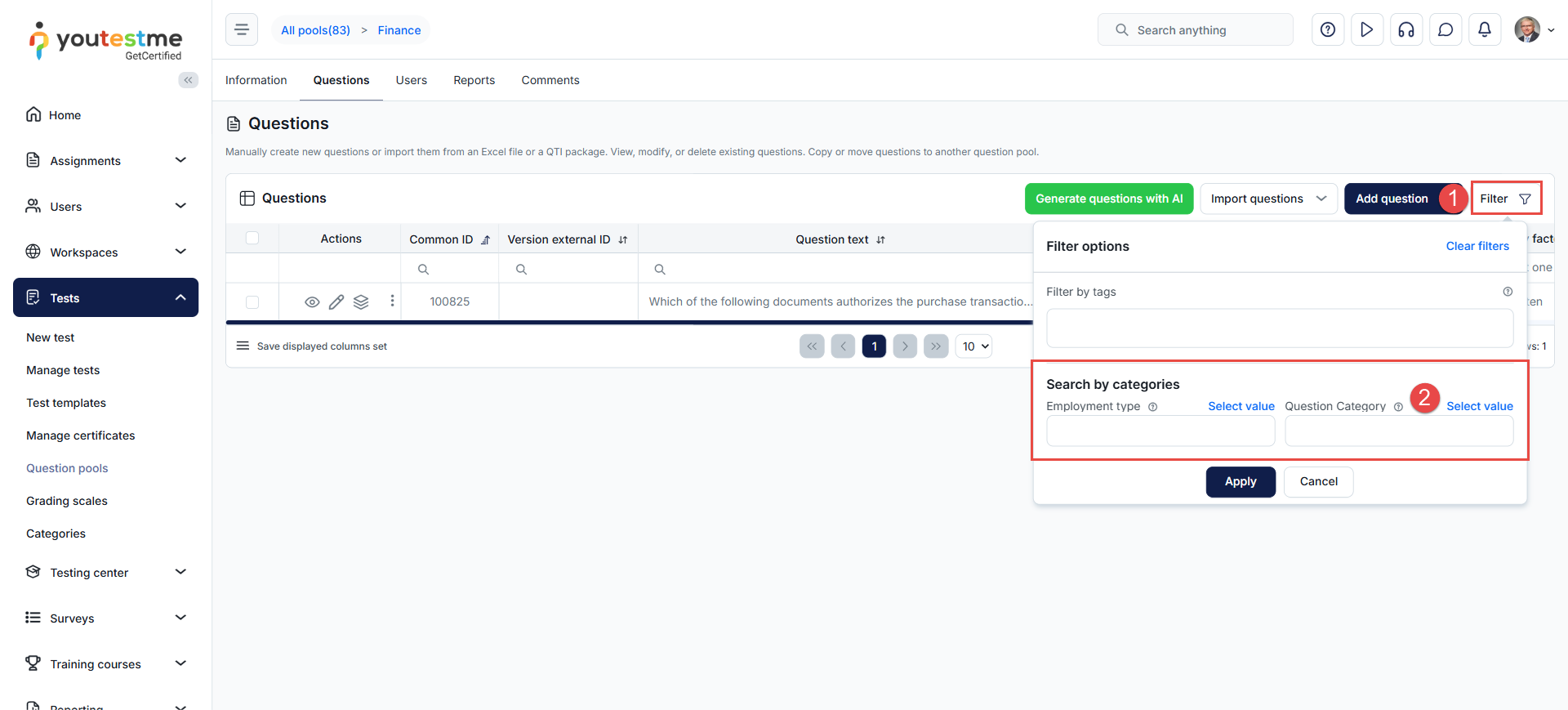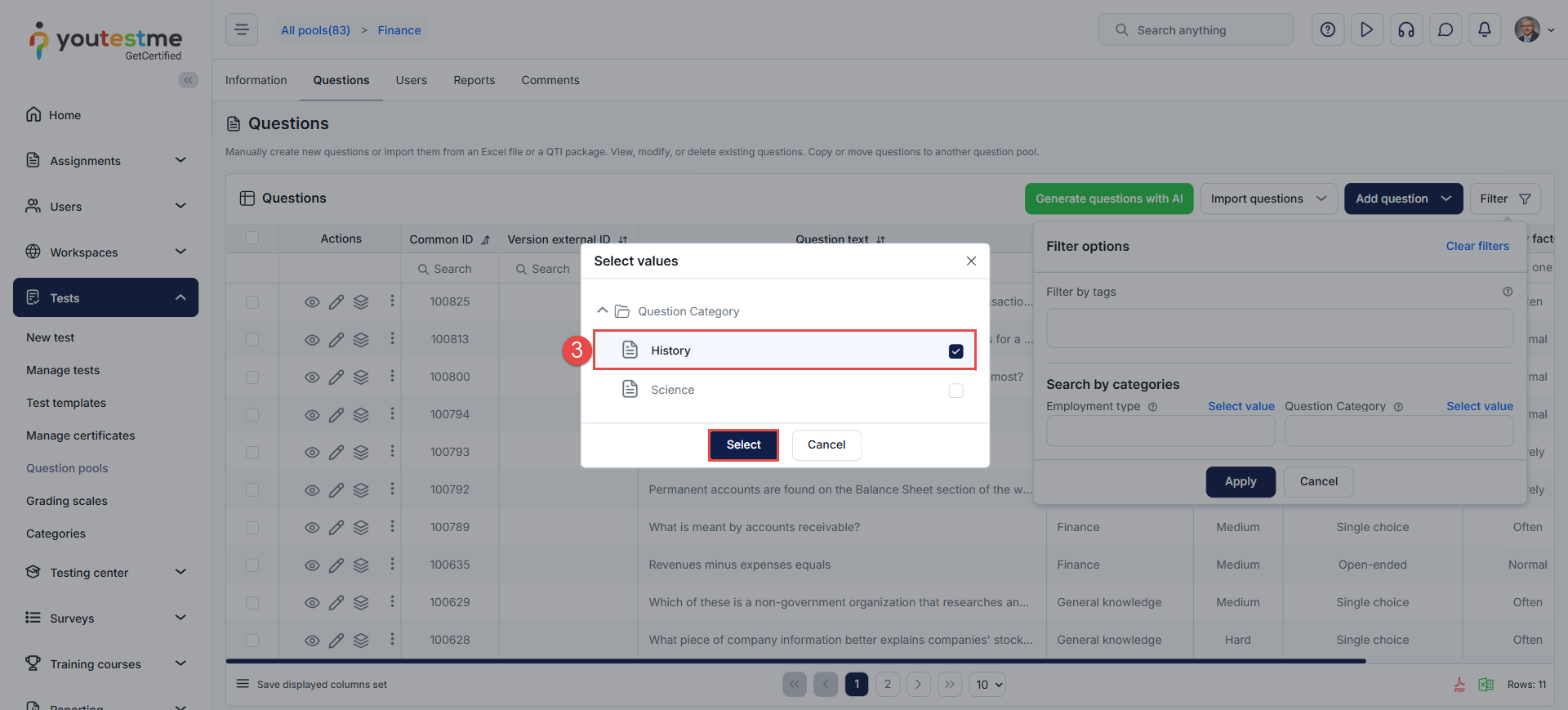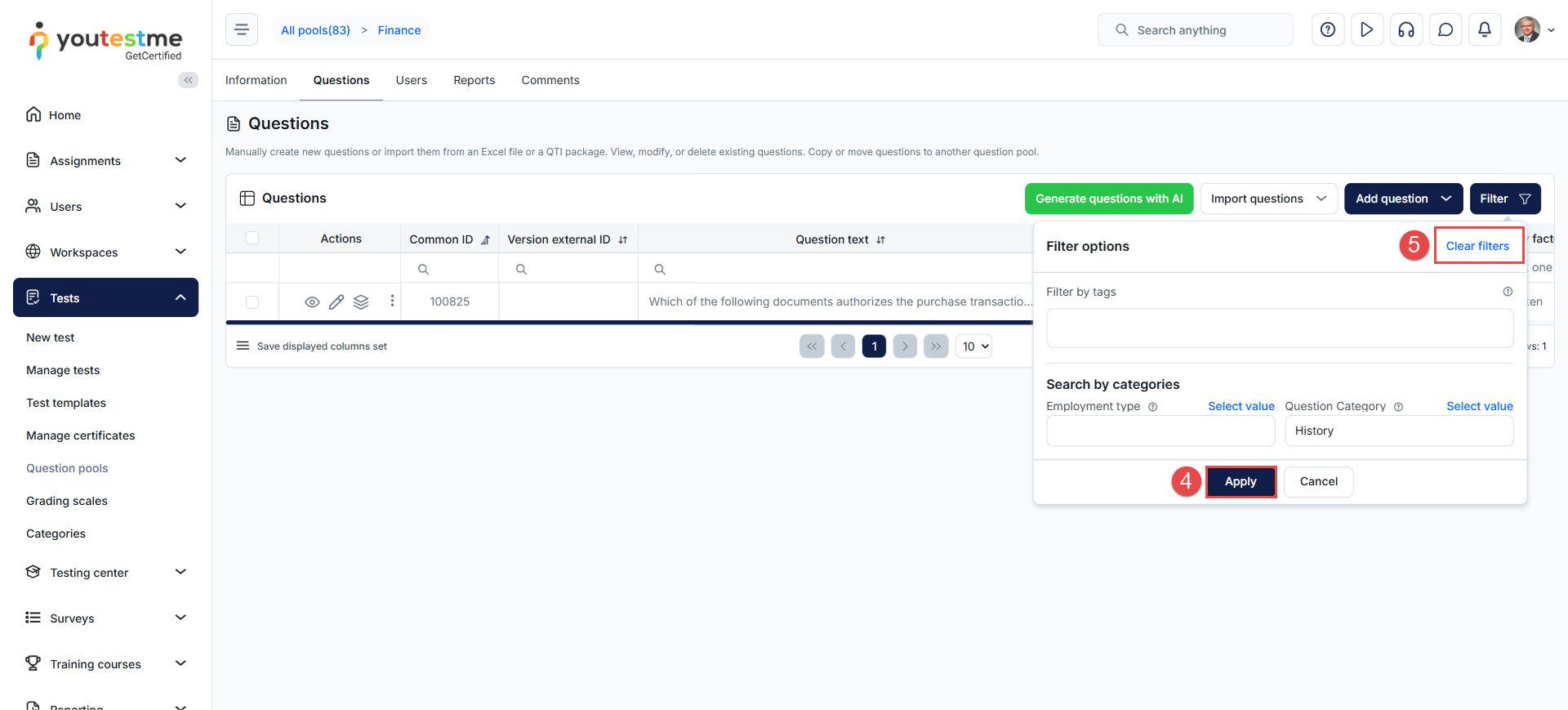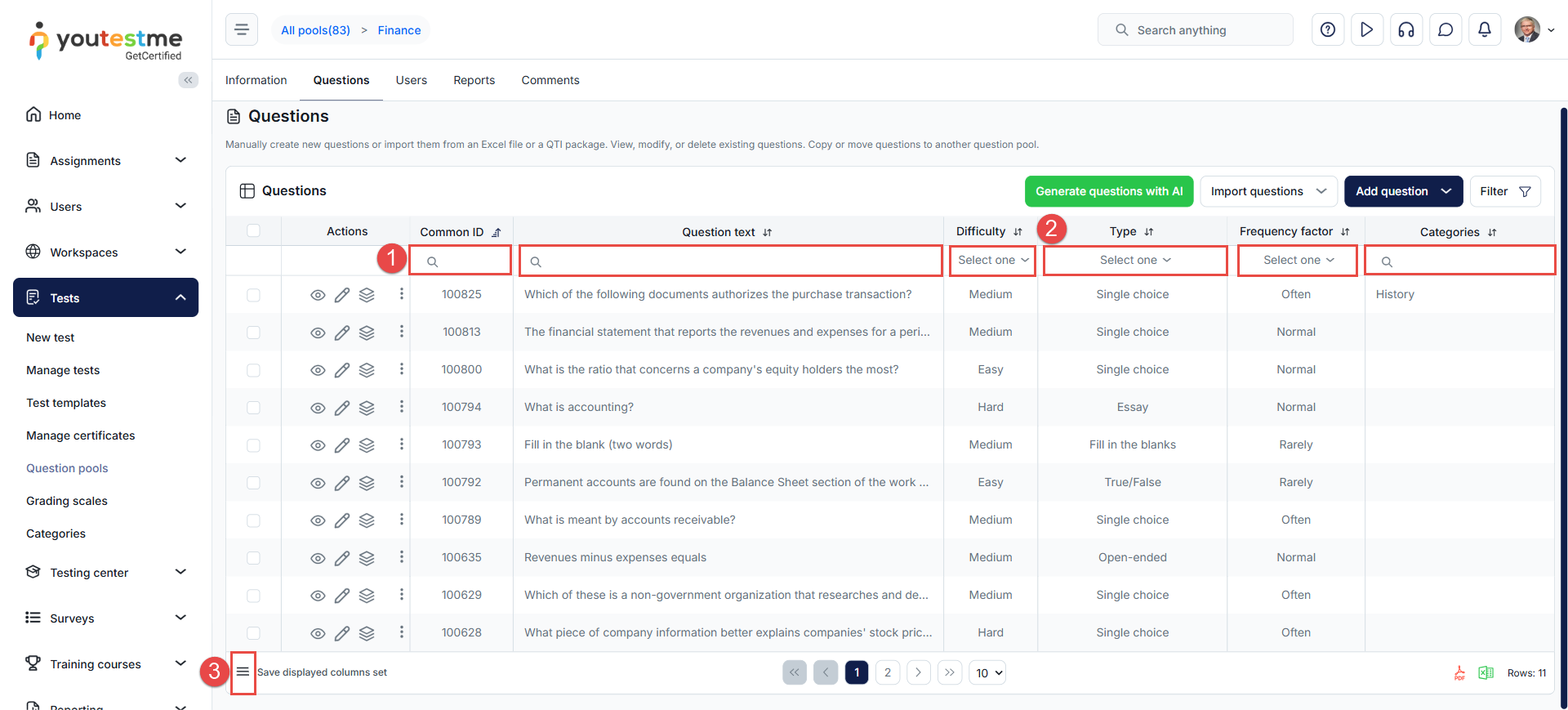Article verified for Release 15.0 on September 8, 2025.
Filtering questions in YouTestMe GetCertified is done using question tags. Tags are used primarily for searching purposes and can be added to any question through question pools.
This article explains how to create question tags, add them to questions, and filter questions in pools by the tags they contain.
Accessing the Question Pools Module
To access the Question Pools Module:
- In the main menu, select the Tests and navigate to the Question pools tab.
- Click the name of the desired question pool.
- Finally, navigate to the Questions tab, where you can view all questions belonging to the question pool.
Filtering Questions by tags
YouTestMe allows users to add tags to questions either during their creation or by editing them later. Please refer to this article to learn more about creating questions.
Tags can be used to filter questions within the question pool, enabling you to view only the questions associated with a specific tag.
Note: If you enter multiple tags, all questions containing any of those tags will be displayed.
To filter questions by tag:
- Click the Filter button.
- Enter the desired tag(s).
- Click the Apply button to display the questions associated with the selected tag(s).
Filtering Questions by Categories
Questions can also be organized using custom, predefined categories in the system. Please refer to this article to learn more about creating question categories.
To filter questions by category:
- Click the Filter button.
- A list of all question categories in the system will appear. Click Select value next to the desired category.
- Check the box next to the category value you want to use for filtering, then click the Select button.
- Click the Apply button to display the questions associated with the selected categories.
- Use the Clear Filters option to reset the filters when needed.
Questions Table Filters
The Questions table columns are equipped with filters that allow you to sort data in ascending or descending order, as well as:
- Search by keyword to quickly find specific questions.
- Use a drop-down menu to select a specific value (e.g., difficulty: Hard, Medium, Easy).
- Additionally, you can add columns to the table and use them to sort or filter data for more precise management.
For more related instructional material, please read: