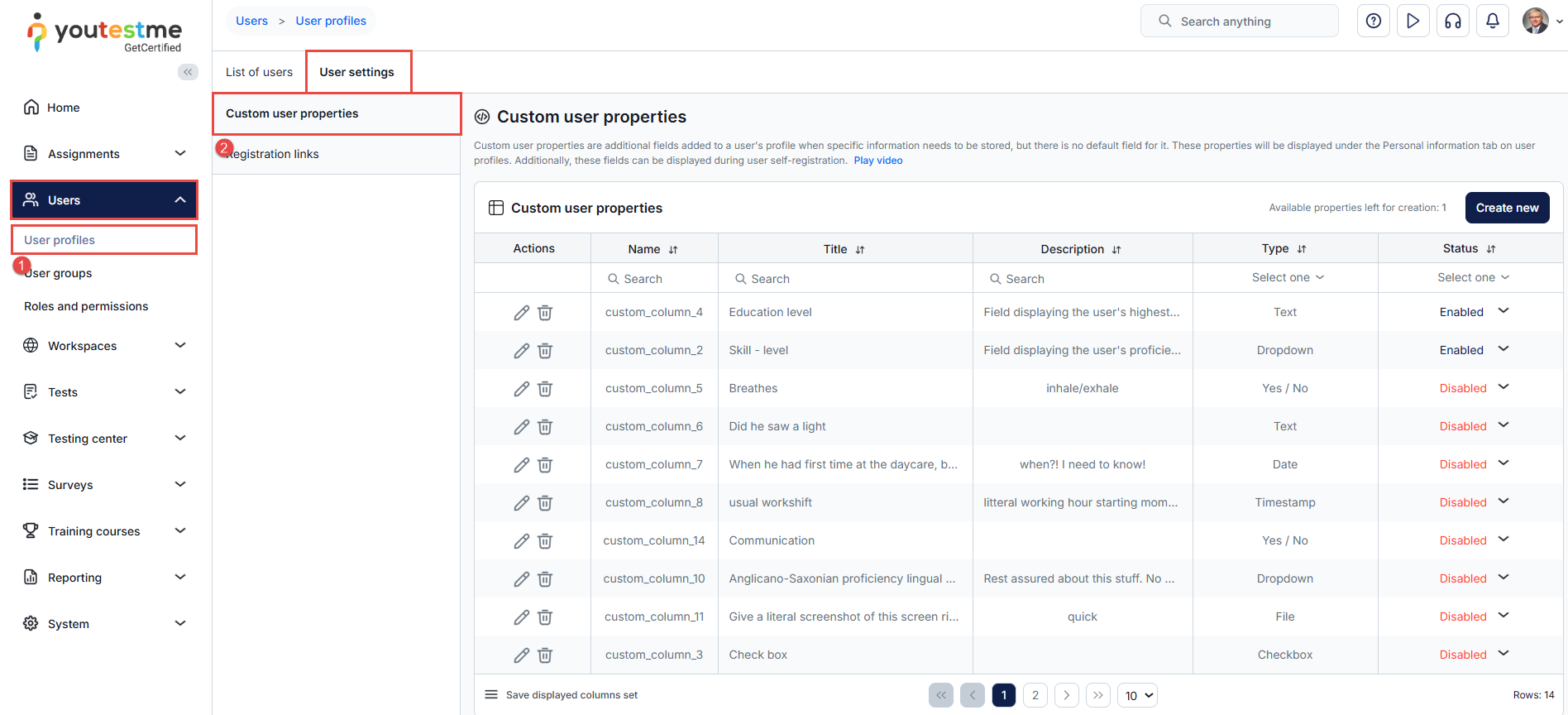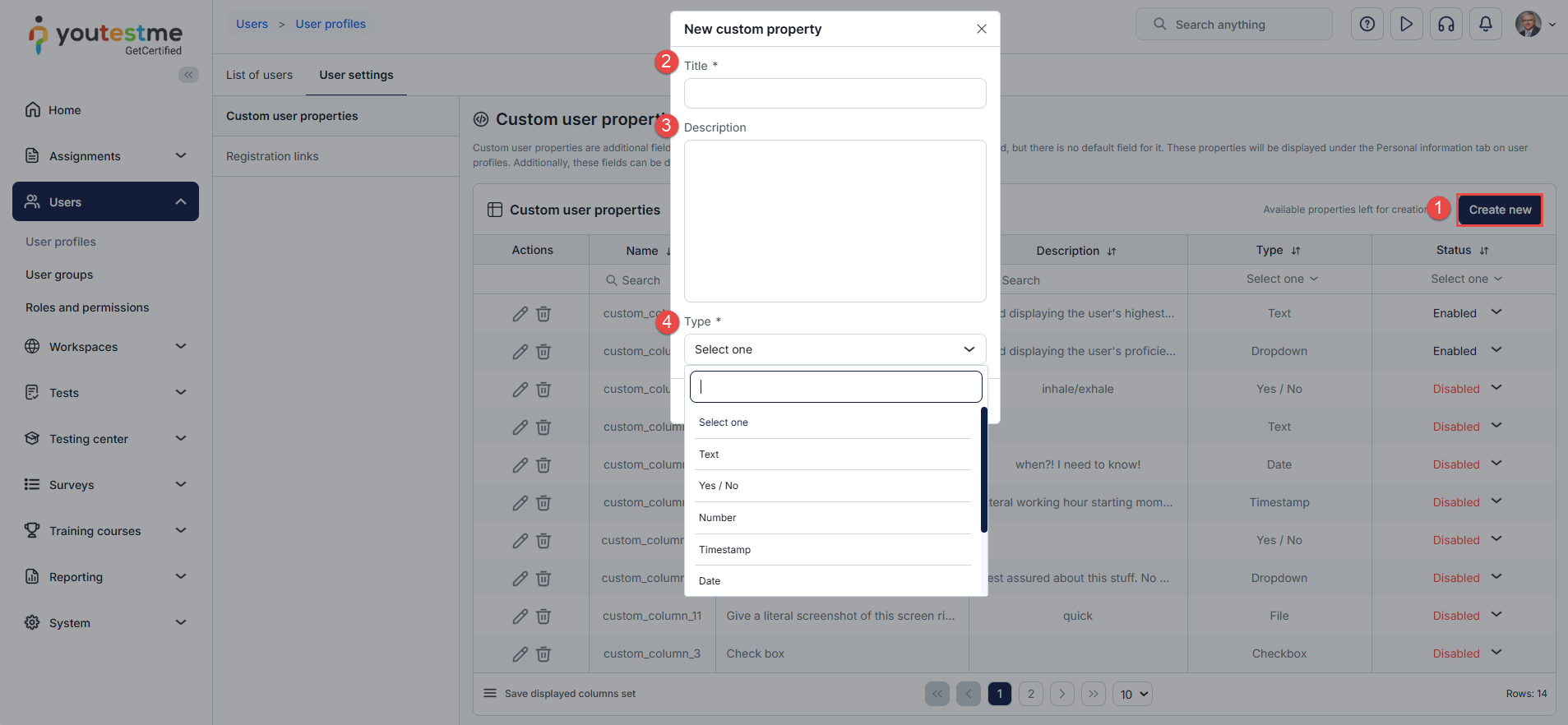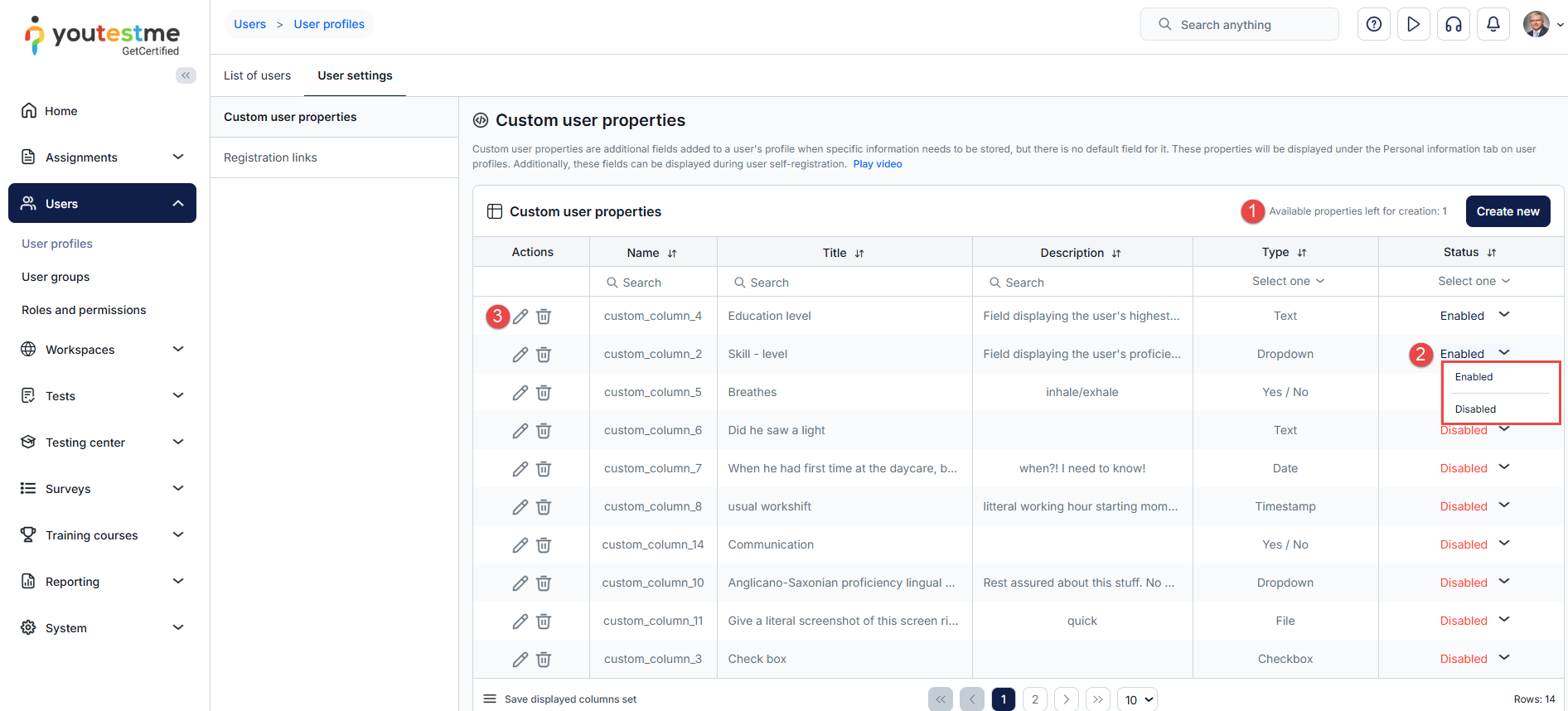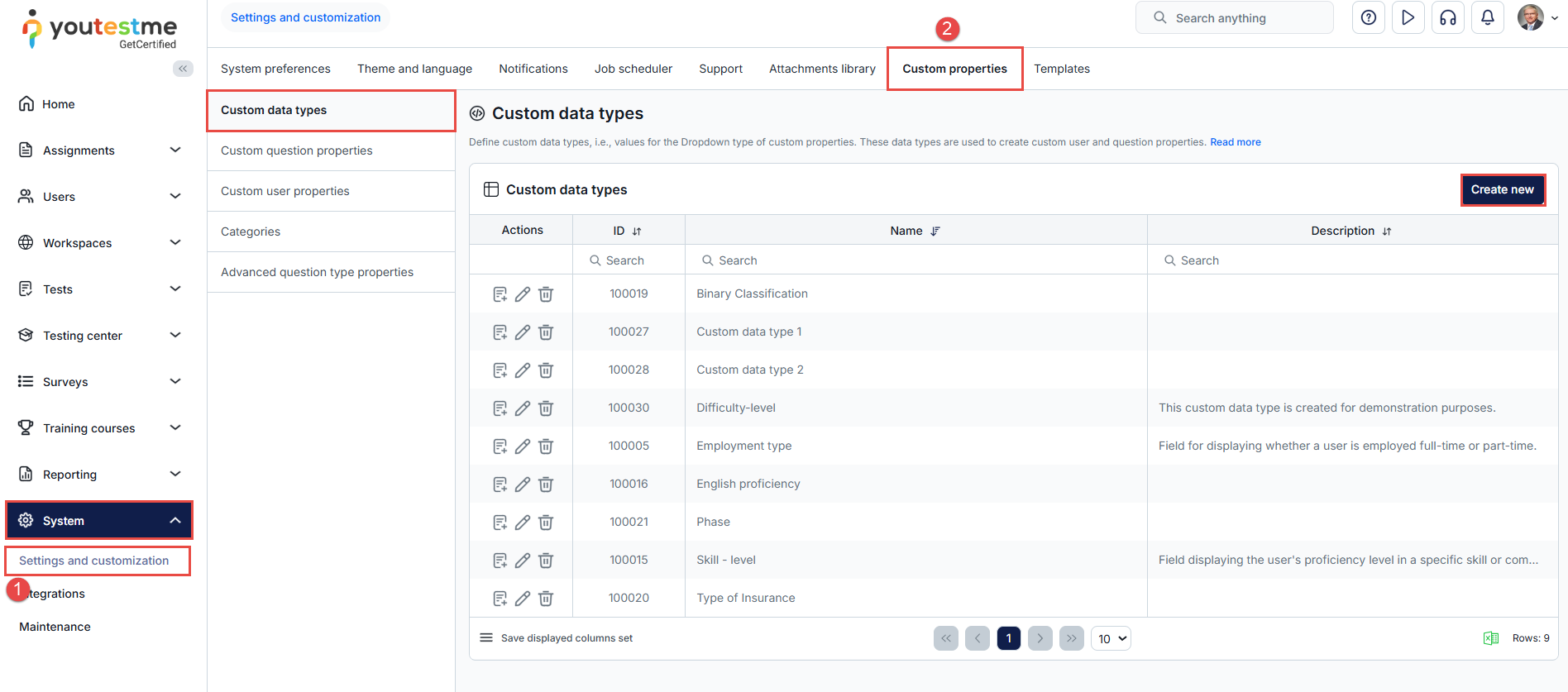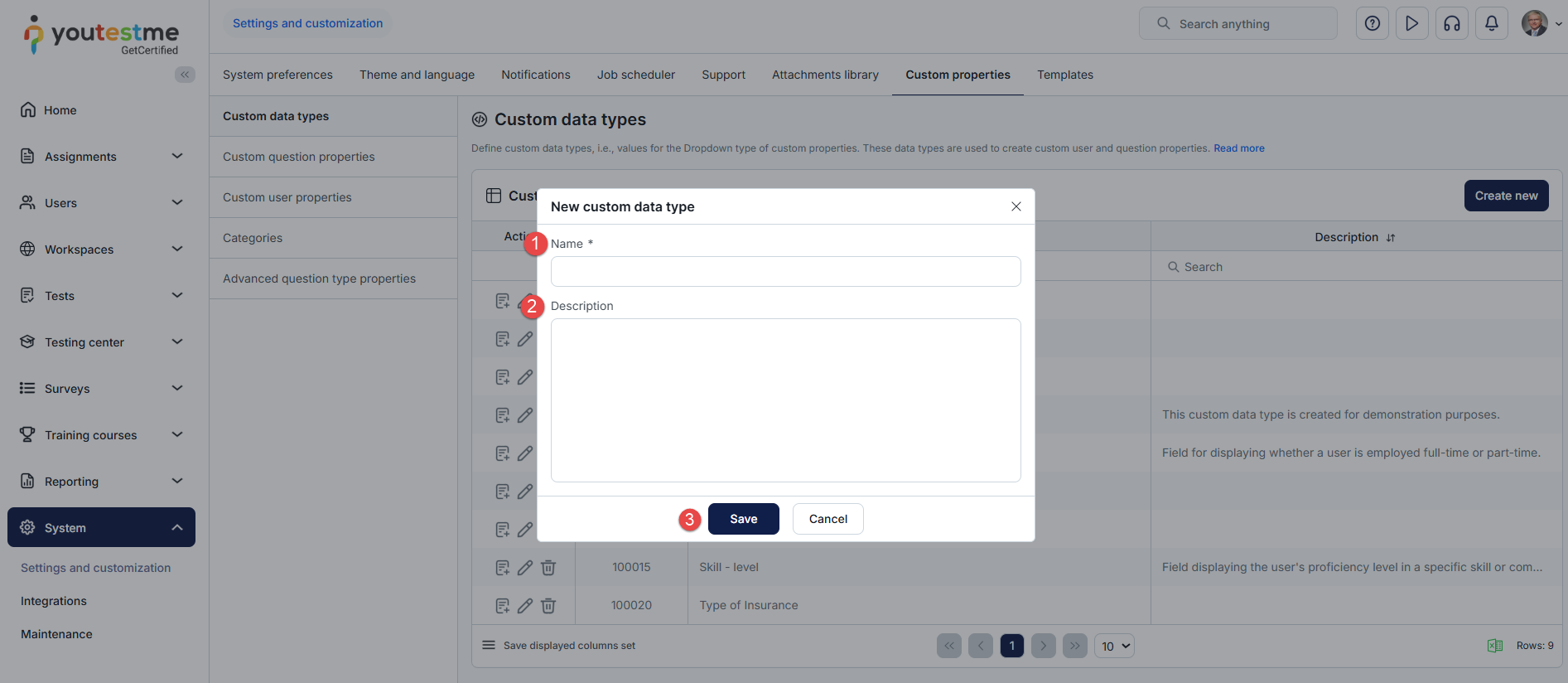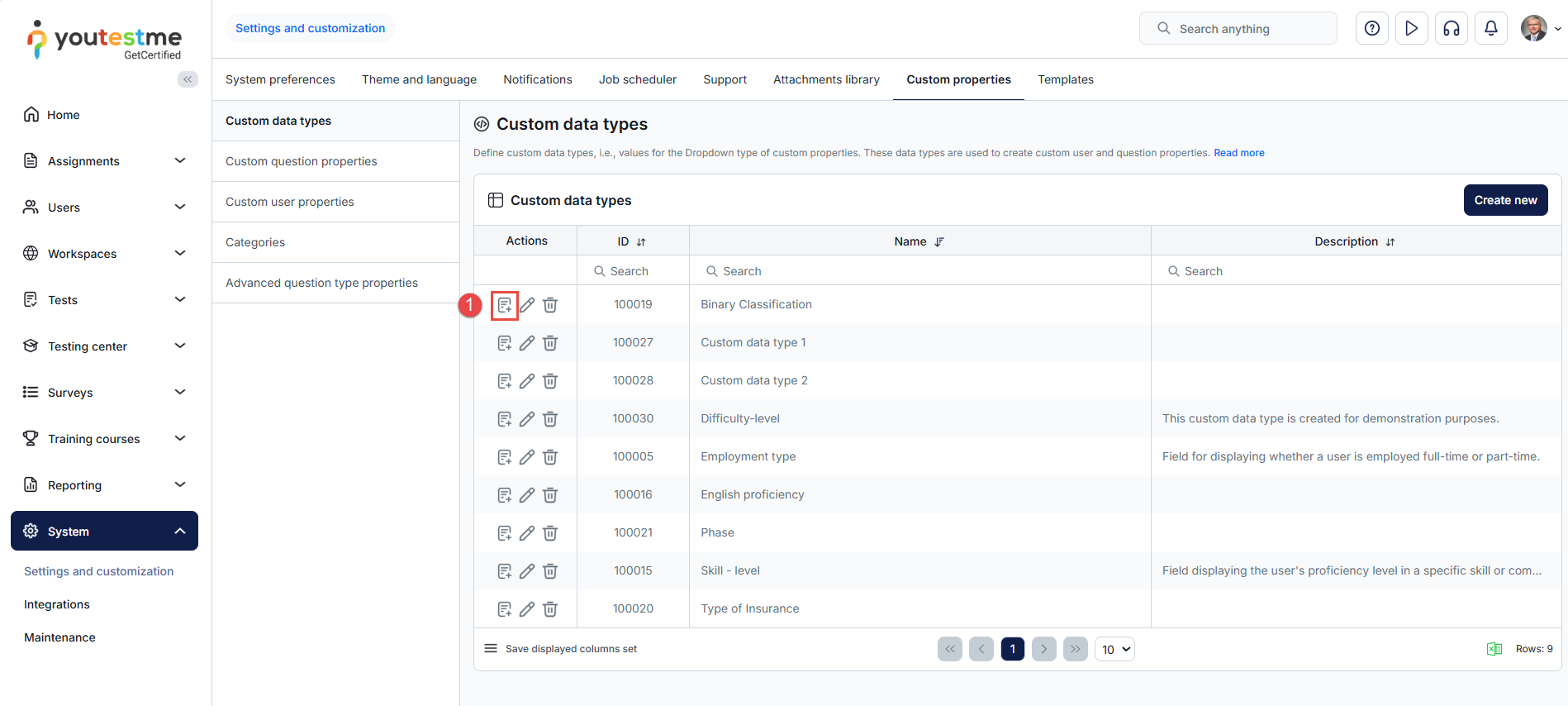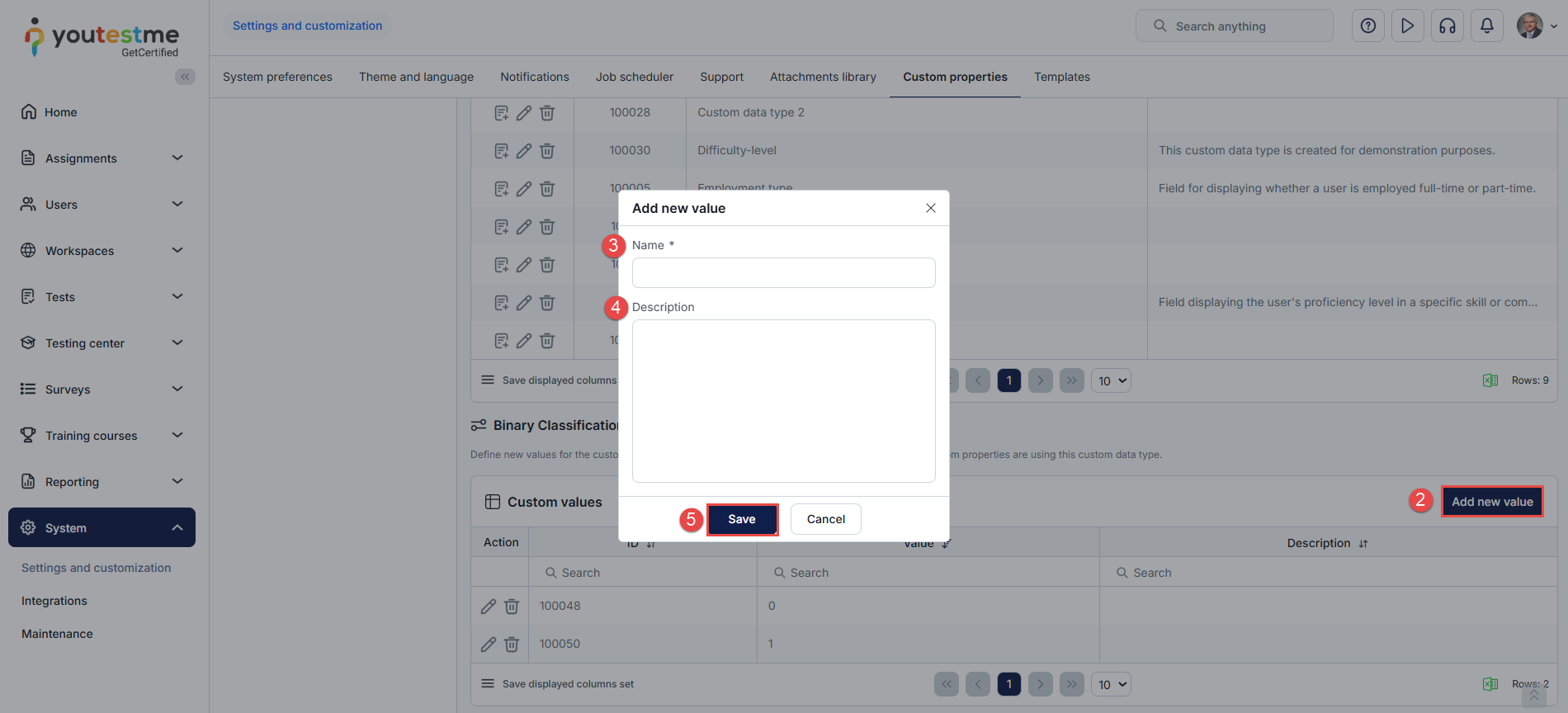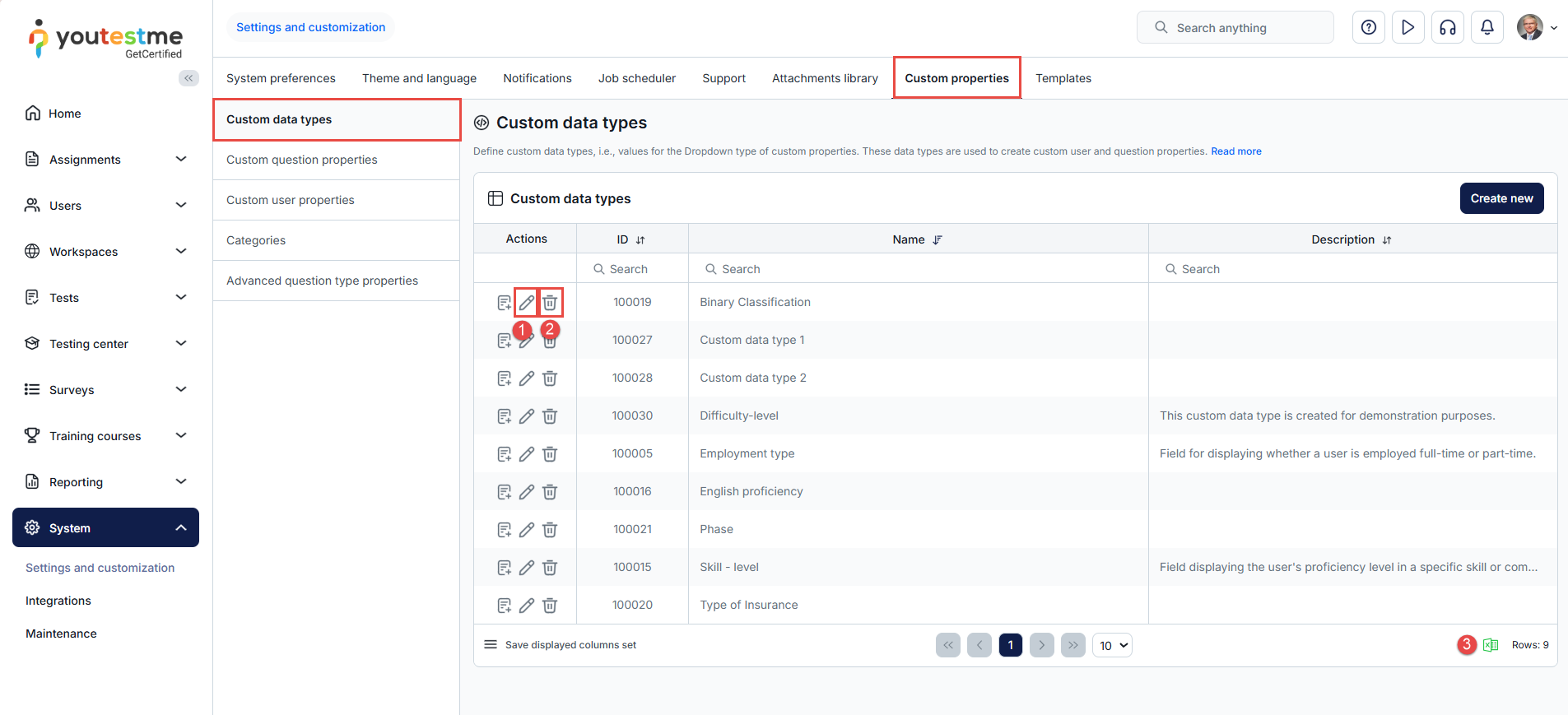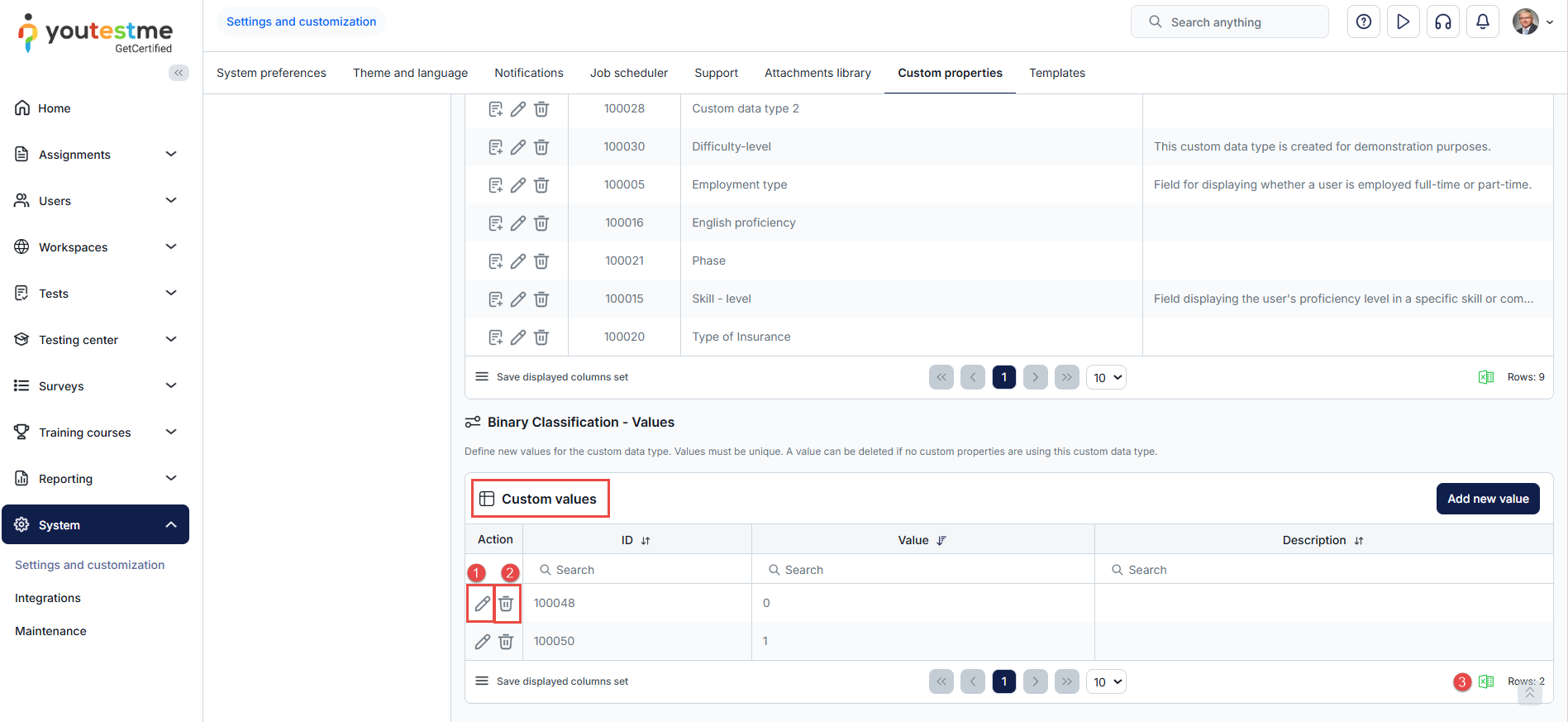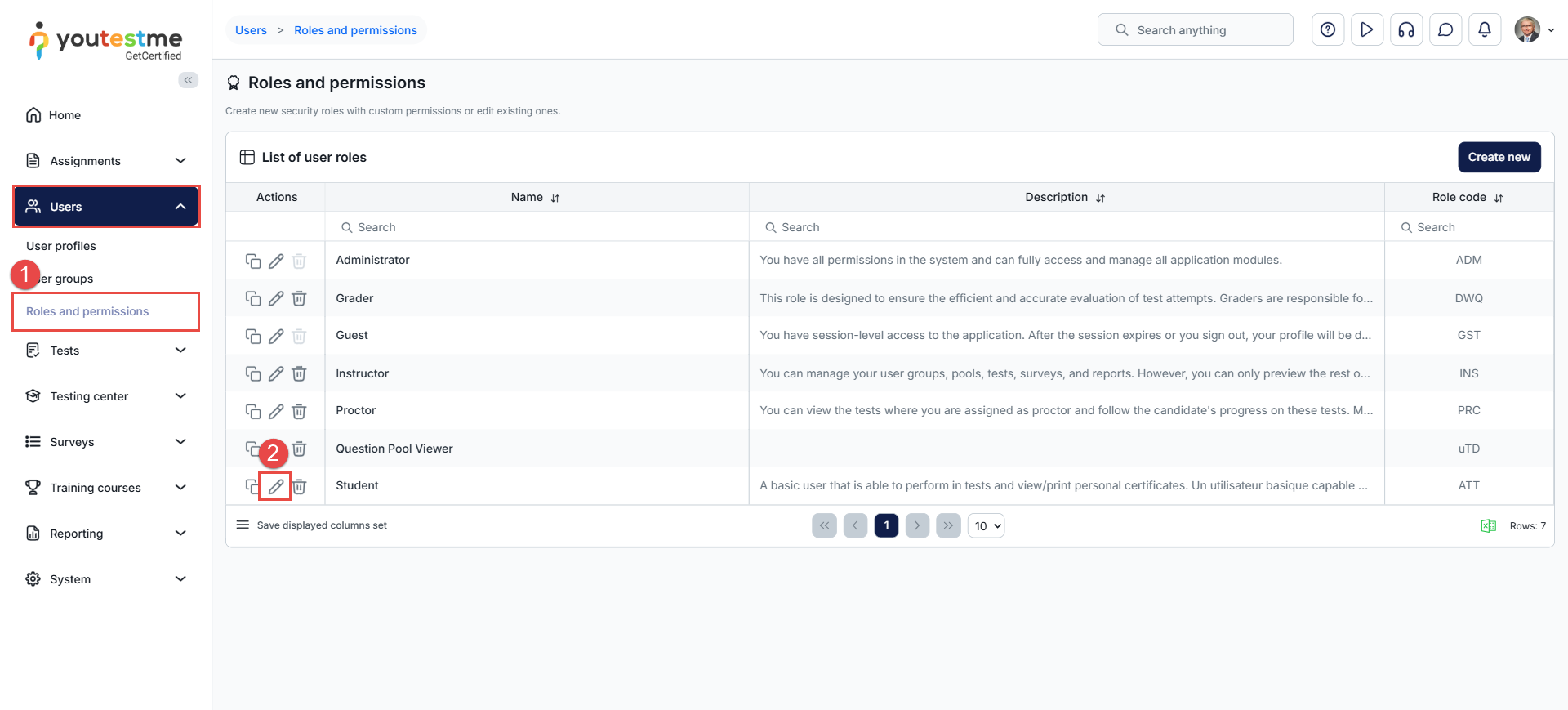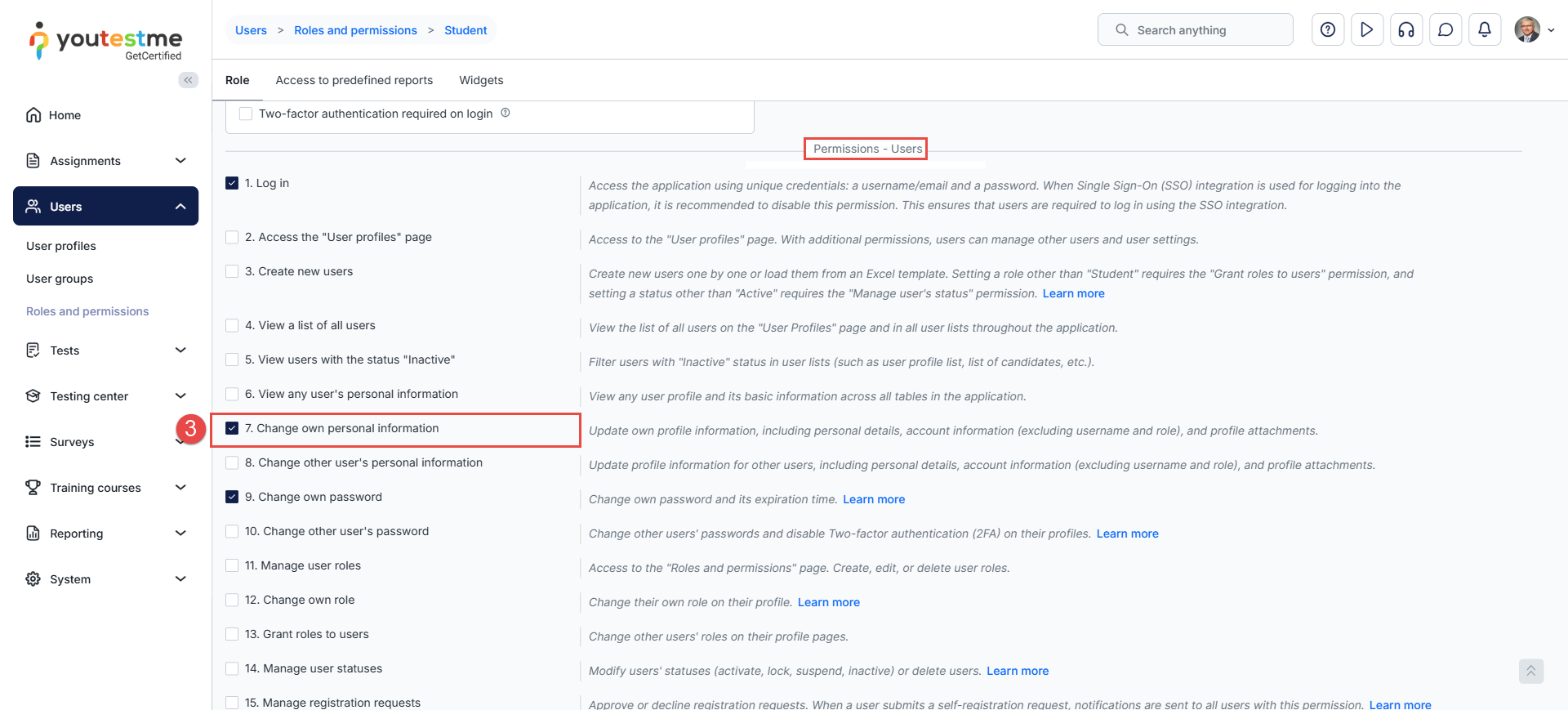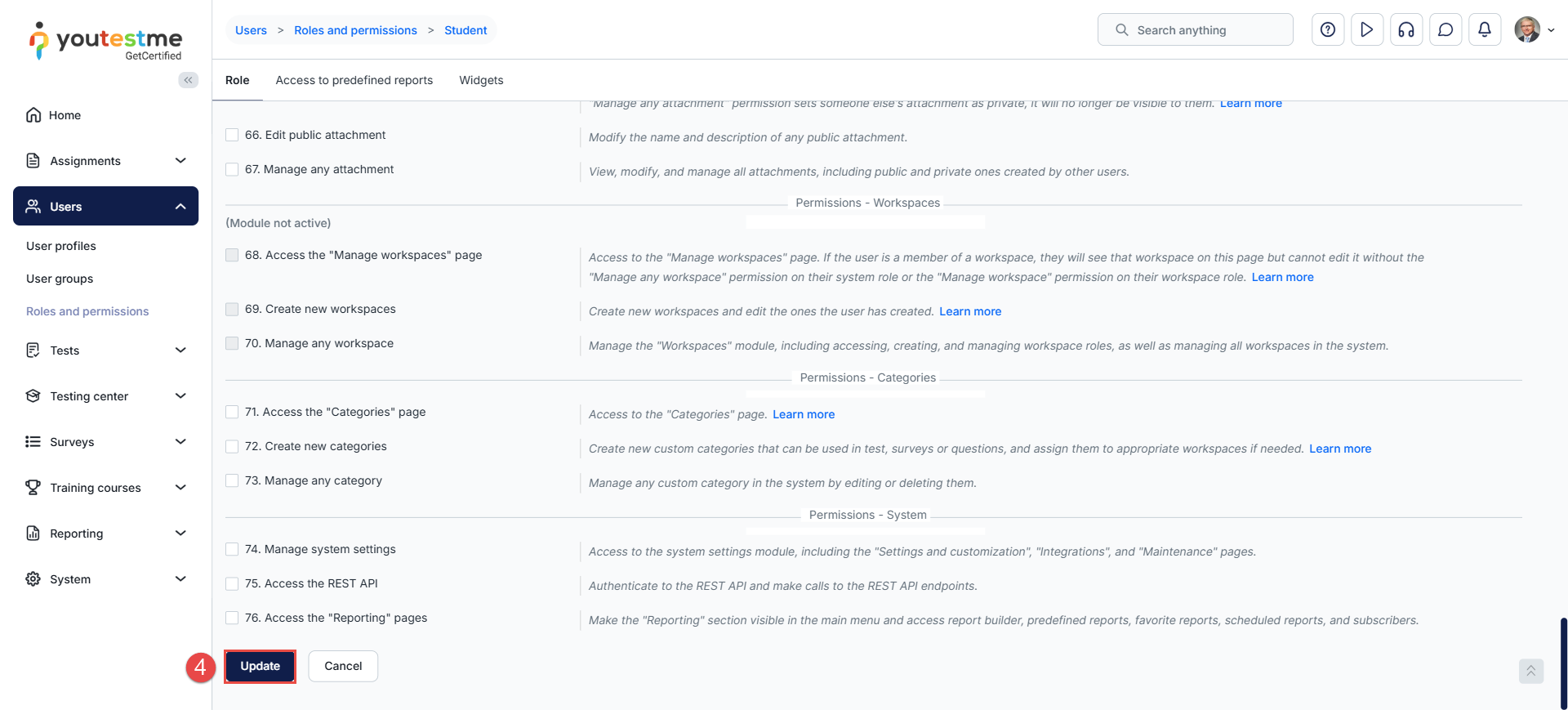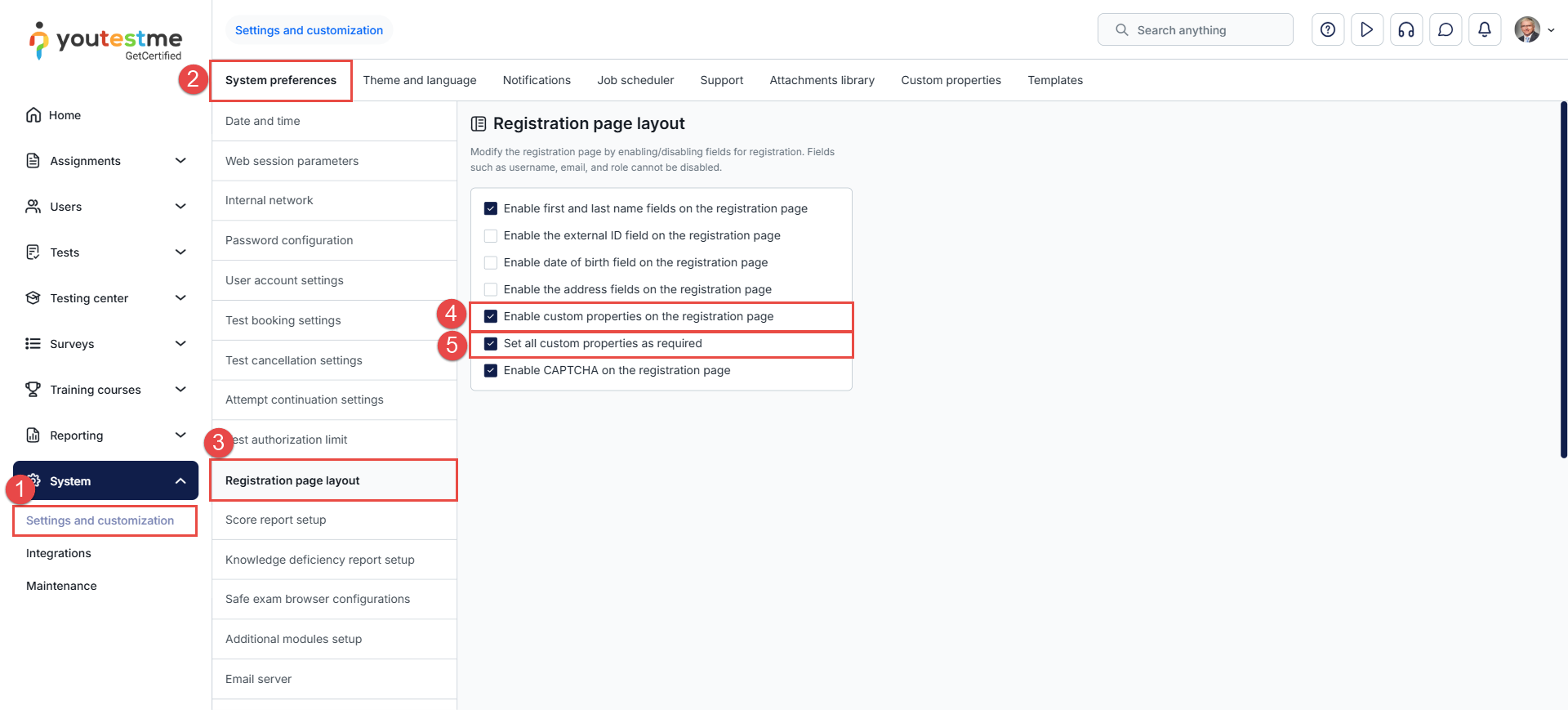Article verified for Release 15.1 on October 30, 2025
This article provides a comprehensive guide on enhancing user profiles by adding custom fields for recording additional data. Learn how to create dropdown menus for these fields, set custom properties for user registration, and manage them efficiently to align with your organizational needs.
Introduction to Custom User Properties
What Are Custom User Properties
Custom user properties are additional fields that can be added to user profiles to collect specific information beyond the default registration data. They help align data collection with organizational needs, improve reporting, and provide more flexibility for user management.
Users can create up to 15 custom user properties, which can also be displayed on the registration page.
Creating Custom User Properties
Available Custom Property Types
You can create up to 8 data types for custom properties:
- Yes/No
- Text
- Number
- Date
- Timestamp
- File
- Checkbox
- Dropdown (requires creating a custom data type to define the menu options)
Note: A custom data type is required only when creating a dropdown custom user property to define the list of selectable values.
Example:
If you want users to select their age range from a dropdown menu, first create a custom data type called Age Range and add the values 18–25, 26–30, and 31–50.
After that, create a new custom user property, select Dropdown as the type, and choose the Age Range data type.
Accessing the custom user properties tab
To access this feature:
- Navigate to Users from the left-side menu.
- Select User profiles.
- Click User settings, then open the Custom user properties tab.
In this tab, you can view and manage all existing custom user properties.
Creating a Custom User Property
To create a new custom user property:
- Click Create new.
- Enter the field title that will be displayed on the user profile.
- Optionally, add a description.
- Choose the Type of property (Yes/No, Text, File, Dropdown, etc.).
- If the type is Dropdown, select the corresponding Custom data type (Kindly refer to the Custom Data Type chapter for more details).
- Click Save.
You can later edit, disable, or delete each property using the Actions button.
Custom User Properties Overview
The list of available options in the Custom User Properties page is:
- The remaining number of custom property fields you can create.
- By enabling/disabling the custom property, you can control the column’s visibility on the user profile page. If the custom column is disabled, all stored values in the property are preserved but not displayed.
- You can edit the title and description of a property or delete the property altogether by clicking the corresponding icon from the Actions button.
Creating and Managing Custom Data Types
Creating a Custom Data Type
If your property type is a Dropdown, you must first define a custom data type.
To create a custom data type
- Navigate to the System section in the left-side menu and select Settings and Customization.
- Navigate to the Custom Properties tab and do the following:
- Navigate to the Custom Data Types tab.
- Click the “Create new” button to create a dropdown-type custom data type.
A pop-up window will appear where you should do the following:
- Enter the name of the custom data type. The name must be unique.
- Optionally insert a description.
- Click the Save button to create a custom data type.
Adding Values to a Custom Data Type
Once you create a custom data type, you should add new values by doing the following:
- Click the Define values button in the Actions column.
- Click the Add new value button.
- Enter the name of the value. The name must be unique.
- Optionally insert description.
- Click the Save button. Each created value will be listed in the dropdown menu.
Managing Custom Types and Values
Editing and deleting custom types and their values
Custom types for custom user fields
- At any moment, you can edit the existing custom type by clicking the Edit icon from the Actions tab.
- You can delete the existing data type only if there are no custom user properties of this type. To delete the custom data type, you must first delete the custom user property of this type.
- You can export the list of custom data types as XLS files.
Values of custom fields data types
- At any moment, you can edit the existing value by clicking the Edit icon from the Actions tab.
- You can delete the existing value only if there are no custom user properties of this type. In case you want to delete the value, you will need to delete the custom user property of this type first.
- You can export the list of custom data type values as XLS files.
Creating a Dropdown Custom User Property using the Custom Data Types
To create a dropdown menu and add it to the user profile information and/or registration page, use the custom data type you created and its values to define the options that will be listed in the dropdown menu.
- Navigate to the Users section in the left-side menu and select User Profiles.
- From there, open the User Settings tab, then select Custom User Properties.
- Click the Create new button.
- Enter the dropdown title that will be displayed on the user profile.
- Optionally add a description.
- Choose the Dropdown type.
- Select an existing custom data type.
- Click the Save button to create a custom user property.
Allowing Candidates to Edit Their Profile Information
By default, users with the student role can edit their profile. This permission is managed through the roles and permissions module.
To prevent candidates from editing their personal details:
- Navigate to Users → Roles and permissions.
- Click the edit button next to the Student role.
- Uncheck the permission Change own personal information.
- Click Update to save changes.
Adding the Custom User Properties to the Registration Page
To enhance the registration process and collect specific user details, you can enable custom properties and set them as mandatory. To do so:
- Navigate to System, then Settings and customization
- Within the Settings and Customization section, locate and select the System Preferences tab.
- Navigate to the Registration page layout.
- Check the box next to “Enable Custom Properties on the registration page” to add the custom field to the registration form.
- Check the box next to “Set All Custom Properties as Required.“ When this option is enabled, andidates must provide the required user data to register.
By following these steps, you will successfully enable custom properties on the registration page and set them as required, enhancing the information collection process during user registration.
For a video tutorial on adding custom fields to the user’s profile, please watch the video.
For more useful instructional materials, please visit: