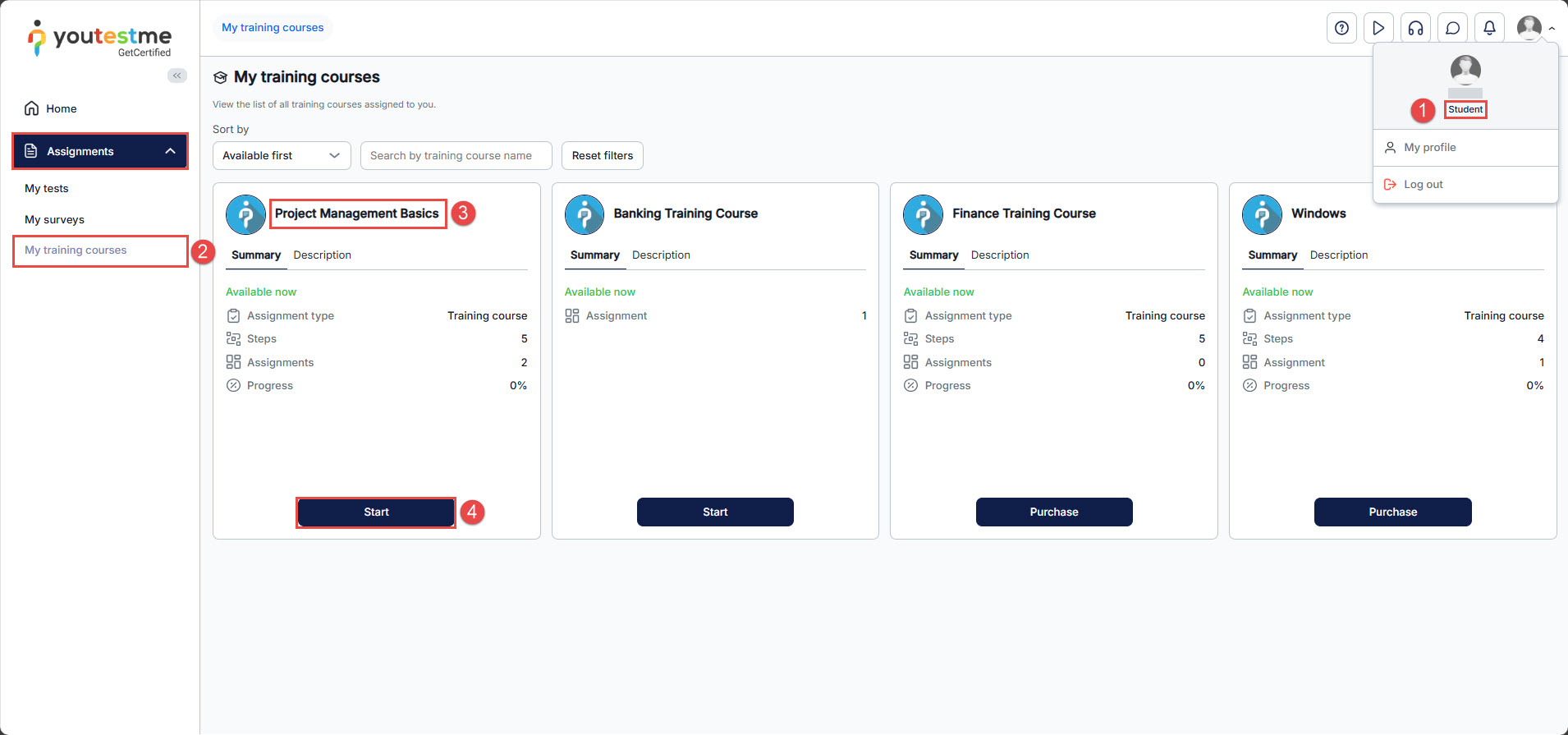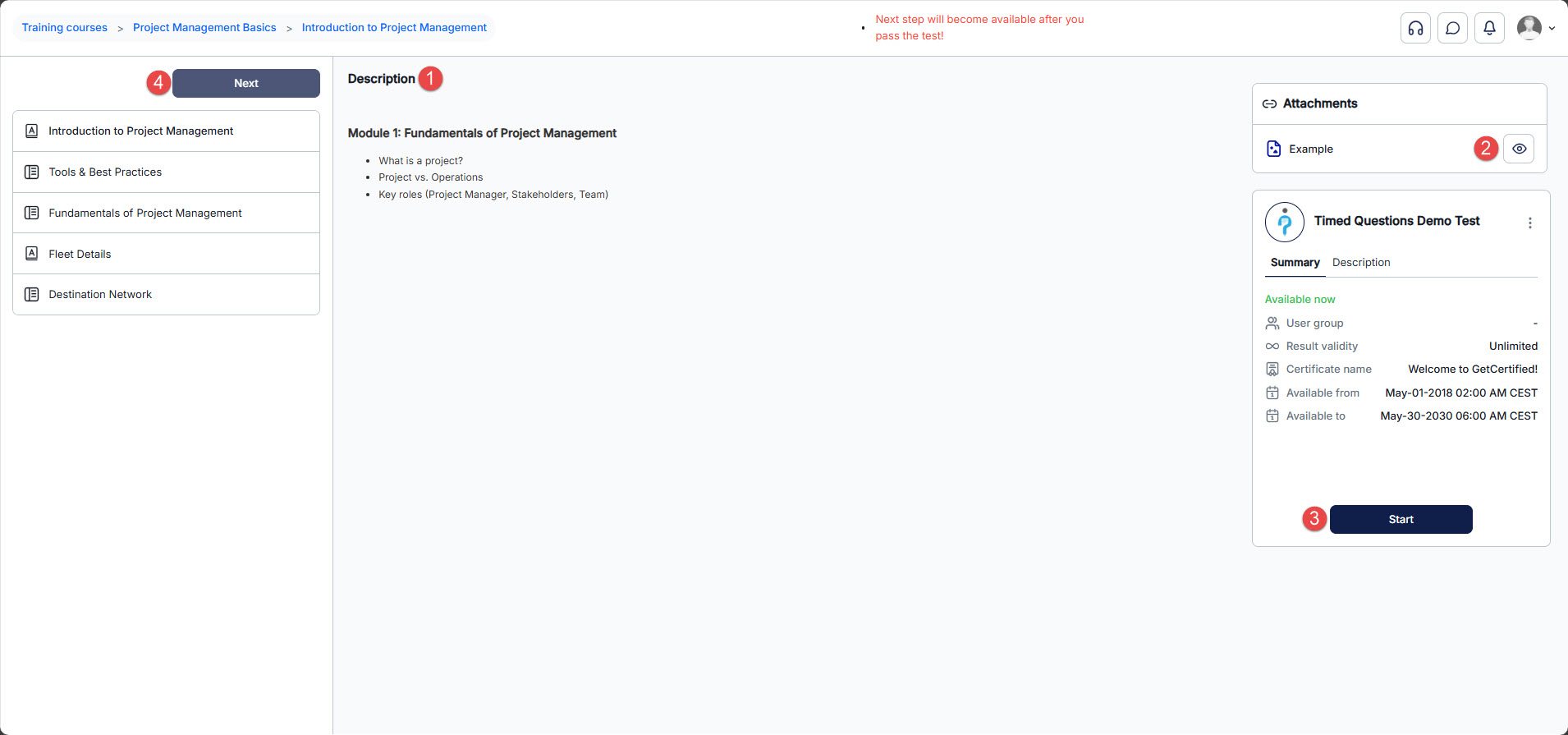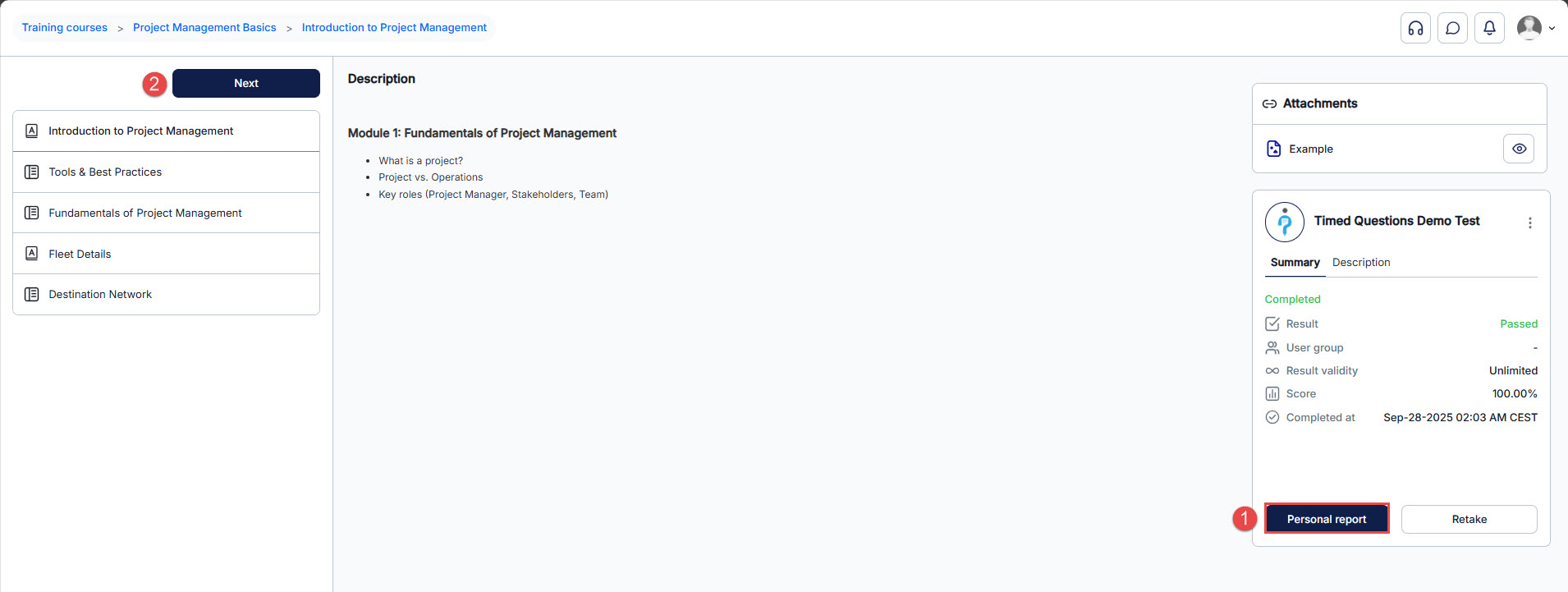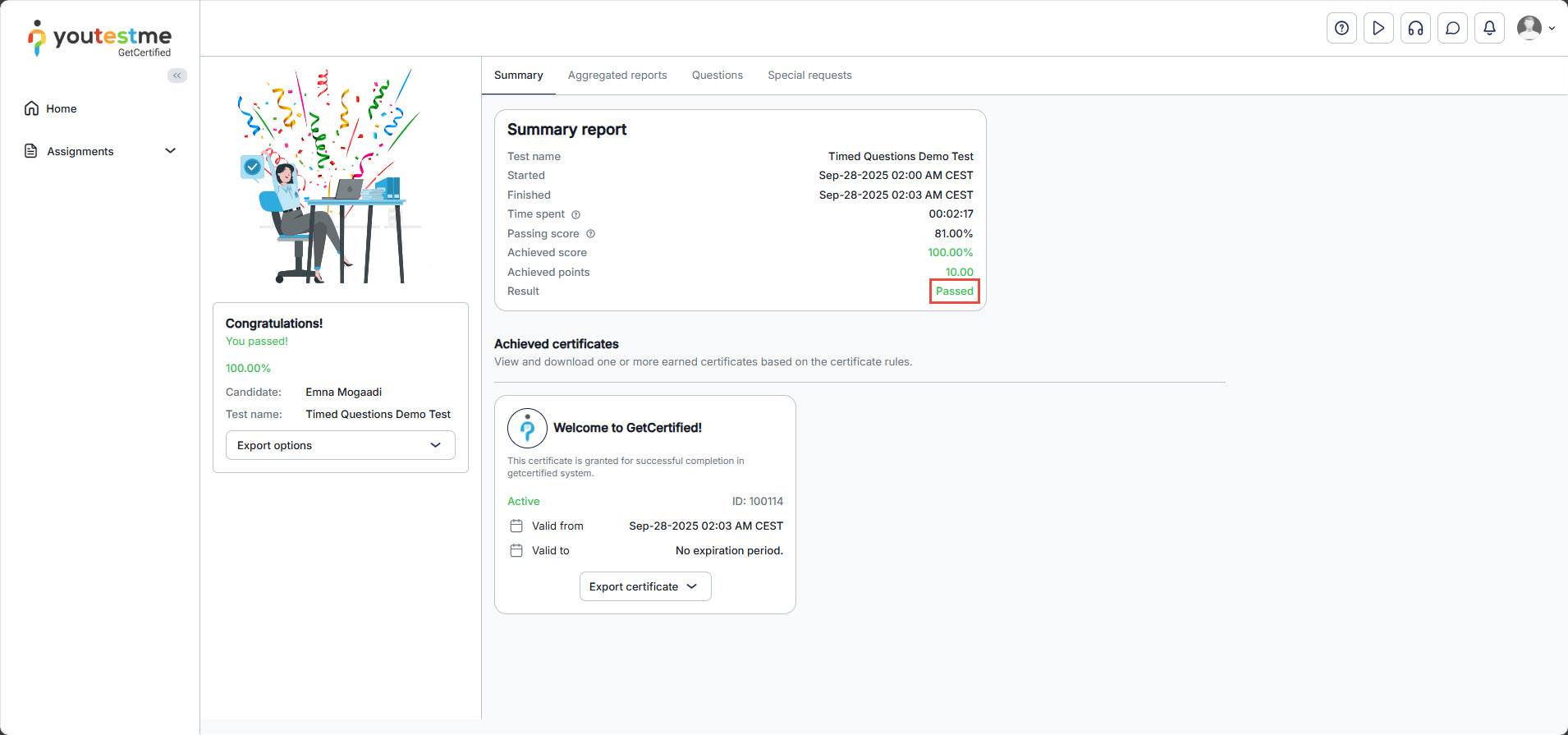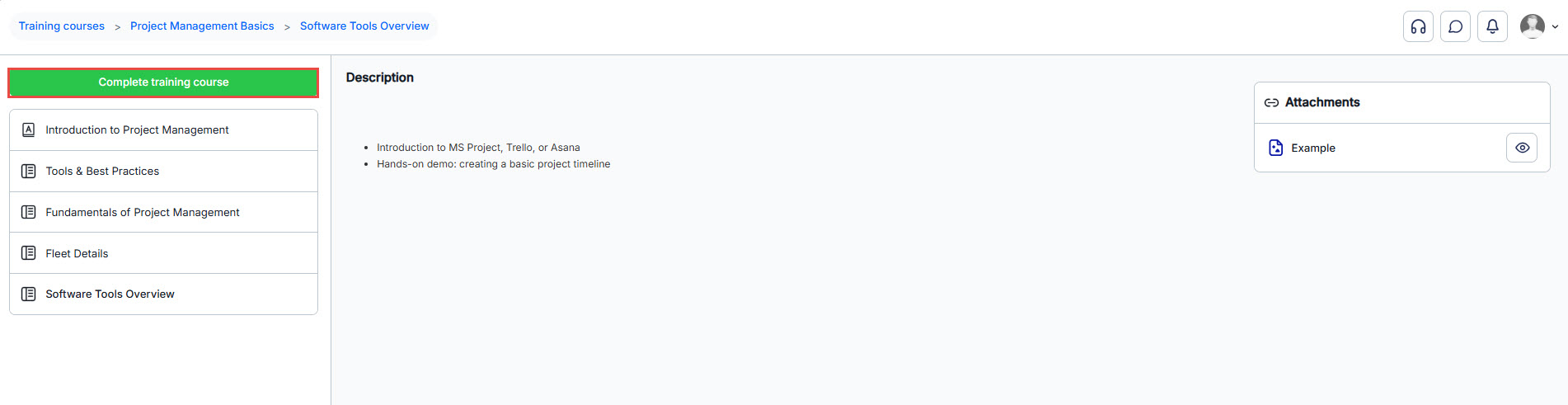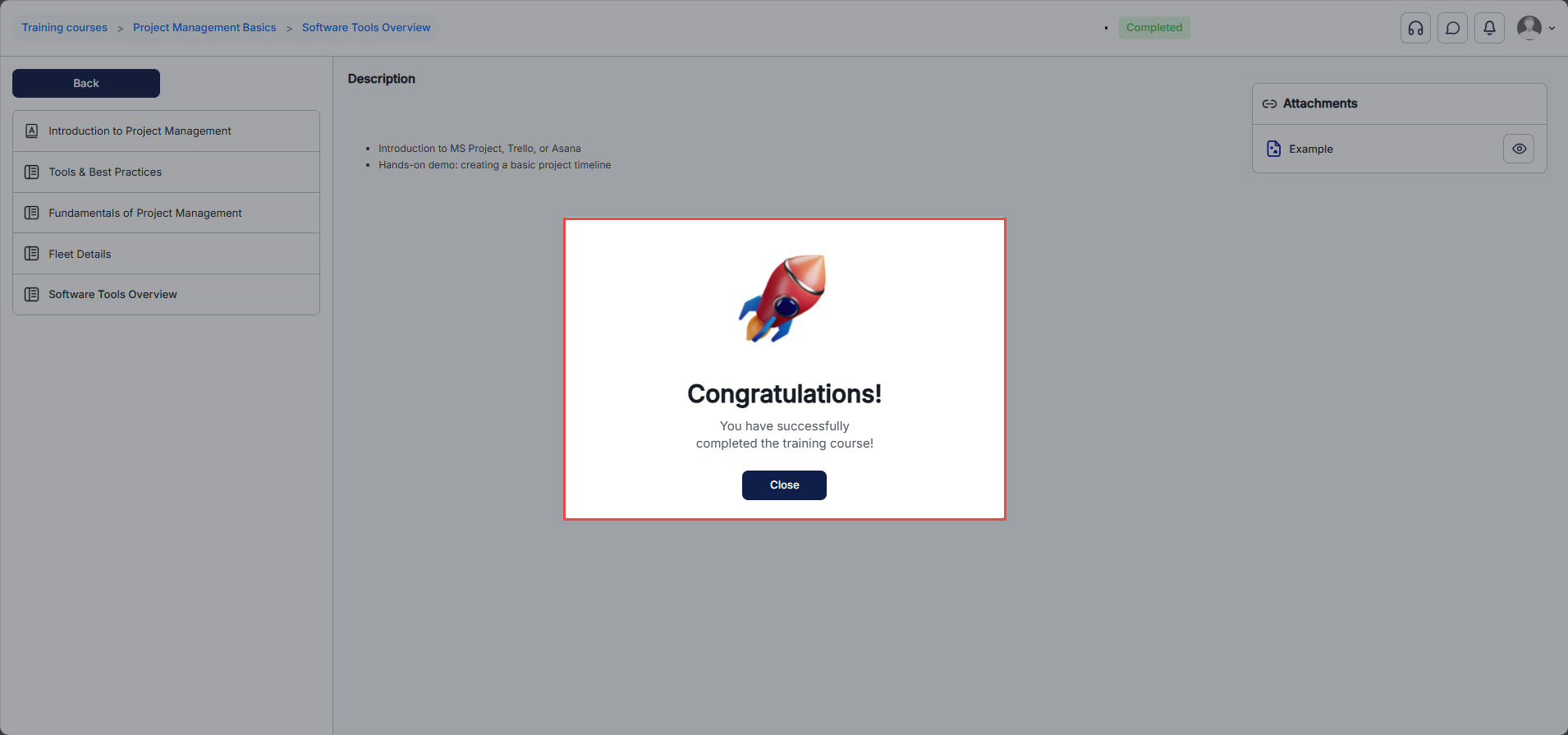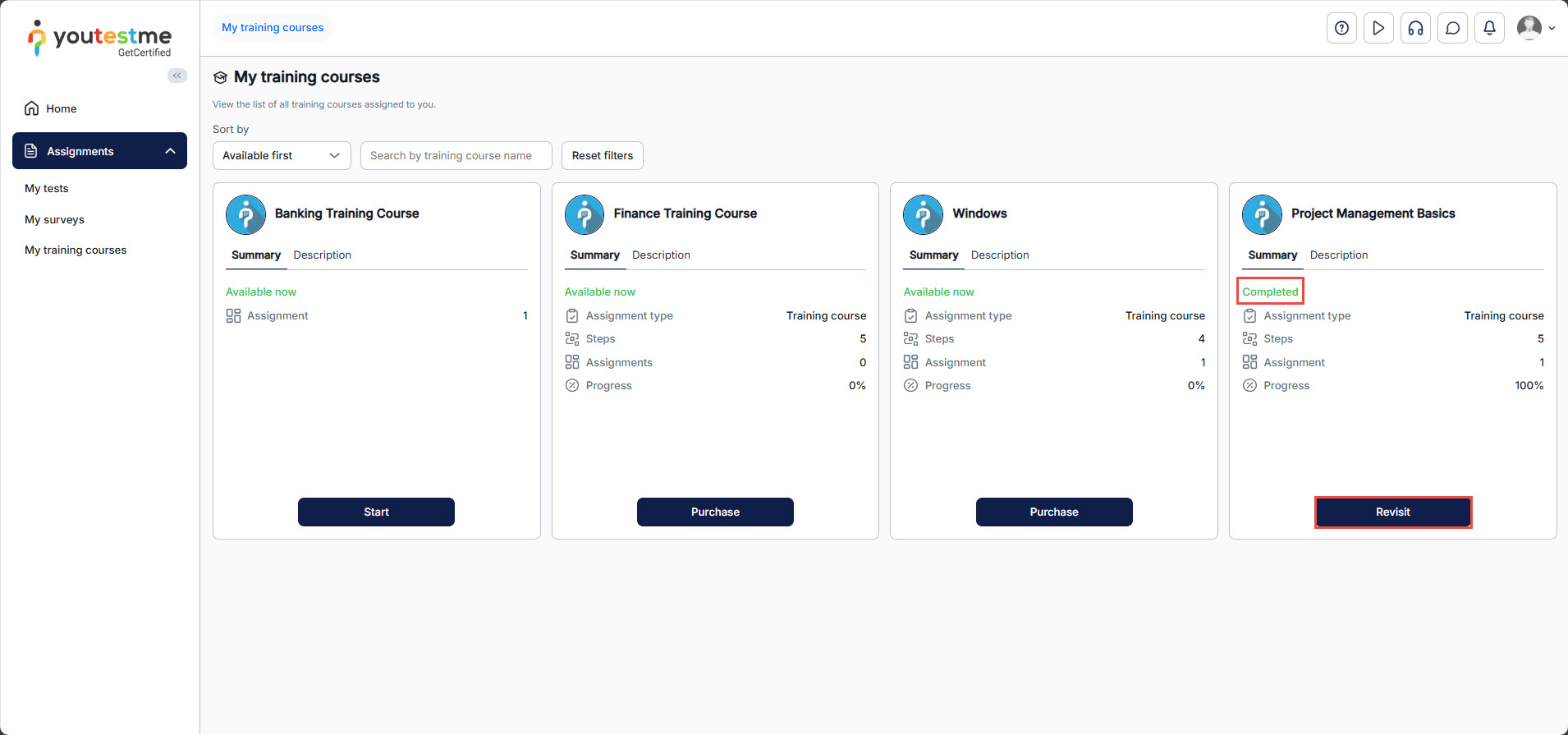The article was verified for Release 15.2 on December 16, 2025.
This article provides a simple guide on how to take a training course from the Assignments tab in the YouTestMe GetCertified application. As a student, you can access all your assigned training courses in one place. By following the steps below, you’ll be able to easily start and complete the training course assigned to you.
Steps to Take a Training Course:
- Log in as a candidate.
- Navigate to the My Assignments module, where you can access the My training courses page.
- Select a Training Course
- Click the Start button to begin the training course.
Progressing Through a Training Course
When you start a training course, you can progress step by step. If the “Unlock all steps at once” option is disabled, you must complete each step before moving to the next one. You cannot proceed to the next step until you have passed the test in the current step.
Start a training course and then:
- Read the Step Description – Review the provided details for the current step.
- Open the Attachments – Access any attached materials related to the training.
- Start the Test – Begin the test assigned to this step.
Note: You need to be assigned to the testing session to start taking the test assigned to a training course step. - Click the “Next” Button – After passing the test, click “Next” to proceed to the next step.
Note: You can perform the same action for all attachment types added to the step, except for archive attachments, which can only be downloaded.
Note: The Training course steps list is always positioned so that the current step is visible to candidates.
After you finish the test, you will gain access to your personal report . Then, you can proceed to the next step. As mentioned, you will not be able to complete the training course until you have passed all the tests related to it, regardless of whether the “Unlock all steps at once” option is enabled or not.
If you have passed the test, you can:
- Preview Personal report.
- Click the Next button to move to the next step if you pass the test.
After you finish the test and a test manager has resolved your testing report, you can proceed to the next step in the training course.
For a more detailed or comprehensive understanding of the Personal Report, please refer to this article.
Note that you can return to a previous step at any time by clicking the Back button.
After passing the test in this training course step, you can complete the course. Click the Complete Training Course button, then confirm by clicking Close in the pop-up window.
Now, navigate to the My Assignments tab again. You will see that the training course is completed. You can also perform the following action: Click the Revisit button to retake the training course.
If you need more details, please visit the following links: