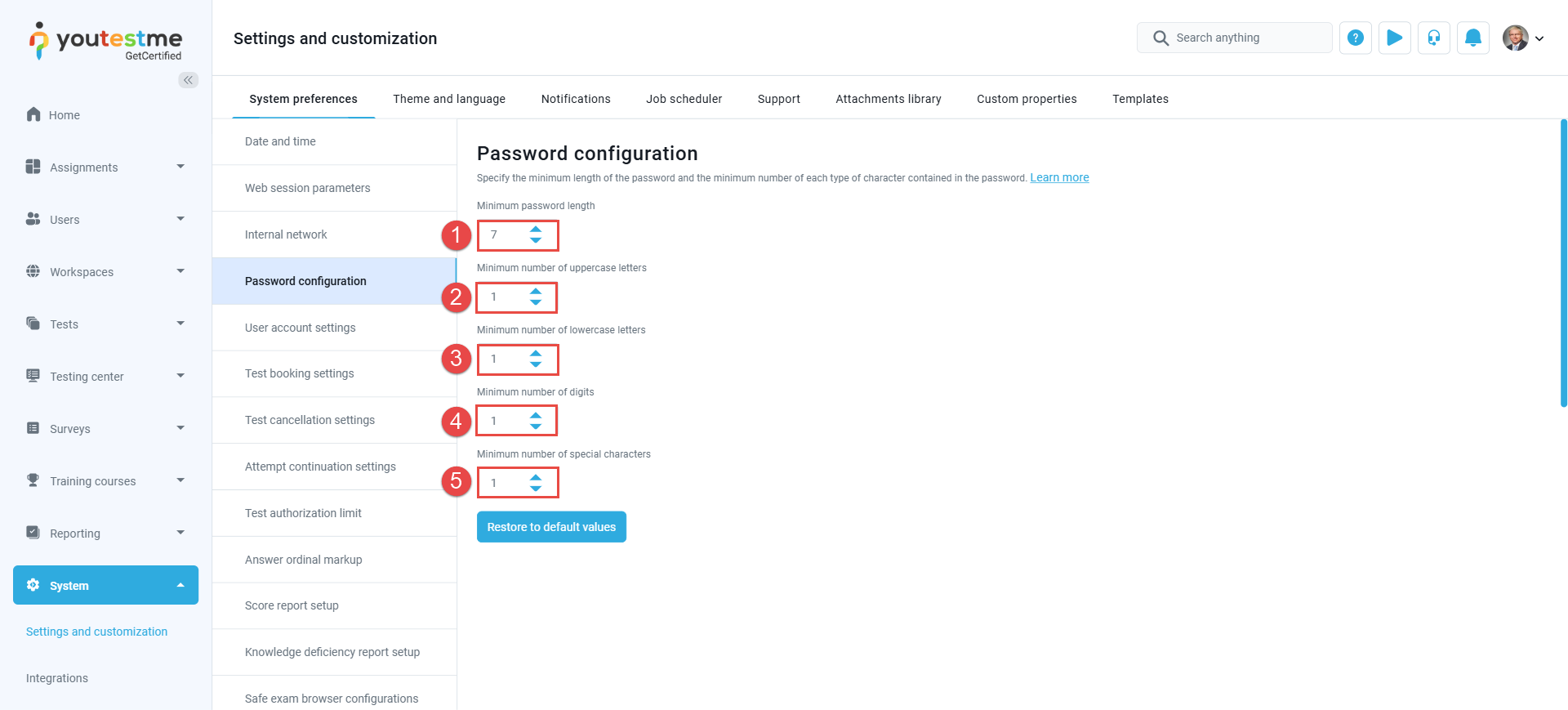Article verified for Release 14.2 on July 14, 2025.
This article explains the Password Configuration feature in YouTestMe GetCertified. Password policies play a critical role in securing user accounts and protecting sensitive exam and training data. With this feature, administrators can define strict password requirements that ensure all passwords meet a standard of strength and complexity, whether created manually by users or generated automatically by the system.
Accessing the Password Configuration settings
To define the password rules:
- Go to System and select Settings and Customization
- Select the System Preferences tab
- Navigate to the Password Configuration section, where you can find the password rules.
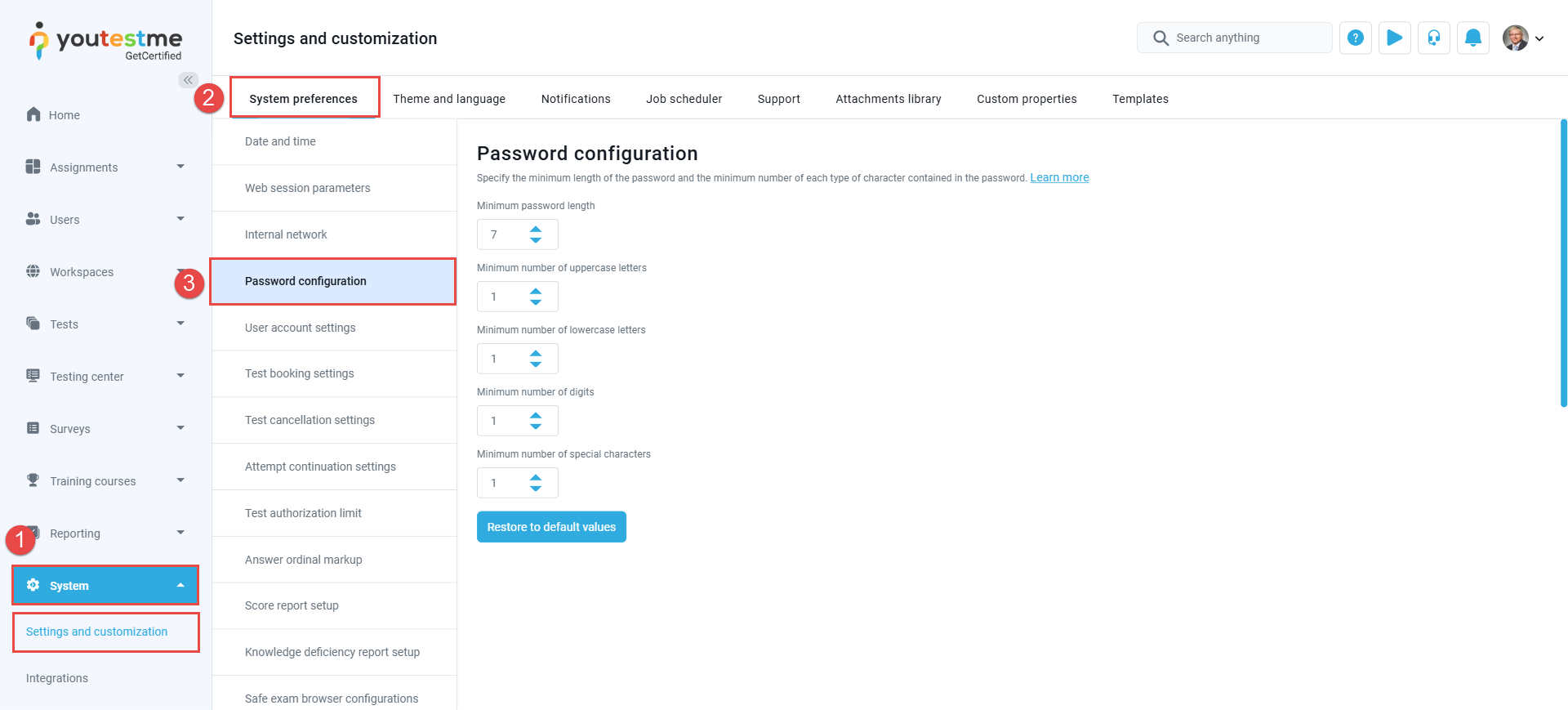
Available Password Parameters
You can define the following parameters to ensure that all passwords meet your organization’s security policies:
- Minimum Password Length: Set the minimum number of characters a password must contain.
- Minimum Number of Uppercase Letters: Define the minimum required number of uppercase (A–Z) characters in each password.
- Minimum Number of Lowercase Letters: Define the minimum required number of lowercase (a–z) characters in each password.
- Minimum Number of Digits: Define the minimum required number of numeric digits (0–9).
- Minimum Number of Special Characters: Define the minimum required number of special characters (e.g., !, @, #, $, %, etc.).
Note: These rules apply to both user-defined and system-generated passwords.
Restoring Default Settings
If needed, you can quickly reset all password rules by clicking the “Restore to default values” button. This action will revert the password policy to the platform’s standard configuration.
User’s Perspective
When users create or change their passwords:
-
They are prompted with real-time feedback indicating whether the password meets all configured requirements
-
If any element is missing (e.g., not enough special characters), a warning is shown
-
Once all rules are satisfied, the password can be submitted
This ensures that password strength is upheld without confusion or manual validation.
Want to Learn More?
Watch our step-by-step video guide for a visual walkthrough of the password configuration process:
Watch the video
For more related articles, please visit: