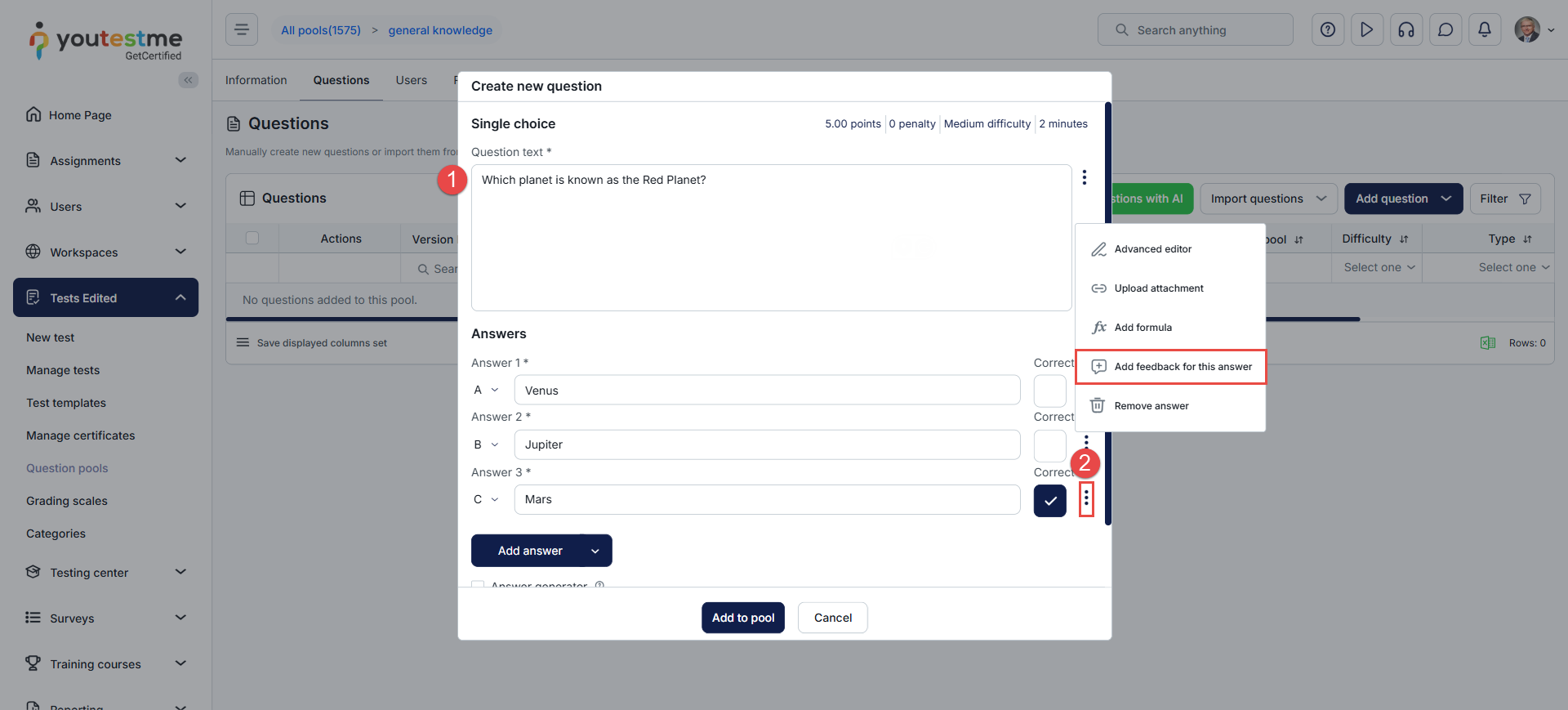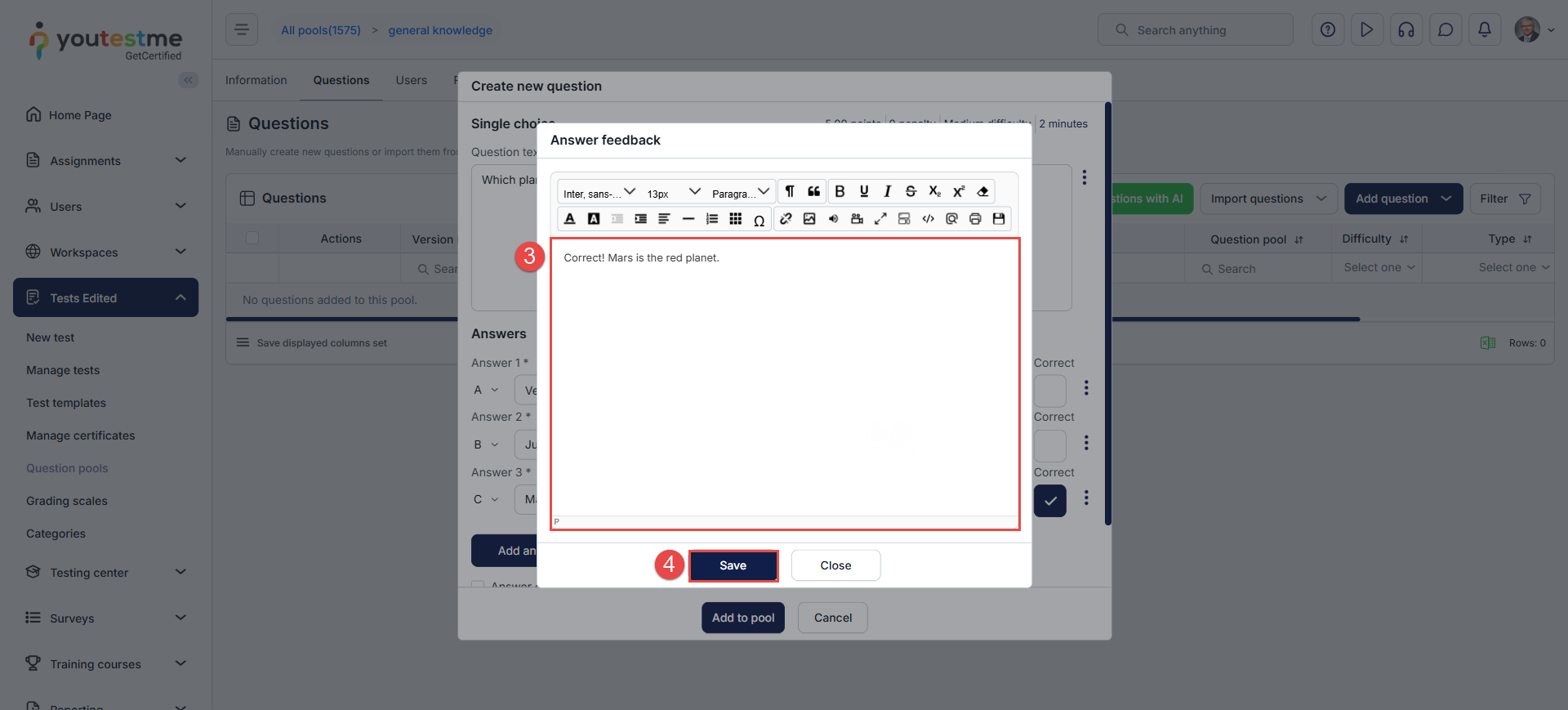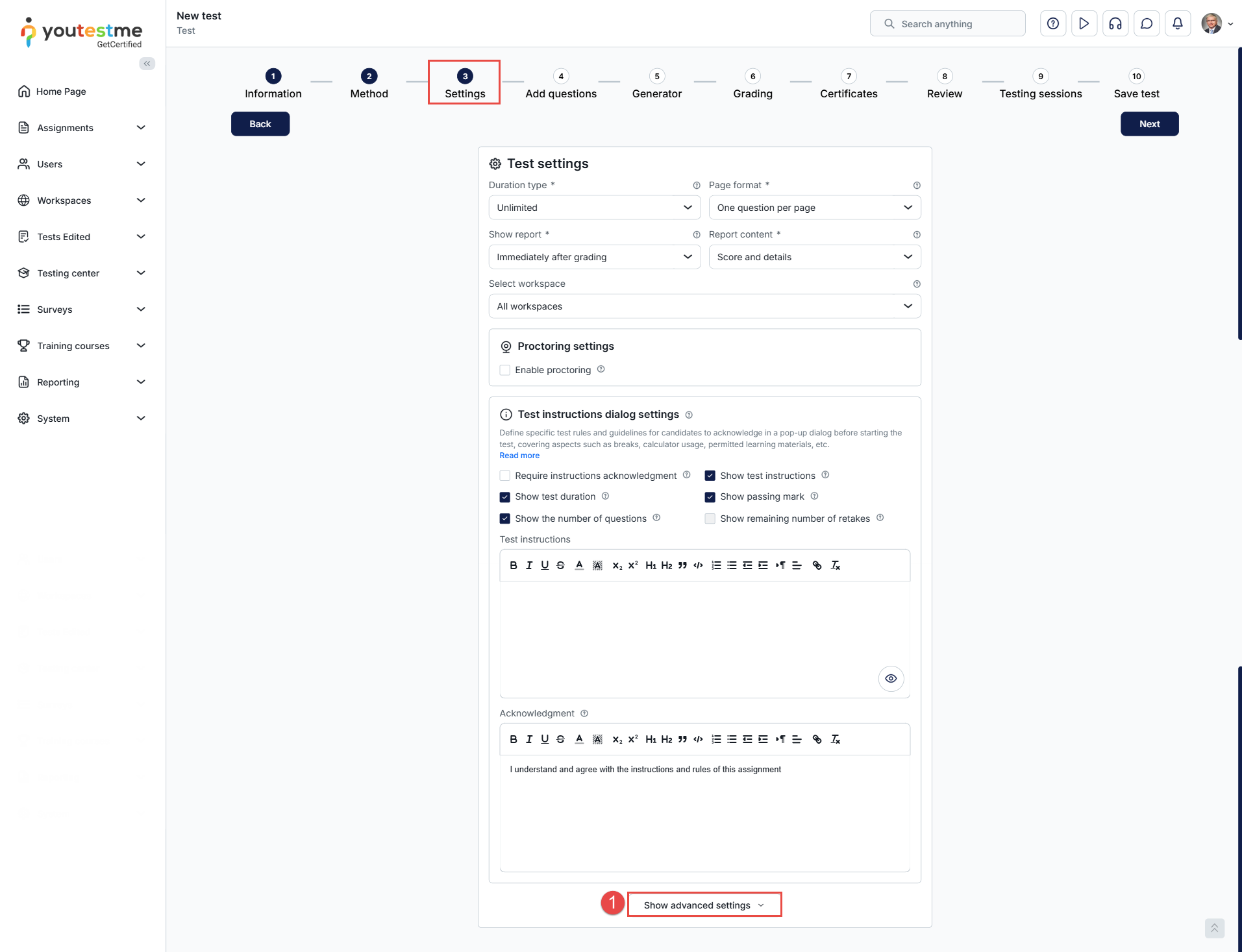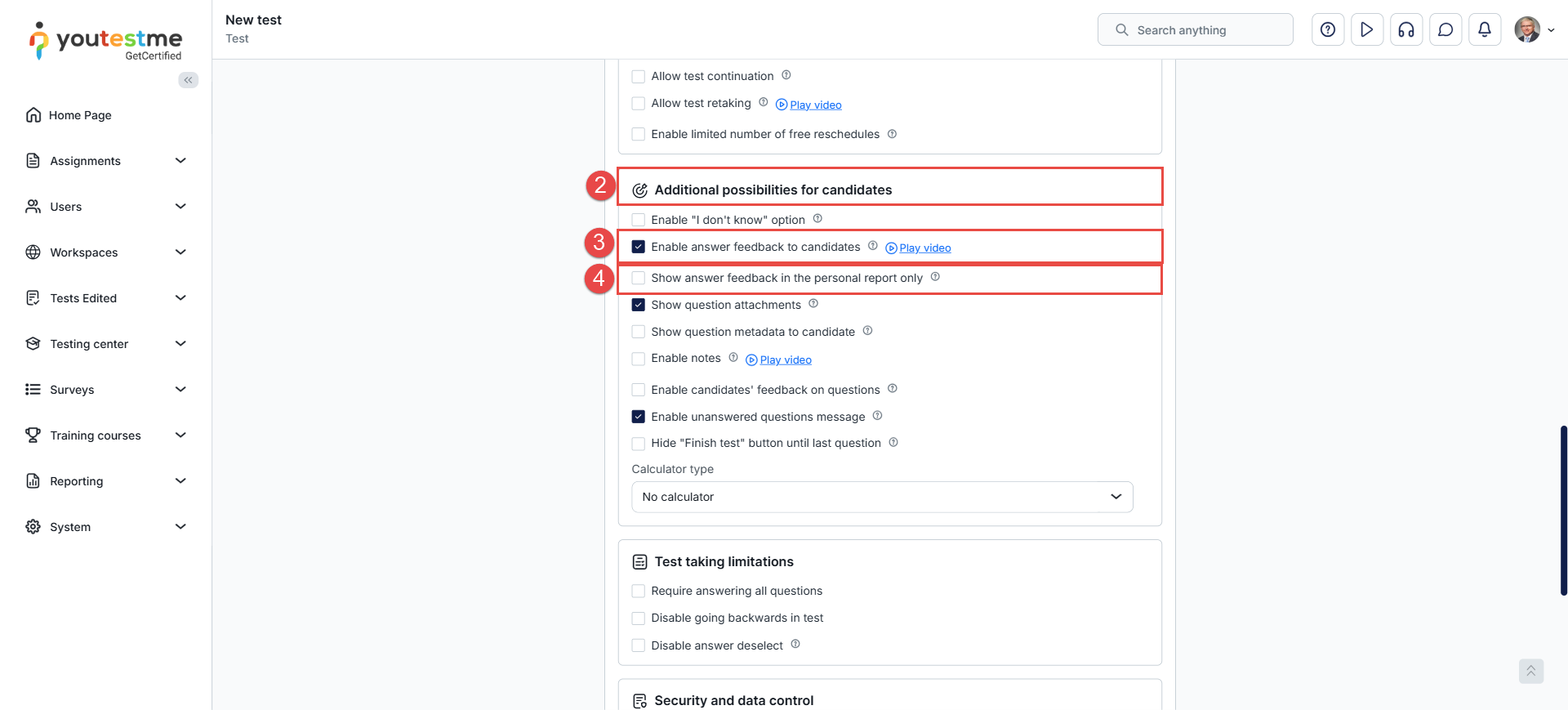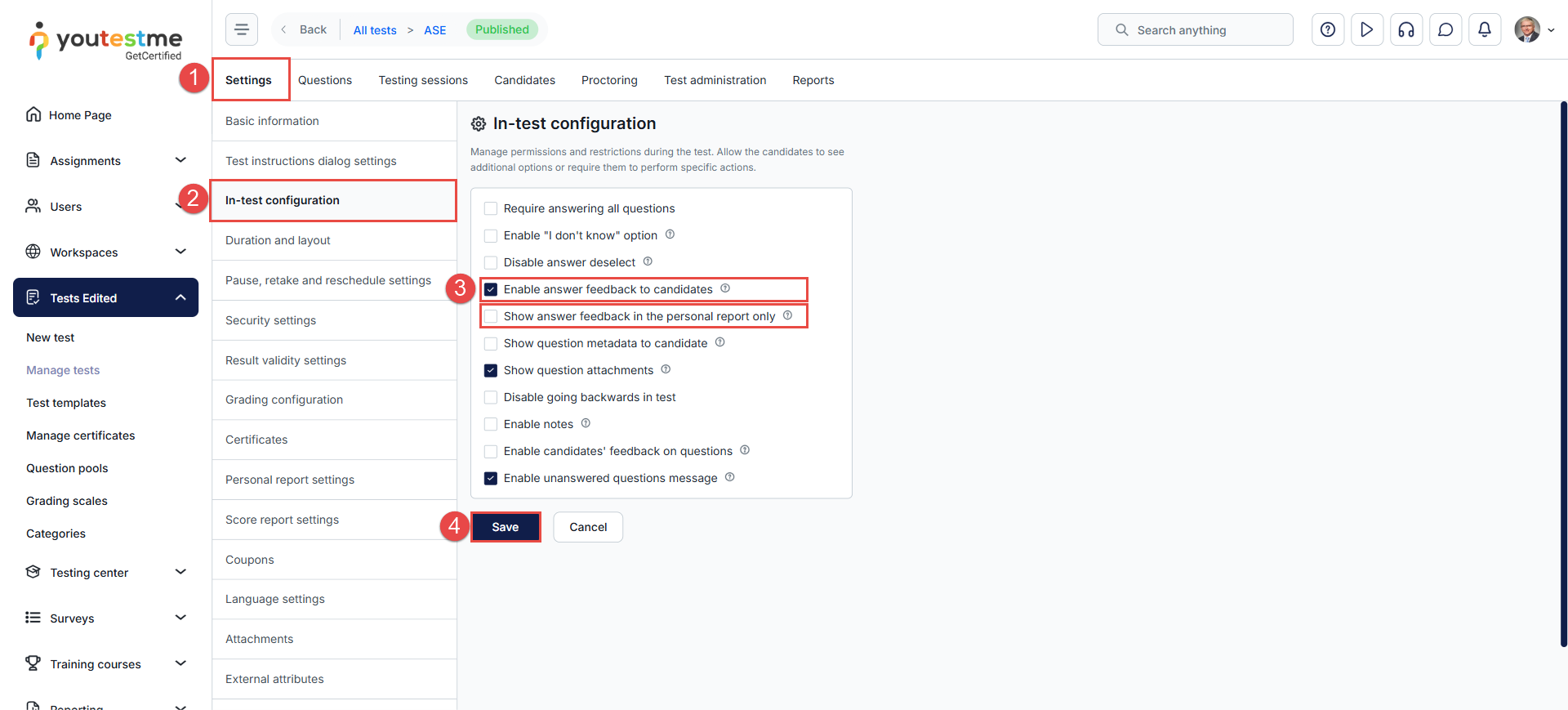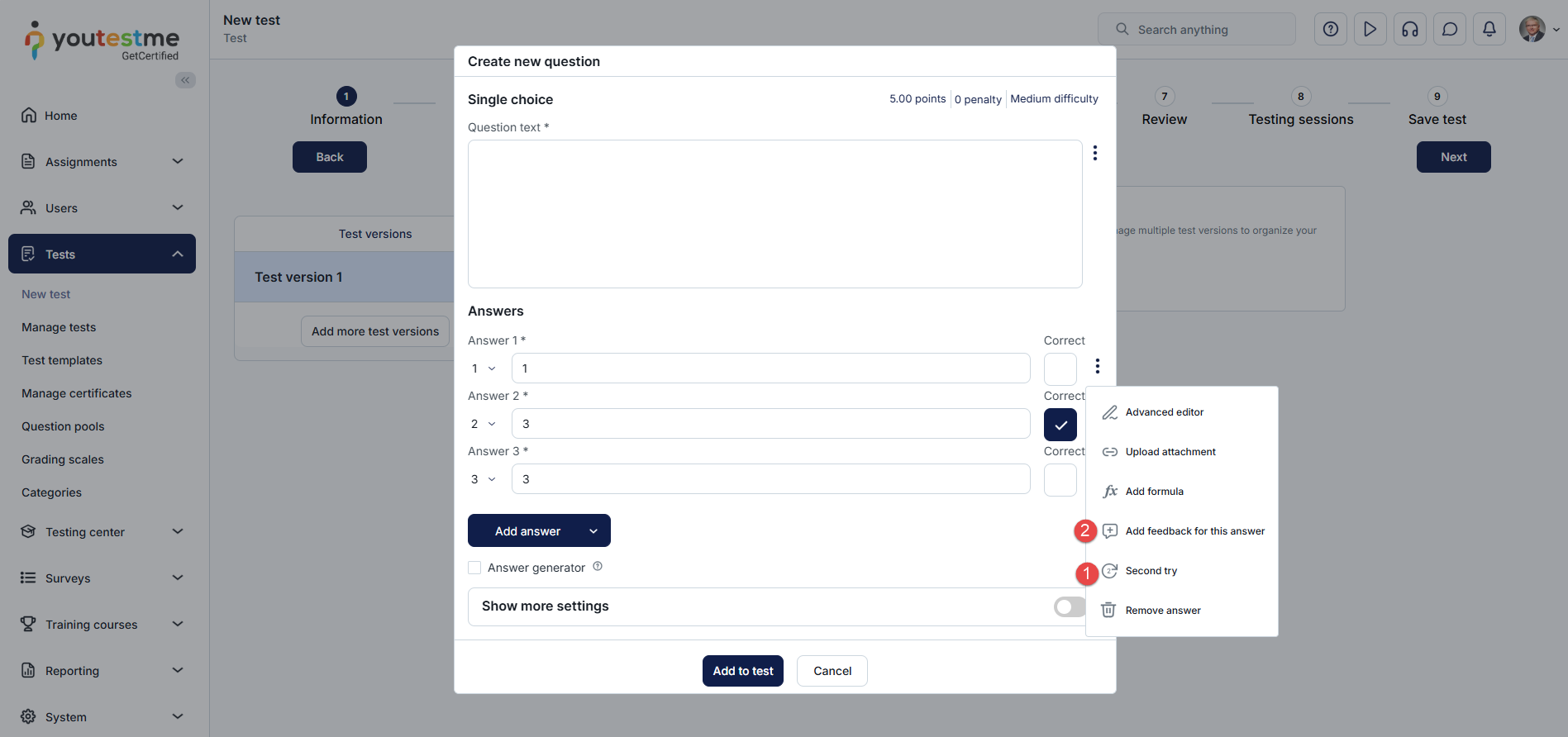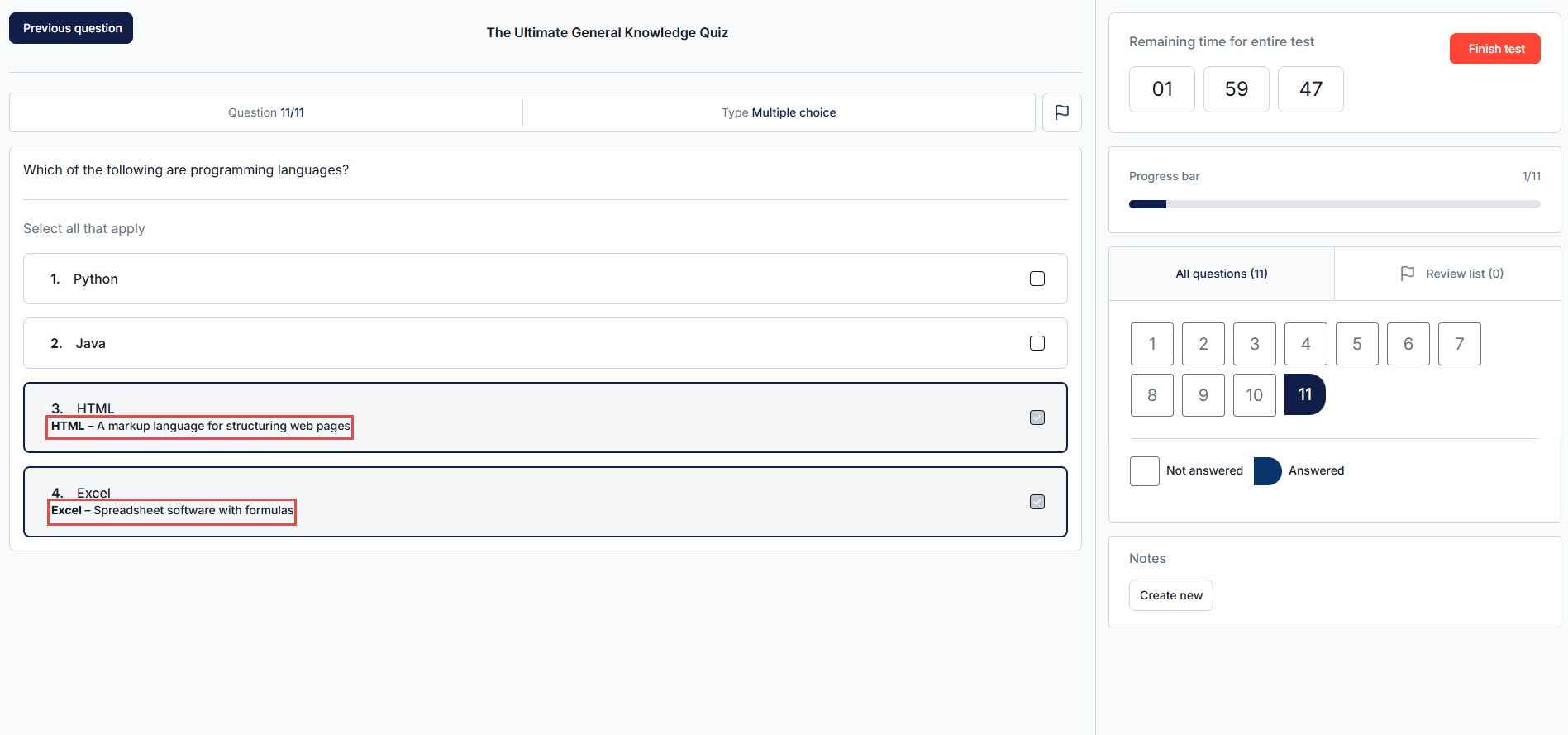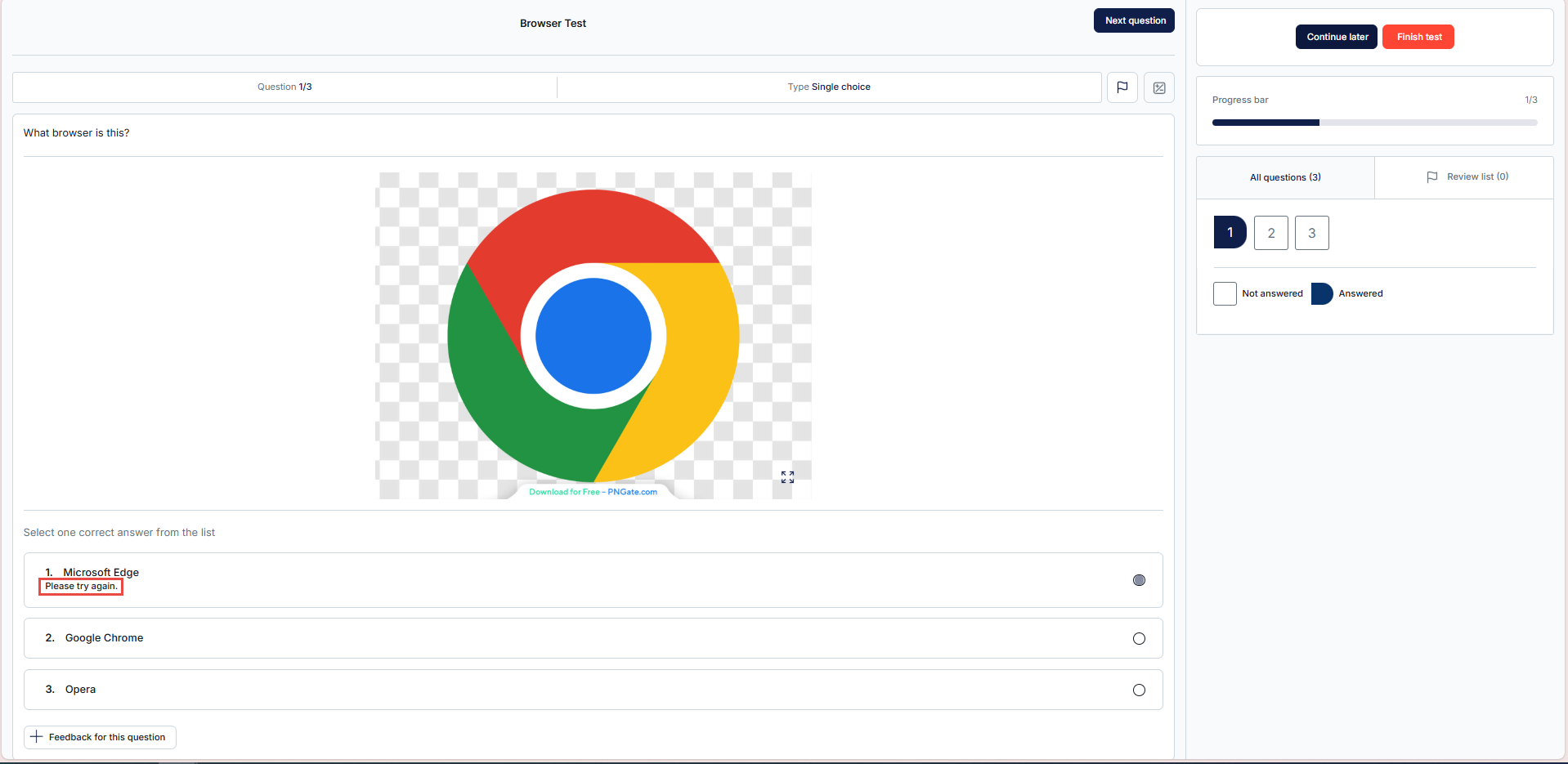Article verified for Release 15.1 on November 7, 2025.
This article explains how to display immediate feedback to candidates’ answers.
YouTestMe allows instructors to add feedback to question answers during question creation. The feedback can be configured to appear immediately, showing the explanation to test-takers as soon as they select an answer during the test, and/or to be visible after test completion in the candidate’s personal report.
This feature enhances the learning experience by providing candidates with instant explanations and creating a more interactive and engaging test environment.
Adding Answer Feedback in Question Settings
Feedback for question answers can be added directly within the question settings in the question pools.
This feature is supported for the following question types:
- Single Choice (one correct answer)
- Multiple Choice (more than one correct answer)
- True or False
To add feedback to question answers:
- In the New Question dialog, enter the question text and define the available answer options.
- Click the three dots menu next to the desired answer and select Add Feedback for This Answer.
- Enter the feedback text in the provided field.
- Click Save to confirm your changes.
Enabling Immediate Answer Feedback in the Test Settings
To display answer feedback to candidates during the test and/or in their personal report, the feature must be enabled in the test settings, either while creating a new test or by editing an existing one.
Enabling Answer Feedback During Test Creation
- In the Settings step of the test creation wizard, click Show Advanced Settings.
- Scroll down to the Additional Possibilities for Candidates section.
- To display feedback during the test and in the personal report, check the box next to Enable answer feedback to candidates. This will allow candidates to view the feedback immediately after selecting an answer, as well as later in their personal report (if the report includes access to exam questions).
- To display the feedback only in the personal report (and not during the test), enable Show answer feedback in the personal report only.
Enabling Answer Feedback for an Existing Test
To enable this feature for a test that has already been created:
- Open the desired test and go to the Settings tab.
- Navigate to the In-Test Configuration section.
- Enable the Answer Feedback to Candidates option.
- Click Save to apply the changes.
If the above options are enabled, the following features are available for single-choice questions:
- Second try – If enabled, a student will be given a second chance to answer this question if they choose this answer, and they will be penalized according to the scoring method. This is intended to be used on a single incorrect answer. If the answer feedback is not defined, the candidate will get the default message Please try again. This option only works when the Disable deselect option is enabled. For more about this option, please refer to this article.
- Add feedback for this answer -Instructors can add specific feedback for each answer choice.
Immediate feedback in the Test-taking process
During the test-taking process:
-
If answer feedback is defined, the candidate will see it directly below the selected answer as soon as it is chosen.
- In single-choice questions, if no custom feedback is defined, the default message “Please try again” will be displayed.
For more useful instructional materials, please visit: