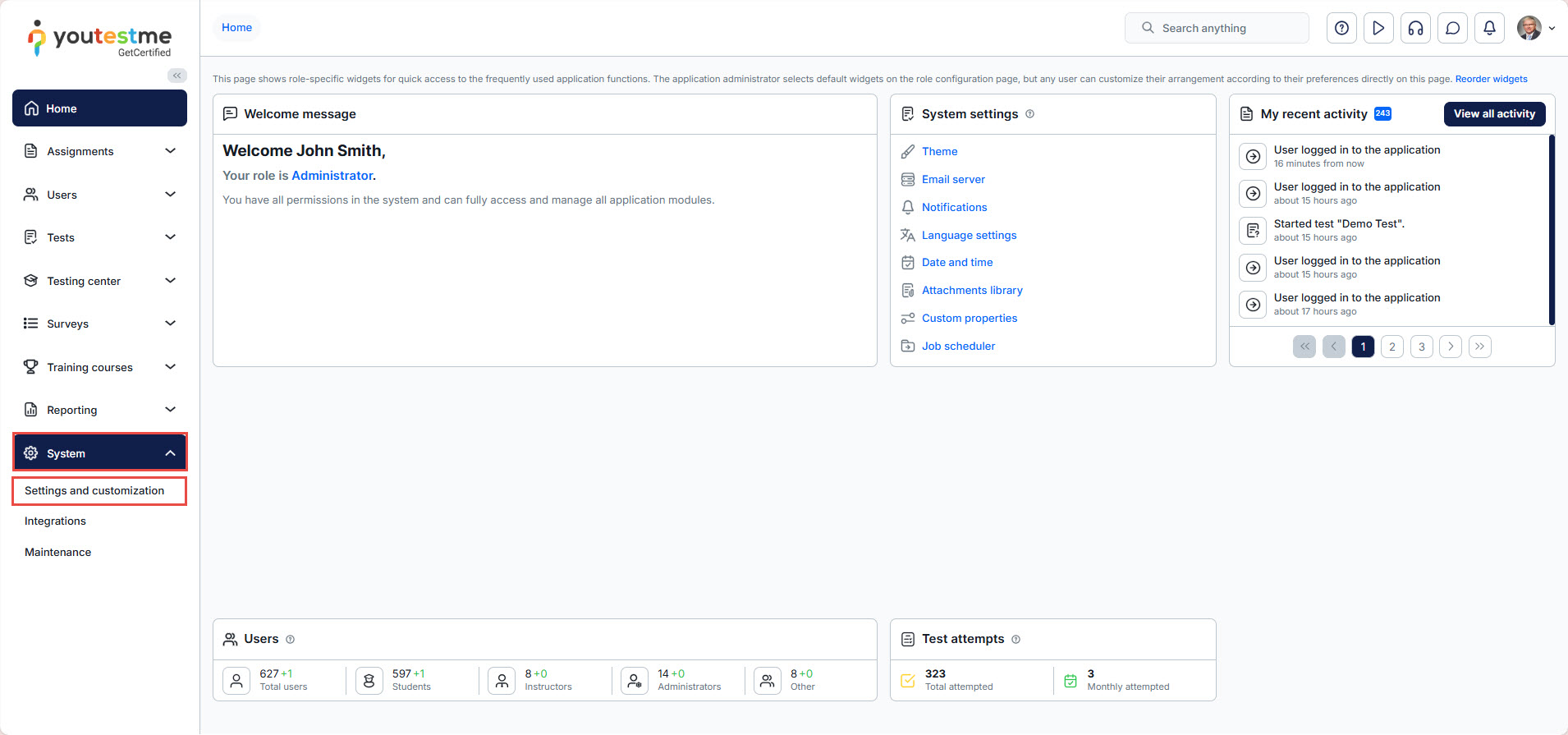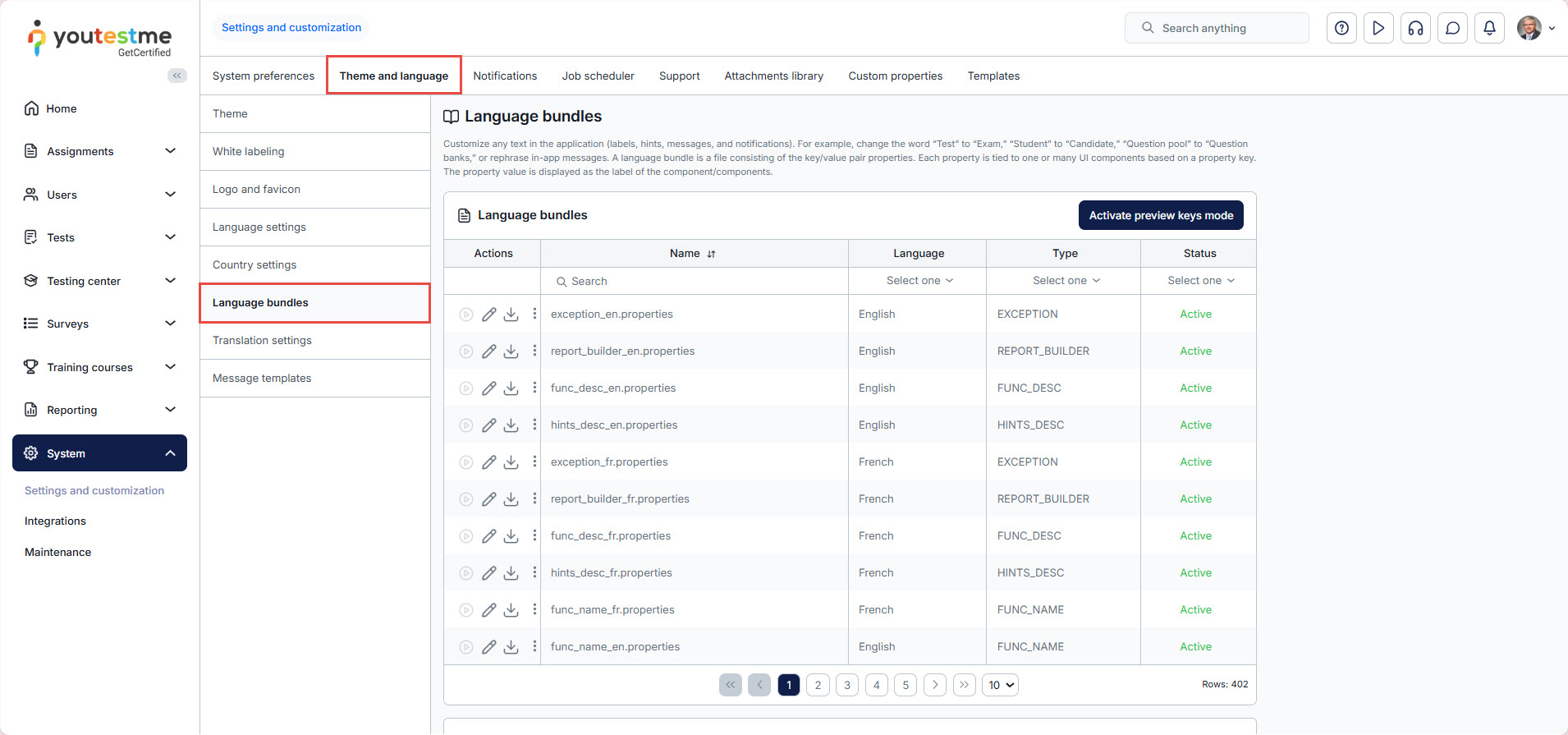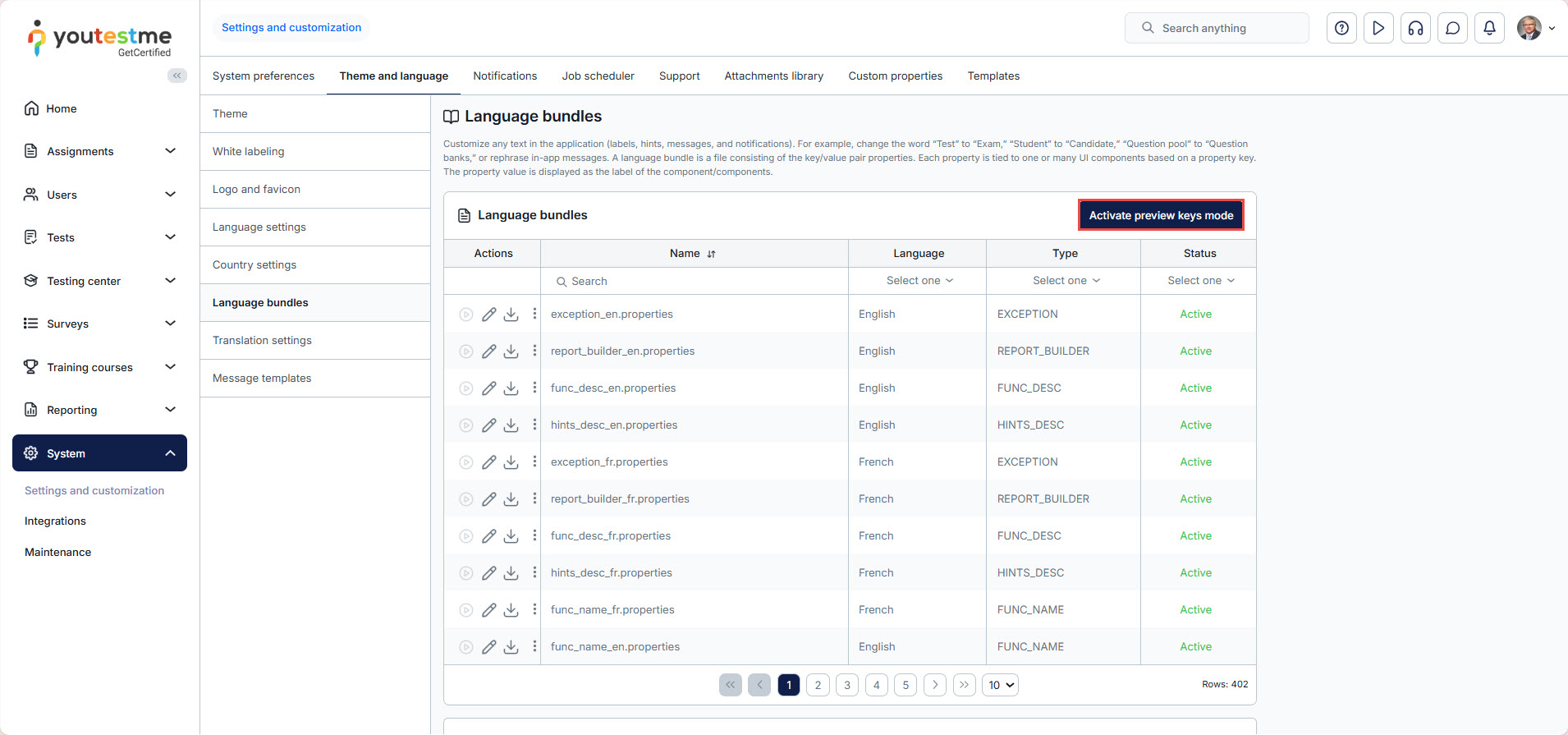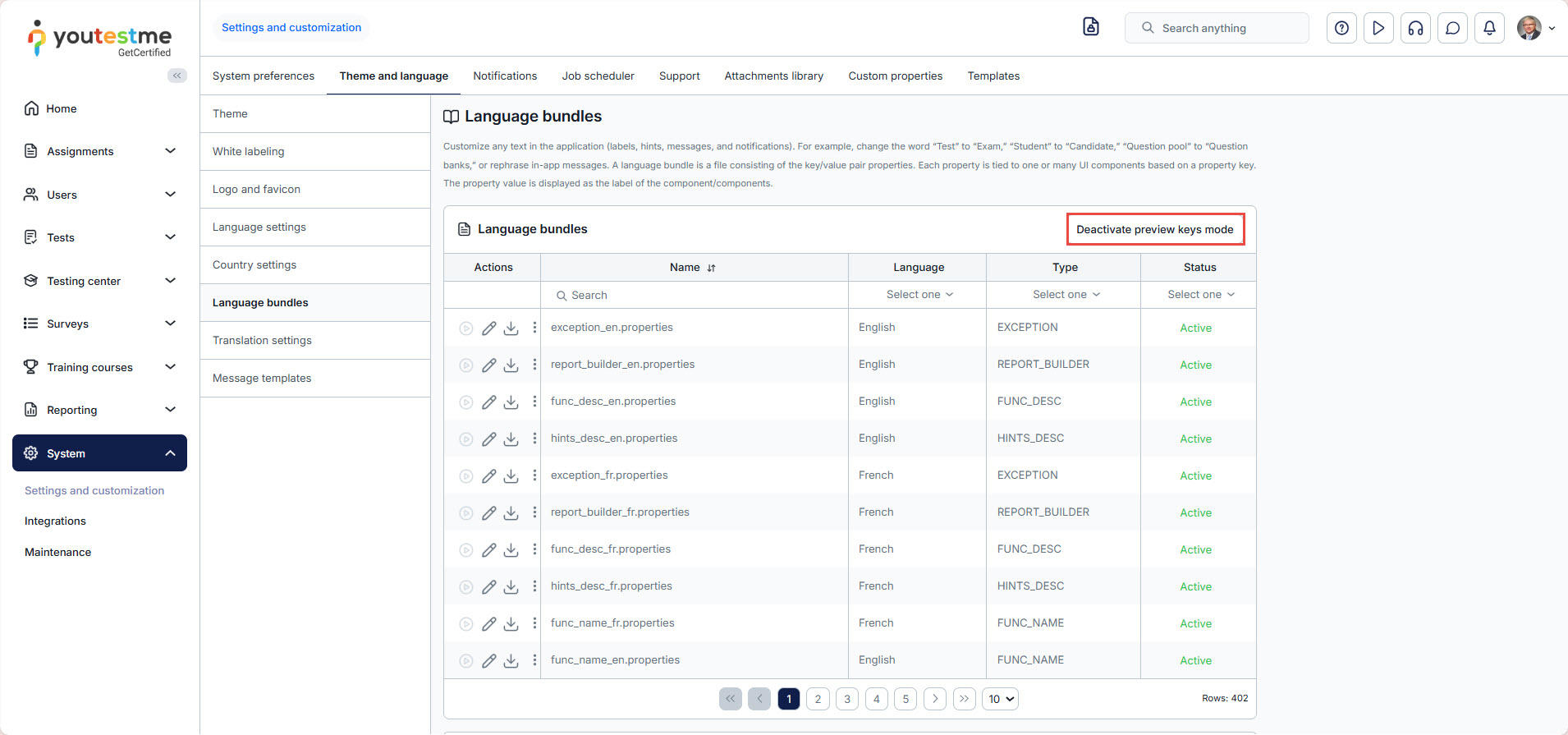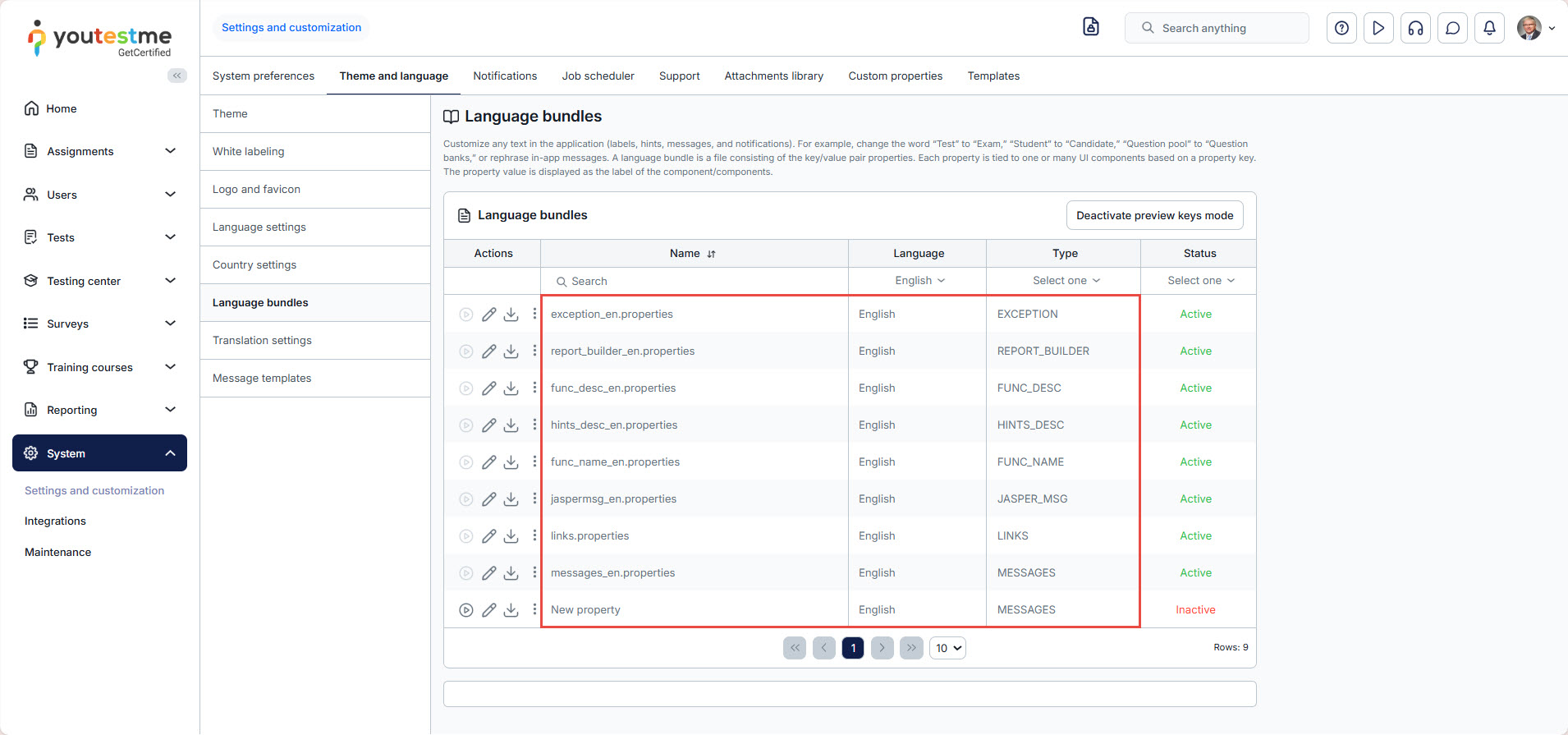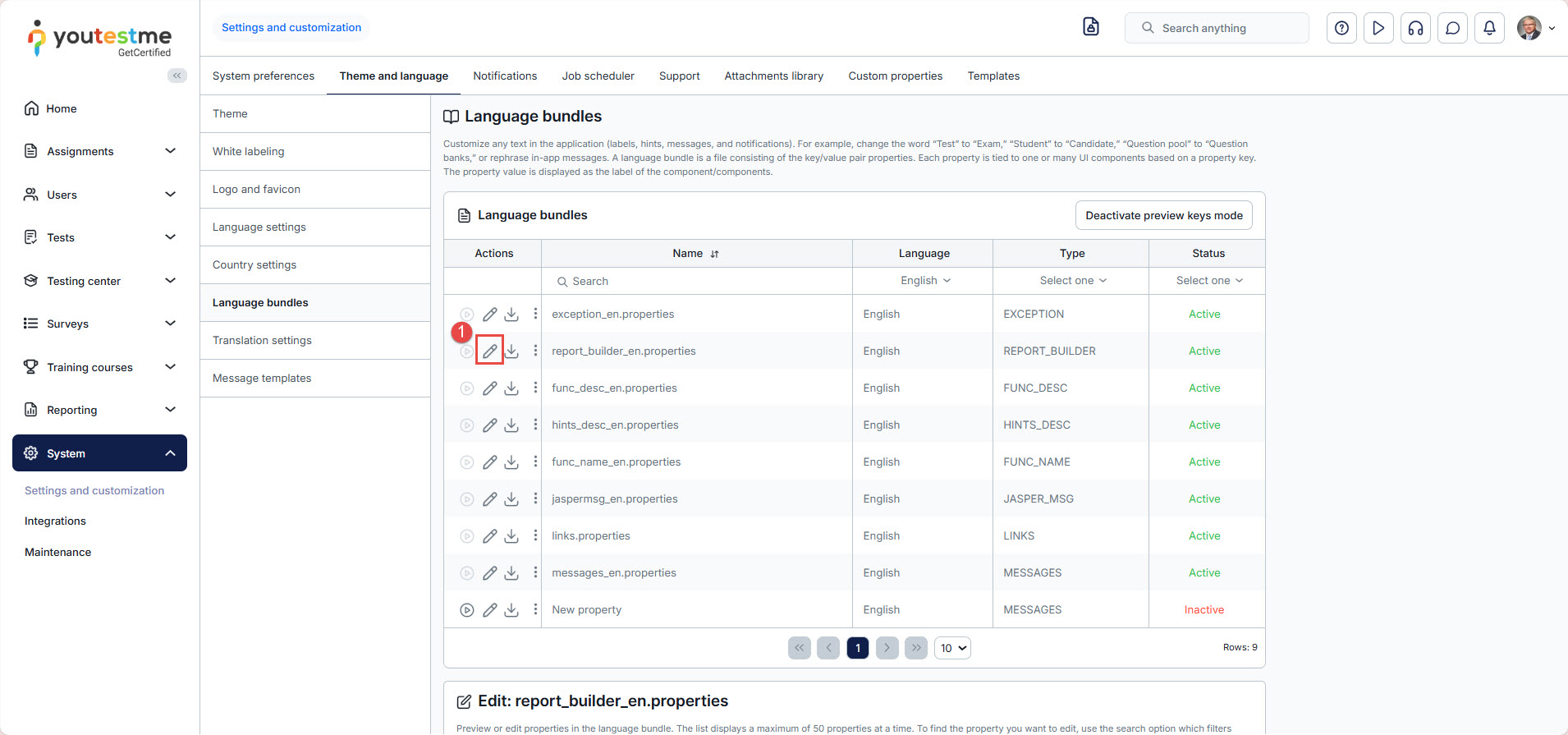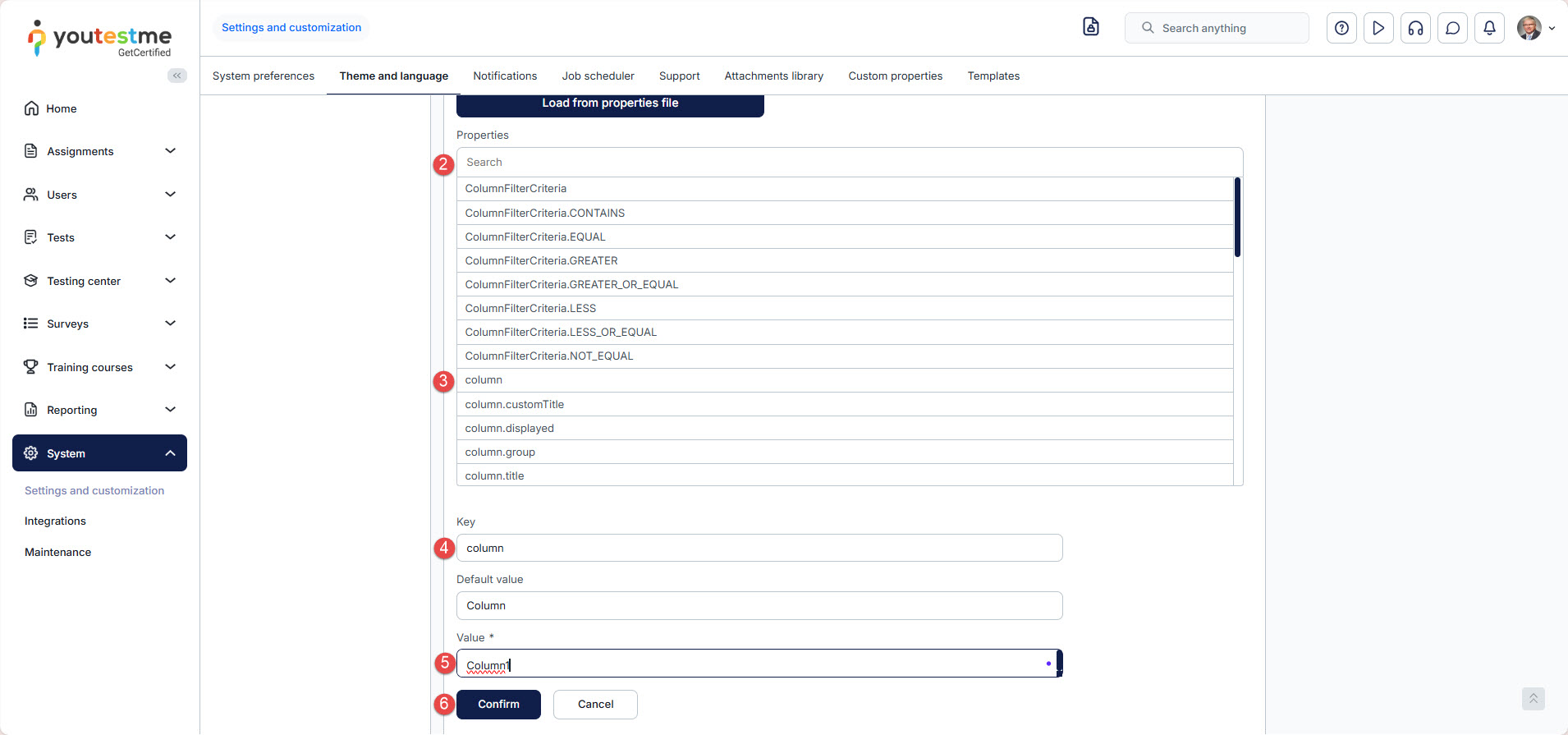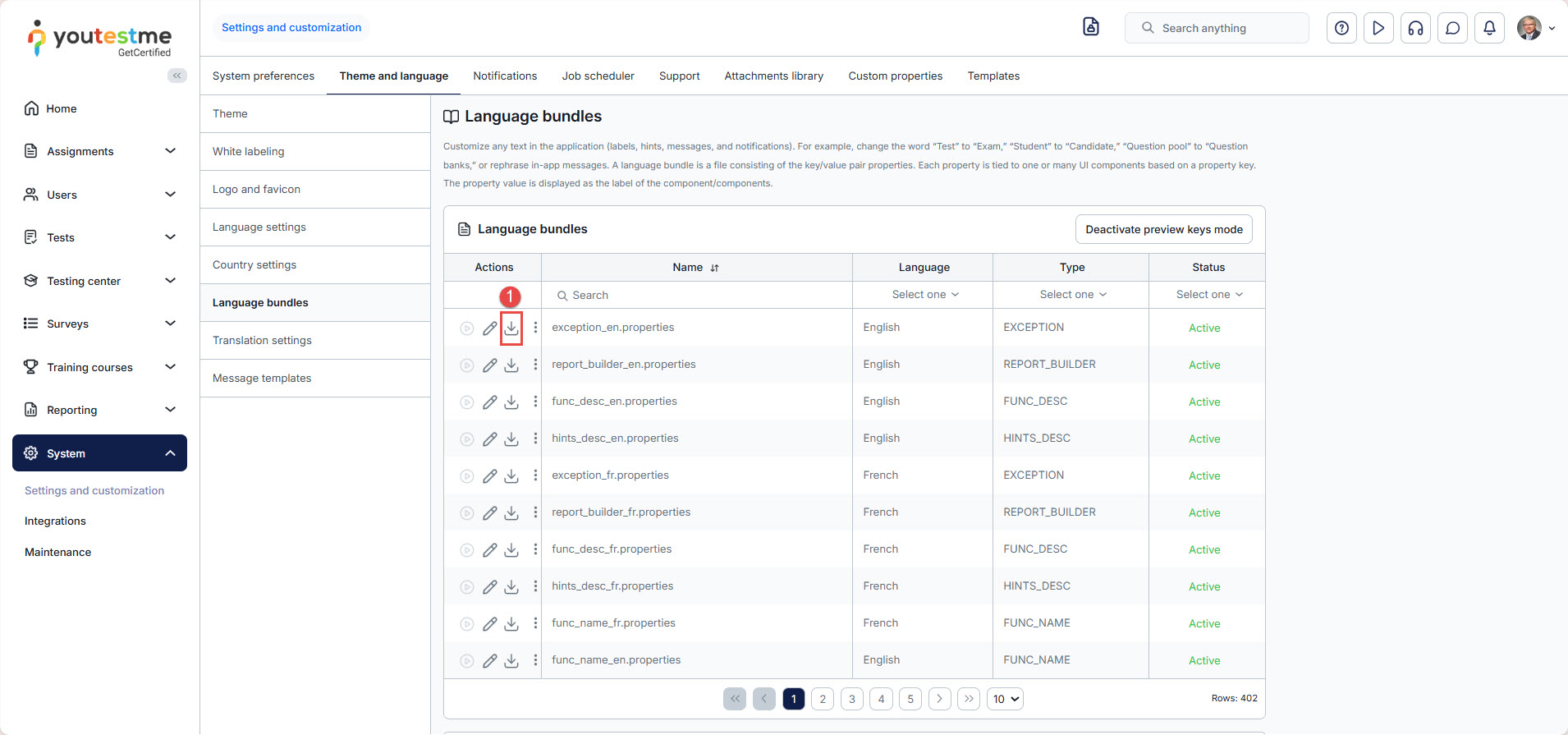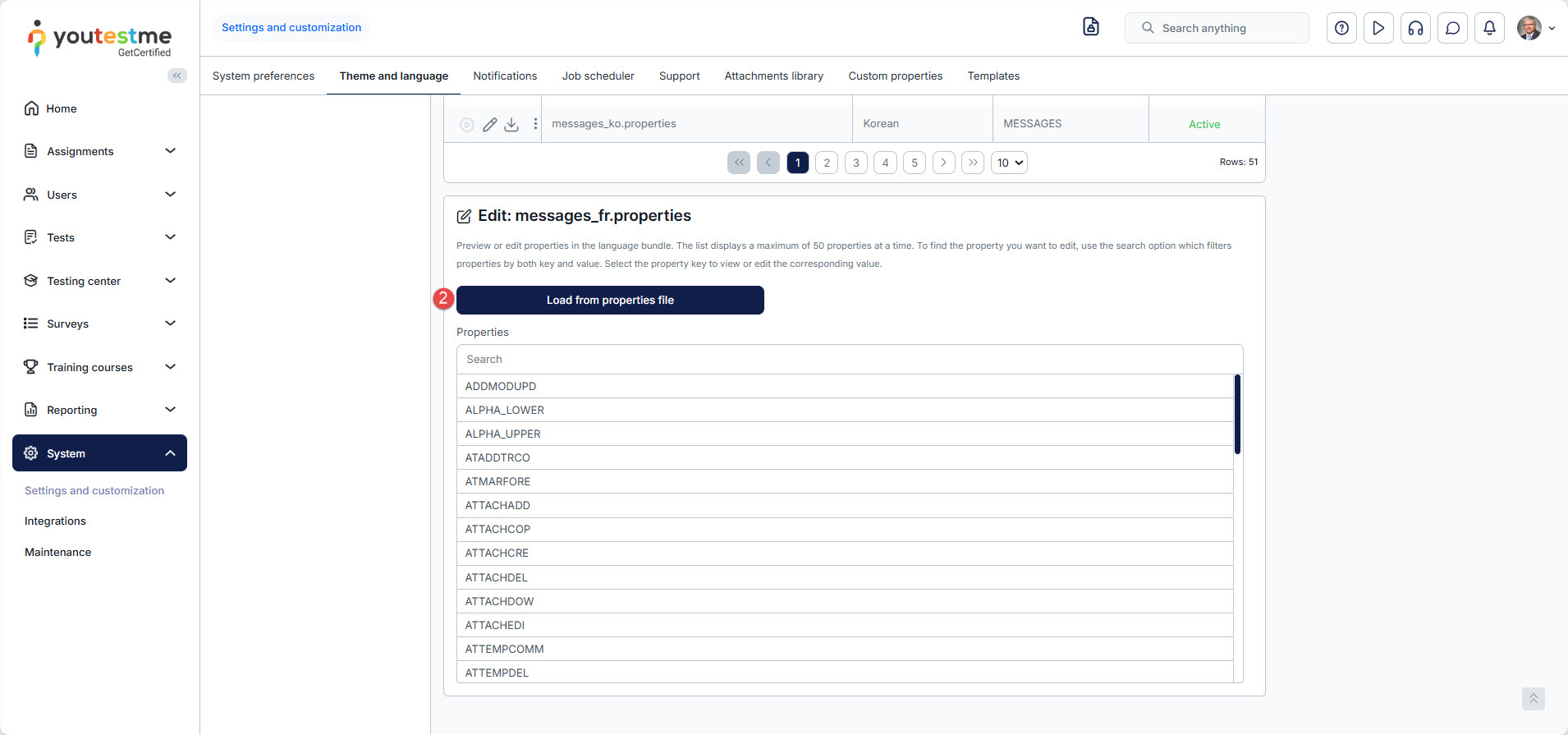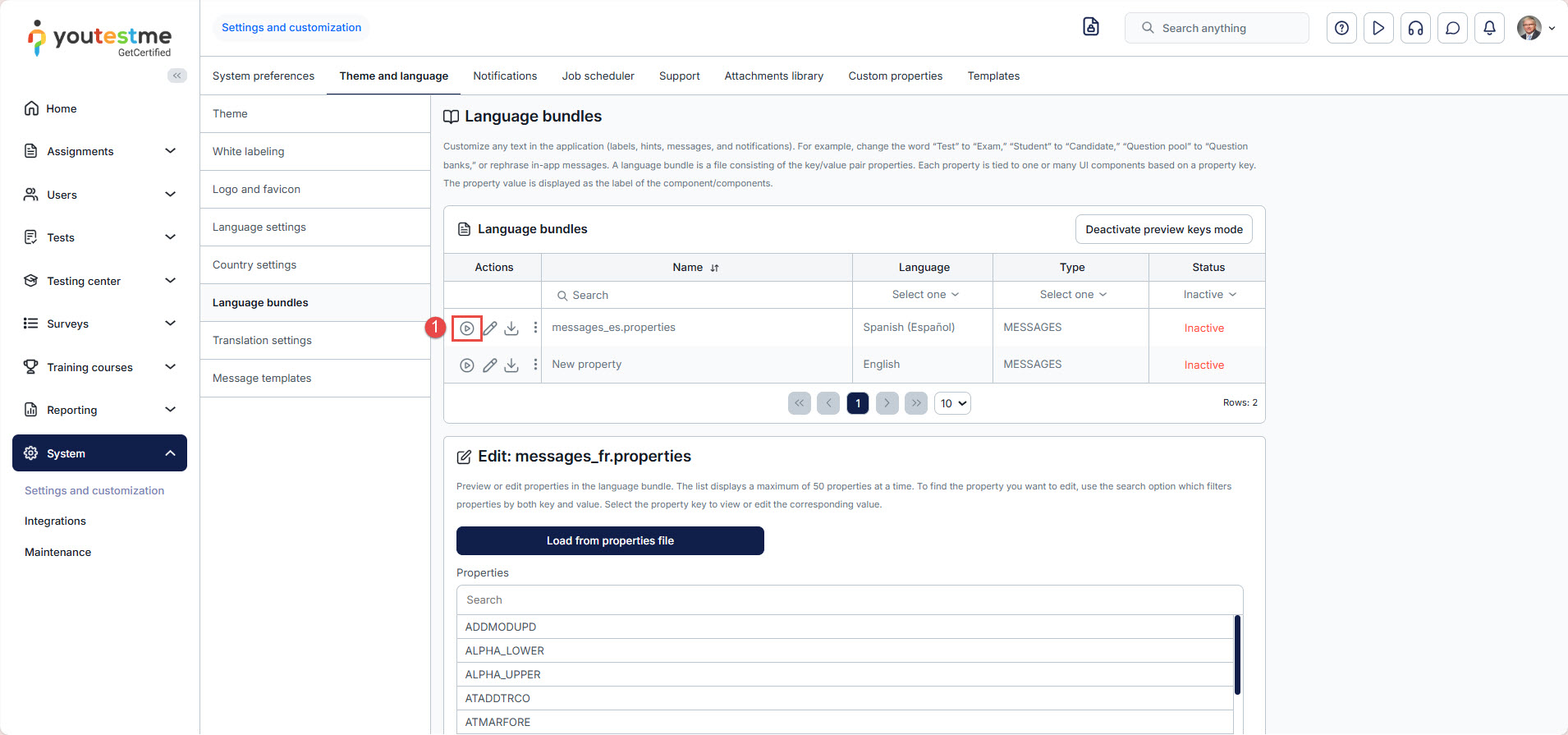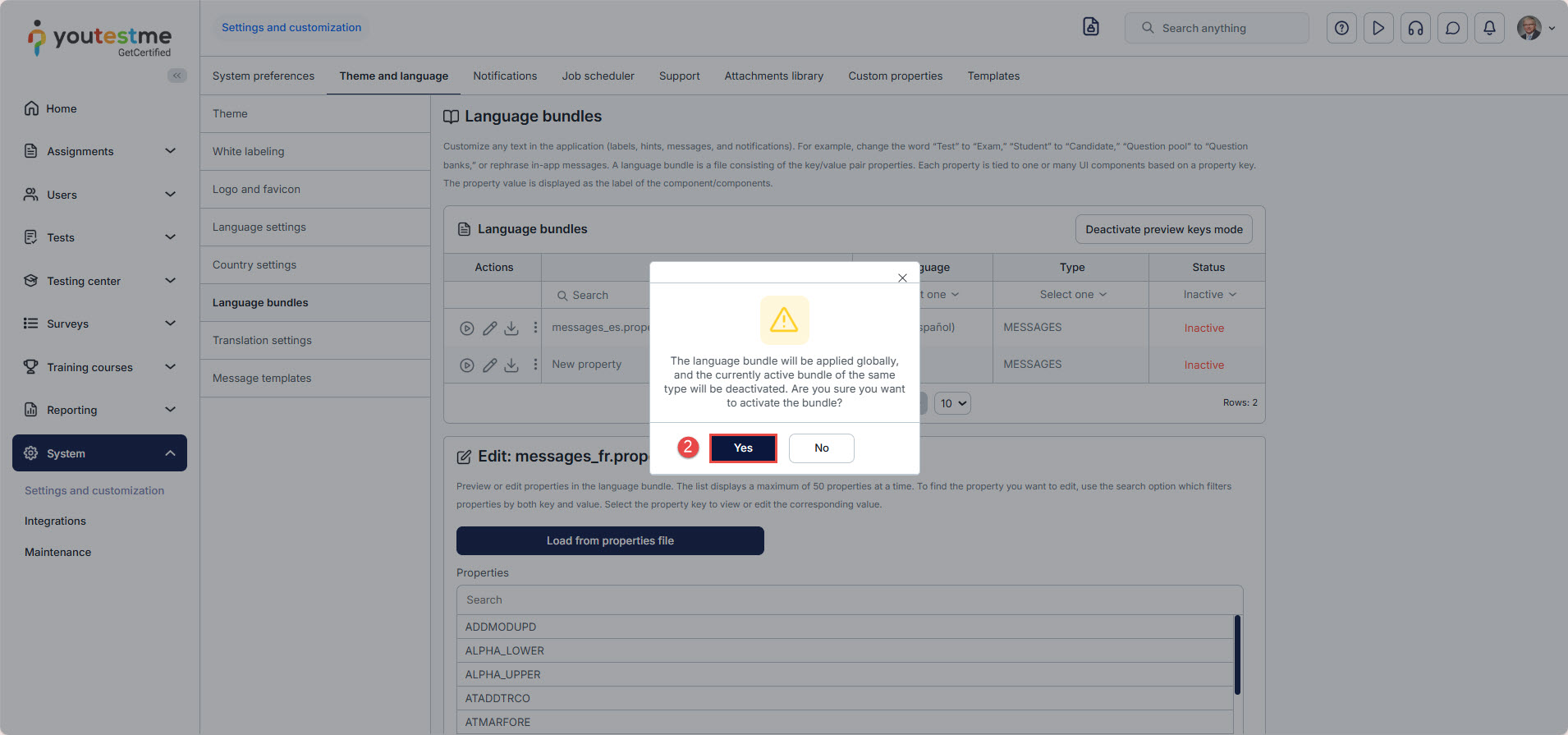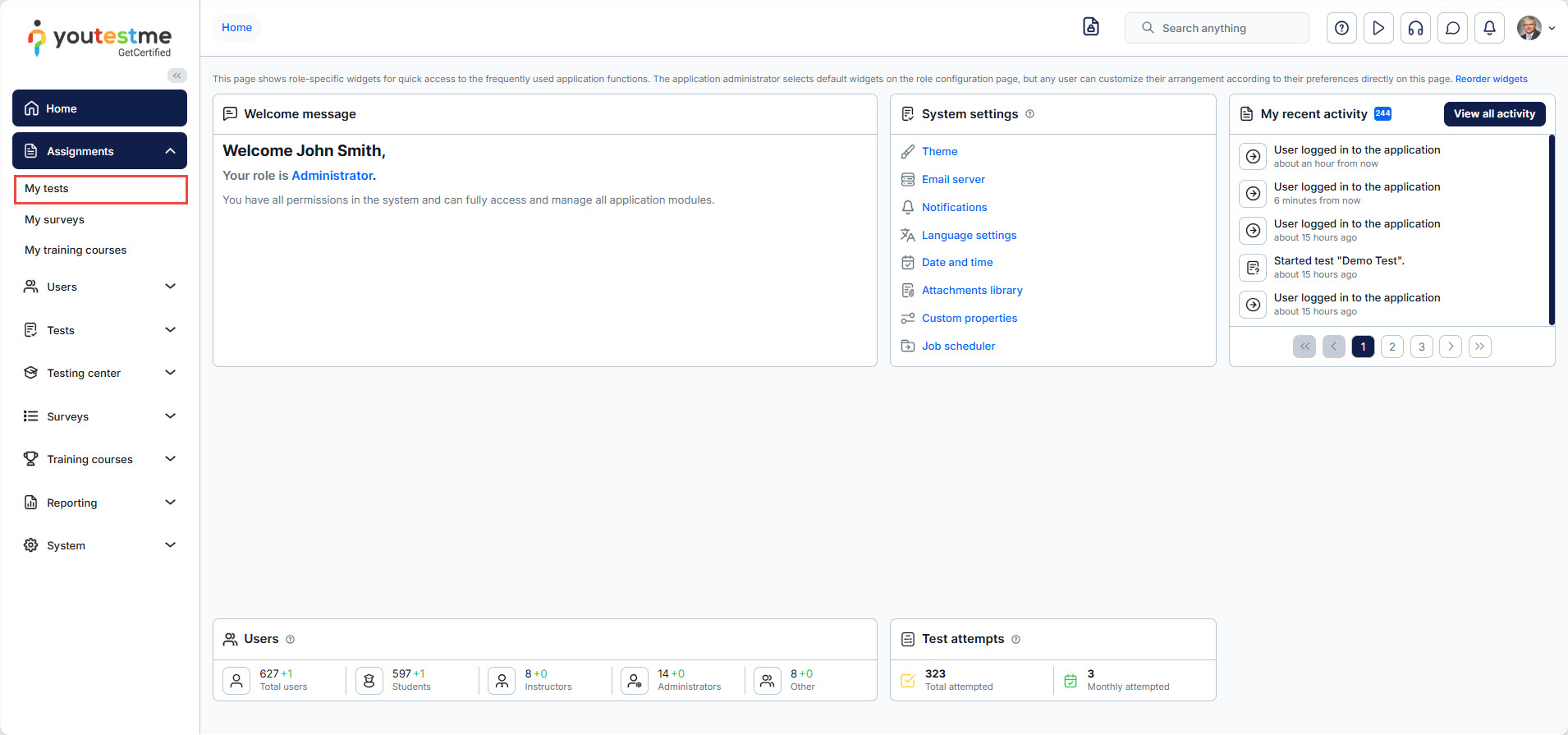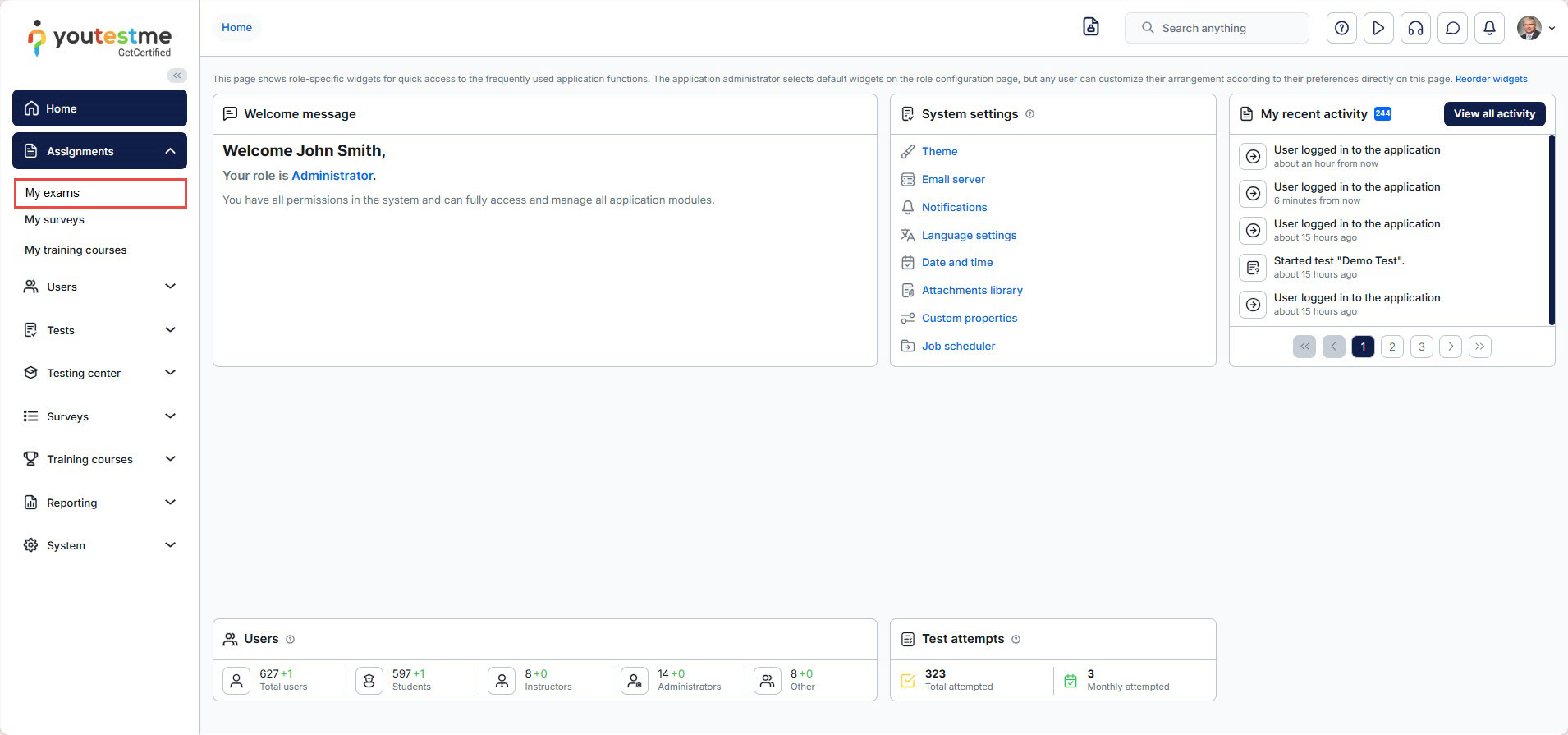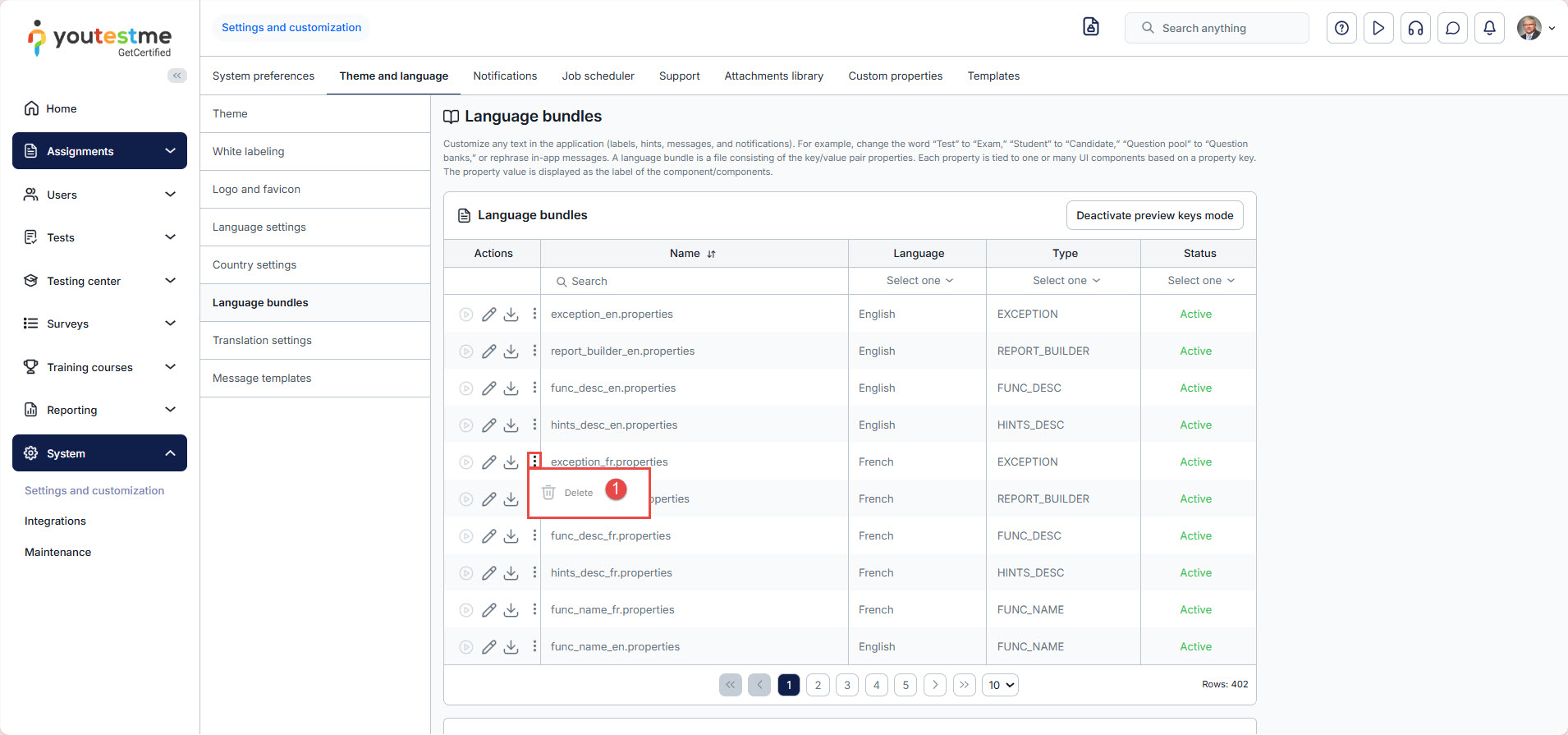Article verified for Release 15.1 on October 4, 2025.
This article explains how to customize the application interface text according to your needs, including changing label names, creating new hints, and modifying notification content.
Accessing the language bundles page
To access the Language bundles settings, navigate to the System module in the main menu and select the Settings and customization option.
Navigate to the Theme and language tab, then select the Language bundles option.
Preview keys mode
To easily find the desired property value, you can use the preview keys mode by clicking on the Activate preview keys mode button at the top of the language bundle table.
After the mode is activated, select the key icon at the top of the page to view the desired property value and identify the language bundle to which it belongs.
To turn off the preview keys mode, click the key icon again. To completely deactivate this feature, click the “Deactivate preview keys mode” button, available in the Language bundles tab.
Customizing the application’s interface text
There are 9 default language bundles in the system. A language bundle is a file consisting of key/value pair properties. Each property is tied to one or many UI components based on a property key.
It is impossible to delete default language bundles, but you can create new ones based on them. Also, it is not possible to have two active bundles of the same type simultaneously.
There are two ways to create a custom language bundle:
- Changing the language bundle by editing one-by-one property values.
- Downloading the language bundle, editing the file offline using the desired text editor, and importing it into the application.
Note: The keys must not be changed. Otherwise, the changes will not be visible.
To create a new language bundle by editing one-by-one property values:
- Select the Actions option and the Edit option for the language bundle based on which you want to create a new one.
- Search for the property value or key you want to change.
- Choose the desired key from the list. If you cannot find the key for the desired property value, you can use the preview key mode to find it easily.
- Edit the text.
- Confirm or discard the changes you made in the property value field.
Note: You can edit as many property values as you want in one language bundle. All of them will be displayed when you activate the language bundle. - Click the Save as button to save a new language bundle.
To create a new language bundle by uploading a file:
- Download the language bundle and edit the file by changing the property values.
Note: The downloaded file will be saved in .properties format. - Load the file by clicking the Load from properties file button. The Choose file dialog will appear. Choose a modified .properties file and confirm your choice.
Once you create a new language bundle, it will be in an inactive status by default.
To activate a new language bundle:
Note: Once you activate the language bundle, it will be applied globally, and the currently active bundle of the same type will be deactivated.
Example of how the message looks before and after changes.
Before
After
You can reactivate the default language bundle at any time. If you want to delete a custom language bundle:
After deleting an active custom language bundle, the default bundle will be activated automatically.