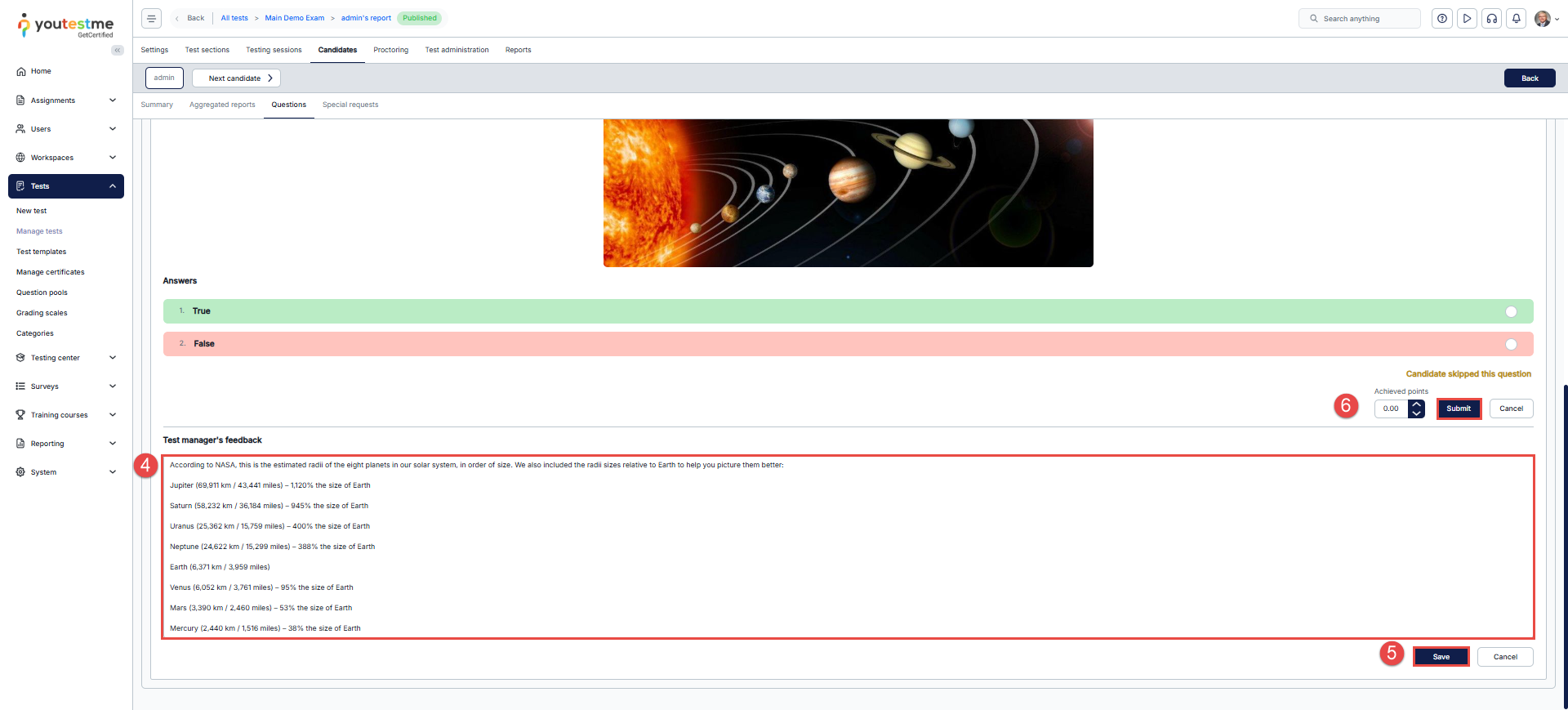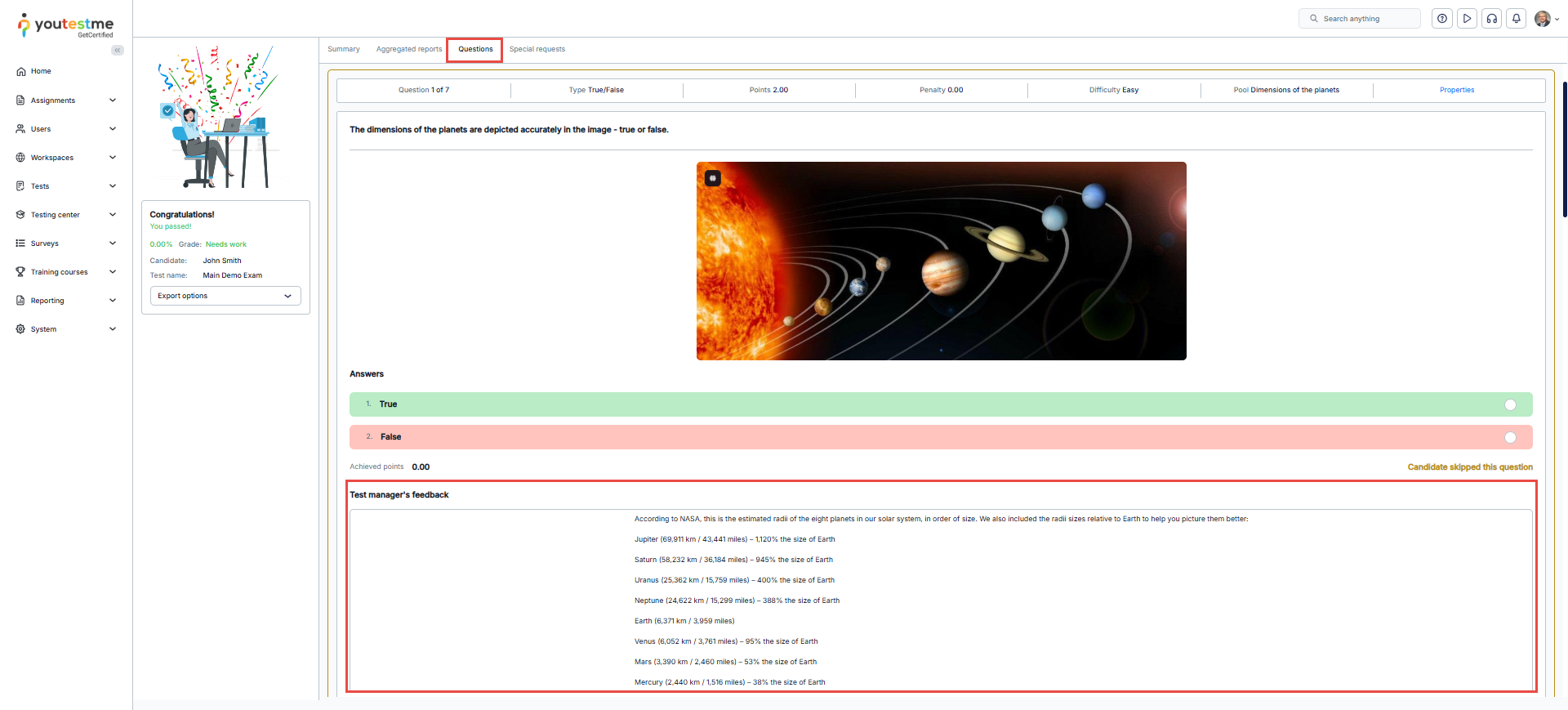Article verified for Release 15.0 on September 14, 2025.
To give feedback on a candidate’s answers when grading a test, a test manager can follow the steps outlined in this article. The feedback provided by the test manager will be visible in the candidate’s personal report for future reference.
Accessing the candidate’s report
To give feedback on a question, a test manager should follow these steps:
- Open the “Tests” menu, then click on the “Manage tests” menu item.
- Open the desired test.
- Go to the “Candidates” tab.
- Click on the “Report” icon.
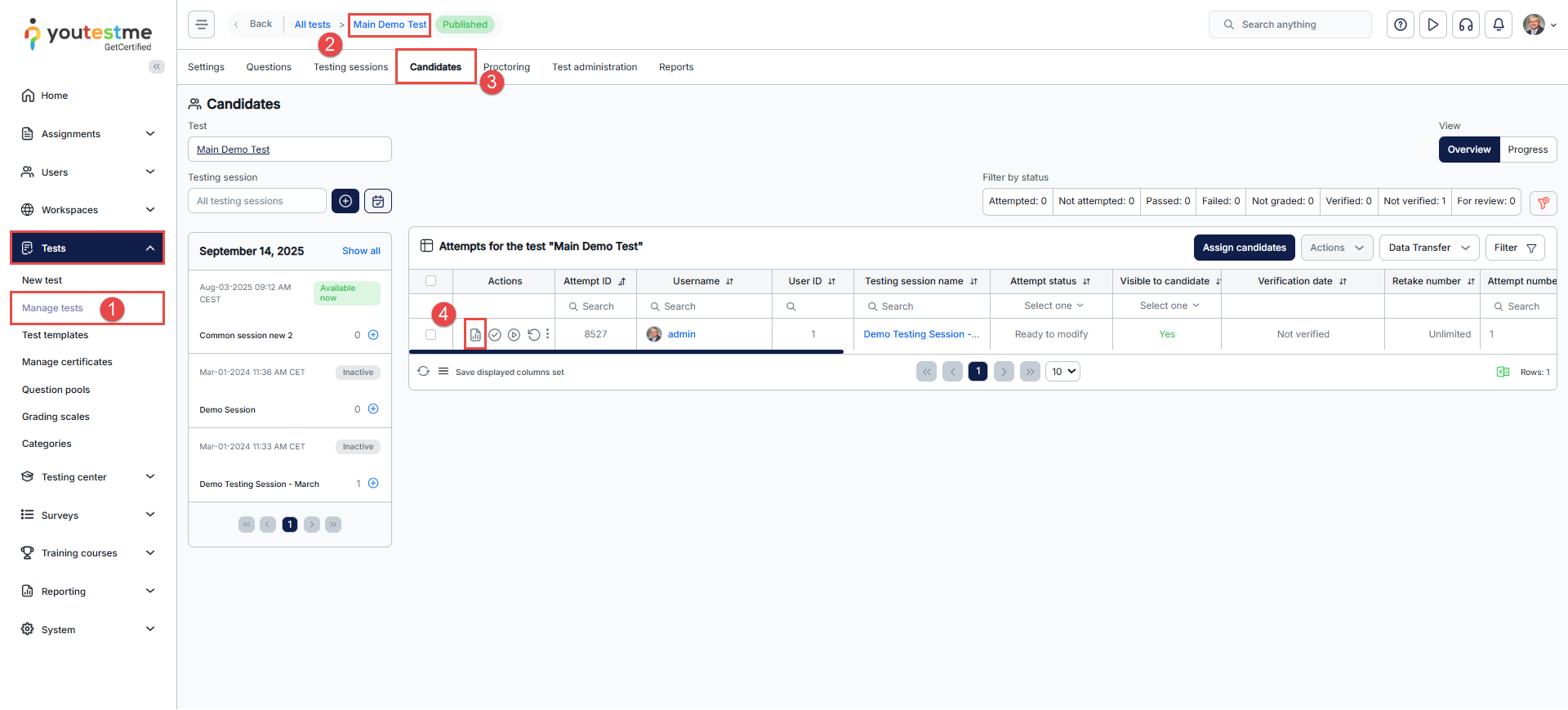
Adding question feedback
The test manager can give feedback on each question in the test.
To do so:
- Click the “Questions”
- Click on the “Grade” to view question details.
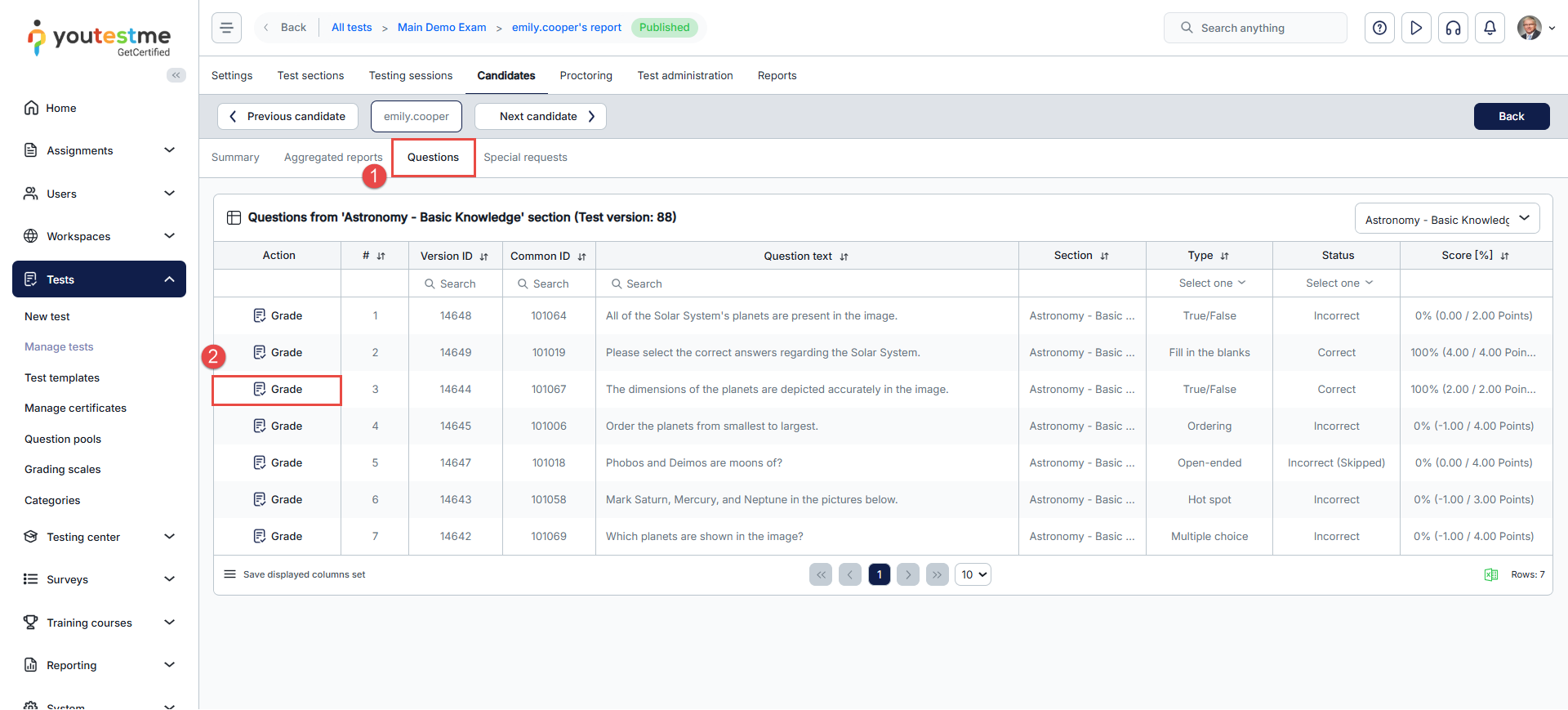
- Enable the “Add feedback for this question” option.
- Enter the desired text.
- Click on the Save button.
- You have the option to modify the achieved points. If no changes are made, click “Submit” to save the current points.
Candidate’s perspective
Feedback will be visible in the personal report. Candidates will be able to view this feedback only if the personal report is set to display the Questions tab (including results and details). For more information, please refer to the How to set up report content article.
Since graders need time to review and provide feedback, we recommend hiding the results until the grading process is complete. For instructions, please refer to this Article.
To obtain additional information on how to create feedback on each question answer, you may refer to this link or watch this video.
Additionally, you can check for more useful instructional material: